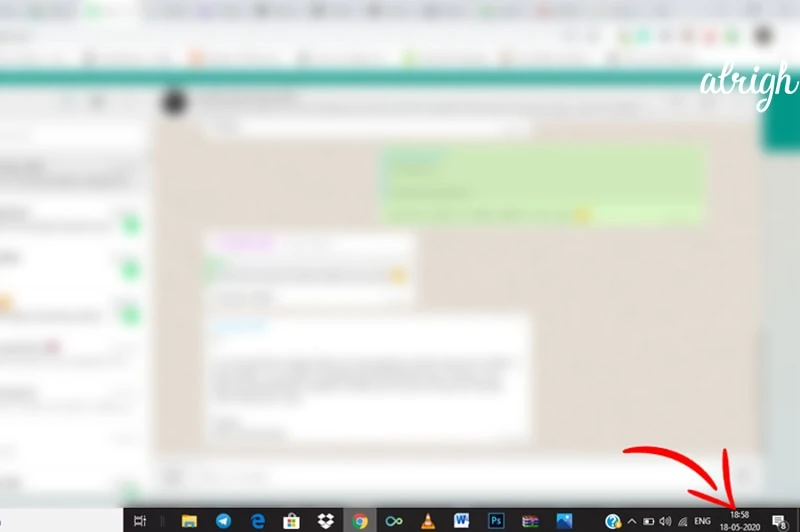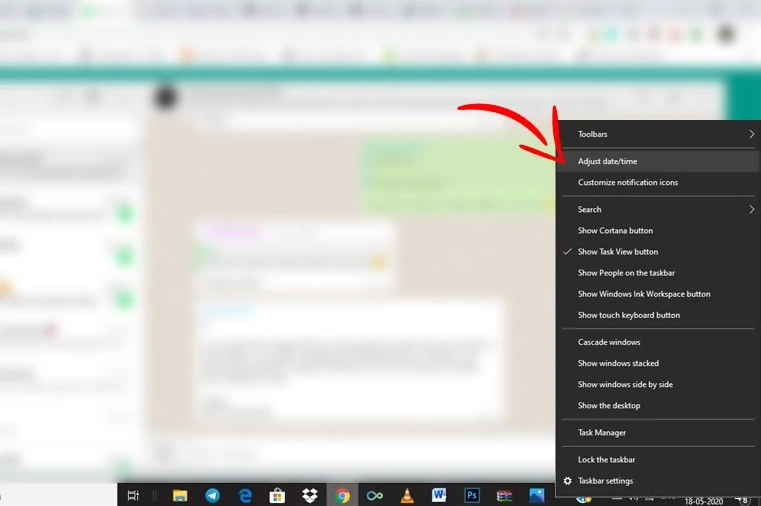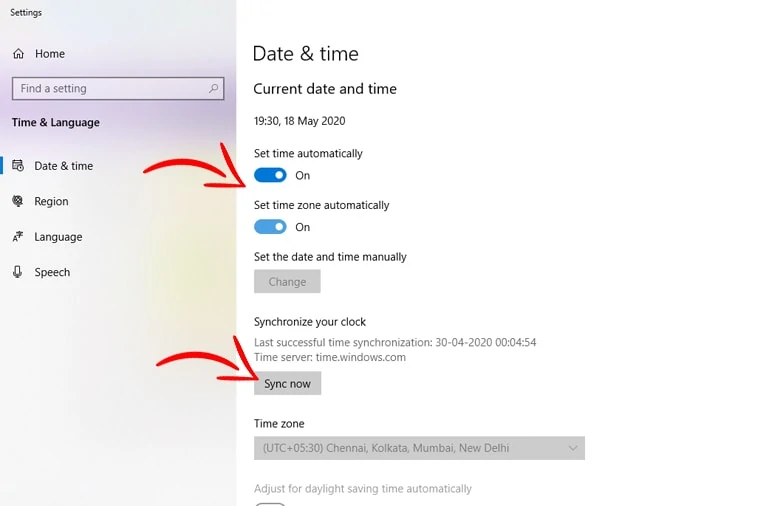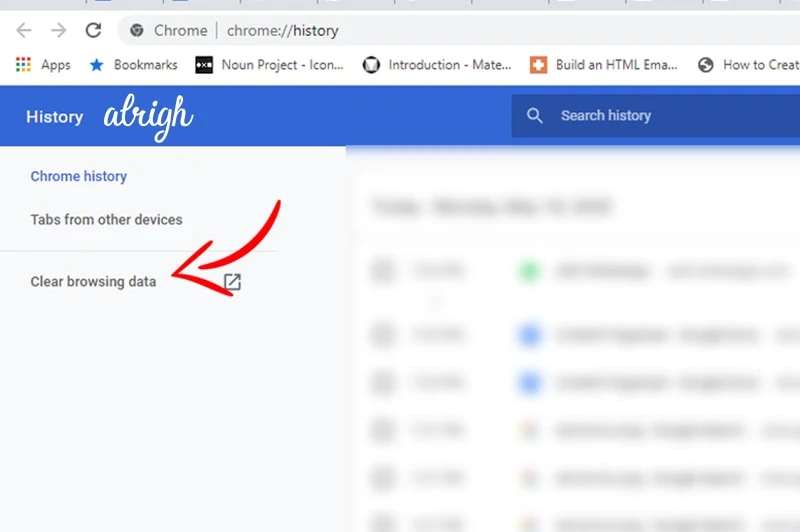It’s been a few years since the web version of WhatsApp came into existence; so have the problems. The problem with downloading files from WhatsApp Web is quite common. Although normal users aren’t really into this computer-based version of WhatsApp, those who use its flexibility to work understand how frustrating the experience can be.
If you are stuck in such a situation, there are few methods to get it up and running again. You must start from the most basic method and then move downwards to other methods. This is mainly because there’s usually something very tiny causing this problem. We have 10 ways to fix downloading problems that come with WhatsApp Web.
Contents
1. Make sure you are looking for the files at the right place
Few people who reported similar issues earlier looked for the downloaded files to at the wrong place. By default, all the files downloaded by WhatsApp web directly go into the download folder of your computer. Many don’t know where to look for these files and end up believing that WhatsApp failed to download the media. Here’s how you can find your downloads folder on a Windows PC.
2. Check your internet connection
A stable internet connection is the most essential thing you need on your computer to run WhatsApp Web smoothly. You may try every possible method only to later find out that your WiFi (and so your downloads) were not working. So, before you go about doing anything else, check if your internet connection is up and running. Finding this out is no big task and a simple way to do it is to open google.com or send someone hi. You can also check this by looking at the right-hand side of your taskbar.
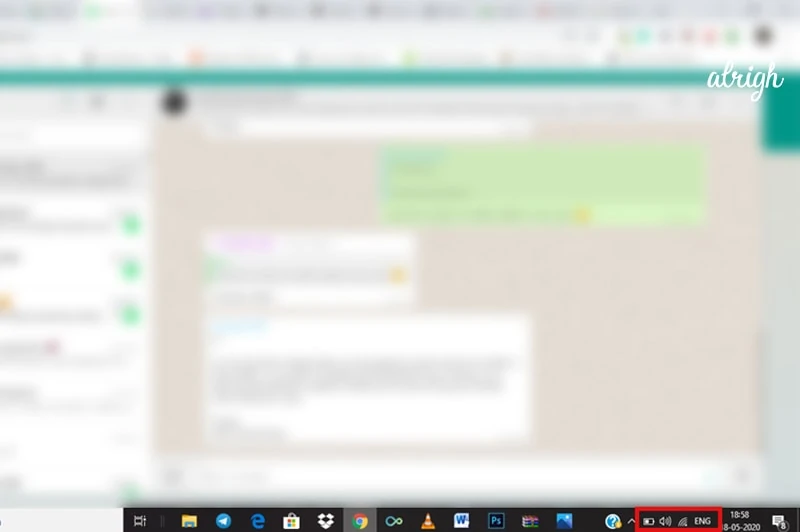
3. Make sure your phone has a stable internet connection
WhatsApp Web has always been smartphone-reliant. It’s not a standalone web application meaning it’s only good if WhatsApp functions properly on your phone. And for WhatsApp to function properly on your phone, it’s essential to have a stable internet connection. If your mobile is switched off or your internet is turned off, this can stop you from using WhatsApp Web on your computer.
There’s news that soon WhatsApp will let you use it on multiple devices at once. Maybe then you can expect the smartphone reliance to go away.
4. Restart your web browser
If you have a stable internet connection and you still can’t download files from WhatsApp web, the next thing you may want to check is your web browser. Our browsers keep getting updated and sometimes the extensions or add-ons that we use may hamper other applications or websites.
The simplest yet effective solution for incidents like this is to restart your browser. Completely close the browser you are using, wait for a few seconds, and open it again. Hopefully, WhatsApp Web shall now let you download files. You may alternatively try closing the tab WhatsApp Web is active on and open it again in a new tab or in the incognito/private mode.
5. Check the system time and date
Most reputed applications give paramount importance to security, and there are some necessary checks they do to ensure that hackers & attackers stay away. The time and date is one check which most apps perform. WhatsApp Web may prevent you from downloading files simply because you have the date and time on your system wrong. The solution for this is as easy as correcting the time and date. The steps to change the date and time on your computer are as follows:
- Right-click on the date and time shown on the right-hand side of your taskbar.
- Click on “Adjust date/time.”
- Toggle on and off “set time automatically” and “set time zone automatically.”
- Click on the “sync now” button
6. Reconnect WhatsApp Web
You connect to your WhatsApp account on your computer using your smartphone. Once you connect the account and application stays idle for a long time, it might occasionally some trouble. Most such problems can be easily solved by reconnecting WhatsApp Web to your smartphone. For this first, you need to log-out and login again using your device. The steps to do this are:
- Click on the three-dot icon at the top of your page.
- From the drop-down click on the “Log-out” option
- Now follow the steps shown on-screen to scan the QR code using your smartphone to log in again
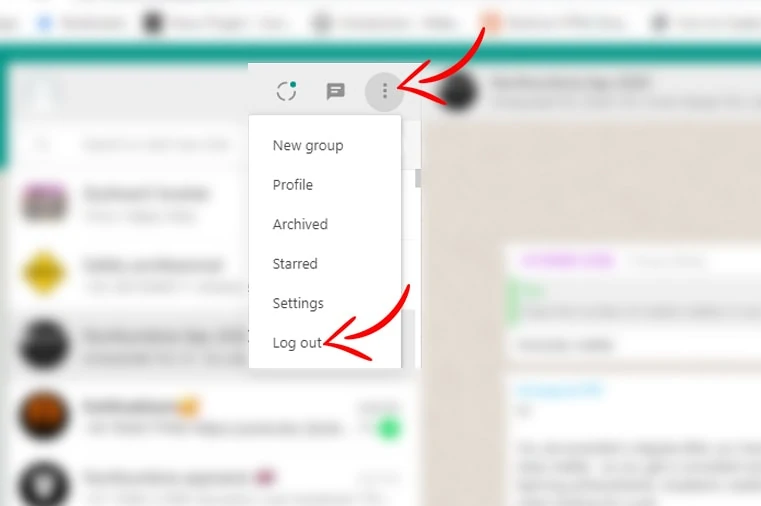
7. Clear browser cookies & cache
The next thing worth trying is to clear your browser cookies and cache. All browsers save some data to provide a better and faster browsing experience. Although aimed at enhancing your experience, these files sometimes cause havoc. So we recommend you to clear those and see if you are now able to download files from WhatsApp Web. As an alternate method, you can also consider opening WhatsApp Web in Incognito or private mode.
- Use the “Ctrl+H” key combination on your keyboard to see your browsing history.
- Click on the “clear browsing data” button.
- Check the boxes against “cookies and other site data” and “cached image files.”
- Click on the “clear data” button
8. Lookout for ad blockers and other plugins/extensions
There are plenty of ad blockers and plugins or extensions we install on our browser to safeguard our privacy. These plugins work like magic at most times and largely improve your experience. With scams running all over the internet, ad blockers became essential to staying safe while browsing the internet.
However, at times some extensions or add-ons can interfere with essential functionalities of your browser, apps or websites. So if your downloads are failing in WhatsApp web, it’s possible that a third-party plugin that you have installed on your browser is behind it.
There are some basic things you should always follow. One of these is to only install necessary plugins from trusted vendors. Bulking up your browser with tons of plugins is another thing that should be avoided. Sometimes plugins from reputed vendors may malfunction as well in which case you can try to disable extensions one by one while simultaneously checking if you are able to download files on WhatsApp Web.
The process to disable plugins or extensions varies browser to browser. For Chrome, you can visit this link and disable the extensions by toggling the blue switches to the left. On Firefox, visit this link and move the switches to the left to disable an extension.
9. Restart your computer

“Just restart your computer” has been regarded as the joke of the year for many years now. Because most issues that we face with our computers or for that matter smartphones disappear by just restarting the computer.
There is no reason why this step can address the download failure issue on Web WhatsApp. So if nothing else works, perform a system restart to see if helps you out.
That’s it from our end. If you have any other suggestions that can help fix WhatsApp Web problems, feel free to let us know.