Bottleneck Calculator is a tool used to check the relationship between your processor and your Graphics card. These tools calculate the power-gap between the CPU and the GPU of your PC. A Bottleneck Calculator can help you choose the best Graphics card for your Processor and Vice Versa.
Bottleneck Calculators are quite nifty for anyone planning to build a PC. Especially if you’re a newbie! Be sure to check if the processor and the Graphics card you’re planning to buy will cause a bottleneck.
Contents
What is a bottleneck?
If you’re new in the “PC building” community, you’ll hear the word “bottleneck” thrown around a lot! Understanding what bottlenecks are, will make it easier for you to pick the parts for your PC build. This article will tell you everything you need to know about bottlenecks in a PC.
The term bottleneck refers to the “neck” of a bottle. To explain this concept, let’s take the example of a 500ml water bottle. Take the cap off the bottle and flip it upside down. Note the time it takes for the bottle to get empty. Now, take a cup of the same capacity and fill it with water. When you flip the cup, notice how it got empty faster. This difference in speed was due to the narrow opening of the bottle.
If we imagine the PC as a water bottle (I know it’s kind of absurd to think about, but hear me out). Your weaker component (CPU or GPU) would be the “neck” of the bottle. And your PC wouldn’t be able to reach the performance (rate of flow of water in a bottle) that it could otherwise reach! Using a bottleneck calculator beforehand could save you from buyer’s remorse.
1. CPU Bottleneck
By following the above logic, a CPU bottleneck would occur when the GPU’s processing speed is far greater than that of the CPU. When running a Video Game, the CPU handles many tasks such as:
- Game Logic
- AI (Artificial Intelligence)
- Audio processing
- Input from the player
- Draw Call
Obviously, the CPU handles a lot more tasks than these, but these are the most basic ones a CPU handles in a Video Game. The most important task from this list is undoubtedly “Draw Call”. the CPU is in charge of passing information to the GPU. Because the GPU cannot access storage devices, the CPU has to pass on information to it. A Draw Call is a call to the GPU by the CPU. the CPU describes to the GPU what to draw and how to draw it. After receiving the Draw Call, the GPU renders everything you see on the screen.
CPU Bottlenecks happen when the CPU is under-powered and the GPU is rendering each frame faster than the CPU can make Draw Calls. This makes the GPU wait idly for the next call and that causes the bottleneck. This usually causes stuttering in games.
Let’s take a real-world example. If you take an old Intel i5 Processor like the i5-3570 and pair itwith a top of the line Graphics Card like the NVIDIA RTX 2080, it would be pretty obvious where the bottleneck would be. There’s no way an 8-year-old Processor could keep up with a current top of the line Graphics Card. If we run an i5-3570 and an RTX 2080 through a bottleneck calculator we get a 59% CPU bottleneck.
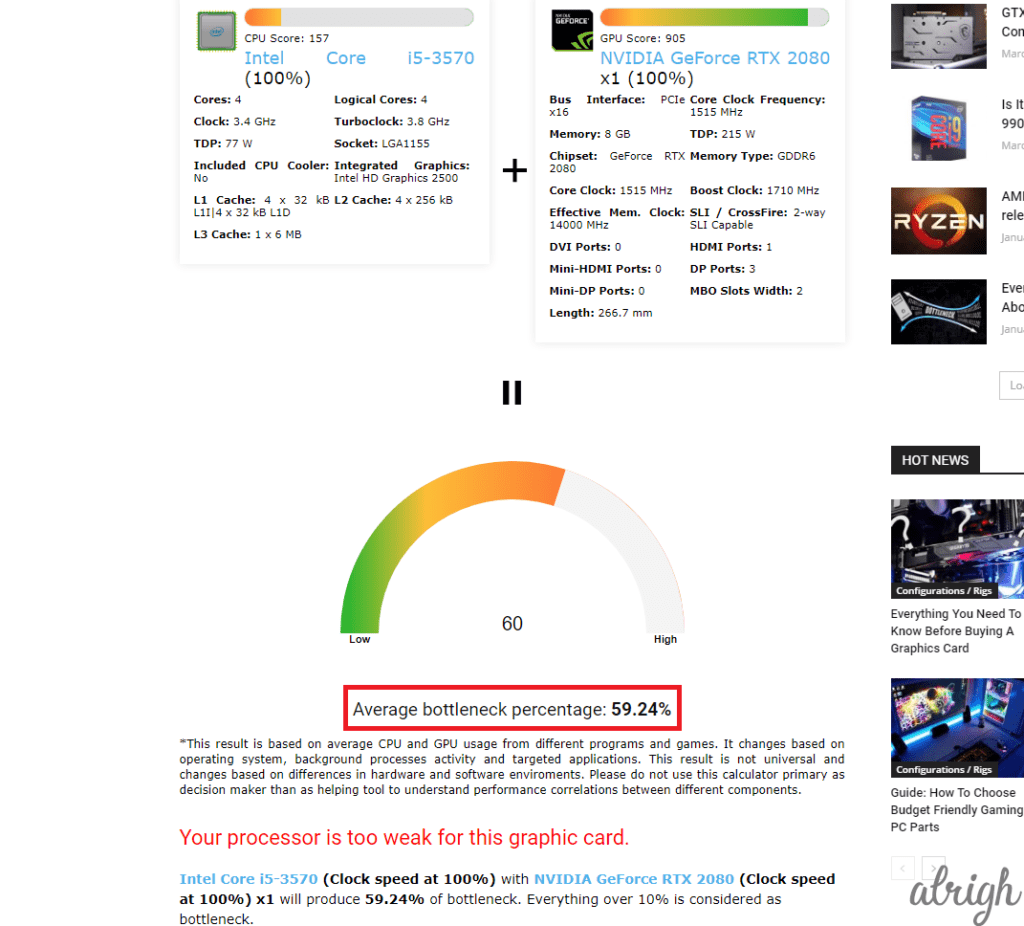
One thing that’s important to understand when dealing with bottlenecks is: if you pair a weaker Processor with a powerful Graphics Card, you’ll be wasting your money. This is because you won’t be able to utilize your Graphics card at its full potential. You’ll never see it hit 100%. Because most of the time the GPU will be idly waiting for instructions from the CPU. The reason I said, “You’ll be wasting your money” is that you could essentially achieve the same performance if you buy a comparatively cheaper GPU.
2. GPU Bottleneck
A GPU Bottleneck occurs when the CPU’s processing speed is far greater than that of the GPU. This would mean that the CPU has to wait for the GPU to render frames. In most cases, people will prefer a GPU bottleneck. When your GPU is pumping out frames at a constant rate you won’t run into any stuttering. This would be an ideal gaming scenario.
If we pair a top of the line Processor like the i7-9700 with a 4-year-old Graphics Card, according to the bottleneck calculator, you’ll be suffering from an 89% GPU bottleneck.
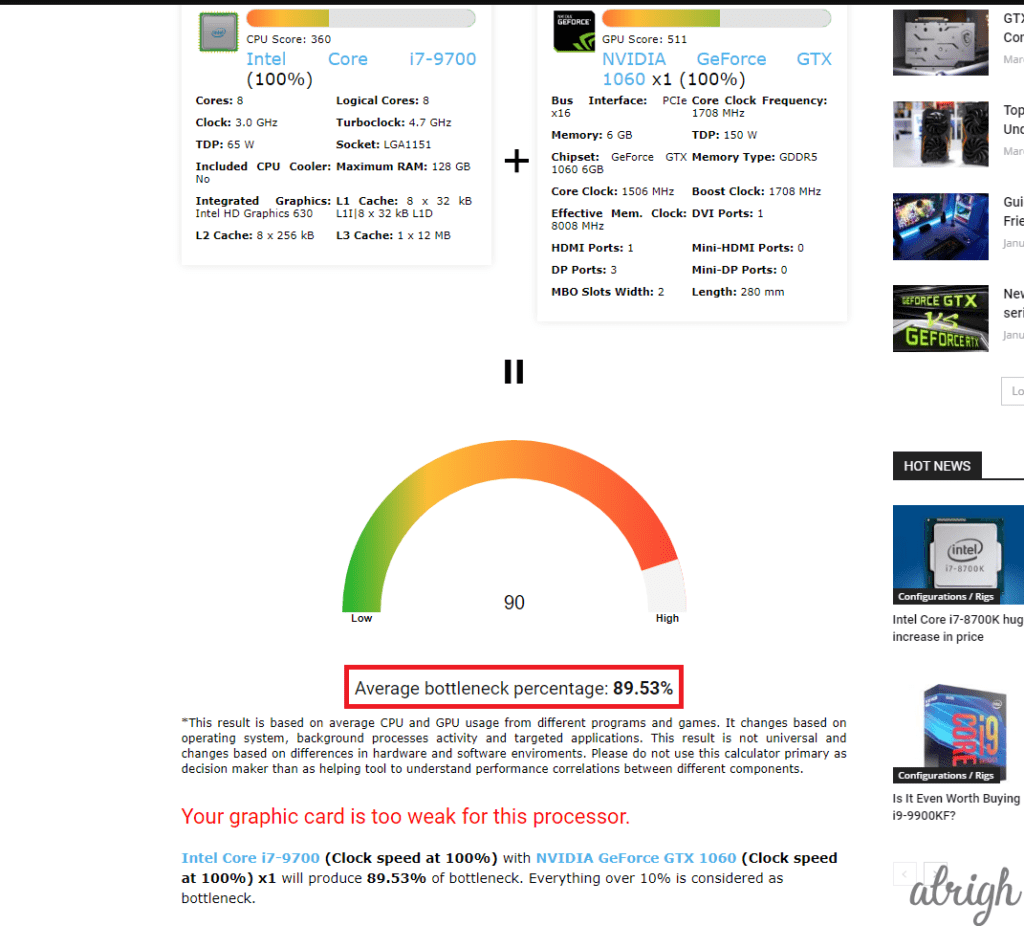
GPU bottlenecks aren’t that bad. Compared to CPU bottlenecks, where you lose a lot of performance. In a GPU bottleneck, your GPU is pumping out frames as fast as it can, and in most scenarios, you’ll be able to game without any issues.
How do you stop bottlenecks?
The most obvious way to decrease your bottleneck would be to upgrade either your GPU or your CPU. But that is not the only way you can decrease your bottleneck. Here are a few ways you can potentially decrease your bottleneck:
1. Stop Any Unnecessary Background Apps
If you are suffering from a CPU bottleneck, you could try to close any unnecessary background apps. This would reduce the load of the CPU and would help the CPU make faster Draw Calls to the GPU. You might experience fewer FPS drops and lesser stuttering.
2. Increase the Game’s Resolution
Increasing the In-Game Resolution could significantly help you reduce your CPU bottleneck. This is because doing so would increase the load on your GPU and would balance out with your CPU’s performance. This will help significantly with stuttering.
3. Decrease the Game’s Resolution
Similarly, if you are facing a GPU bottleneck you could decrease the game’s resolution to reduce the load on your GPU and get better frames per second.
4. Decrease the CPU-bound settings
CPU-bound settings are the settings that the processor handles in a game (Like AI). You could decrease these settings if you’re dealing with a CPU bottleneck.
5. Overclock the CPU
Overclocking your CPU could help it perform tasks at a faster rate. Essentially doing Draw Calls at a faster rate; Reducing the CPU bottleneck.
6. Overclock the RAM
The speed of your RAM can greatly affect the rate at which the CPU can fetch information. Overclocking your RAM could potentially decrease your CPU bottleneck.
7. Overclock the GPU
Overclocking the GPU could help you decrease your GPU bottleneck. but keep in mind, overclocking a GPU has less of an effect than overclocking a CPU.
8. Replace your CPU or GPU
If the bottleneck is unbearable, and if you can afford it. Go ahead and replace your weaker component. Pair it with something that will work in harmony. Use a Bottleneck Calculator to help you choose your new CPU/GPU.
PC-Builds’ Bottleneck Calculator
At the time of this article, pc-builds.com is the only place you’ll be able to find a proper Bottleneck Calculator. It has a pretty simple interface. It prompts you to choose either an Intel Processor or an AMD Processor, and then it further asks you the model of your processor. You can now choose your Graphics Card from either Team Green (NVIDIA) or Team Red (AMD), and then enter the exact model of your Graphics card. After this, you can either choose the amount of RAM or leave it as is.
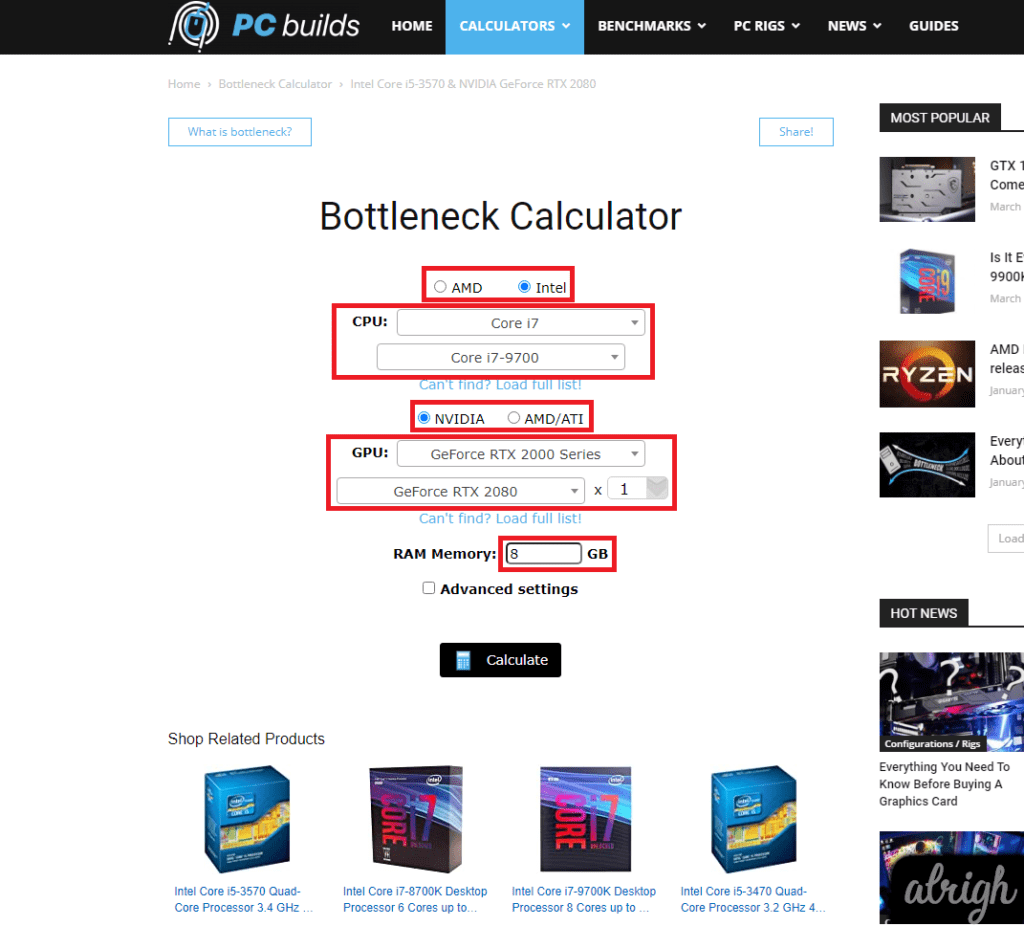
You’ll notice an “Advanced Settings” checkbox below the RAM. If you click on it you will be able to change the clock speed of both your Processor and your Graphics Card.
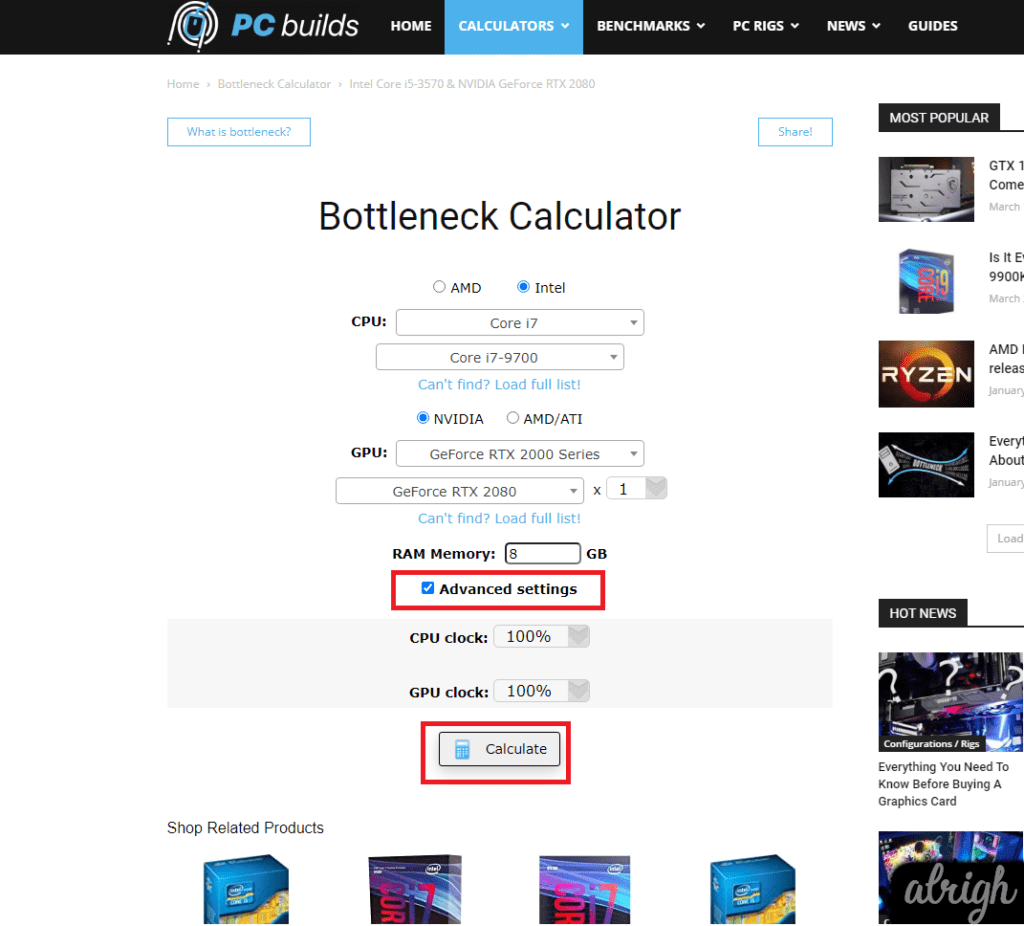
Now Click Calculate! The Bottleneck Calculator will compare the power gap between your CPU and GPU, and then give you an estimated percentage of your bottleneck. It will also mention which component is responsible for the bottleneck and what you should replace it with.
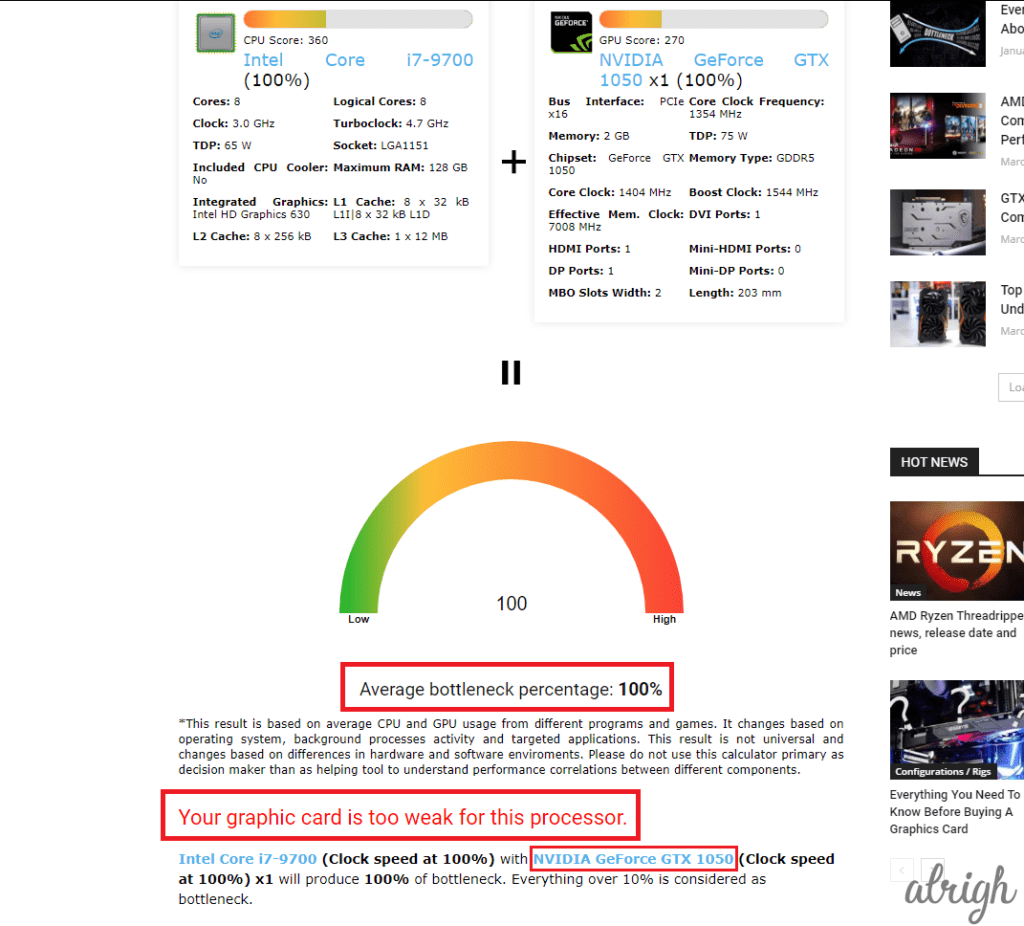
One thing I noticed about this tool is that it’s not user-friendly. Mainly because, if you want to check one CPU with 4 GPUs you can’t just change the selected Graphics Card. Instead, you’ll have to go back to the menu and select both the CPU and the GPU again. This can get very tedious very fast.
Here’s a tip to make this process less tedious: After you’ve selected both the CPU and the GPU you want to check; instead of simply clicking “Calculate“, hold down on the Ctrl key on your keyboard and then click “Calculate“. This way you’ll open the result of the bottleneck calculator in a new tab. And you’ll be able to repeat this process as many times as you want!
Is a bottleneck Calculator accurate?
There’s a lot of debate going around the PC Builds Bottleneck Calculator. Many people have claimed that it’s total garbage! Others say that it’s a useful tool for beginners.
Here’s my take on all of it:
The PC Builds Bottleneck Calculator is by no means accurate. And you shouldn’t use it as the primary decision-maker when choosing a Processor and a Graphics Card. This is mainly because Bottlenecks are not only dependent on the hardware, but also the kind of games or applications you are planning to run. Some Games or Processes are more GPU-Heavy, while others are CPU-Heavy. So, depending on what you’re doing, your bottleneck might change, or even disappear.
The bottleneck calculator should only be used to help you in making your decision. Your go-to place if you want accurate advice should be Reddit forums. You’ll find people who know what they’re talking about and are more than happy to help you choose hardware for your work.
PC Builds even says it on their website, “This result is based on average CPU and GPU usage from different programs and games. It changes based on the operating system, background processes activity, and targeted applications. This result is not universal and changes based on differences in hardware and software environments. Please do not use this calculator primarily as a decision-maker, but instead as a helping tool to understand performance correlations between different components.”
Even though the Bottleneck Calculator is not very accurate, it can give you a general idea of what components to avoid pairing together. And if you do end up pairing a CPU with a GPU that has a bottleneck percentage lesser than 10%. You can rest assured; both your GPU and your CPU will work together in complete harmony!
My advice is to use bottleneck calculators as much as you want, but don’t take anything it tells you too seriously. Before making a rash decision, and spending a thousand dollars on a processor, go to Reddit and ask for a second opinion. You might be surprised at how much money that’ll save you. If you have any questions or comments, be sure to mention them in the comment section below.
