If you have been using Discord, you have probably seen the different colors on some of the other users’ names. This is one of the main reasons why Discord stands out amongst other media apps. The colors are variant and the good news is you can change your username color in a discord server too! Wondering how you can change name color in Discord? The process is quite simple really, join us as we explore the simple steps needed to make such an awesome transformation to your profile’s outlook!
Contents
Discord Server – Who Can Change Colors?
One thing you have to note about Discord name colors is that to change them, you need administrator privileges. This means that without administrator privileges, changing your Discord username color is not possible. Besides all the other things that administrator privileges give you, getting to change your name color is probably the coolest. In short, you need to first get Discord administrator privileges as the first step on how to change your name color on Discord.
Administrator Privileges on Discord
To get administrator privileges on Discord, you need to create your server. Creating your server allows you to assign different colors and roles to the people using your Discord server. In simpler terms, creating your server allows you full access to the server. This includes the ability to change your username color on Discord, which is our agenda here.
This means that the first step to change username color in a discord server is getting your server. Once you have your server, you can change discord username color and that of anyone else on your server, which brings us to the next main query on this journey to having a unique color.
Administrator Capabilities in The Discord Server
Having established that only administrators can change the discord username color, the next hurdle is figuring out how exactly. Mind you, administrators can decide to change the username color of a member of a discord server if they want. There is also an option available that can give privileges to other server users to be able to change their username color in discord. However, this option needs to be activated by someone with administrator privileges and that happens to be the person who started the server. This means that if you want to change your username color on Discord in a hassle-free manner, you simply need to start your own!
Making the Change
There’s more than 1 way to kill a cat, right? (please don’t kill cats – I love those fluffy things!) Anyway, let’s take a closer look at the main method to change your Discord username color as well as a backup one just in case it fails.
Changing Username Color Using Discord Server Roles
Naturally, with this method, the first thing you need to do is to become a server administrator. Once you are done setting up a server, you can proceed right away to the color change. Here is an ideal sequence of steps you should follow to change the username color on your Discord account.
Notes:
- These steps have to be followed accurately to avoid glitches and data loss.
- This method works on Discord for Windows and Discord for Mac.
Step 1:
The first step is to launch the Discord app, you can use your shortcut or you can search for the Discord app from the search bar.
Step 2:
With the app open, the next step is to look for the server you created and then select it.
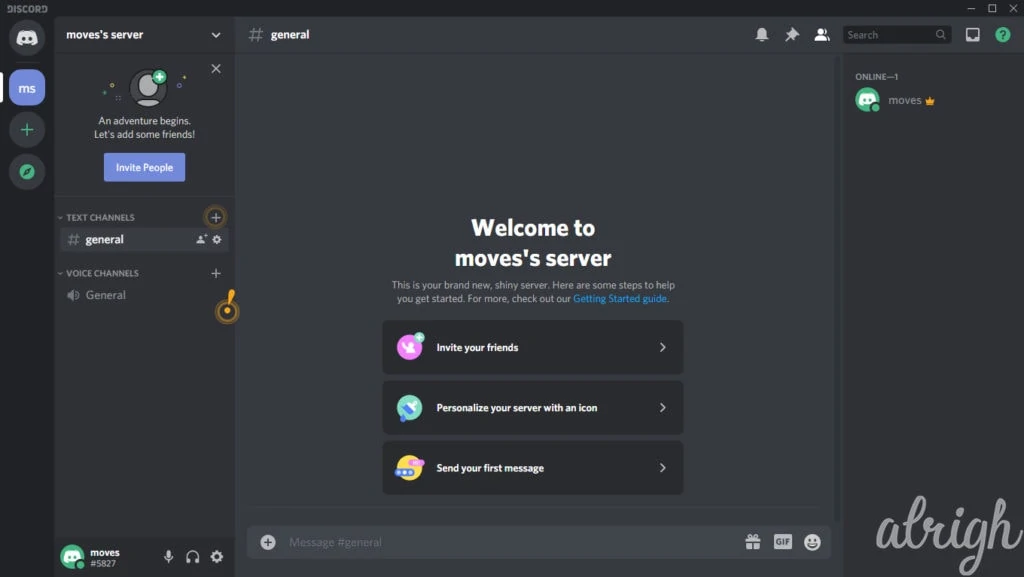
Step 3:
Selecting your server will open new tabs for you on the left-hand side.
Step 4:
On the tabs at the left-hand side select the server settings option and wait for it to open.
Step 5:
Selecting the server settings options will open a small window on the side of the main options window. In this window select the roles option that is just below the audit log option.
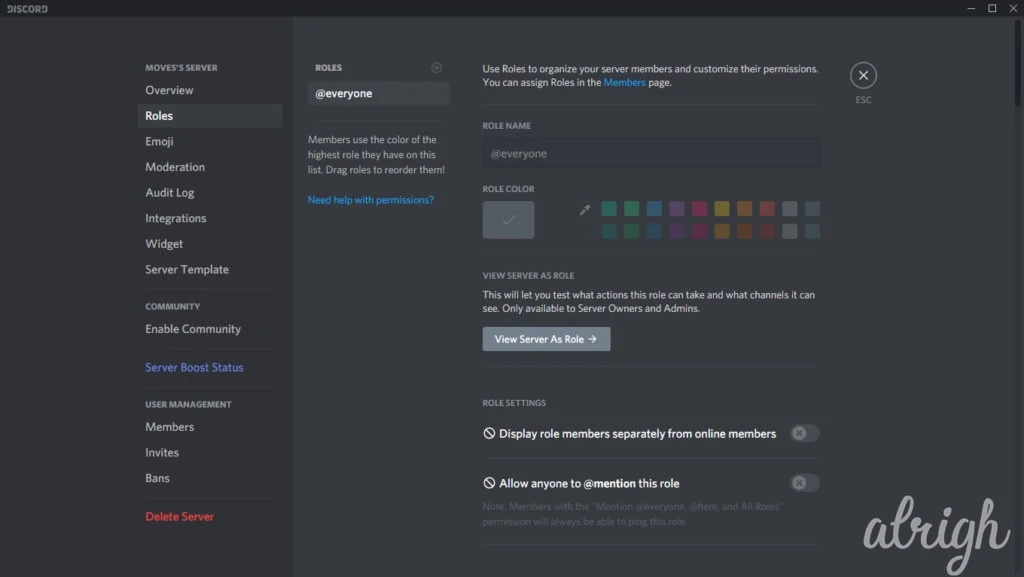
Step 6:
With roles open, select the + icon to add a new role.
Step 7:
The add new role option allows you to create a new role. There is an option to name your role, you can name the new role anything you want to.
Step 8:
The next step is choosing your desired color for the username text. You can choose the pre-set colors or, if you want a shade of color that is specific and tailored, you can open the color menu. The color menu allows you to select a perfect color just for you.
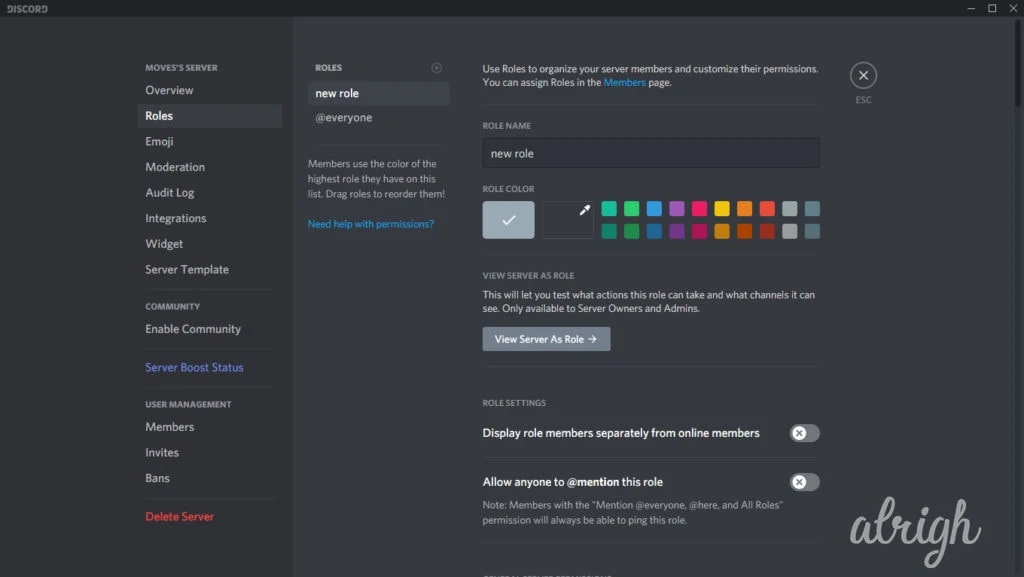
Step 9:
Select the save change option.
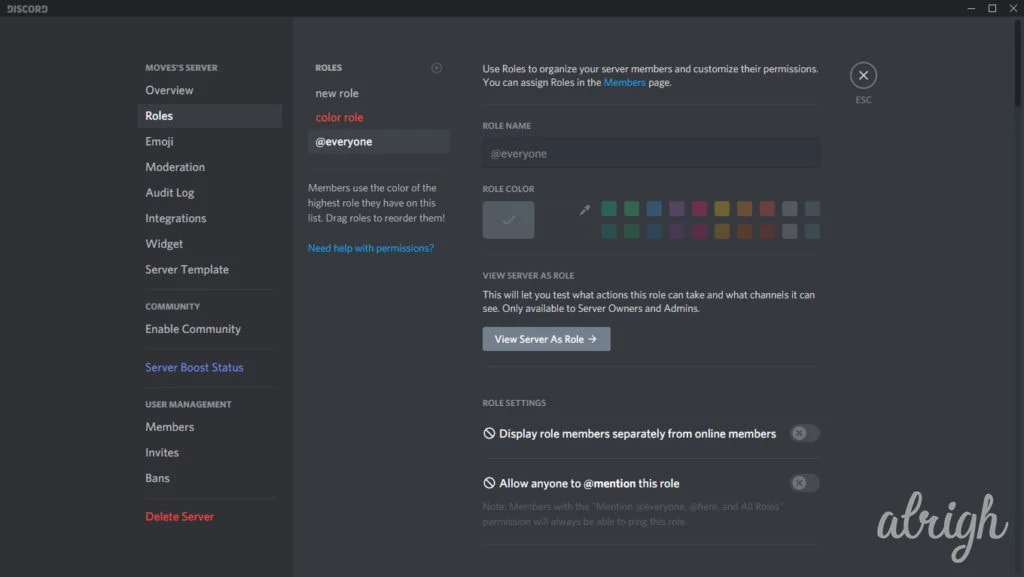
Step 10:
The next step is to get back to your discord server. From discord server, select your account and select the Roles option on the window that opens.
Step 11:
Assign yourself the new role that you created by selecting it on a list of the available roles. As soon as the role is assigned to your username, the color changes to the set color of that role.
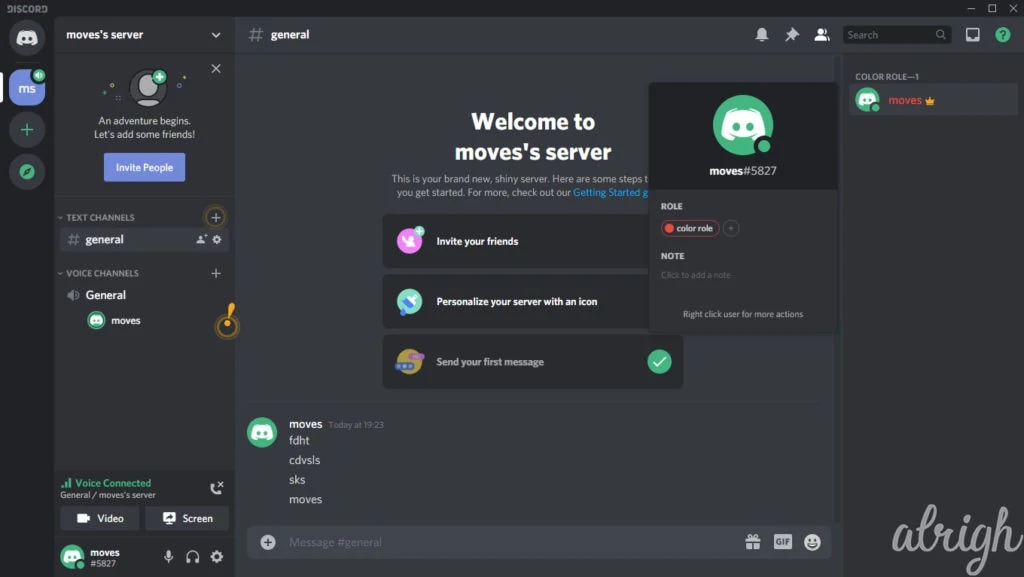
This method should handle all your ‘how to change your username color in the Discord server’ queries when executed properly!
The Levelling Up Method
If the first method fails, there is another way. This method uses a levelling Discord bot to automatically upgrade your name color when you reach a certain number of points. These bots are easy to use and all you have to do is add them to your Discord account and integrate them to your server and they do everything else on their own.
Basically, there are bots that allow everyone to change their username color in Discord. This makes the whole process a whole lot easier. The most acclaimed bot that allows you to do this is Color Chan so here’s a quick run-down on how to use it.
How to Use Color-Chan?
Step 1:
Add the Color Chan bot.
Step 2:
With the Color Chan bot added, launch it and give it a minute to fully become active.
Step 3:
With bot open, type in the color name (That is the name of the color you want to use and the name youuse on your Discord).
(How the colors appear on the bot)
Step 4:
Once this is done, your name color will change automatically and you’re done!
To help you further more, Color-Chan has a list of commands to get the most out of it.
These two methods should be able to handle the simple task of changing the username color on Discord. What more, there’s no limit to how many times you can switch between colors, so go ahead and experiment with them all until you find the perfect one for your taste!
