If you’re wondering about the ticks in WhatsApp that appear below your outgoing messages, you’re not alone. Are they related to read receipts? Does it mean the message was delivered? There are three different types of ticks, or check marks, on WhatsApp, and they all mean something different.
When you send a message on WhatsApp, you’ll see one or all of the types of ticks appear below your message. One grey tick indicates that the message was sent; two grey ticks mean it was delivered to the user; two blue ticks mean that the user has read the message. But it isn’t always that straightforward, and there are certainly some caveats to those rules.
Contents
What do the ticks mean on WhatsApp?
The ticks are used to indicate the status of your message, that is to say, where in the cyber domain the message exists after you hit the “Send” button. If it’s sent, sent and delivered, or sent, delivered and read, each phase of the message’s journey gets a corresponding number and color of ticks. But referring to the ticks isn’t the only way that you can see the status of your messages.
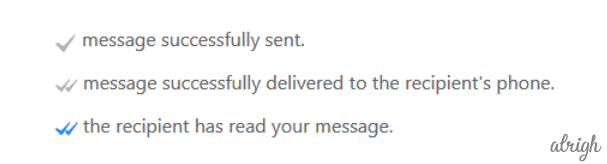
Access Message Info
Message Info records the status of your messages. So if you forget what the checks mean, you can access Message Info to see if your message has been delivered and/or read. You can do this on web.whatsapp.com as well as both iOS and Android mobile devices quite easily.
To access Message Info on iOS:
- Open the chat you want to look into.
- Click and hold the message you want to view info for.
- From the popup menu, select Info.
- The subsequent screen will tell you if and when the message was delivered and if and when it was read (if the person has read receipts turned on).
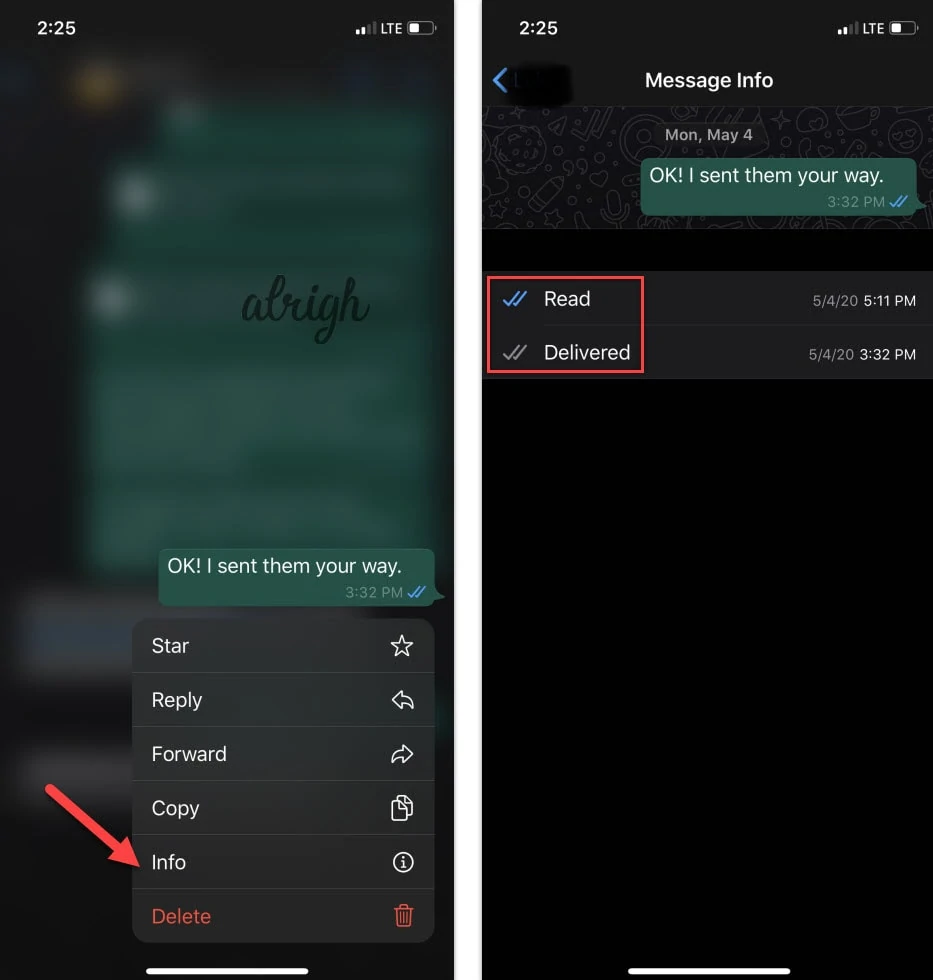
To access Message Info on WhatsApp Web:
- Click on the chat you’re interested in.
- When you move your mouse over the message bubble, a little down arrow will appear. Click on it.
- From the popup menu, choose Message info.
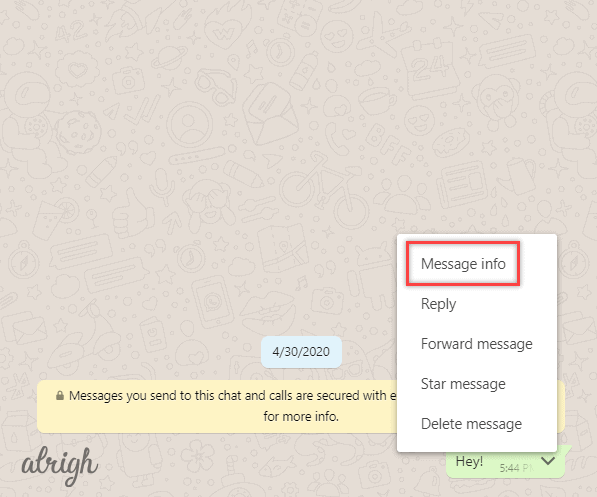
- The subsequent screen will tell you if and when the message was delivered and if and when it was read (if the person has read receipts turned on).
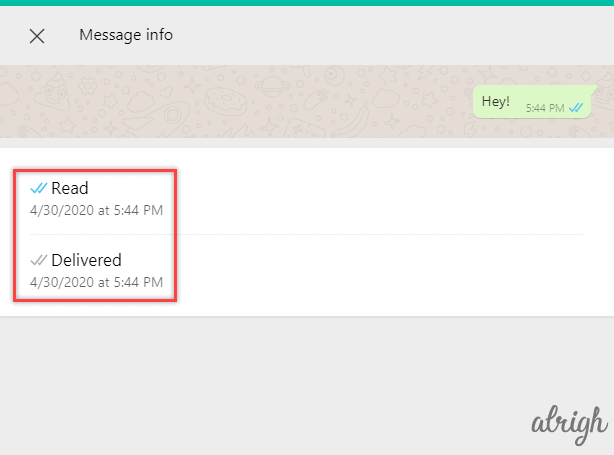
To access Message Info on Android:
- Open the chat you want to look into.
- Swipe from right to left over the message that you want to access.
- Click on the i icon at the top of the screen.
- The subsequent screen will tell you if and when the message was delivered and if and when it was read (if the person has read receipts turned on).
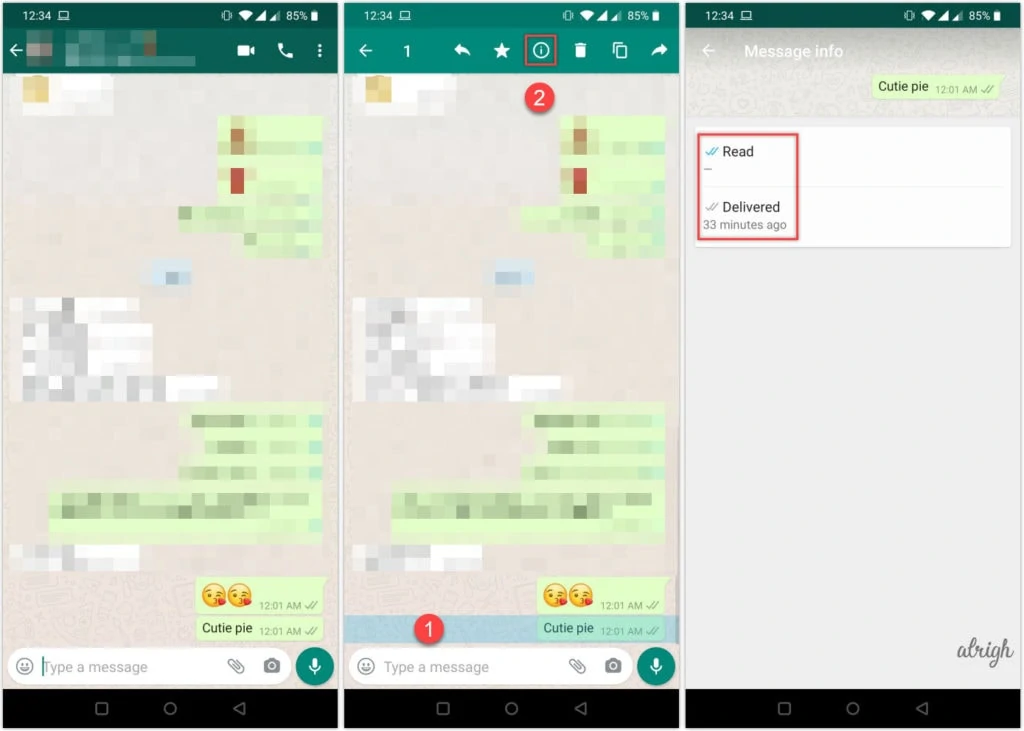
What do the ticks mean in WhatsApp group chats?
The WhatsApp ticks mean the same thing in a group chat. If the message has been delivered to every person in the group chat, only then will the double grey ticks appear, indicating that all recipients have gotten the message.
However, the double ticks only turn blue when everyone in the group has read the message.
If you open up Message Info for a group chat, you can see a specific breakdown of who specifically in the chat has the read the message before every person in the group has.
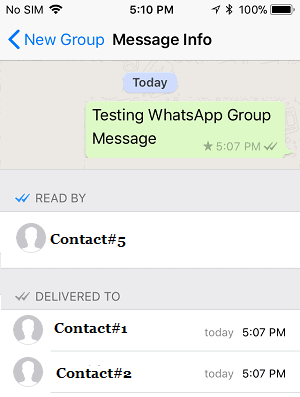
Blue Ticks on WhatsApp (Read Receipts)
The blue ticks in WhatsApp indicate that the message has been read, rather than just delivered. However, this function only works if both you and the recipient use read receipts.
Read receipts are a setting that you control. If you have don’t have read receipts turned on, messages you send will never get the two blue ticks, even if the recipient does have their read receipts in WhatsApp turned on.
How do I turn off read receipts?
WhatsApp default settings have read receipts automatically turned on. If you wish to turn them off, it’s very easy.
Turn off WhatsApp read receipts in iOS:
- Click on the Settings icon in the bottom right.
- From there, choose Account.
- In the following menu, select Privacy.
- Scroll down and find Read Receipts. Flip the toggle (it will be green when they’re on, gray when they’re off).
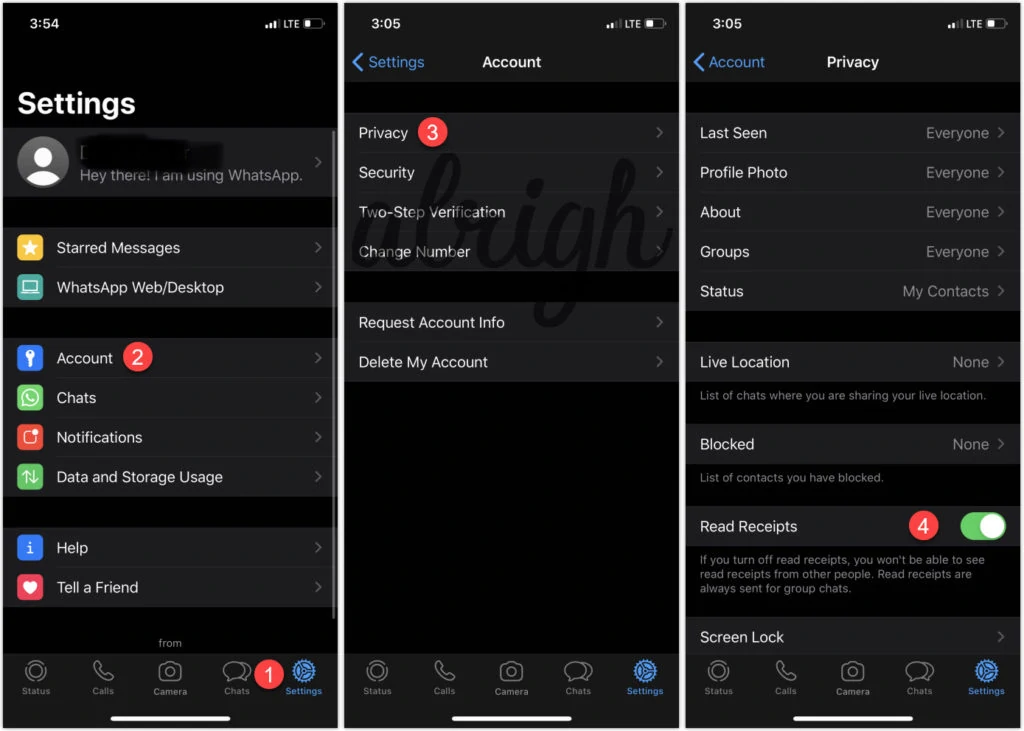
Turn off read receipts in Android:
- Open WhatsApp.
- Click on the 3 dots icon in the top right.
- From the dropdown menu, choose Settings.
- From that menu, choose Privacy.
- Scroll down and find Read Receipts. Flip the toggle (it will be green when they’re on, gray when they’re off).
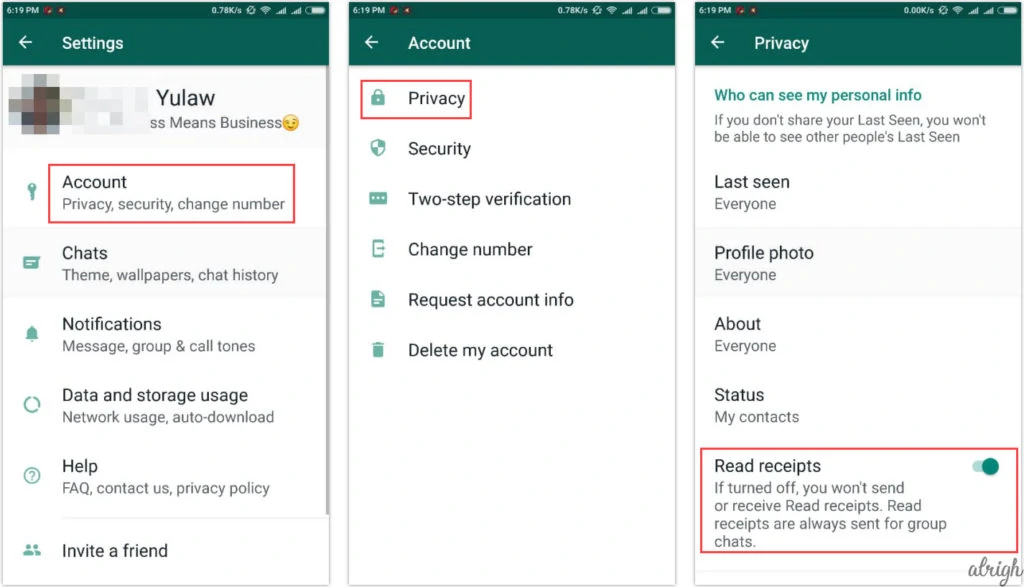
Turn off read receipts in WhatsApp Web:
You actually can’t turn off read receipts using the WhatsApp Web or WhatsApp Desktop applications. It can only be done on the mobile devices.
Why hasn’t my WhatsApp message been read?
If you send a message and it shows two grey ticks but they never turn blue, this doesn’t mean the message hasn’t actually been read. There are a couple other explanations for this.
First, the recipient may have their read receipts turned off. In this case, you won’t see two blue ticks regardless of if they have read the message or not.
Secondly, like we mentioned before, if you have your read receipts turned off, you won’t receive read receipts from others. It’s a two-way street; if you want the benefit of knowing that someone has read your messages, you will need to grant the same permission by changing your settings back to allow them.
Ultimately, if you’re not seeing two blue ticks on an outgoing message, this doesn’t necessarily mean that they haven’t read it.
One Tick on WhatsApp
What does one tick on WhatsApp mean? Well, if a message can’t be delivered for whatever reason, like if you have been blocked by the intended recipient, then there will only be one grey check mark, which indicates that the message has been sent but not delivered. But this doesn’t always mean you were blocked. And if you’re concerned that it does mean you were blocked, there are a few other ways of checking that out first. So don’t jump to any conclusions if you’re seeing just one grey tick mark with an outgoing message.
What does one tick on WhatsApp mean?
One grey tick on WhatsApp means the message has been sent but has not been delivered. The message left your end but hasn’t actually arrived at the intended destination. There are a few reasons why this might have happened. One of your first thoughts might be that you were blocked by the recipient. But just because your message only shows one grey tick mark that does not necessarily mean you were blocked. There are a few other reasons that you’ll want to consider before jumping to that assumption.
Why is my WhatsApp message stuck on one tick?
Other than being blocked, reasons that could preclude a message from being delivered are that the recipient number is no longer in service; the recipient could have deleted their WhatsApp account; they could have been banned from WhatsApp, or it could simply mean that they aren’t connected to a network at the time the message is sent.
Does one tick on WhatsApp mean the phone is off?
If you only see one grey tick in WhatsApp, this could mean that the person you sent the message to has their phone turned off. Their primary device will need to be turned on before the app will show two ticks below your outgoing message.
Why hasn’t my WhatsApp message been delivered?
Other causes of the message only showing one tick could be related to network connectivity. If the recipient is out of service, the message won’t be delivered until they’re once again connected to a network.
Ultimately, you shouldn’t discredit the possibility that you have been blocked. If the message never does go through, it’s likely not the result of a network issue. So either they’ve deleted their account or been removed from the platform, or they’ve just blocked you. But you’ll want to verify that as best you can before assuming that’s for sure the case.
WhatsApp Double Ticks
What does double tick mean on WhatsApp?
If you see double ticks on WhatsApp below your outgoing message it means that, at the very least, the message has been successfully delivered to the recipient’s inbox. Just a reminder, the one tick means it’s left your end, and then two ticks confirm that it’s successfully reached its destination.
Two grey ticks mean that the message was sent and delivered, but they don’t mean that the person you sent it to has necessarily read it. Two grey ticks are not the same as read receipts.
Two blue ticks, on the other hand, specifically indicate that the recipient has read the message. The two blue ticks are the WhatsApp version of a read receipt. You can check Message Info to see exactly what time the message was read, as well as what time it was delivered.
How can I remove double ticks on WhatsApp?
Unfortunately, this is not an option with the currently supported versions of WhatsApp. It used to be possible with older versions of the platform, such as WhatsApp + and GB WhatsApp. However, you shouldn’t be using these apps anymore. They are not supported and using them is a violation of the WhatsApp terms of service. Do so could result in getting banned from the platform.
Unfortunately, this means that you are stuck with the check mark system. Aside from turning off read receipts there is not anything you can do to remove the double ticks on WhatsApp.
Do two grey ticks mean you have been blocked?
Two grey ticks do not mean that you have been blocked on WhatsApp. In fact, they specifically indicate the opposite. If you’ve been blocked by a user, your messages will never get two grey ticks. If you’re seeing two grey ticks, this means your message was successfully delivered.
The WhatsApp ticks are a more nuanced system than some other messaging platforms use. In some cases, they are very illuminating and allow you to know the precise status of a message. On the other hand, they can be a bit ambiguous. Without read receipts, it’s impossible to know for sure that a message was read by the intended recipient. And if your message never gets two grey ticks, it’s difficult to determine the reason that your message never went through, as there are a few different possible reasons. Overall, you’re just left to use your best judgement, and understanding the meaning behind each tick should help clear things up.

Confirmation