Have you ever met someone on Discord and thought, “Wow, that’s a really cool looking profile picture!” But after you right-clicked it, you quickly realized there’s no ‘Save as’ or ‘Download’ option. And now you’re wondering, “how can I download this cool looking profile picture, and use it as my own”.
Well, worry not, in this article, we’ll teach you how you can quickly and easily download someone’s Discord profile picture.
Download Discord Profile Picture
There are two main ways (that we know of) to download someone’s Discord profile picture.
The first method is easy, but it requires you to have a Discord bot that supports this method.
Anyone can do the second method. Although, it’s a tad complex. If you follow this guide, you shouldn’t have any trouble with either of these methods.
Method 1 – Using Discord Bot Commands
To download someone’s profile picture, (or even your own,) you can use a bot to fetch the image link. Most popular Discord bots have an “avatar” command.
If you have any of these popular Discord bots, you should be able to download someone’s profile picture with ease:
- Dyno Bot
- ProBot
- Ayana Bot
- Dank Memer Bot
- Kashima Bot
- KawaiiBot
- Shiro Bot
- Tatsumaki Bot
- Yggdrasil Bot
- YAGPDB
- Mudae Bot
These are the bots I tested. Even if your Discord Bot of choice is not on this list, don’t worry. Chances are the steps below will work for you.
- In the message box, type “[command prefix]avatar [@user]”
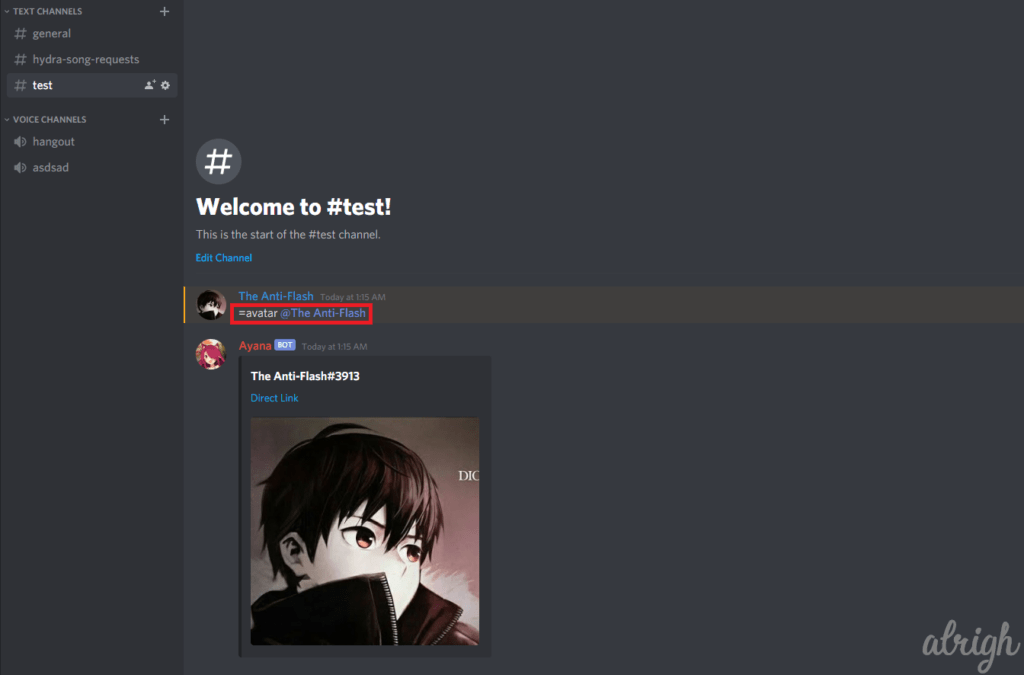
- If that command doesn’t work, try typing [command prefix]whois [@user]”, or “[command prefix]userinfo [@user]”.
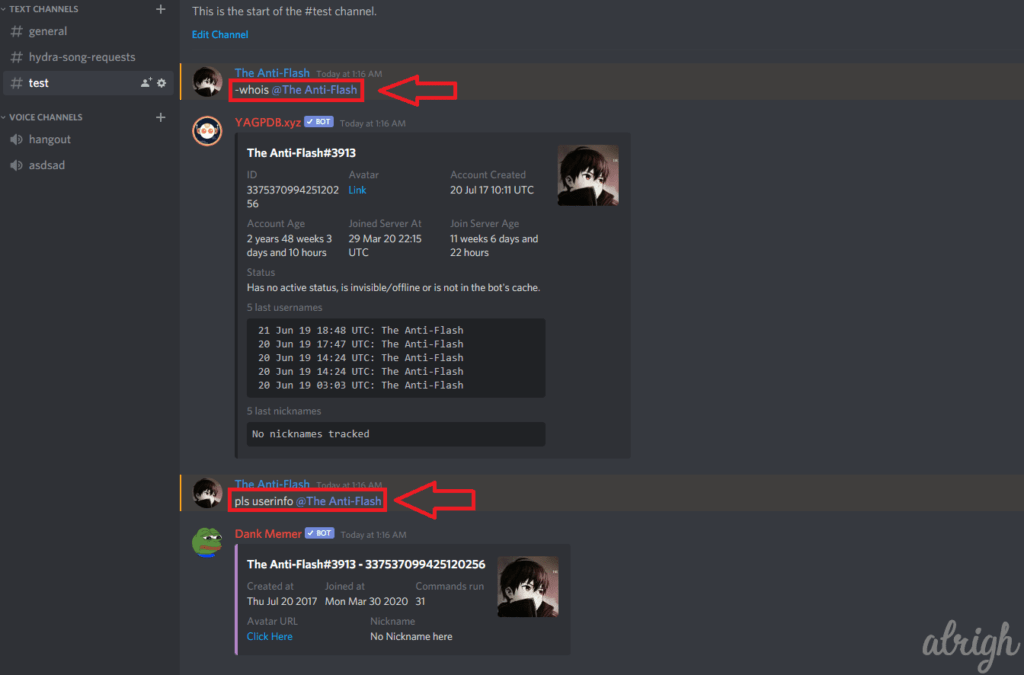
- Now, click on the embedded image and then click on “Open original”.
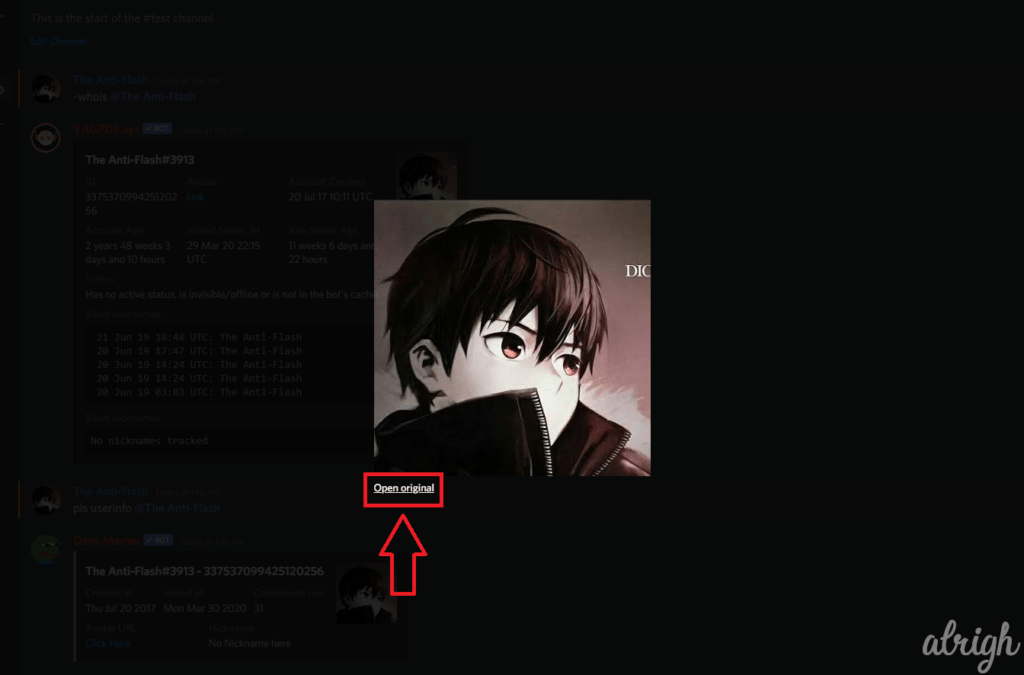
- Now, look at the URL of the image. If the URL has “.png/.jpg” with “size=1024”,then you’re good to go. You can simply right-click on the image and click on “Save image as…”.
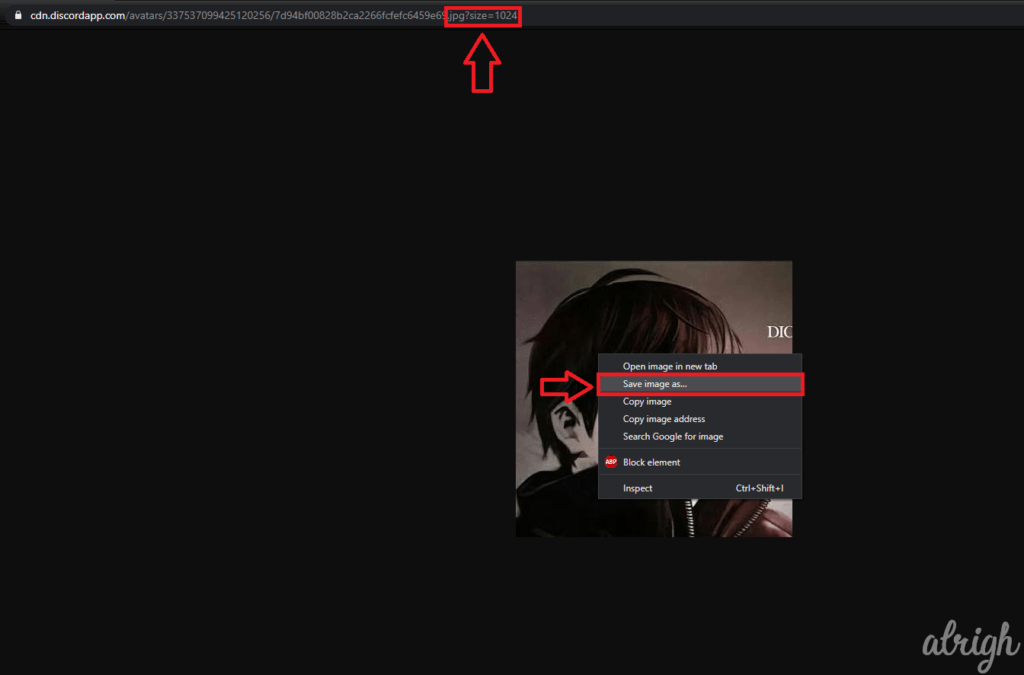
- If the URL doesn’t have the proper file type, you can manually change it. For example if it’s a .webp, you can replace “.webp” with “.png”.
- If the URL doesn’t have the proper image size, you can manually change it. At the end of the URL, you’ll see “?size=[number]”. Replace the number with “1024”. The end of the link should look like: “.png?size=1024”.
- In case the URL doesn’t have a size at the end. You can manually add it. Simply add “?size=1024”.
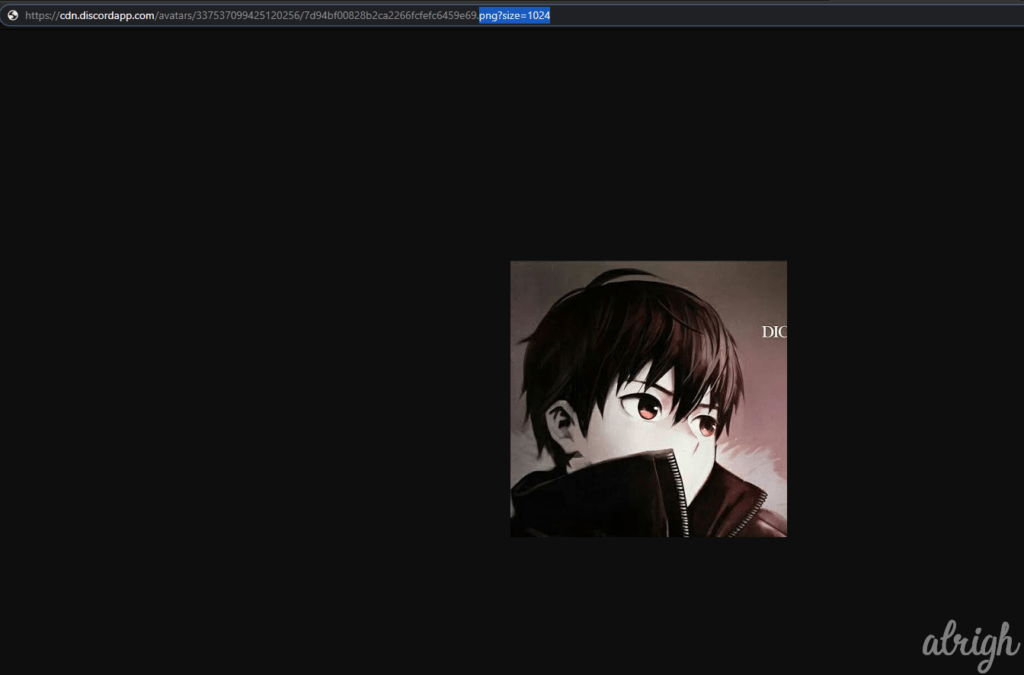
- You can now right-click the image and click “Save image as…”.
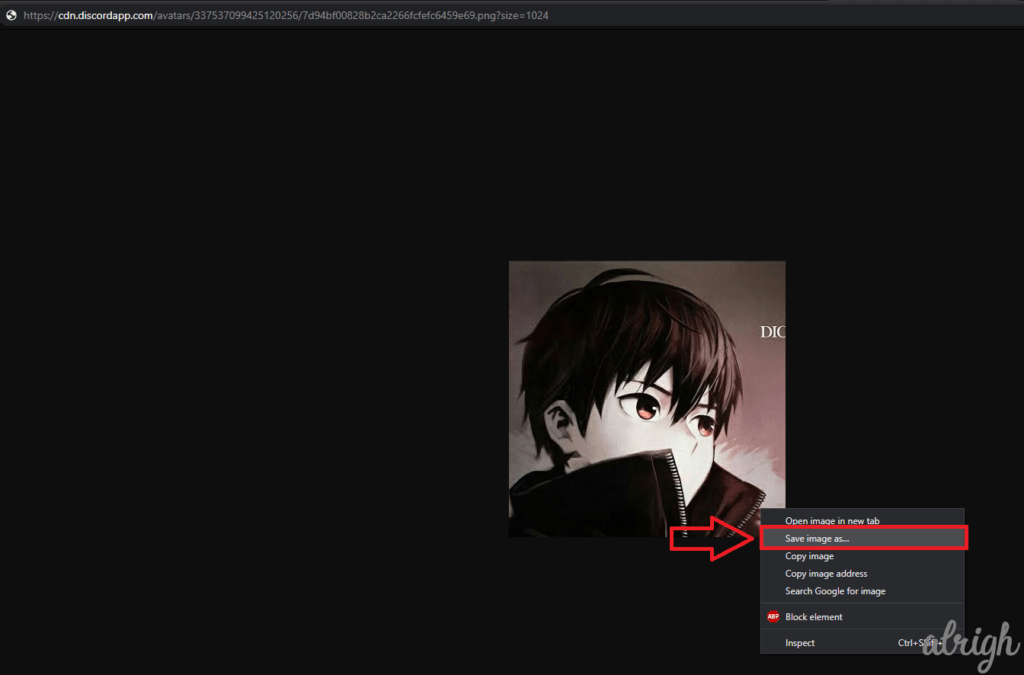
In case you don’t have a bot that supports this method, you might want to either get one of the bots on this list.
Method 2 – Using Discord Inspect Element
Discord, like Google, has an Inspect Element feature. If you’re familiar with this, downloading images should be a breeze. But if you aren’t, worry not dear reader, we’ll guide you through it one step at a time.
- Navigate to the user profile, whose profile picture you want to download.
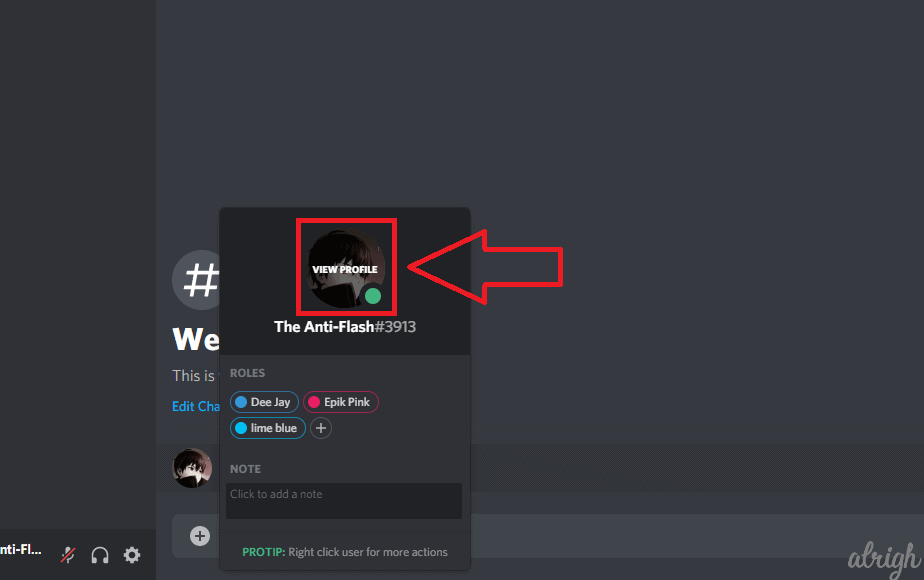
- Now, press “Ctrl” + “Shift” + “I” at the same time on your keyboard.
- This will open the Inspect Element Window on the right.
- Now, either press “Ctrl” + “Shift” + “C”, or click the Element selector icon, at the top left of the Inspect Element Window.
- After this, navigate to the profile picture and click it.
- This will highlight the image element in the Inspect Element Window. This might seem like complete gibberish to you but stick with me.
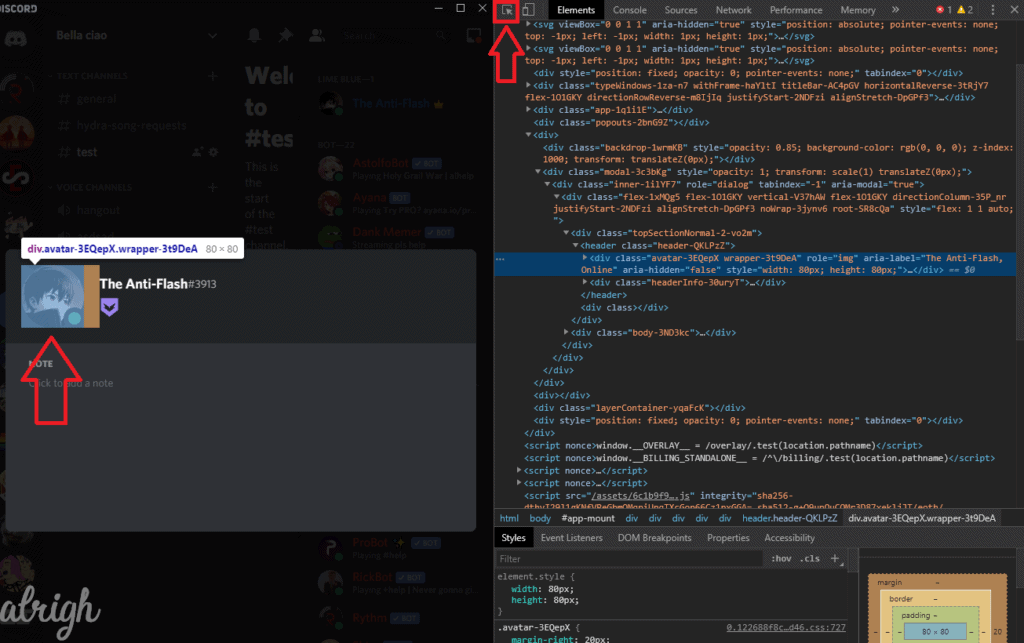
- Click the little arrow to the left of the element that you highlighted.
- This will open the ‘div’ container.
- Keep opening the container under the highlighted container. In this order: <div>, <svg>, <foreignObject>, and then <img>.
- In the <img> container you’ll find the URL to the profile picture.
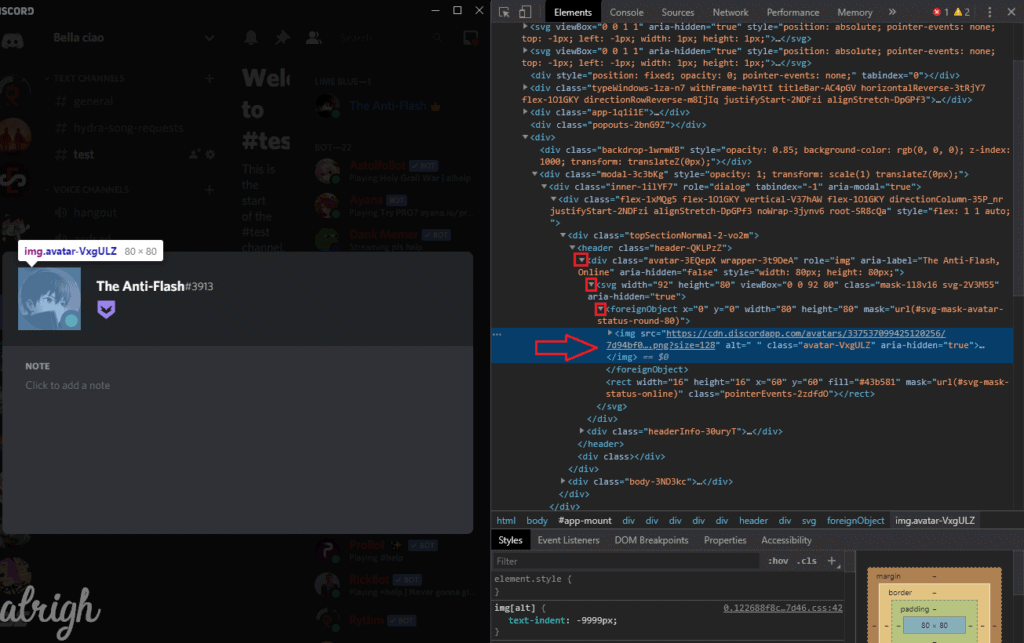
- Double-click this URL to select it, copy it by pressing “Ctrl” + “C”, and then paste it into your browser of choice.
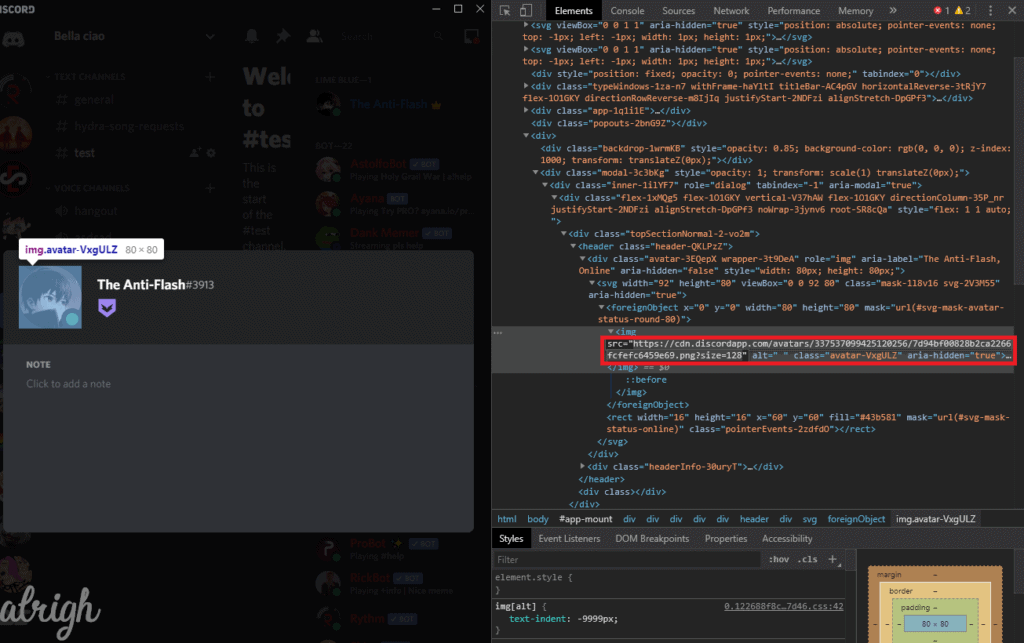
- If the URL doesn’t have the proper image size, you can manually change it. At the end of the URL, you’ll see “?size=[number]”. Replace the number with “1024”. The end of the link should look like: “.png?size=1024”.
- You can now right-click on this profile picture and then click on “Save image as…”
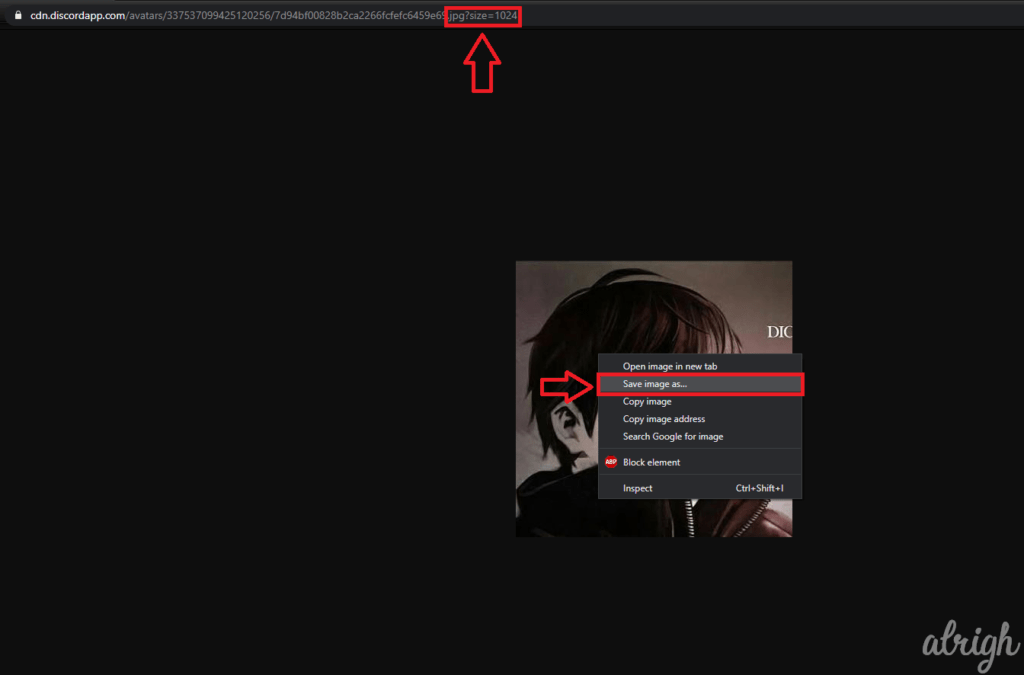
I hope that wasn’t too complex. And if it was, you can easily go download one of the aforementioned Discord bots.
You can now easily download a profile picture that catches your eye. Share this with your friends on Discord so they can easily download profile pictures as well!
If you know any easier method or any other method in general to download someone’s profile picture, do let us know in the comment section below.

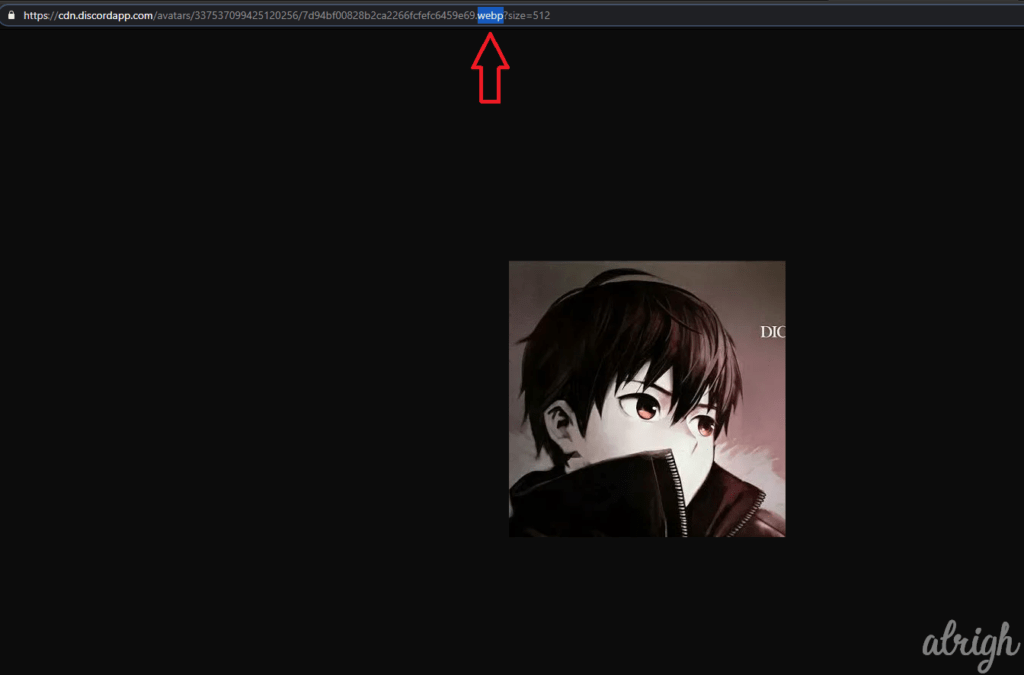
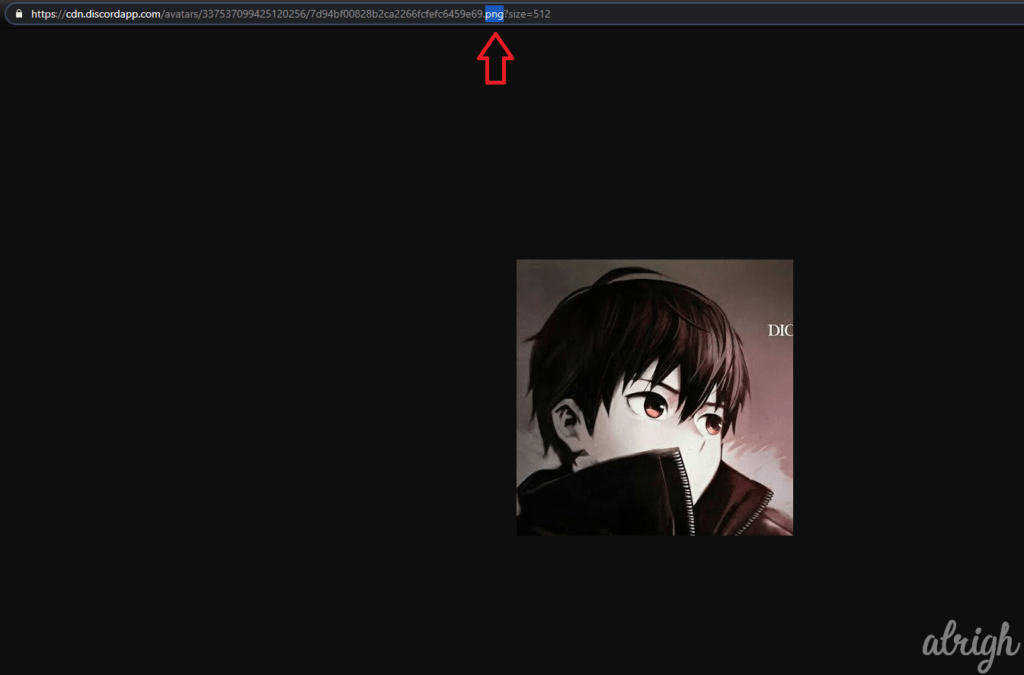
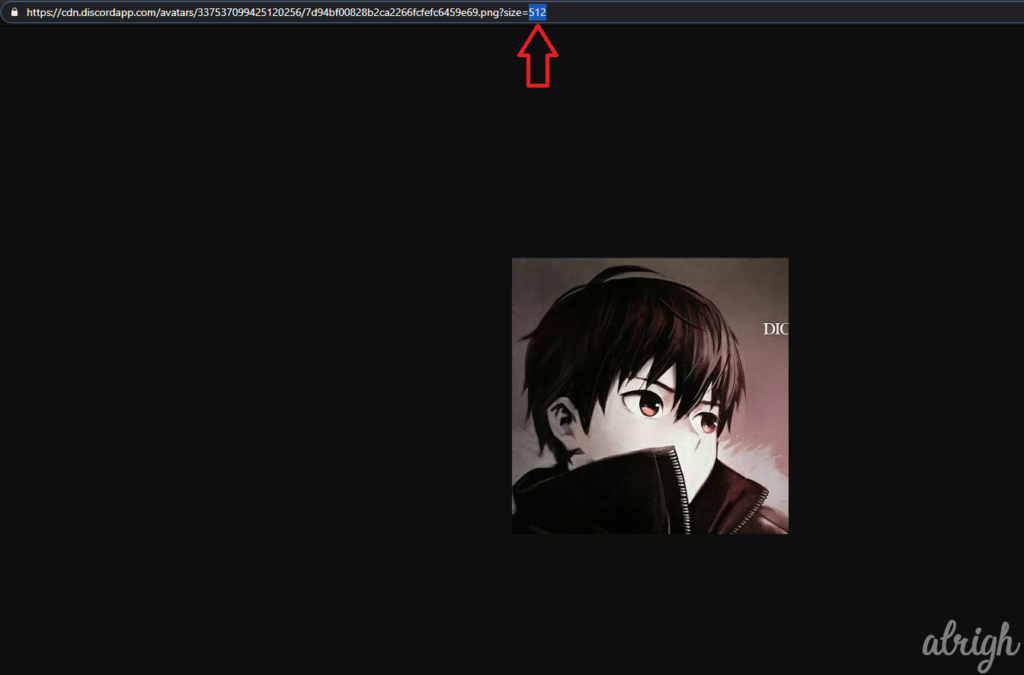
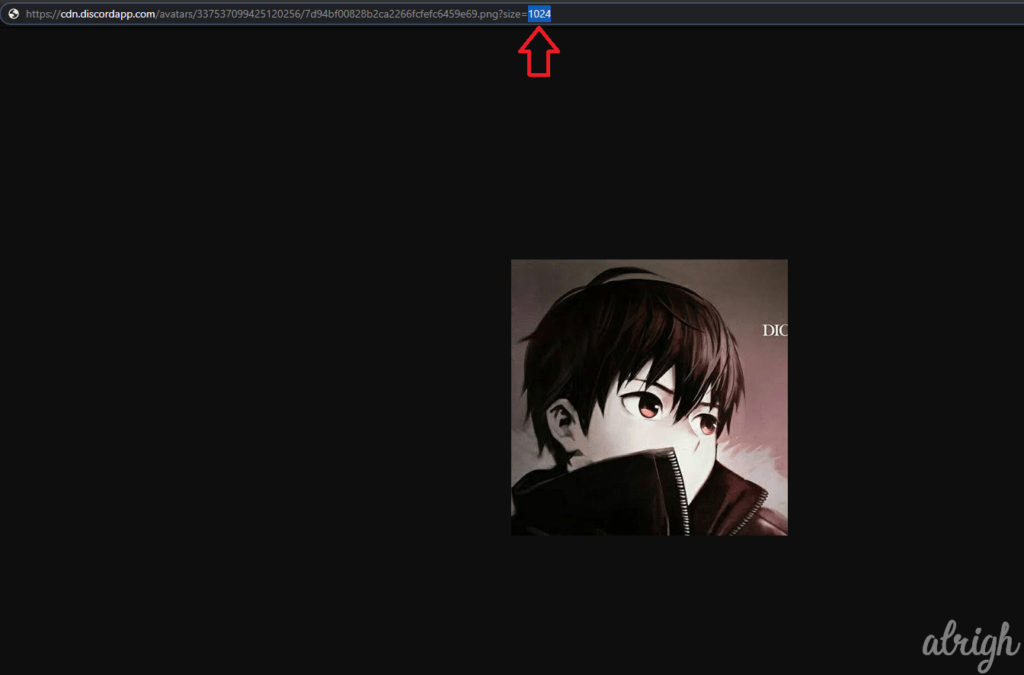
you can use discordzoom.com as well but you’ll need the user-ID
bruh tyy this inspect shi too hard
That’s funny!
I’ve read this blog article about Discord pfp stealing and I was wondering if there was any smoother way of stealing an Discord avatar!
Thank you Andre for the discordzoom.com thing
But I think if you don’t know someone’s userid – this article helps a bit more.
Best regards 🙂
Hey, apparently the userid is easy to find with developer-mode activated in Discord settings.
Just navigate to appearance > developer mode
Now right-clicking on any user show a button “copy userid” 😀
me sirvio mucho pero aun no consigo descargar la imagen,la imagen tiene que ser subida por google o pueden ser imagenes que sean de las personas? Porfavor necesito ayuda
they stopped letting us get peoples avatars with bots..it might be a glitch. andre saved me tho, i love u andre, even tho u wont see this.
Why would u put other photo and number on here that’s wrong
Oh My God Thank You So Much Bruhh! it’s one more step now (Inspect Element Window) but still i got it cause i already have some knowledge in coding 🙂 btw tnx so much 😀
dude thanks for that inspect-element tip, people here are clueless and know nothing, but that in fact was the easiest way to download it