Apex Legends is a sizzling addition to the Battle Royale Games world. Respawn Entertainment developed the game, and Electronic Arts, one of the best in the gaming industries, published it. However, this addictive game can be stressful because of its crashing tendencies and bugs. Many gamers often complain about frequent engine crash errors in-game that cause it to freeze and become unresponsive.
Complaints of Apex Legends crashing have been coming for a long time with no developers’ response on updates to fix the problem. As such, we thought of helping Apex Legends enthusiasts by providing self-help solutions to these frustrating problems.
Contents
The Basic Fixes for Apex Legends Crashing
Before we dive into the more specific problems that arise with the game crashing, let’s take a quick look at some more general tips and pointers that can quickly resolve issues with your game:
Update the driver
Updating your drivers is an excellent place to start, especially if this hasn’t been a while. Any game including Apex of Legends might work better with a change to the latest drivers. AMD and Nvidia may both have updated drivers available for their video cards. Try a driver’s update and check if this helps to fix the problem of Apex Legends crashing.
Downgrade the driver
Interestingly, this is the opposite of what we have already recommended. If the drivers have been upgraded and problems started, maybe downgrading is the solution. Also, there was an upgrade before installing and playing Apex Legends. Going back to the earlier version can make gaming better.
There are drivers designed for the game, but these are still unstable and may cause unpredictable performance in several gaming rigs.
Disable G-sync and Free sync
Apex Legends has its dedicated Vertical Sync, which can interfere with other sync options found with video games. As some gamers have reported, this shows notable improvement after disabling the sync options that come with the video cards.
Evaluate The Processor
This is the computer’s own “horsepower,” and Apex Legends needs a lot of processing power to run. The freezing and crashing could be attributed to the processor that is failing to meet the demands.
The publisher, EA, warns Apex Legends to crash as it cannot run on AMD Phenom Processors irrespective of their power. One convenient method is checking the age of your processor. An old processor would need to change it for a better and upgraded option. This will go a long way in ridding the game of the freezes and crashing.
Apex Legends lovers’ anguishes are closely associated with some AMD processors’ models, notably the FX-6000 series. Some gamers who tried troubleshooting this problem reported that small tweaks seemed to improve the performance and reduce lagging and freezing.
One of the tweaks includes playing in windowed mode. Gamers can disable two out of the six processor cores via the BIOS, and this has also shown better performance. However, some of the quick fixes lessen the PC’s performance and affect other software issues. This is more pronounced with disabling some of the processor cores.
Fortunately, both Respawn and EA are well aware of these problems and could be rectified with a permanent solution to the problem that may be due for release at any time.
Reduce or disable overclocking
A simple disabling or reduction of overclocking has also proved helpful among some gamers. This tip has worked well for gamers who boast of high-end and mid-range gaming rigs. However, for this to make sense, you need to be overclocking your rig.
Dealing with Specific Errors for Apex Legends Crashing
What is the Issue?
Users would have encountered an engine error at any time they try to start Apex Legends. This Apex Legends crash is accompanied by one of the following codes in a dialog – 0x887A0006 DXGI_ERROR_DEVICE_HUNG, CreateTexture2D failed, or CreateShaderResourceView failed. This message is shown in a dialog, and the game crashes even after you click on OK.
There are three types of errors that users usually see when their Apex Legends game crashes. Below are some of the error codes that the gamers have been experiencing while starting their game.
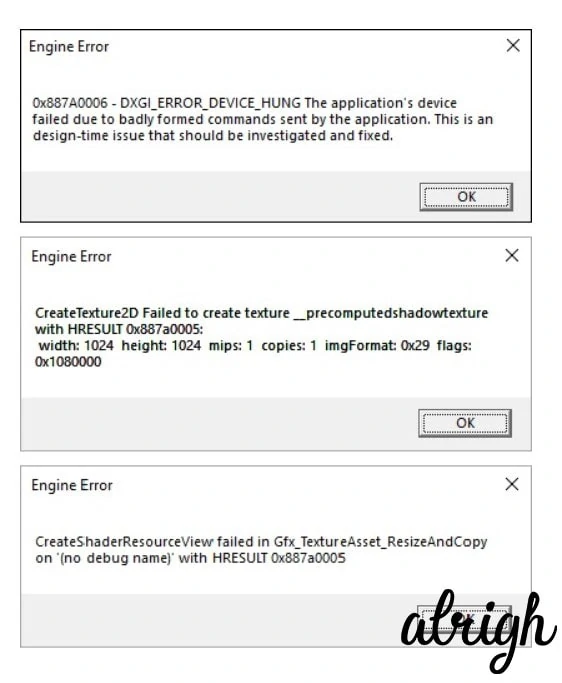
Engine Error 0x887A0006 — DXGI_ERROR_DEVICE_HUNG: This error means that the engine failed due to wrong commands sent by the game. This is easy to resolve and is typically solved by one of the solutions we shall present shortly.
Engine Error CreateTexture2D: This error means that the application is incapable of rendering graphics appropriately. This may be a problem with your graphics driver. Computers with overclocked graphics card may also see this error at times.
Engine Error CreateShaderResourceView: This error is difficult to decipher, but due to the presence of keyword Shader, it can be guessed that it has something to do with your graphics card or driver.
So after being aware of the engine error codes and knowing their reasons, here is how you can fix them in the next part below.
Apex Legends Crashing – How to fix Common Engine Error Codes?
Apex Legends crashes and displays an engine error code. The next steps are there to help you tackle those issues. Each step should be read carefully, the gamer should try to go beyond what is discussed here.
Fix 1: Run as an Administrator
One simple step is running the game with Administrator privileges to solve the issue. This is because occasionally, a game cannot access and use resources required for the game’s effective running. The steps below enable you to run Apex Legends with Administrator privileges.
- Right Click on the Origin Launcher, and select Open file location from the drop-down menu.
- From the new folder that opens, right-click on Apex Legends, and then click on “Run as Administrator.”
- Click on Yes to confirm your choice.
- Post confirmation, the game will now start with Admin privileges.
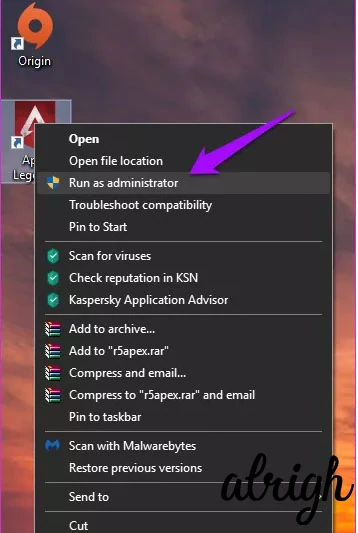
This fix will probably help you play Apex Legends smoothly since it now has complete rights to use the available resources required for a successful startup.
For some the game may still continue to crash in which case you can try our next hack.
Fix 2: Repair the Game
Fixing the game through Origin’s interface can help to repair the corrupt game files and data. The presence of such corrupted game files & data can easily lead to crashing episodes. To repair the game, follow the steps below.
- Double click on the Origin Launcher.
- Once in, right-click on Apex Legends and choose “Repair.”
- This will take some time and your system may freeze for a couple of minutes.
- Once the process is complete, reboot your computer.
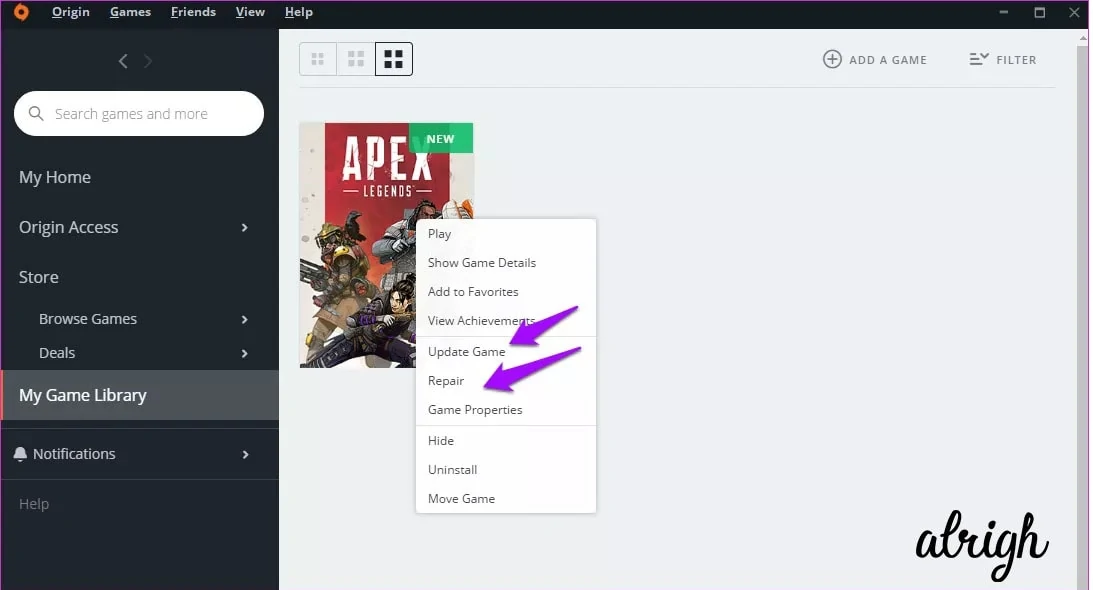
The next step is launching the game to check if you still experience any engine error. If the game continues with this, the next fix is available.
The next step is launching the game to check if you still experience any engine error. If the game continues with this, the next fix is available.
Fix 3: Rollback Graphics Card Drivers
Most users stated that rolling back the graphics card driver helped them solve Apex Legend crashing engine error codes. Rolling back the drivers helps if you start to experience troubles after updating your drivers. In this case, it’s recommended that you roll back to the previous version. To do so, follow the steps below:
- Right-click on the taskbar, and choose Device Manager.
- Navigate to the Device Manager window, then select the “Display Drivers” option.
- Then right-click on your Dedicated GPU and select Properties.
- Later in the properties window, click on rollback driver.
- It will ask for confirmation. Click on yes.
- Restart your PC.
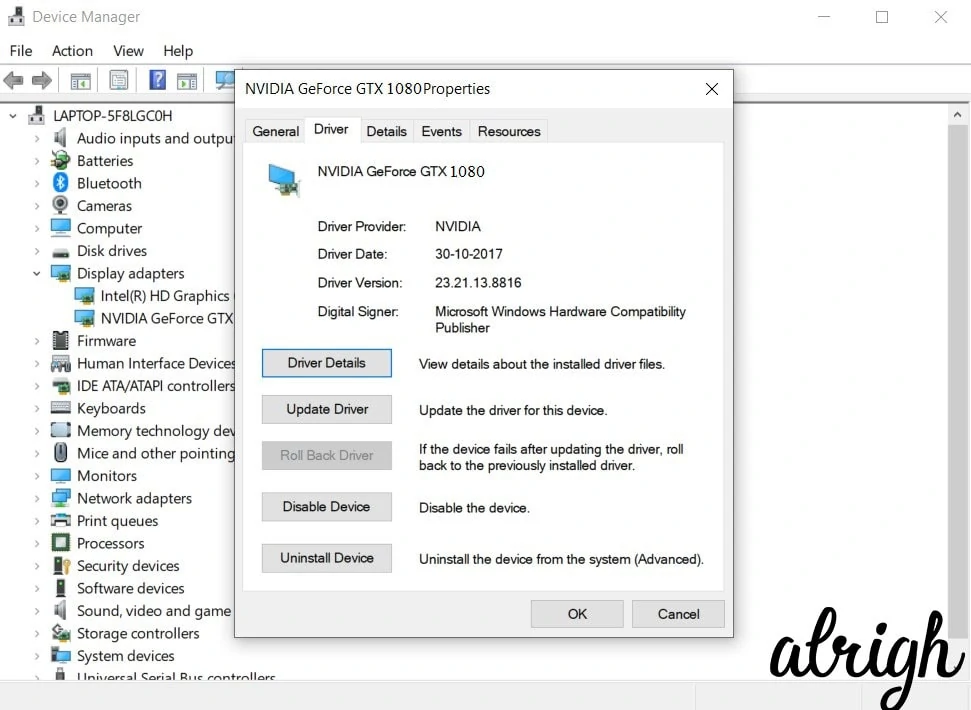
Try re-launching the game and check if you still experience the issue. It will not occur, although if any problem persists beyond this, the next fix will guarantee that for you.
Fix 4: Registry Editor Method
Registry Editor is at the top of error fixing in the Windows operating system. A bit freeing up in the Registry Editor will do the trick from all the engine error codes. Below are the steps to solve your problem using the Registry Editor:
- Click on the Windows+R button together, and this opens the run dialogue box.
- Locate the run dialogue box, then type in “Regedit.” Press Enter to execute.
- In the registry editor, enter the following address: [COMPUTER\HKEY_LOCAL_MACHINE\SYSTEM\CurrentControlSet\Control\GraphicsDrivers]
- Create a new 32-bit DWORD and name it “TdrDelay”. Press the Enter key.
- Double click on “TdrDelay” and assign value and type 08.
- Save it and exit.
- After that, restart your PC for the changes to take effect.
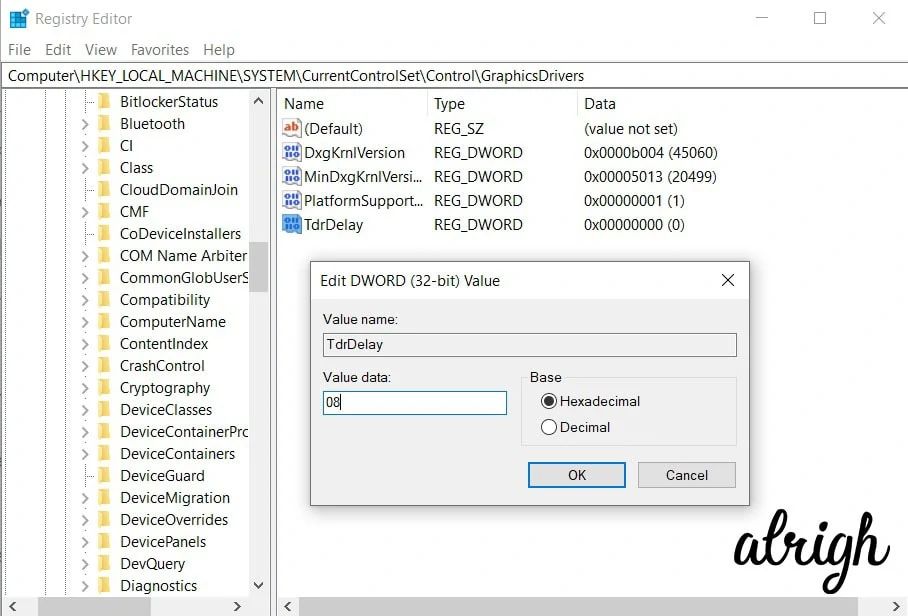
Hopefully, this should deal with the crashing of the Apex Legends game or any pesky error codes.
Other Apex Legends Crash Fixes and Tips
Fix: Apex Legends Won’t Launch
If the Apex Legends game does not load on your PC, you can try these fixes that other gamers have found useful in solving the issue:
- For those that have Sophos Home installed, chances are this prevents Apex from launching. This can be corrected by uninstalling the Sophos Home and running the Apex Legends afresh, and seeing if it works.
- Apart from Sophos, you may also have a program running quietly in the background that is conflicting with the game. A clean boot followed by launching Apex Legends as an administrator usually works.
Fix: Apex Legends Audio Issues
To fix Apex Legends Audio troubles, the below mentioned fixes seem to work the best:
- Go to Sound.
- Go to Speakers.
- Go to Settings.
- Reset default values. This assumes that the problem results from a frequency setting that is too high for your headphones.
- Uninstall the game from SSD and reinstall it on HDD; this should solve the Apex Legends sound glitch.
Fix: Apex Legends Loading Screen Fixes
The main reason why gamers experience the Apex Legends loading screen issue is simply a clogged server. This happens when many players are trying to log on, particularly in the evenings and on weekends. So, just waiting for a bit and then trying again should resolve it!
Fix: Restarting Apex Legends Game on its own
We all know how frustrating it is to have a program, game, or app that you want to use, yet it keeps restarting. Here’s how you might solve this nuisance of an error with Apex Legends:
- Flush your DNS on Windows 10 PC:
- Hold down the Windows Key + X
- Click Command Prompt (Admin). You may alternatively open the Windows PowerShell (Admin) on newer Windows versions.
- Type ipconfig/flushdns and press the Enter key.
- Type ipconfig/release and press the Enter key.
- Type ipconfig/renew and press the Enter key.
- Type netsh winsock reset and press the Enter key.
- Restart your computer.
- Unlink Steam Account.
- Uninstall, download and reinstall the game.
Fix: Apex Legends Mic Not Working
There are a couple of reasons when Apex Legends’ mic does not work. Here are some fixes that seem to work 9/10 times;
- Your mic could be blocked by Windows Security. To unblock it,
- Click the Start button.
- Go to Settings.
- Go to Privacy.
- Go to Microphone and turn it on.
- Now it’s time to unset and reset your mic as the default.
- Do the same in the Origin client followed by a computer reboot.
- Open Sound Settings in Windows 10. Choose Troubleshoot under Input and choose Uninstall Origin client. Following this, do a complete system reboot and then install the Origin client again.
Apex Legends Crashing FAQs
Here are the 2 most common questions asked by users experiencing crashing of Apex Legends:
Can my game files be the problem?
Game files can become corrupted for some reason. This makes it hard for the PC to run the game resulting in Apex Legends freezing and crashing. The game files can be repaired by launching Origin and going to the library. Select Apex Legends and then click on the Gear icon. This opens a ‘Repair’ option. Click and let the game run the fixes independently.
Do I need to reinstall the game or Origin?
Some severe cases require more than fixing the game as that alone might not solve the problem. In these cases, there is a need to reinstall Origin and the game. It’s advisable to start by reinstalling Origin first. If the problem continues, then install the game again. Remember, the firewall exceptions need to be set up for the game and Origin.
Winding Up
We certainly hope this guide will help you out of a jam the next time Apex Legends crashes or when experiencing engine error codes as you try to play the game. Of course, most of these recurring or common issues with the game are best fixed with updates, but these fixes should do the trick while we wait! Don’t forget to share your experiences with the game as well as some neat fixes that you may have discovered in the comment section!
