You know that annoying moment when something interrupts your binge night? The Hulu Error Code p-dev320 is a common nuisance that occurs when you are streaming shows or movies on the popular video streaming app Hulu.
But, worry not. This article will tell you why this error occurs and, more importantly, how to fix this error in a matter of minutes! So let’s get right into it.
What causes the Hulu Error Code p-dev320?
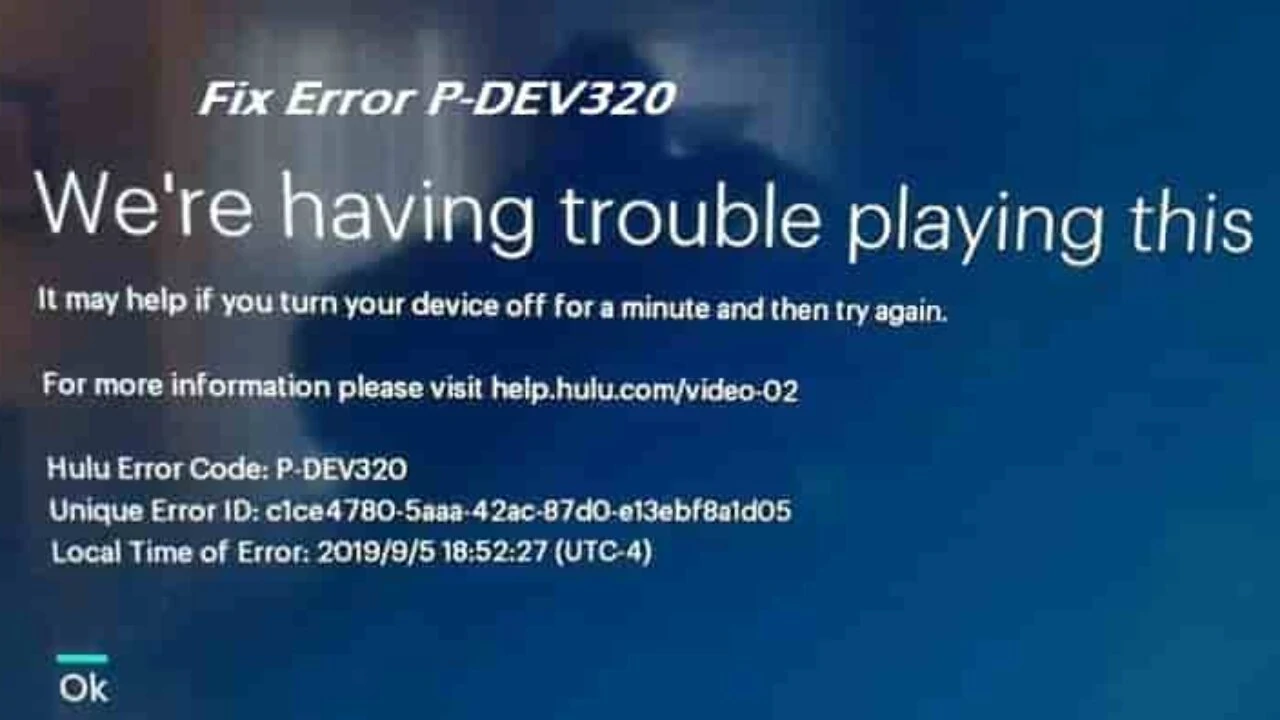
The Common Error Code dev320 occurs when the central Hulu server cannot connect with its users. It cannot send the data packets at the required speed you need to stream your favorite content. This usually happens due to a poor internet connection or an outdated app on the users’ end, or problems with Hulu itself.
Error Code p-dev 318 and p-dev322 are similar, except they usually occur due to an issue on Hulu’s end. You can still try these fixes nonetheless and they seem to work in some cases or you can always contact the customer support.
Easy Fixes for the Hulu Error Code p-dev320
Thankfully, you don’t have to be a super-techy to fix the error code p-dev320 and its corresponding errors, such as p-dev318 and p-dev322. The following steps will help you fix the problem and resume your stream as soon as possible. If, however, you are still not able to get rid of the error code, then it most likely a problem from Hulu’s end. You can contact their customer service and clarify the issue further.
Fix 1: Make sure your Hulu app is fully updated.
If you are using the older version of the Hulu app on your device (Android, Smart TV, or iPhone), then the error p-dev320 is likely to occur. Usually, the newer version comes packaged with all the bugs and error fixes. Thus, it would be wise to update the app as soon as possible.
If you are an Android user:
- Go to PlayStore on your device.
- From the sidebar, select My Games & Apps.
- Check for the available updates.
If you are an iPhone user:
Go to AppStore and type in the name ‘Hulu’ to check whether any updates are available or not.
If you are a Smart TV user:
You will automatically get the notification for an update of your Hulu app as soon as you switch on your Television.
Alternatively, you can also open the Hulu Help Centre on your browser to check the version of the app you are currently using. Select the platform you are now streaming on and check whether the number of the current version of your app is lower than the newest version or not. If it is so, you are using an outdated application.
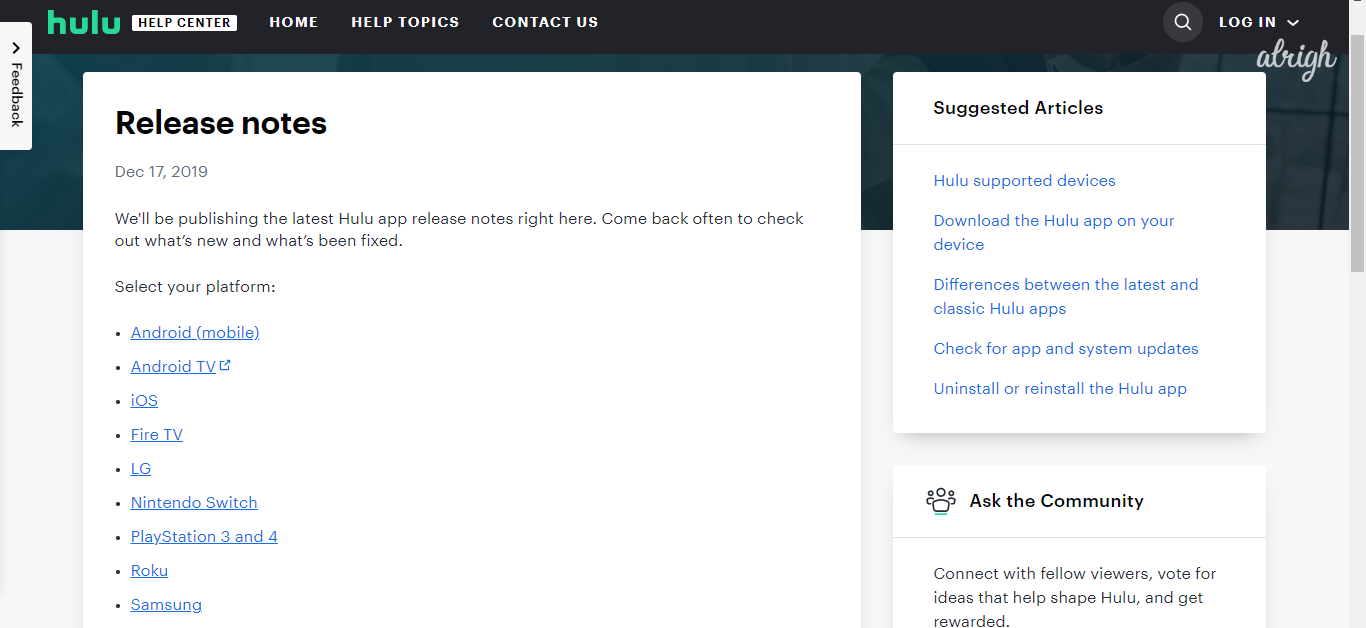
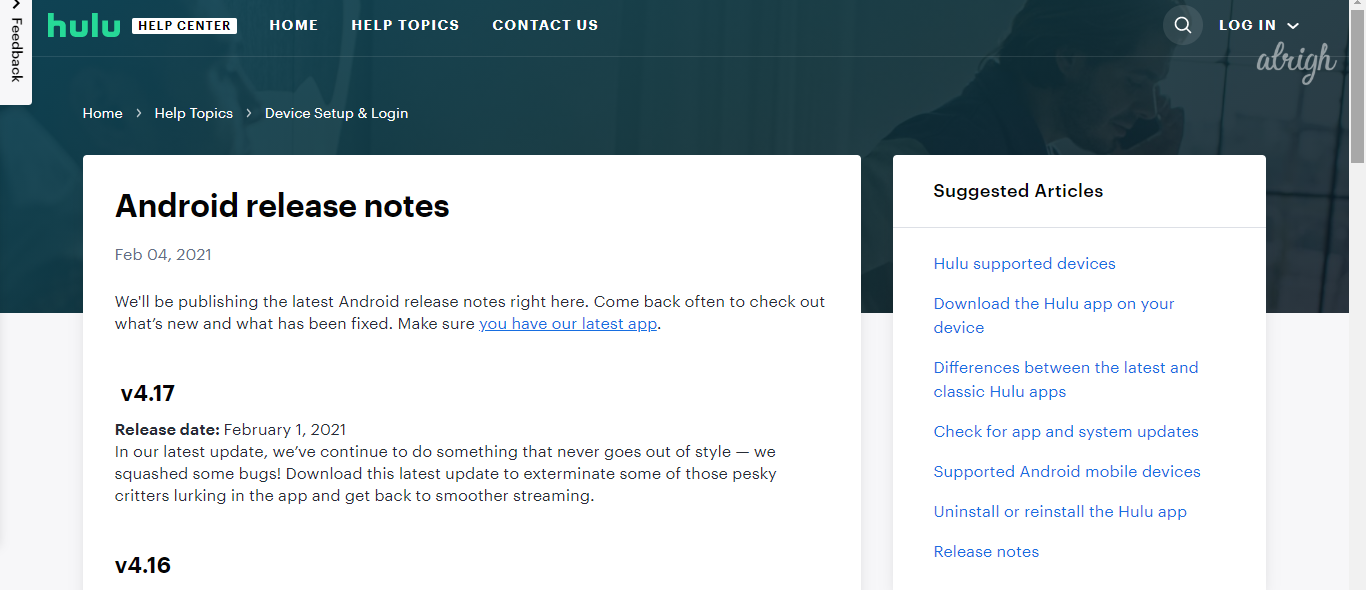
Fix 2: Check your Internet Connection
Connectivity problems. Sigh. They seem to occur just when the show gets interesting.
Often, the Hulu servers aren’t able to send you the data packets properly because of your poor internet connection. To fix this error code, check whether your WIFI is working properly or not. Usually, restarting it does the trick.
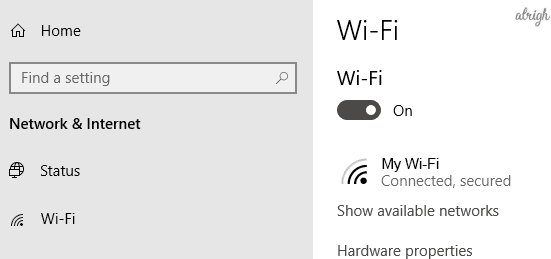
You can also switch to your Cellular Data to see if the error persists. If you can stream the application on a different connection, then the problem lies in your primary network connection.
Fix 3: Clear your App Cache and Local Data
The Hulu error codes p-dev318. p-dev320 and p-dev 322 are prone to occur if you have some corrupt data on the app. The following steps will help you clear up your junk files and other caches easily.
For Android users:
- Go to Settings on your device. Open All Apps.
- From the list of given applications, find and select Hulu.
- Click on Storage. Then select the Clear Storage option and restart your Hulu app.
For iOS users:
- Go to Settings >> General >> Storage and search for Hulu App.
- Delete and reinstall the Hulu application on your device.
For Smart TV or Fire TV users:
Go to Settings > Applications > Manage Installed Applications > Hulu > Clear cache > Clear data.
Fix 4: Check the Internet Speed
Hulu works on various internet speed recommendations. If the required rate is not met, error codes such as p-dev320 and such can occur. Check your network subscription plan or check with your internet service provider to see how fast your connection is supposed to be.
Hopefully, the methods mentioned above will remove the annoying error message and help you resume your binge-watch and chill. You can always contact Hulu Customer Service for further assistance. Tell us which method worked out for you in the comments down below!
