Error codes are frustrating, especially if you know nothing about them. The io.netty.channel connection error is an error code that comes up when there is an attempt to establish a connection to the Minecraft server chosen and that connection fails either thanks to the server not recognizing the request or not receiving the signal back through to Minecraft.
IP connectivity is the common reason behind the Minecraft connection problem. Though it is the main reason, several reasons cause the io.netty.channel.abstract channel Minecraft error. Some of the most common culprits for this are:
- The IP Address Problem
If the port’s IP address has an error, this can also lead to an error during connecting to the server.
- 3rd Party Antivirus Program or Firewall
The security offered by Windows Firewall or a third-party antivirus installed on the operating system might be blocking the connection from Minecraft to the server.
- Incompatible Software
In some cases, outdated or incompatible software might interfere with and result in conflict with the game and cause the io.netty.channel connection Minecraft server error.
- Outdated Java Software
Minecraft needs Java software to work correctly and be up to date. Outdated Java software can lead to conflict with some gaming elements and also cause io.netty.channel connection error.
The Band-Aid Solutions
There exist some pretty simple solutions to solving this problem. These are universal for almost any error and are often useful when it’s just a minor glitch. As such, these are usually the first steps one should take or try, especially since they are not time-consuming:
- Restart Minecraft.
- Restart the computer.
- Power cycle the router by turning the power off and starting it up after a minute.
How Do You Fix io.netty.channel.abstractchannel$annotatedconnectexception in Minecraft
Should the quick fixes fail to solve your problems, some more advanced steps can come in handy. Let’s go over five fixes that will help you in this scenario:
Fix 1 – Resetting the Router
Internet or connectivity problems might result in io.netty.channel error while playing Minecraft. An easy and quick fix to the error is resetting the router.
The first step in doing so is to turn off the router, then unplug it completely and after 2 minutes, plug the router back in and turn it back on.
To factory reset the router, press and hold the reset button for at least 10 seconds. However, resetting the router can also delete the custom settings on the router.
After that, you can do a quick check to see if the connection timed out error on the game is resolved, and if not, you can use the next solution.
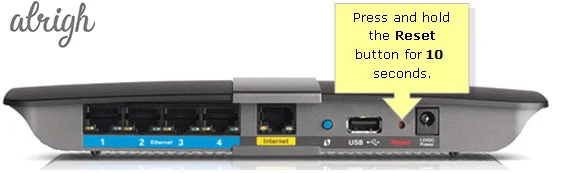
Fix 2 – Manually Adding the IP Address & Port
In cases where the web connection uses a dynamic IP address, this might also cause the Minecraft io.netty.channel.AbstractChannel$AnnotatedConnectException error.
A suggested fix to this is to manually add the port and IP address to fix the Minecraft error, as in the following steps.
1. Type CMD in the Windows search box and open Command Prompt, and run it as Administrator
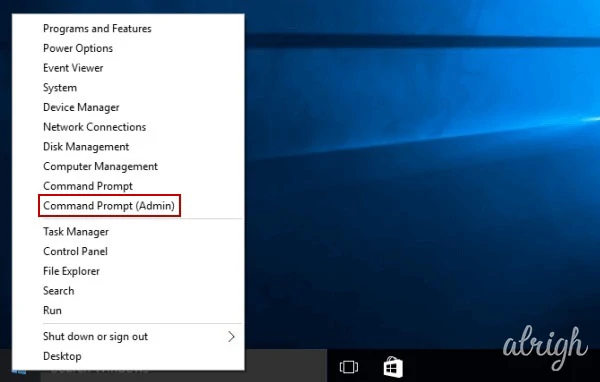
2. After which type ipconfig and take note of the IPV4 Address.
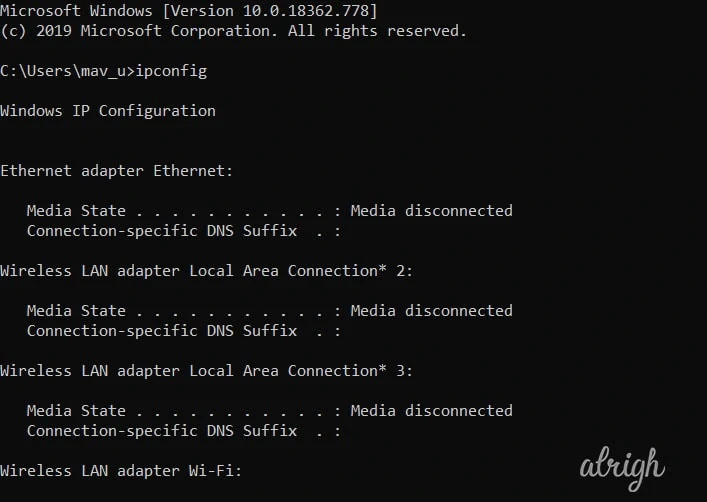
3. Then open File Explorer and go to Minecraft Servers folder > Maxwell (some random numbers) > MinecraftServer. And open the Server Properties text document. Take note of the Server Port number.
4. Open Minecraft and go to the option Play Multiplayer.
5. Click the server that is to joined and choose Edit.
6. After this, type any title of choice in the Server Name box
7. In the address box, type the IPv4 address and port number from the above steps in the given format – XXX.XXX.X.X: YYYYY.
8. The X characters here represent the IPv4 address, while the Y characters signify the port number.
9. Follow that up by hitting the Done button and choosing the Refresh option.
10. Then select the Join Server option.
At the end of this stage, the Minecraft server error io.netty.channel error should have been fixed.
Fix 3 – Give the Program Permission within the Firewall
As briefly hinted before, the io.netty.channel error might be because Windows Defender Firewall is blocking the Minecraft server.
To correct this, the following steps will help:
1. Press the Windows key + S and typing Firewall in the Search box, type Firewall, and clicking Enter.
2. Then go on Windows Defender Firewall and open the Control Panel directly.
3. Open the Firewall app setting and click Allow an app or feature through Windows Defender Firewall
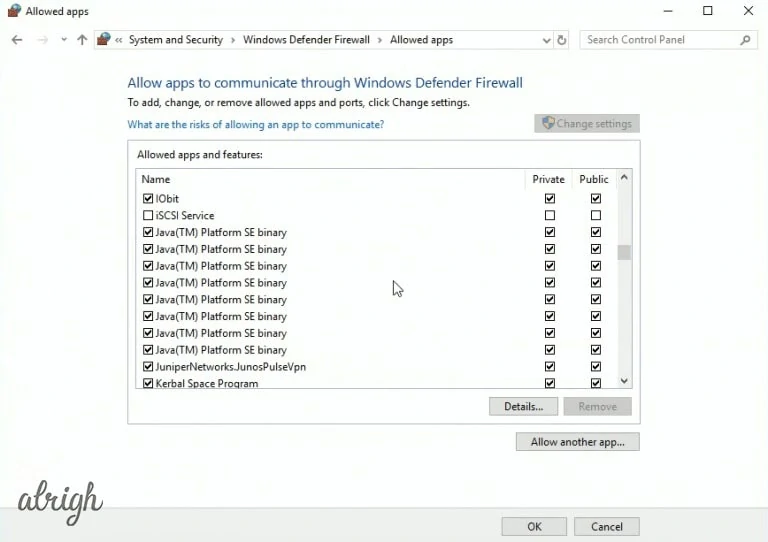
4. This is followed up by organizing the Firewall Options by clicking Change settings to configure the firewall options.
5. Lastly, choose the entire Public and Private Checkboxes for Java (TM) Platform SE binary and click OK
Fix 4 – Disabling the Firewall
If the io.netty.channel Minecraft error is persisting; then another option is to disable the Windows Defender Firewall momentarily and then check if the Minecraft server connection issue is resolved or still present.
The following steps guide in doing so:
1. Press the Windows key + S, and in the Search box type Firewall, hit Enter.
2. Click Windows Defender Firewall to open the instrument panel.
3. Now, on the Control Panel’s left side, click the Turn Windows Defender Firewall on or off icon.
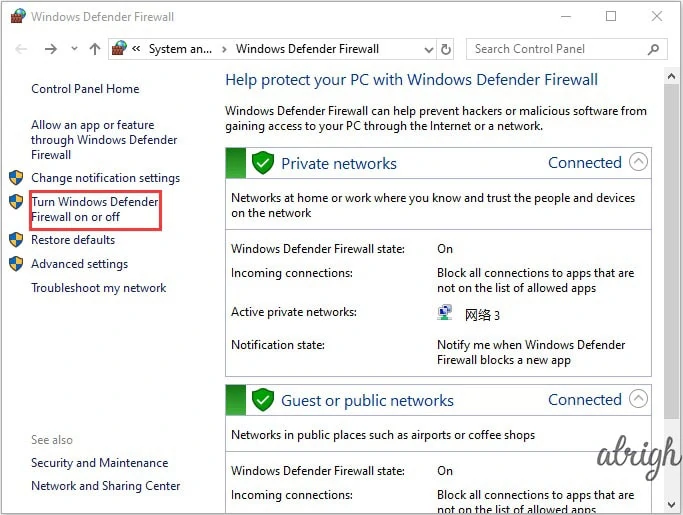
4. Then click the Turn off Windows Defender Firewall option.
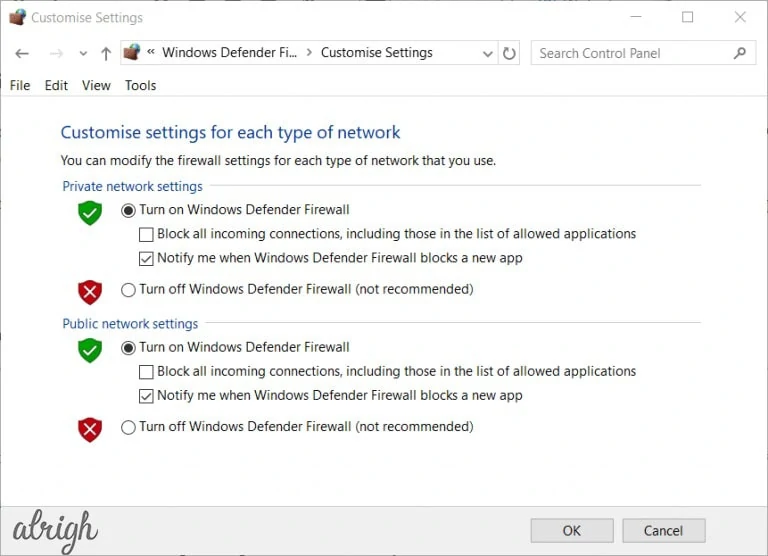
5. Confirm the settings by hitting the OK button.
6. After the Windows Firewall is disabled, check if the Minecraft connection timed-out problem is fixed or not.
Fix 5 – Uninstall Incompatible Software
Keeping your software up to date can help your gaming experience as well. In some cases, outdated software may interrupt Minecraft servers’ connection and show an error popping up while running the game.
It is advised to uninstall such software if it is already installed on your system.
If all the options above do not work or resolve the problem, it is suggested to reinstall Minecraft. Corruption of the game data can cause an error such as the io.netty.channel.abstractchannel$annotatedconnectexception: connection timed out error.
To go around this, uninstall the existing Minecraft and make a new installation.
Winding Up
Remember, the fixes discussed here worked for other users to repair the io.netty.channel error. If none of them seem to be working, you may have to update the Java software as a last resort, plenty of users have had luck with that. Still, I feel like it’s not a peaceful solution since it presents a host of other issues on its own such as bringing in an unfamiliar interface. To update, visit the Java Official website and search for the latest update. Don’t forget to share your neat tricks in the comments that you deploy when faced with errors – cheers!
