The famous technology company, Google, has added many fun Easter eggs in their search engine since the early 2000s. And now that all of us are stuck in our homes, with way too much time on our hands, this is the perfect time to explore these cool Google tricks.
Although one thing worth mentioning is, some of these tricks haven’t aged well.
Without further ado, here are 50 cool & fun google tricks to keep you entertained.
Contents
Hidden Google Tricks List
1. Google Can Do a Barrel Roll
This is one of the most well-known Google tricks. If you type the phrase “do a barrel roll”, the entire page will do a barrel roll. You can also type “do a barrel roll [x] times” and then instead of clicking the “Google Search“button, click “I’m Feeling Lucky“. This will take you to a page on elgoog.im.
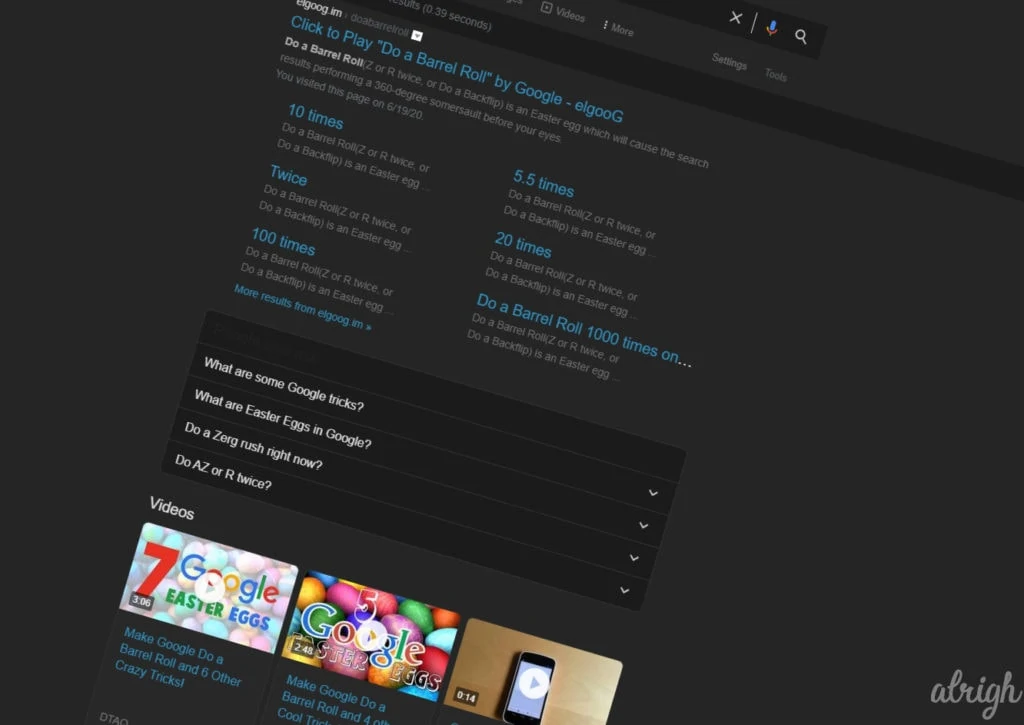
2. Unzip Google
Here’s a random one. If you type the phrase “Google Zipper” and click “I’m Feeling Lucky”. Google will take you to elgoog.im/zipper. Here you can unzip Google. If you’re wondering why you would want to unzip Google. Honestly, I’m as clueless as you on this one.
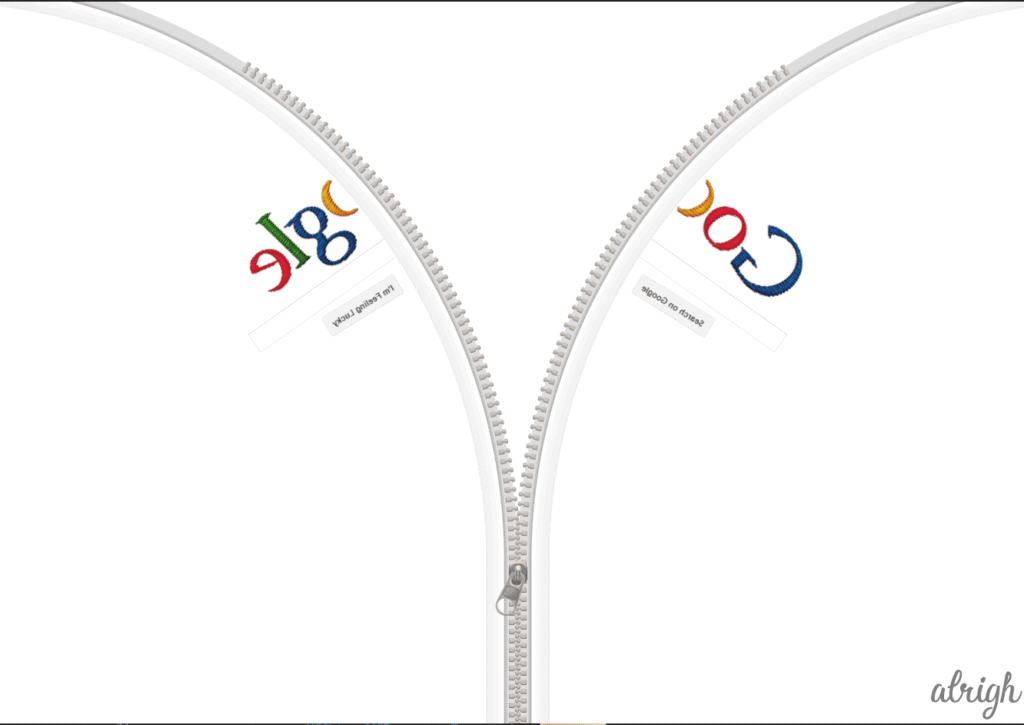
3. Feeling Loco?
If you’re feeling loco, you can type the phrase “Google Loco” and then click “I’m Feeling Lucky”. Google will then take you to thatsloco.com. This is just a loco version of Google. Unfortunately, it doesn’t work as a search engine. It’s just a fun little Easter egg.
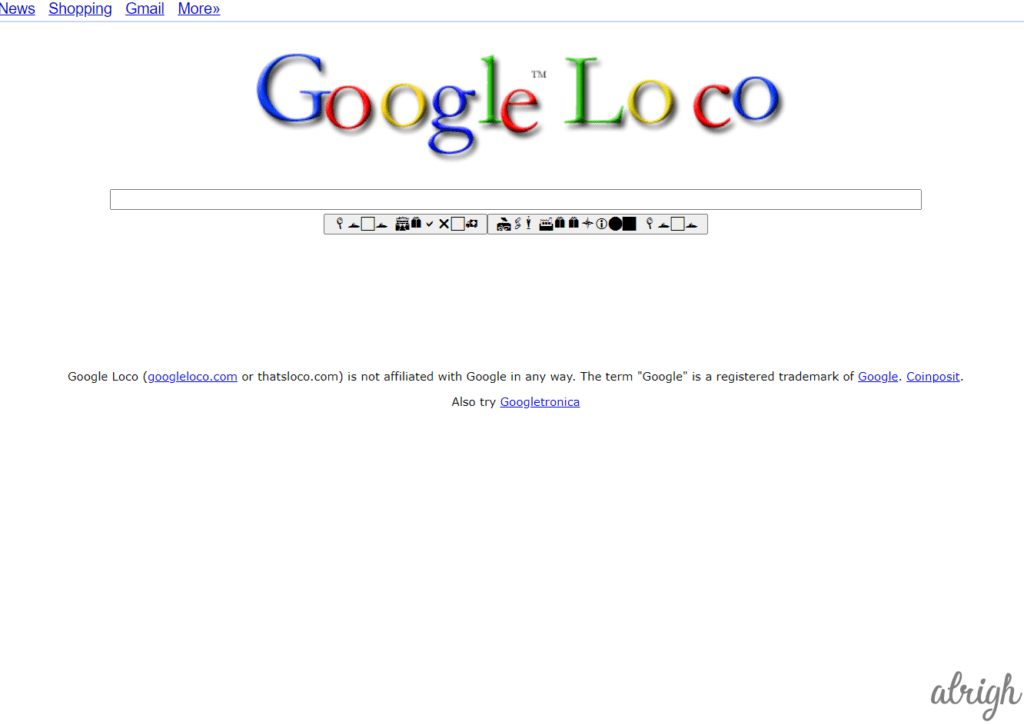
4. Feeling Epic?
If you’re feeling Epic, or maybe Excessive, you can type the phrase “Epic Google” and then click “I’m Feeling Lucky”. Google will then take you to toobigtouse.com. This page is an epic version of Google. It will slowly increase in size until the logo has filled the entire screen.
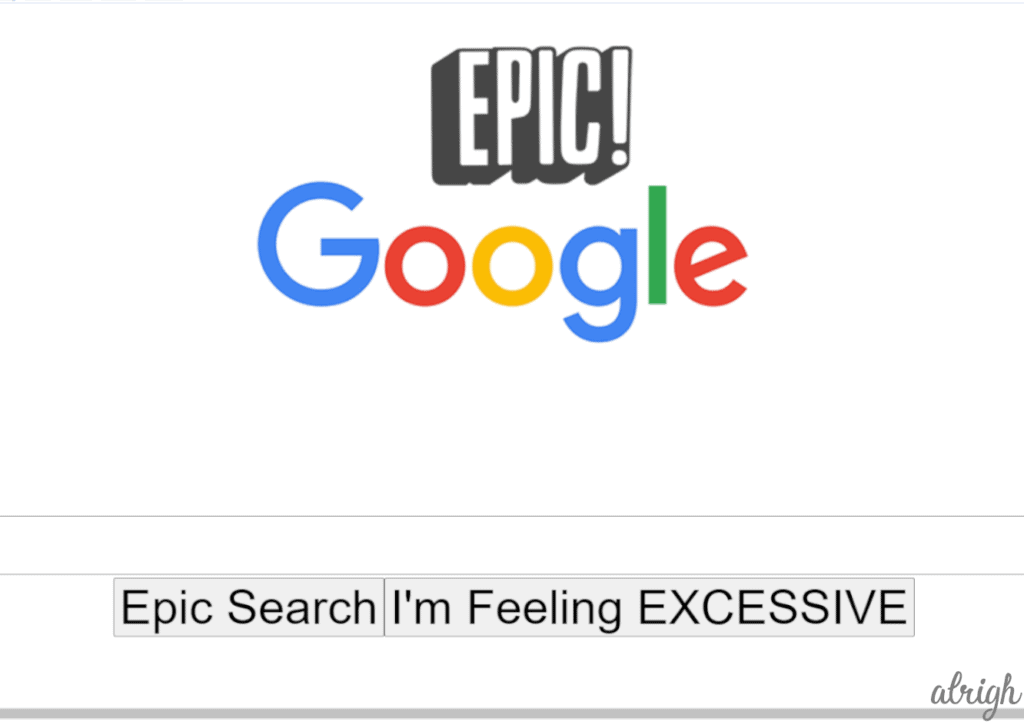
5. Google Sphere
This by far is one of my favorites. If you type the phrase “Google Sphere” and then click “I’m Feeling Lucky”. Google will then take you to mrdoob.com/google-sphere, and you’ll be greeted with a very Sci-Fi feeling Google. All the different links and buttons will be orbiting around the Google logo.
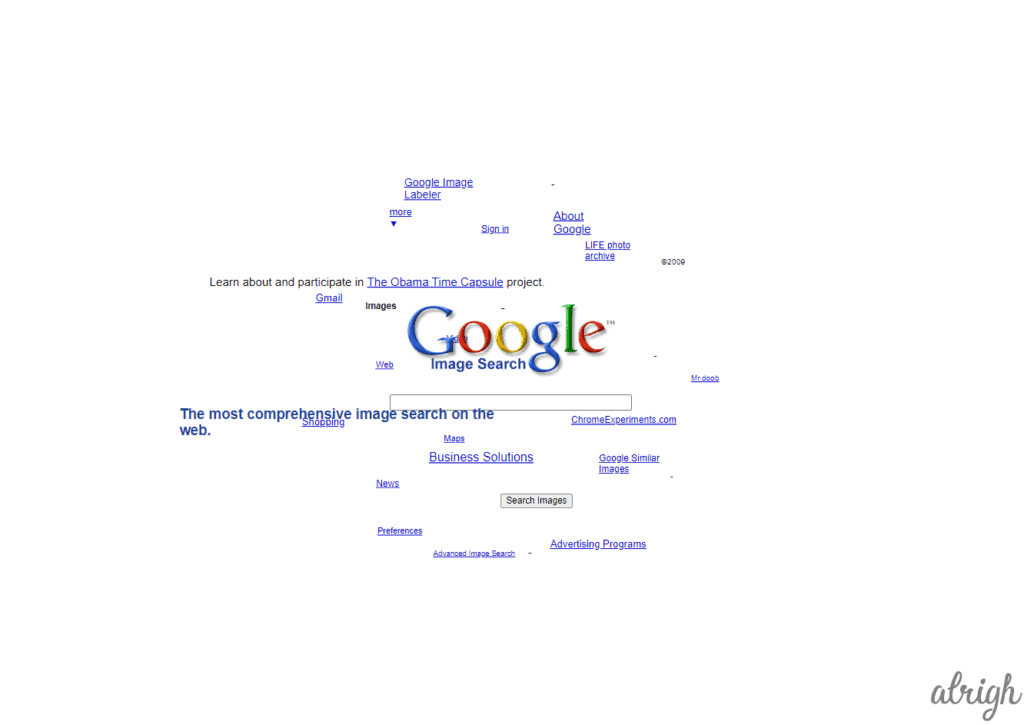
6. Enable Gravity!
This is one is quite fun. You can enable gravity so that everything gets pulled to the bottom. If you type “Google Gravity” and then click “I’m Feeling Lucky”. Google will take you to mrdoob.com/google-gravity, and everything on the page will fall to the bottom. You can play around by dragging each object on the screen. Read more about Google Gravity & using it.
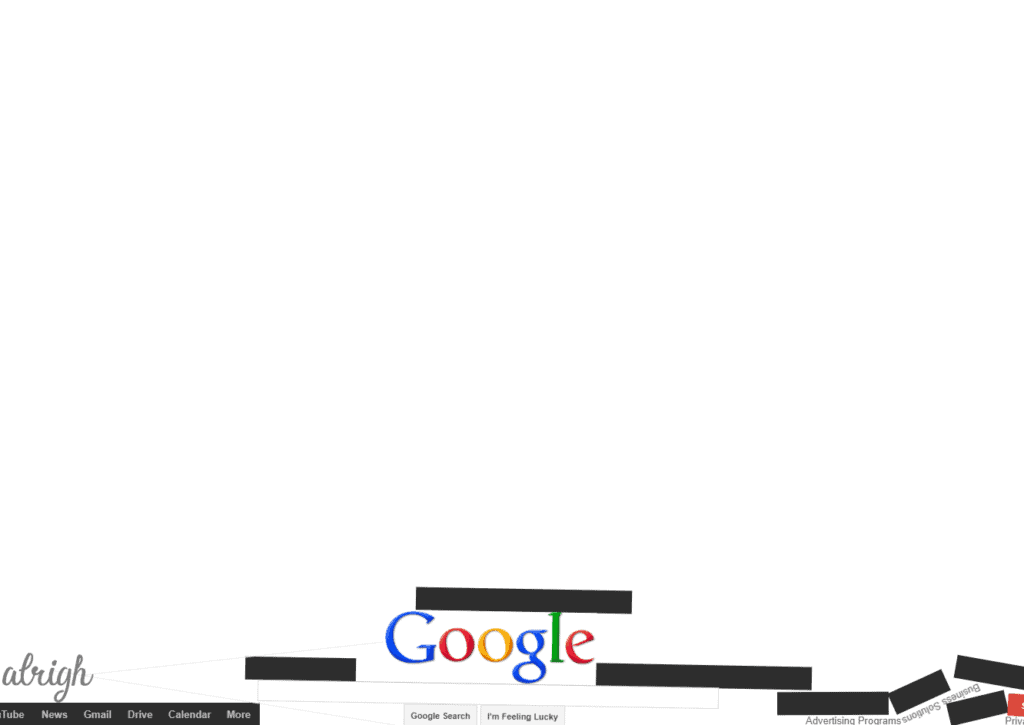
7. Anti-Gravity?
This is another really fun trick. You can get rid of all gravity so that everything floats, just like space. If you type “Google Space” and then click “I’m Feeling Lucky”. Google will take you to mrdoob.com/google-space/.
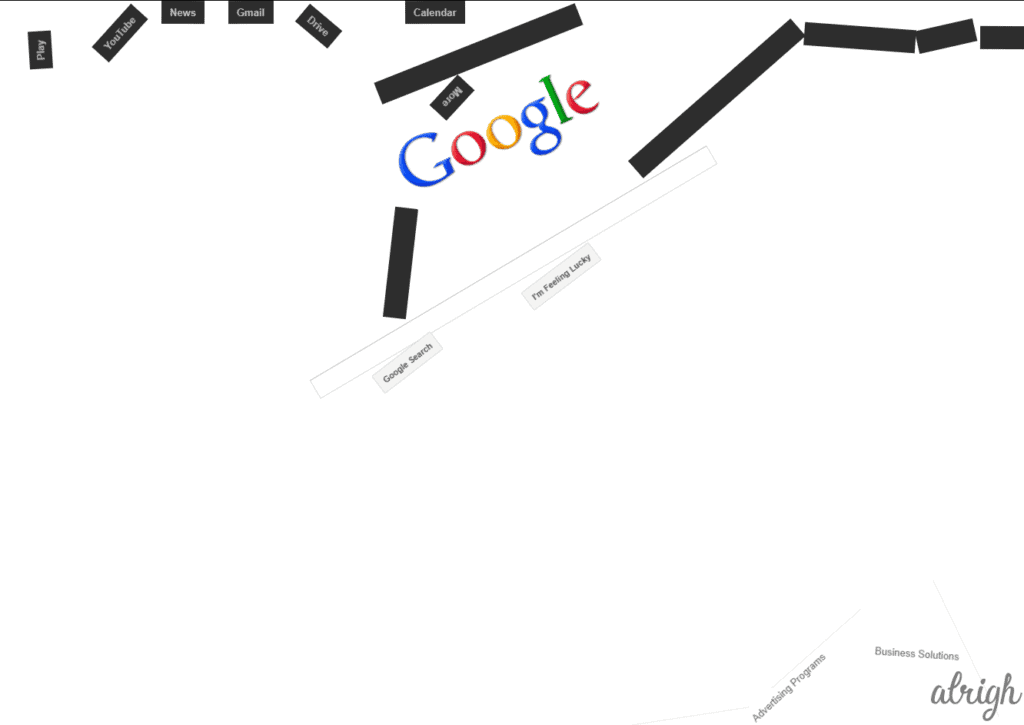
8. Make Your Own Search Engine!
Google lets you make your own search engine. Although, it looks a bit dated now here’s how you can do it. Type “Goglogo” and then click “I’m Feeling Lucky”. Google will take you to goglogo.net. You can enter your name here (or anything you like). After you choose a font, you’ll be greeted by your search engine.
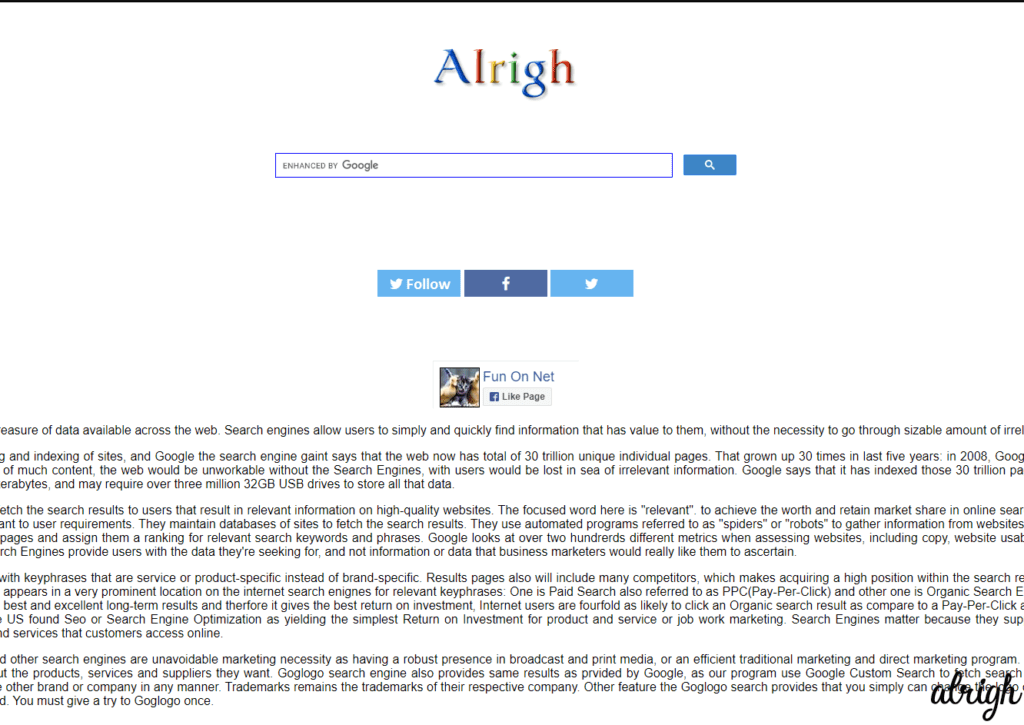
9. Make Google Sound Like a Pirate ARR!
That’s right! This trick is super cool. You can Google’s text and give it a Pirate accent. If you type “Google Pirate” and then click “I’m Feeling Lucky”. Google will then switch to a pirate accent. Try it out fer yeself, I be sure ye’ll like it!
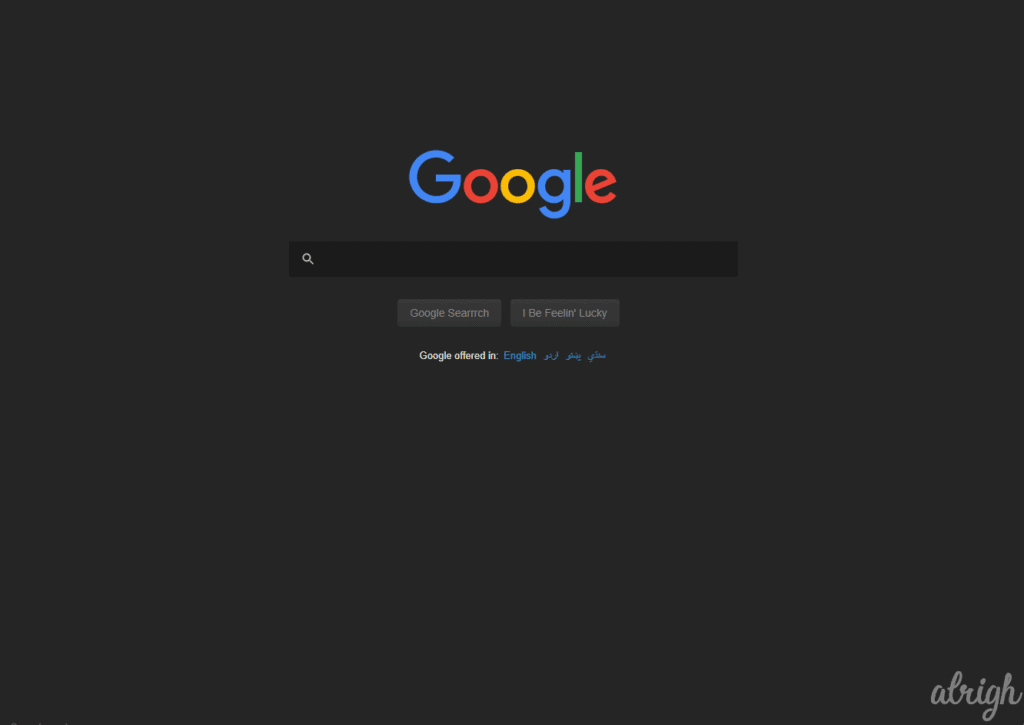
10. Google Rainbow
This one’s pretty straightforward. Type “Google Rainbow” and then click “I’m Feeling Lucky”. Google will then take you to seetherainbow.com. Just a Rainbow version of Google.
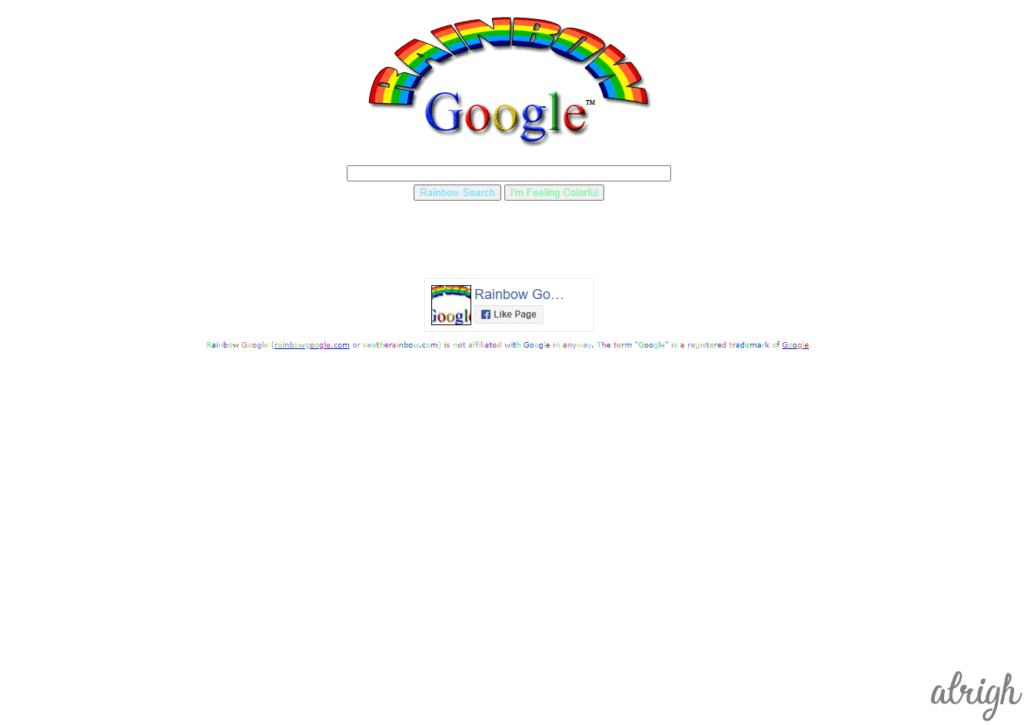
11. Google But Mirrored?
This trick is cool! Type “Google Mirror” and then click “I’m Feeling Lucky”. Google will then take you to elgoog.im. You’ll be greeted with a mirrored version of Google.
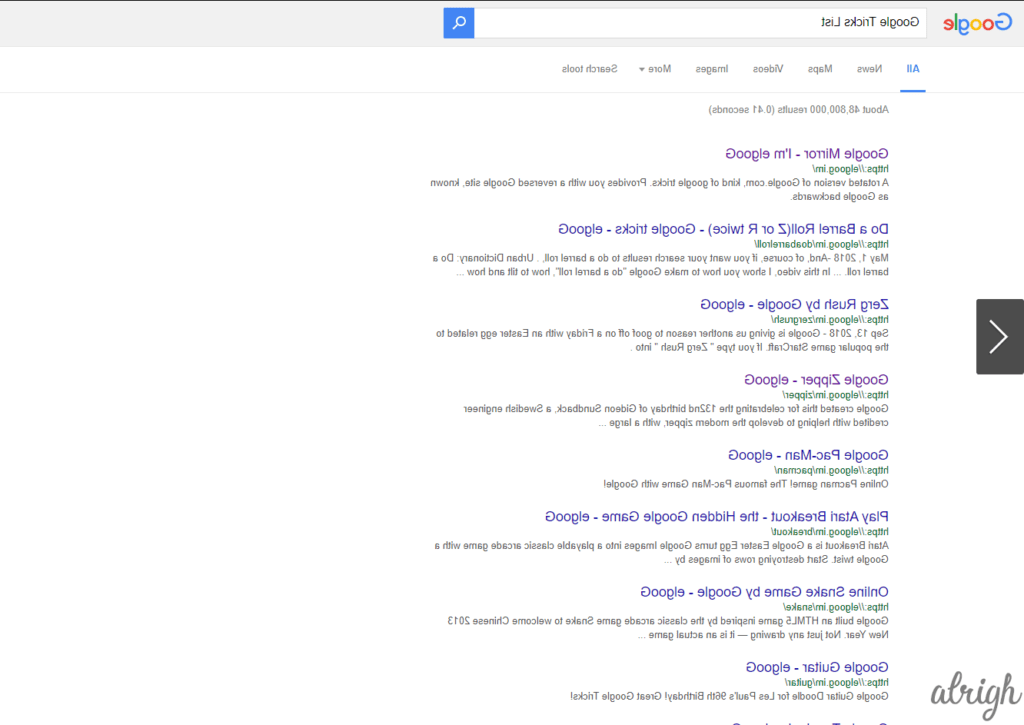
12. What Did Google Look Like in The Old Days?
If you’ve ever wondered what Google looked like back in the day, then stop wondering and experience it for yourself. Type “Google in 1998″ and then click “Google Search”. You’ll then be shown what Google looked like way back in the old days. Taking a look at it showed me how far Google has come.
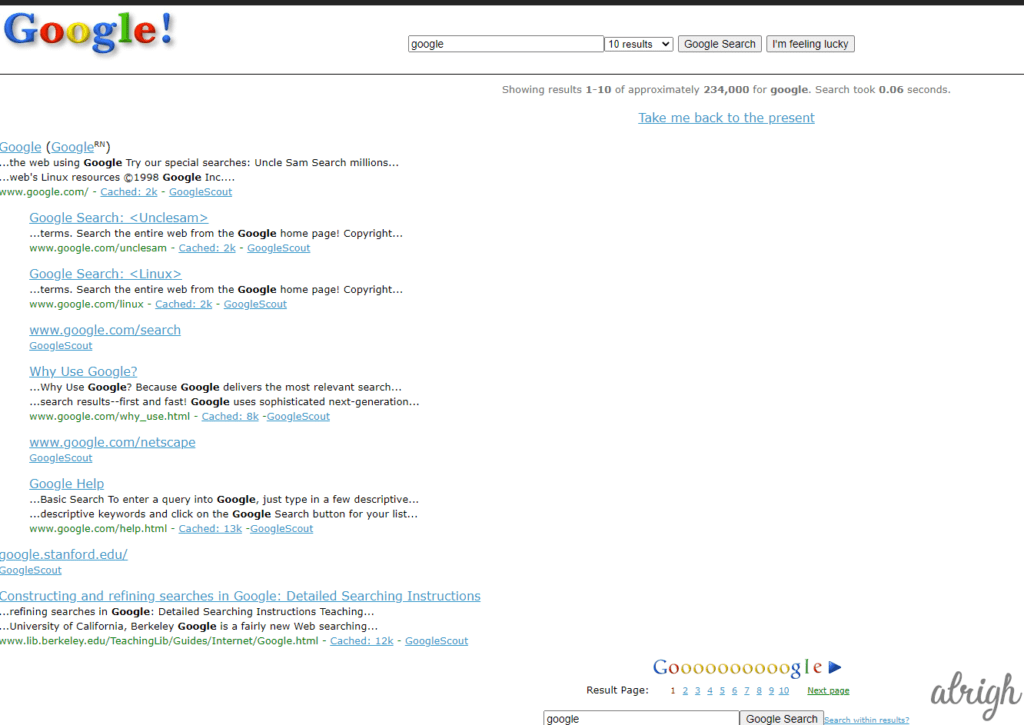
13. Google But Underwater?
This is another cool trick. If you type “Google Underwater” and then click “I’m Feeling Lucky”. Google will then take you to elgoog.im/underwater. Here you can see what Google looks like underwater. Unfortunately, this does not work as a full-fledged search engine. Clicking “Google Search” only adds more fish.
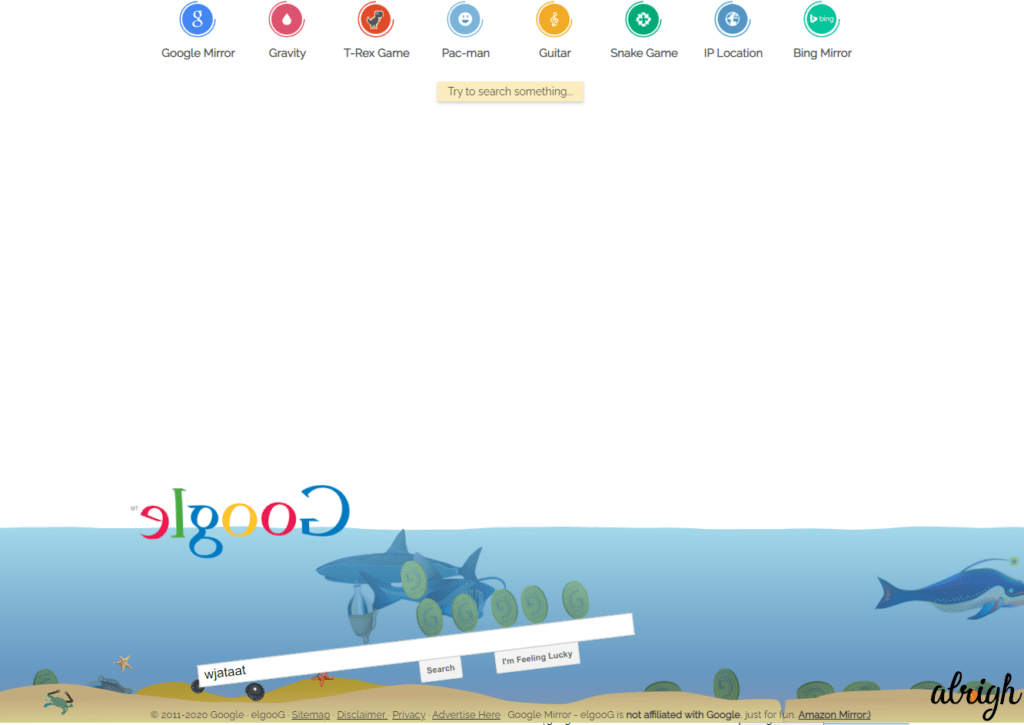
14. Google On Mars?
Ever Wonder what Mars looks like up-close? Well, with Google you can see. If you’ve gotten bored with Earth. Google Mars lets you explore a whole other planet! Just type “Google Mars” and then click “I’m Feeling Lucky”. Google will then take you to google.com/mars.
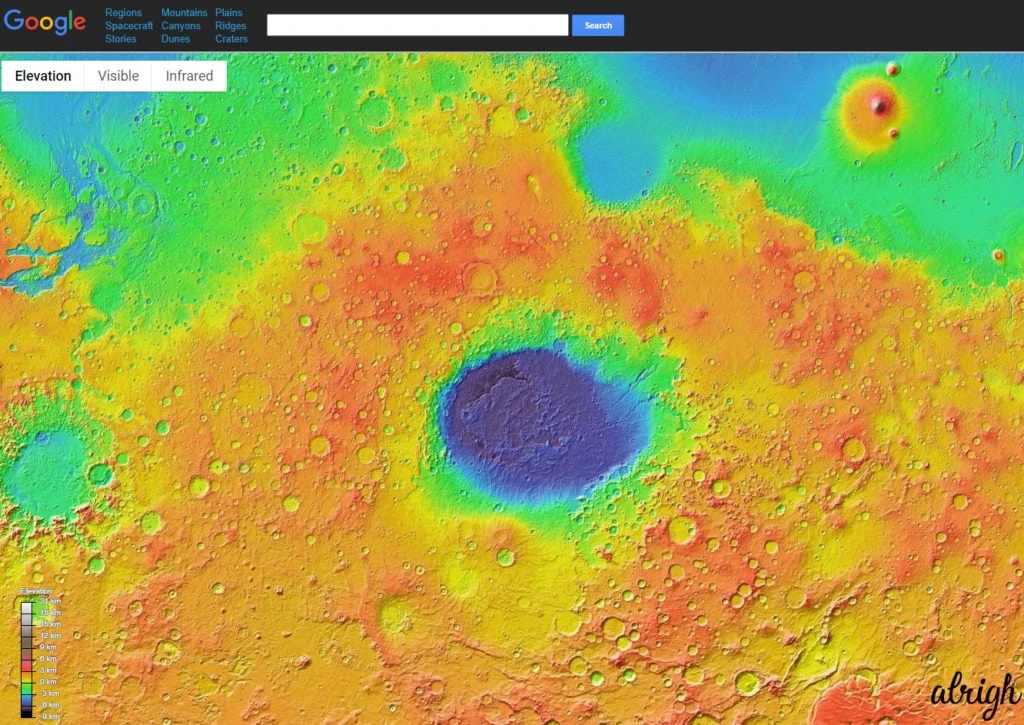
15. Zerg Rush!
Google has a bunch of Easter eggs, the zerg rush is Easter egg is from the game StarCraft. If you type “Zerg Rush” and then click “I’m Feeling Lucky”. Google will take you to elgoog.im/zergrush. Here, all your search results will slowly be eaten by small “O’s”. Unless you defeat them!
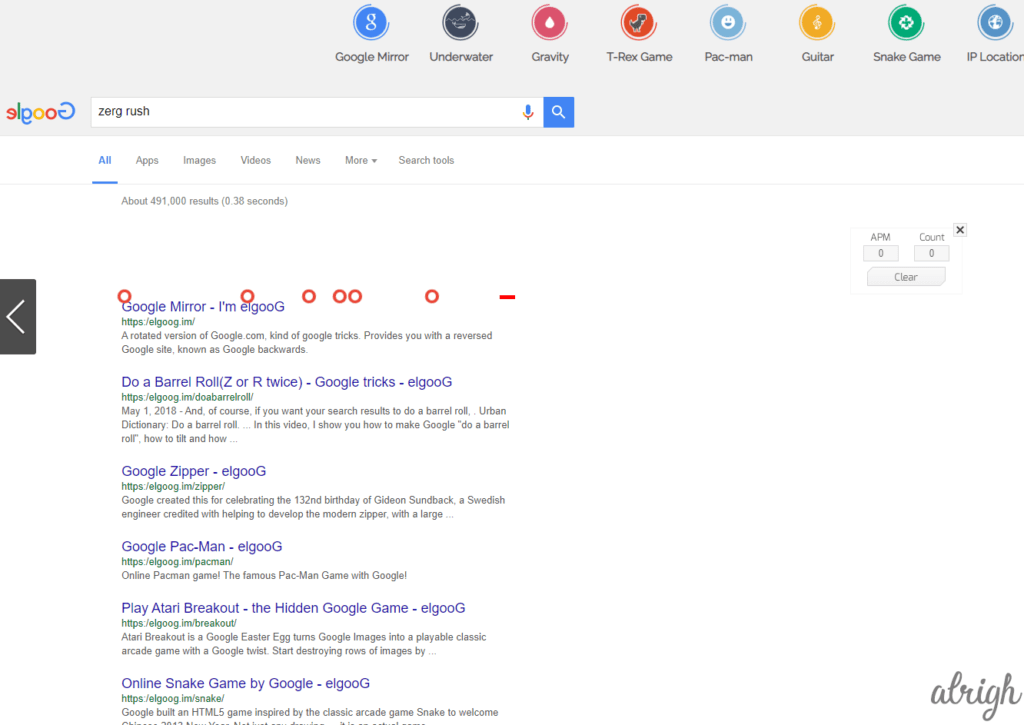
16. Google Has Pacman
If you’re bored, (you probably are if you’re reading this article) Google has a bunch of games you can play (like the zerg rush).
Everyone loves Pacman, and it’s a fun way to pass time. Go to Google and search “Pacman” and then click “I’m Feeling Lucky”. Google will then take you to google.com/logos/2010/pacman10-i.html. This ought to keep you busy for a while!
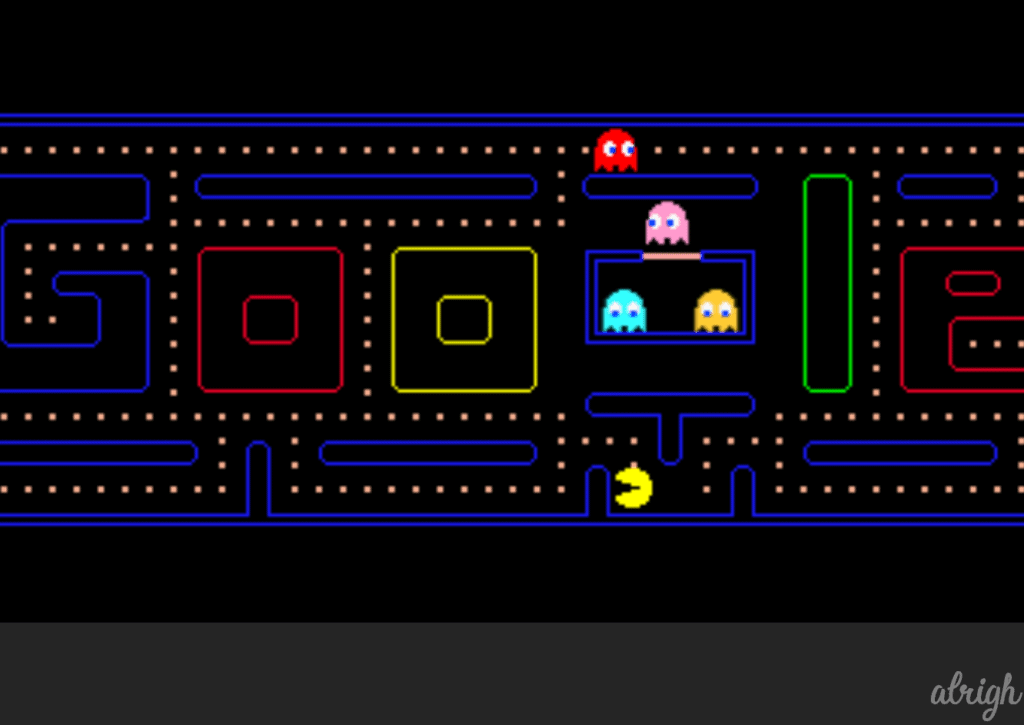
17. The 2048 Game
Another game to keep you entertained is 2048. This sliding block game is really fun to play. Go on to Google and type “elgoog 2048” and then click “I’m Feeling Lucky”. Google will then take you to elgoog.im/2048. This is definitely one of my favorites.
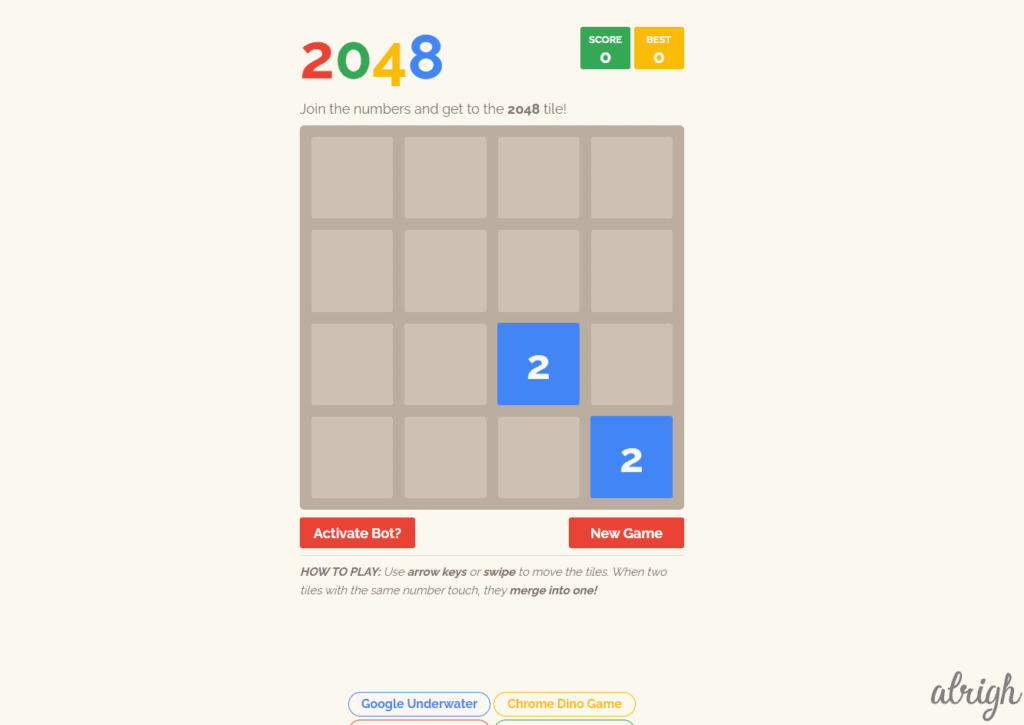
18. Play Breakout by Atari
Another game on this list is Breakout by Atari. Even if you don’t recognize that name, I’m willing to bet you’ve played it before. For a game made in 1976, it’s quite addicting! Go on to Google and type “Atari Breakout” and then click “I’m Feeling Lucky”. Google will then take you to elgoog.im/breakout. Try it out for yourself.
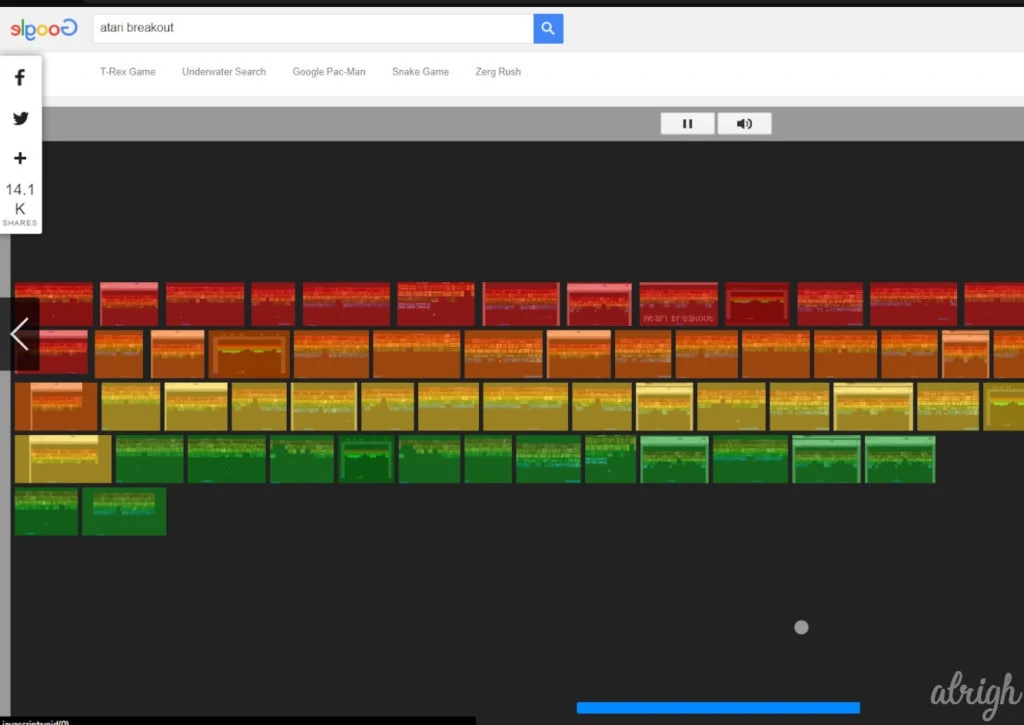
19. It Has a Fidget Spinner
Go to Google and search “Fidget Spinner”. Google will show you a fidget spinner that you can spin by pressing a button, or by dragging it with your mouse.
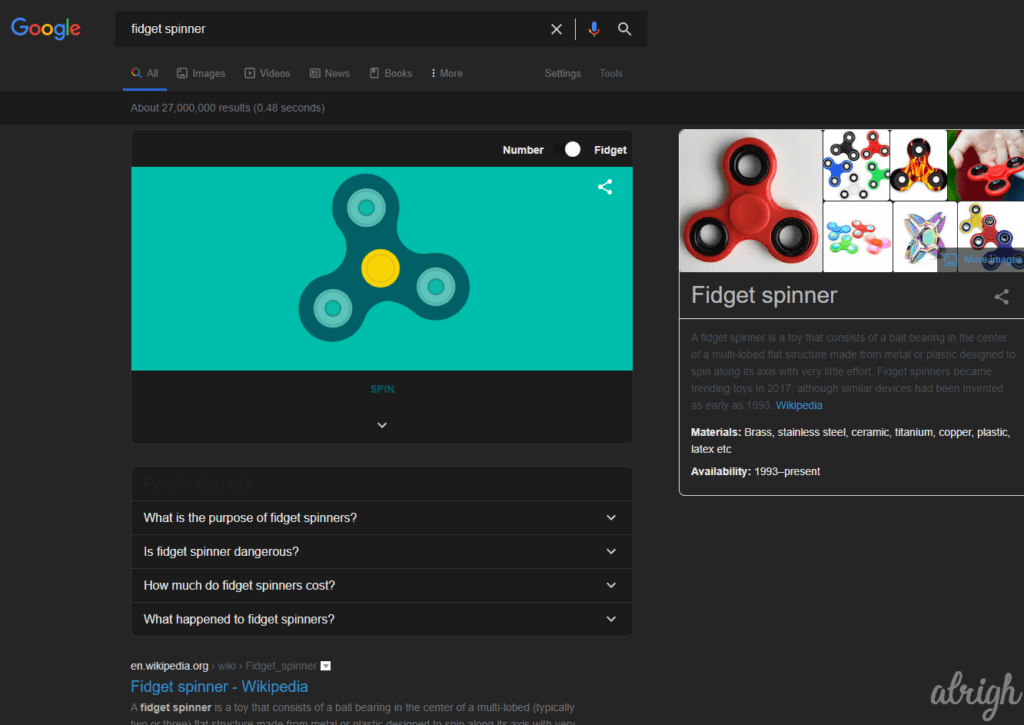
20. The Google Dinosaur
I’m sure we’re all familiar with the Google Dinosaur game that appears when you have no internet connection. You can now play that game online. Simply Go to Google and type “Google T-rex” and then click “I’m Feeling Lucky”. Google will then take you to elgoog.im/t-rex.
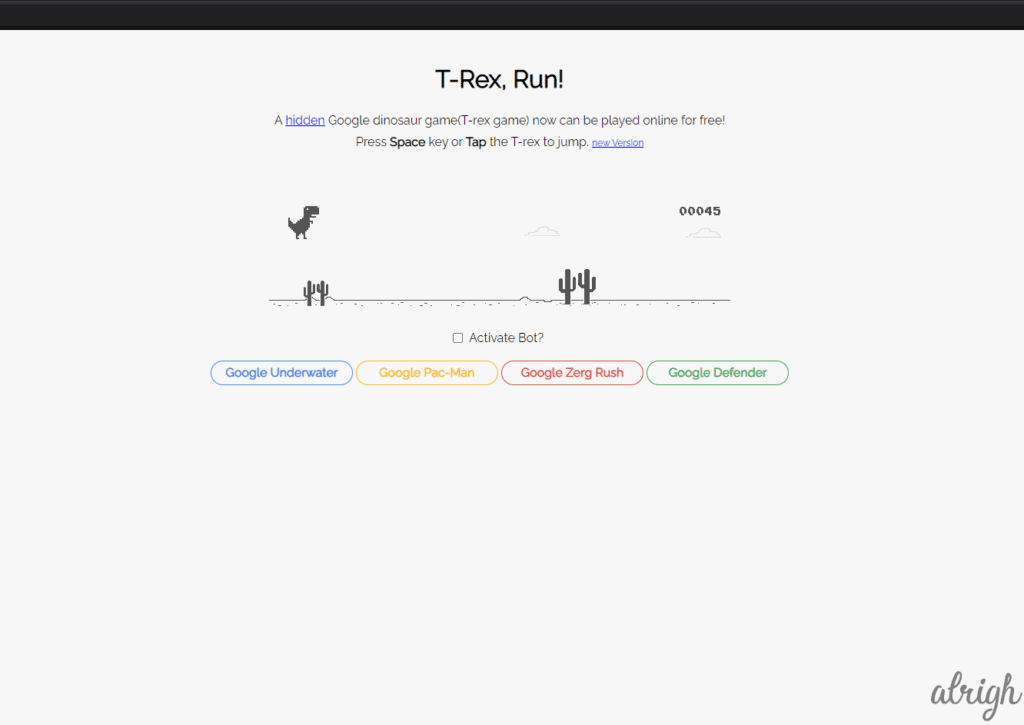
21. Google Maps Snake
In total, I was able to find 3 snake games on Google. The first one is the Google Maps snake game. To play this game, go to Google and type, “Google Snake” and then click “I’m Feeling Lucky”. Google will then take you to snake.googlemaps.com. In this game, you pick up passengers as you play as a train, instead of a snake. This is indeed one of the coolest Google tricks!
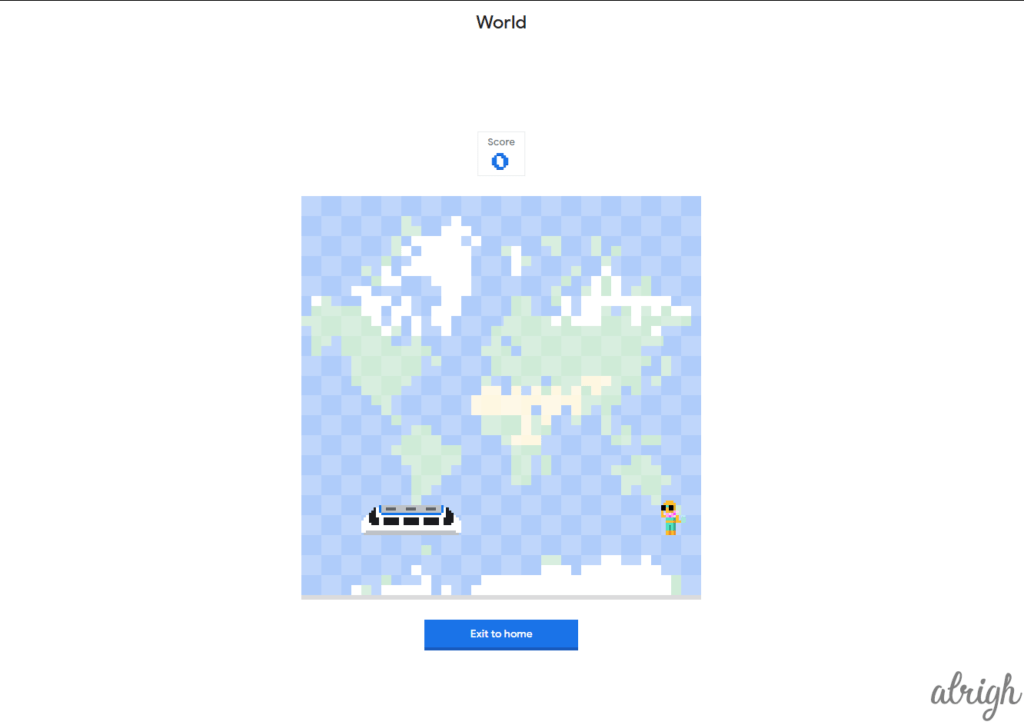
22. Elgoog Snake
The Second Snake game on Google is the one by elgoog.im. To play this game, go to Google and type, “elgoog snake”, and then click “I’m Feeling Lucky”. Google will then take you to elgoog.im/snake.
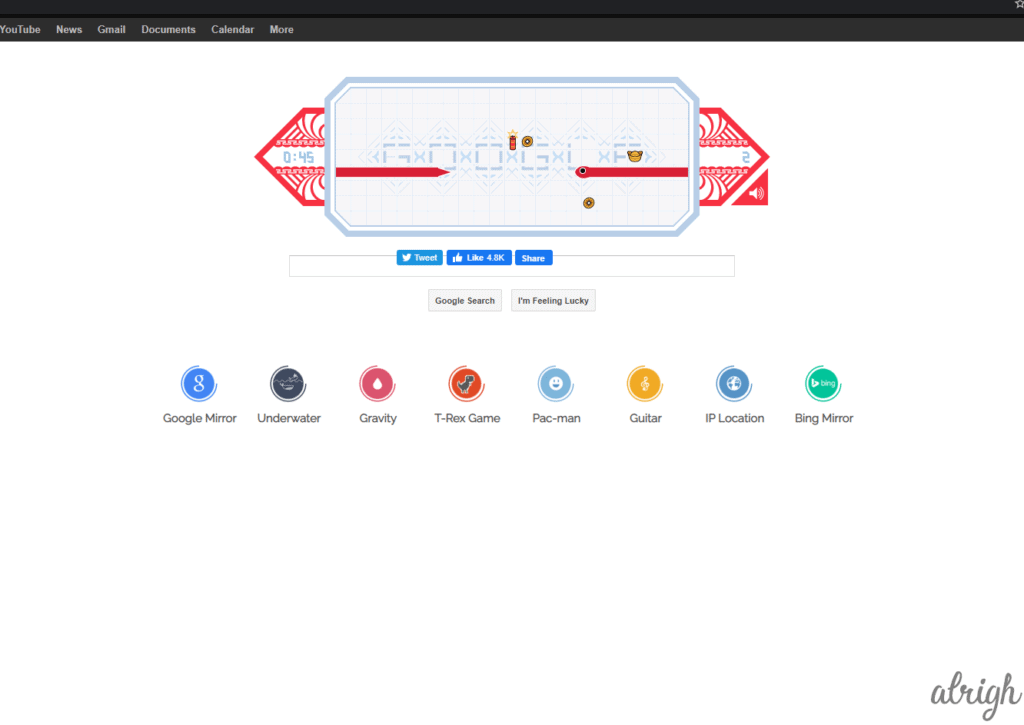
23. Play Snake
The Final Snake Game, and the most refined one on this list, is the one you can find on the Google search engine. Simply type “Play snake” on Google and click Enter.
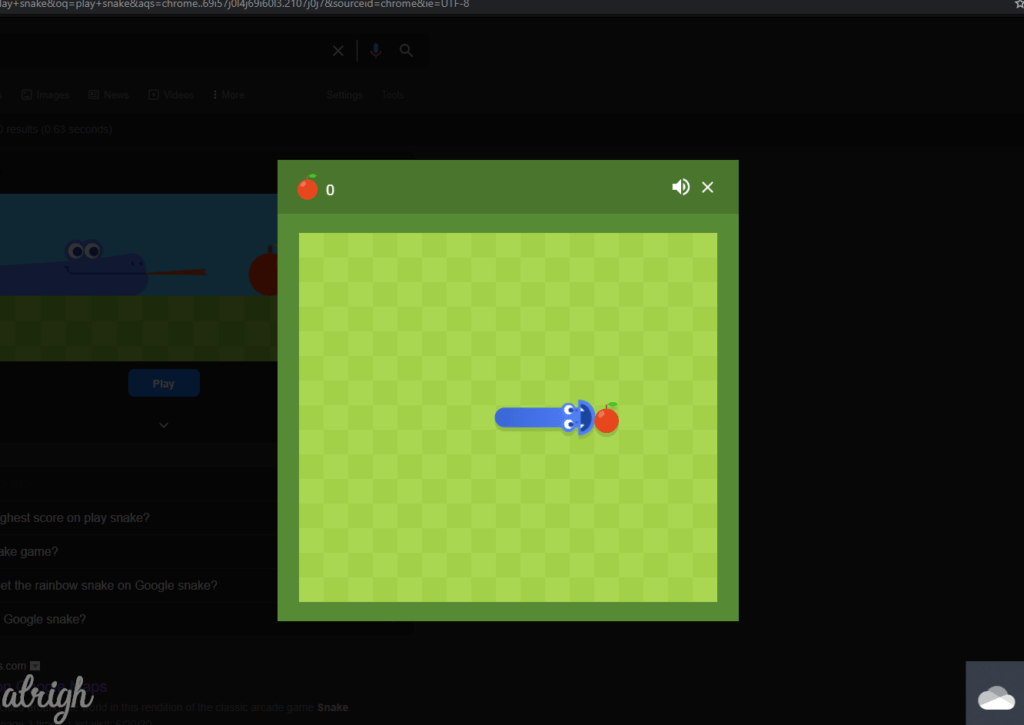
24. Google Doodles
You can check out all the Google doodles by clicking the “I’m Feeling Lucky” button, or simply going to this link: www.google.com/doodles.
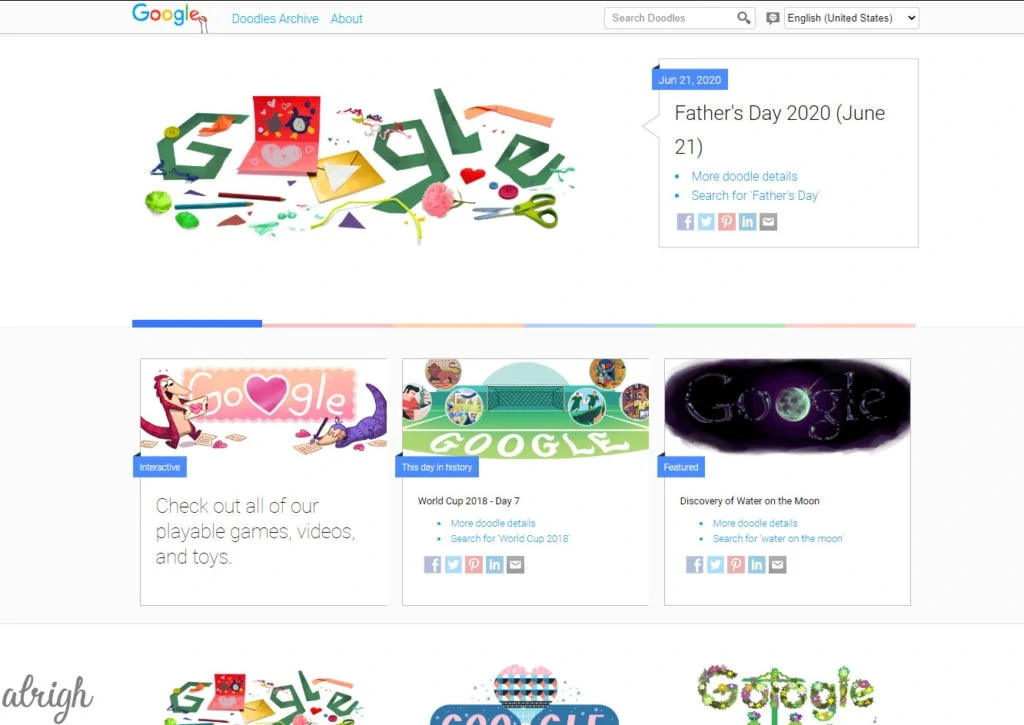
25. Play Tic Tac Toe
You can play Tic Tac Toe, by simply typing “Play tic tac toe” into the Google Search Box and pressing Enter.
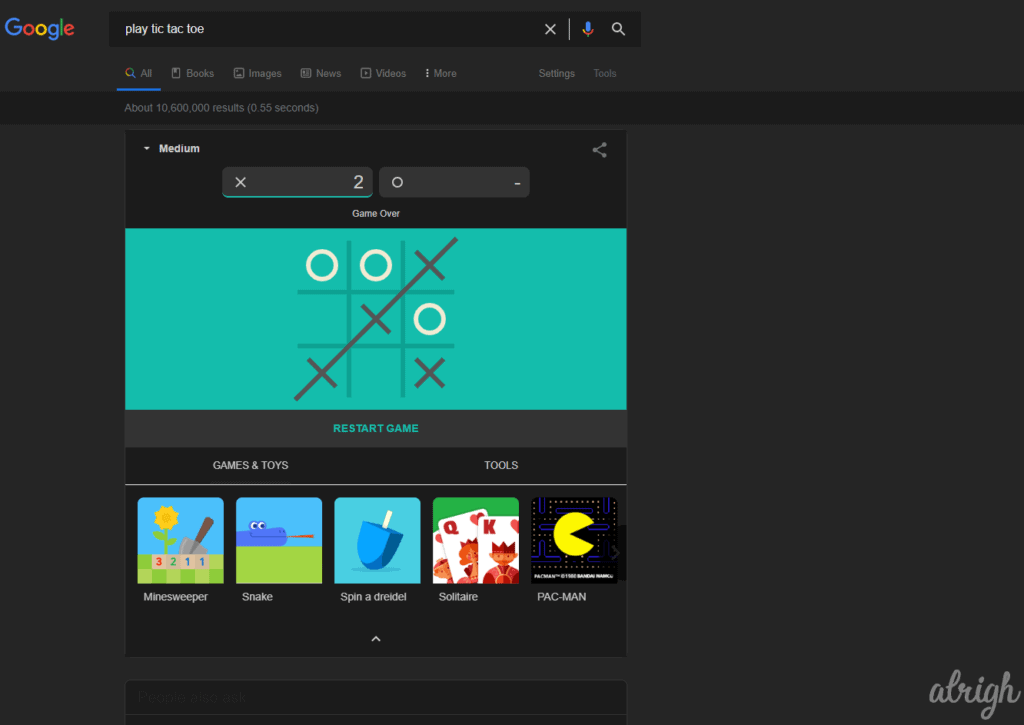
26. Play The Guitar
Another cool trick to keep you entertained is the google guitar. Although for some reason you can only hear the guitar in Firefox or Internet Explorer, which is a bummer. Go to Google and type “Google Guitar” and then click on “I’m Feeling Lucky”. Google will then take you to https://elgoog.im/guitar/.
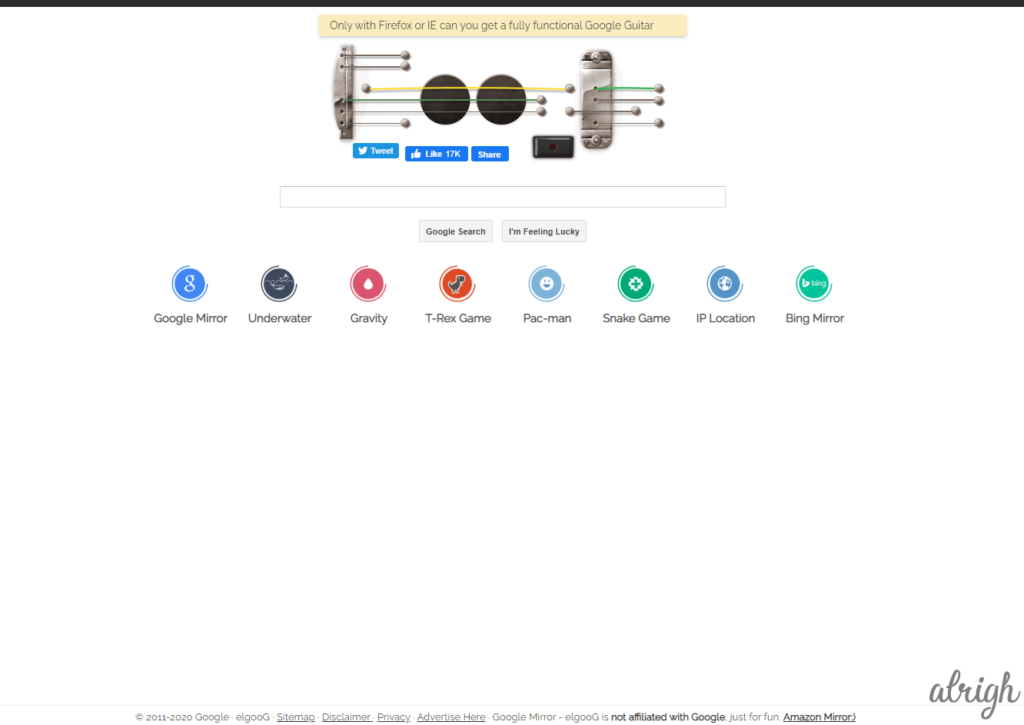
27. There’s No Place Like Home (Wizard of Oz)
If you’re a fan of The Wizard of Oz you have to try this. Google has added a really cool Easter egg for the wizard of Oz. Go on to Google and type “Wizard of Oz” and click on “Google Search”. Now Click on the Red Shoes and watch everything lose color!
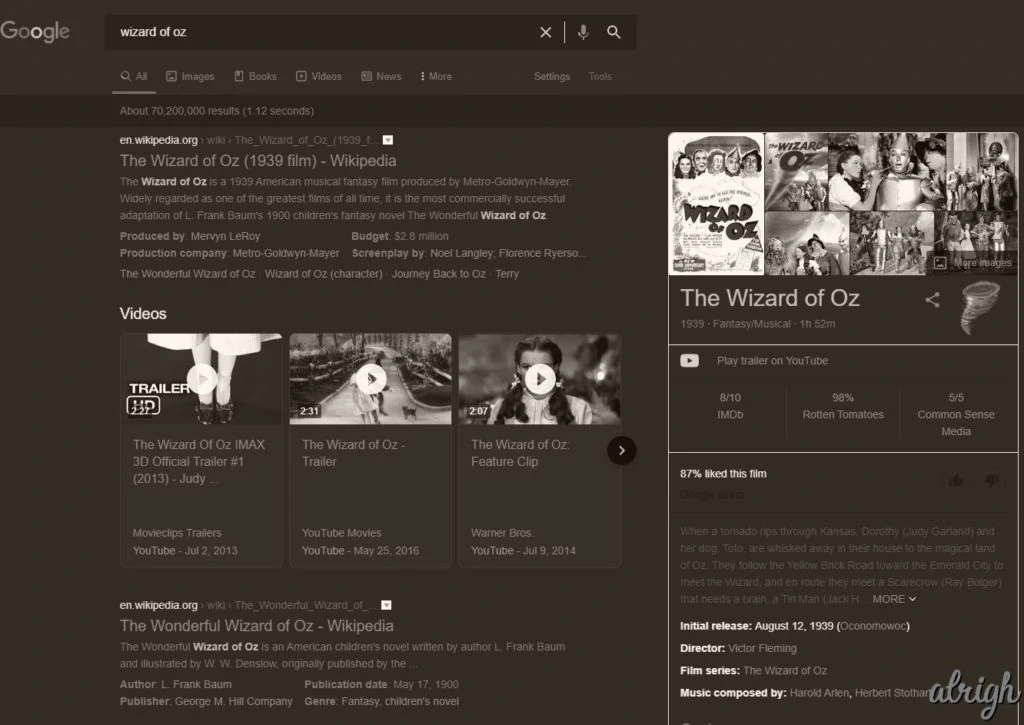
28. Friends 25th Anniversary
If you’ve watched Friends this one is a must. For the 25th Anniversary of Friends, Google added 6 new Easter eggs, one for each of the friends. To view all these Easter eggs, go to Google and search the name of one of the characters (For Example: Monica Geller). You’ll see an icon near the name of the character, and the Easter egg will activate once you click it. Can Google get any cooler!?
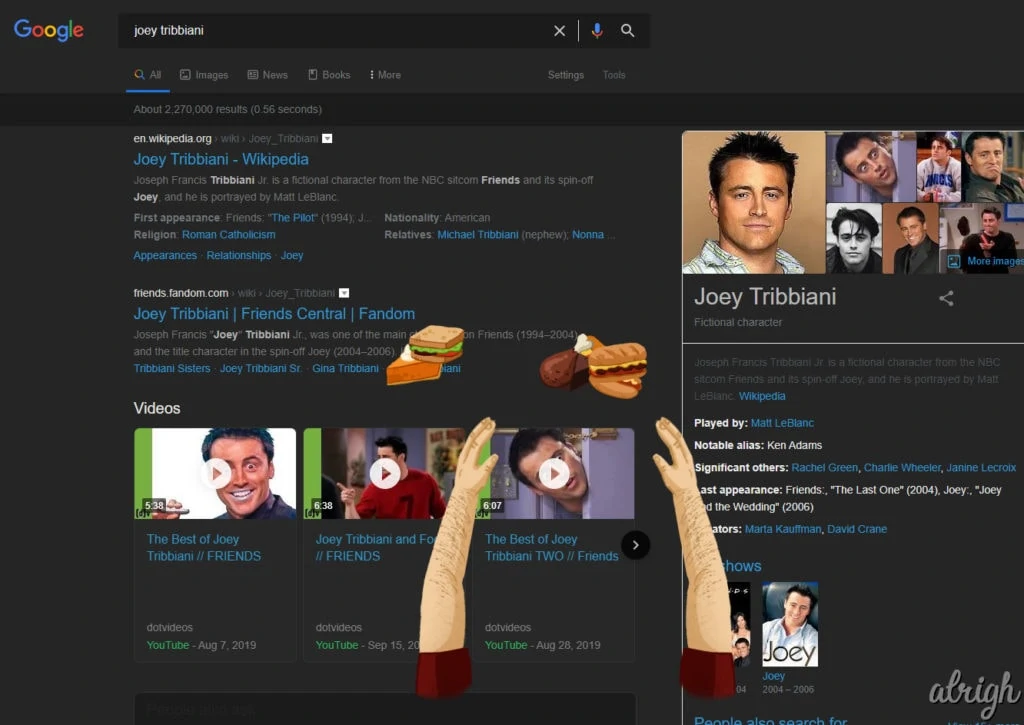
29. Play Solitaire
Here’s another game for your entertainment. You can play the infamous game solitaire directly on Google. Simply type, “Google Solitaire” and then click on “I’m Feeling Lucky”. Google will then take you to google.com/logos/fnbx/solitaire/standalone.html. This will keep you entertained for a while.
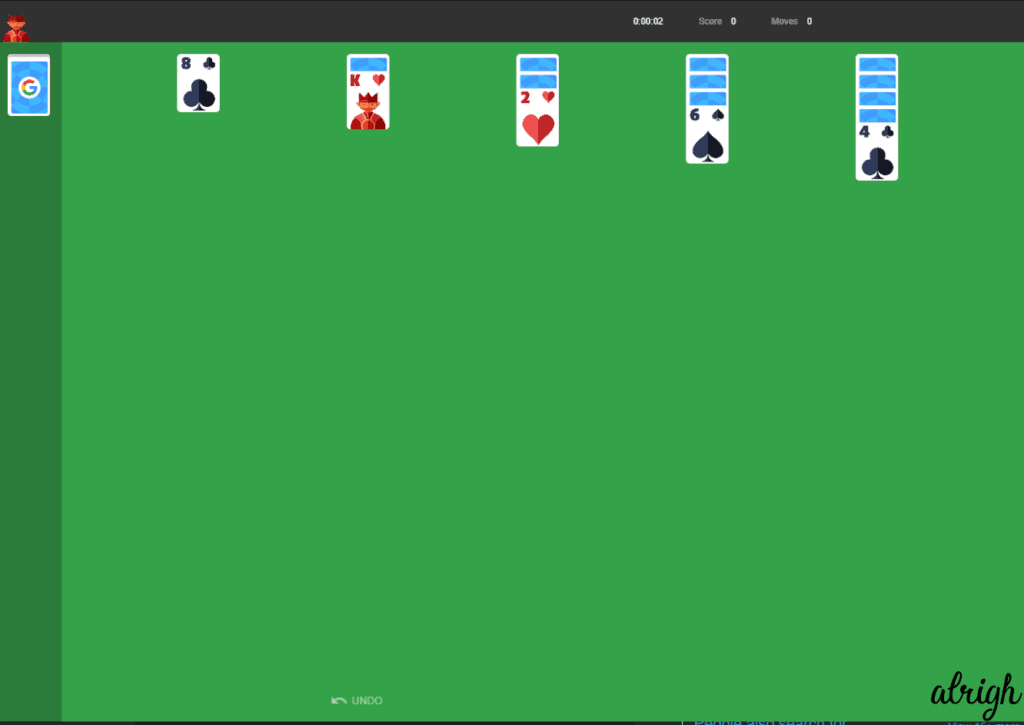
30. Google Askew
Here’s a fun one. If you search Google for the word “askew”, you’ll be greeted with an askew Google page. Pretty simple. Try it out for yourself!
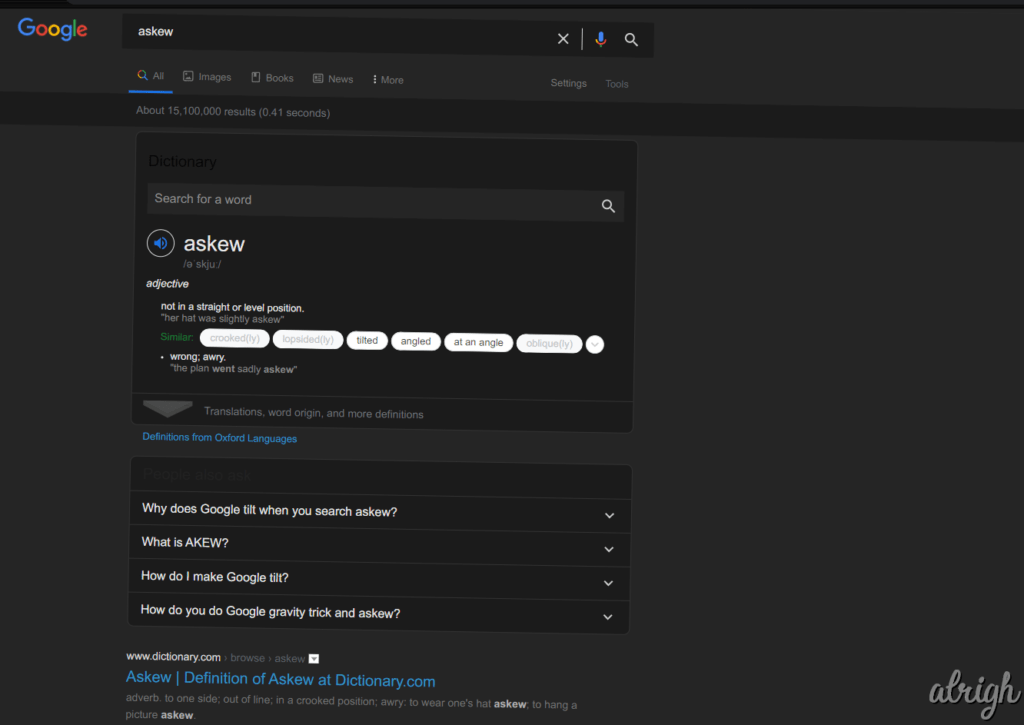
31. WUBBA LUBBA DUB DUB!
If you’ve watched Rick & Morty that phrase must sound familiar. “Wubba lubba dub dub” is Rick’s catchphrase from the show. As explained later in the show, the phrase means “I Am in Great Pain”. Google has added an Easter Egg from the show. If you Google “Wubba Lubba Dub Dub”. Google will ask if you meant “I am In Great Pain”?
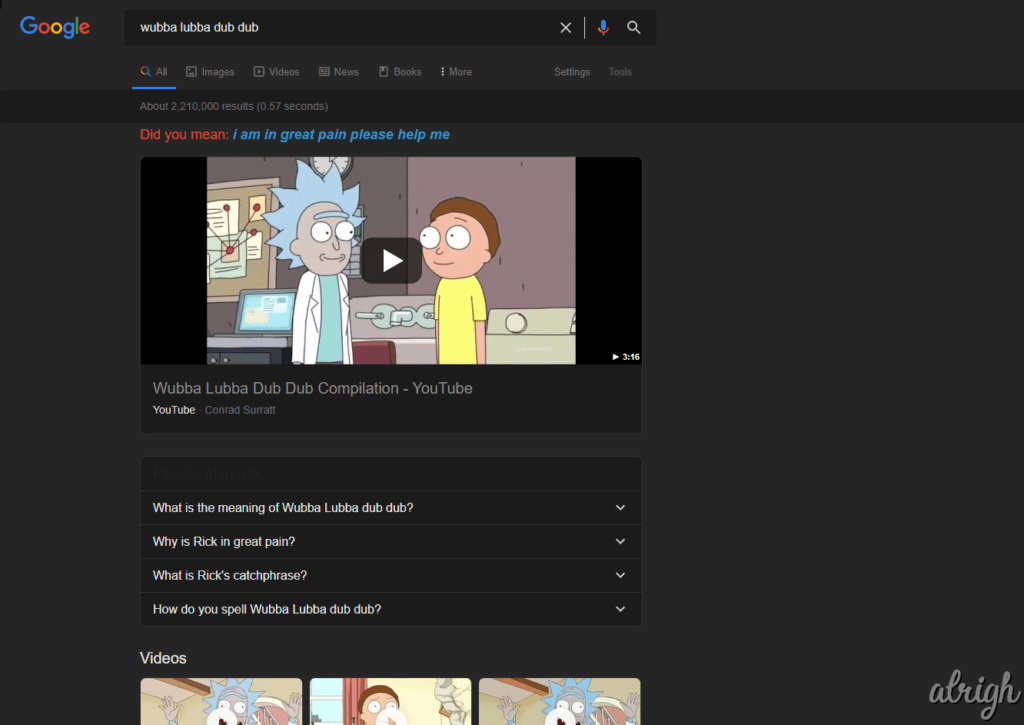
32. The Answer to Life, The Universe, And Everything!
This is another really cool Easter egg. If you search “The Answer to Life, The Universe, And Everything”, Google will show the number 42. This is a nod to the novel, The Hitchhiker’s Guide to the Galaxy by Douglass Adams.
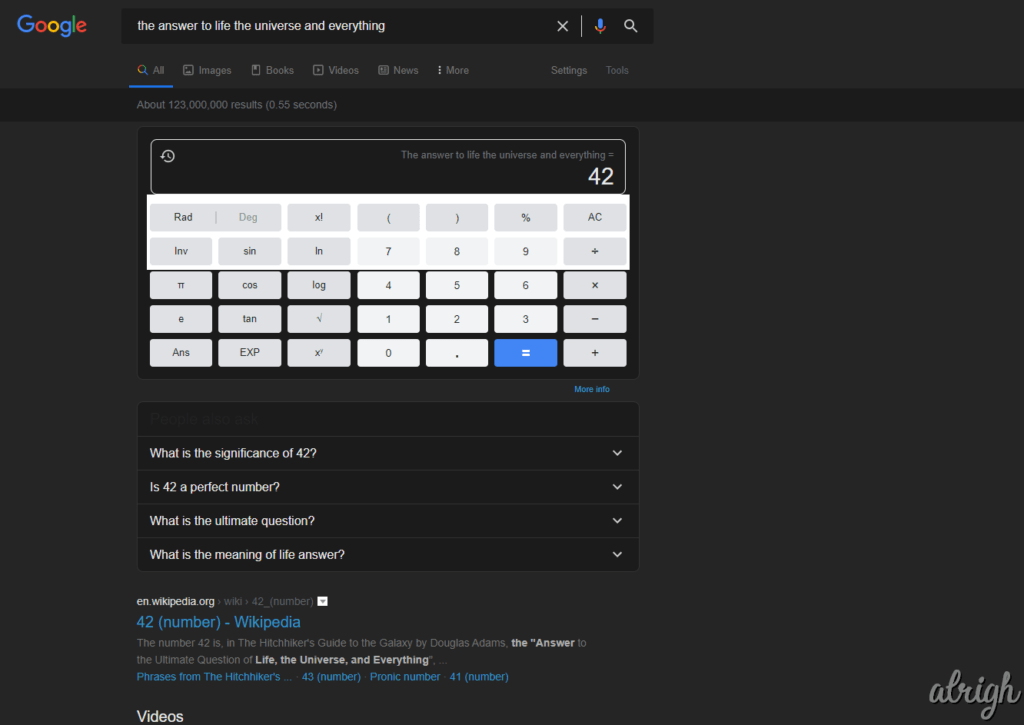
33. What is The Loneliest Number?
If you go to Google and search “the loneliest number” Google will tell you the loneliest number is 1.
Now I feel bad for the number 1…
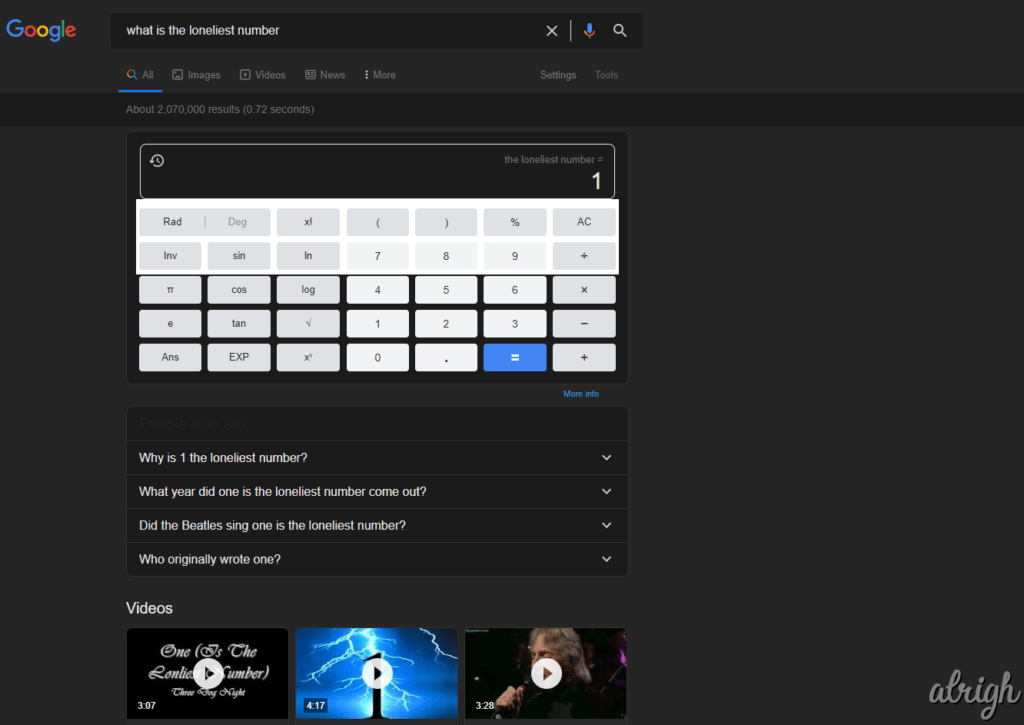
34. Google Will Flip a Coin for You!
This Trick is really useful! If you ever need to flip a coin, and you don’t have one nearby, just ask Google to flip it for you! Go on to Google and type “Flip a Coin”. Google will then flip a coin for you.
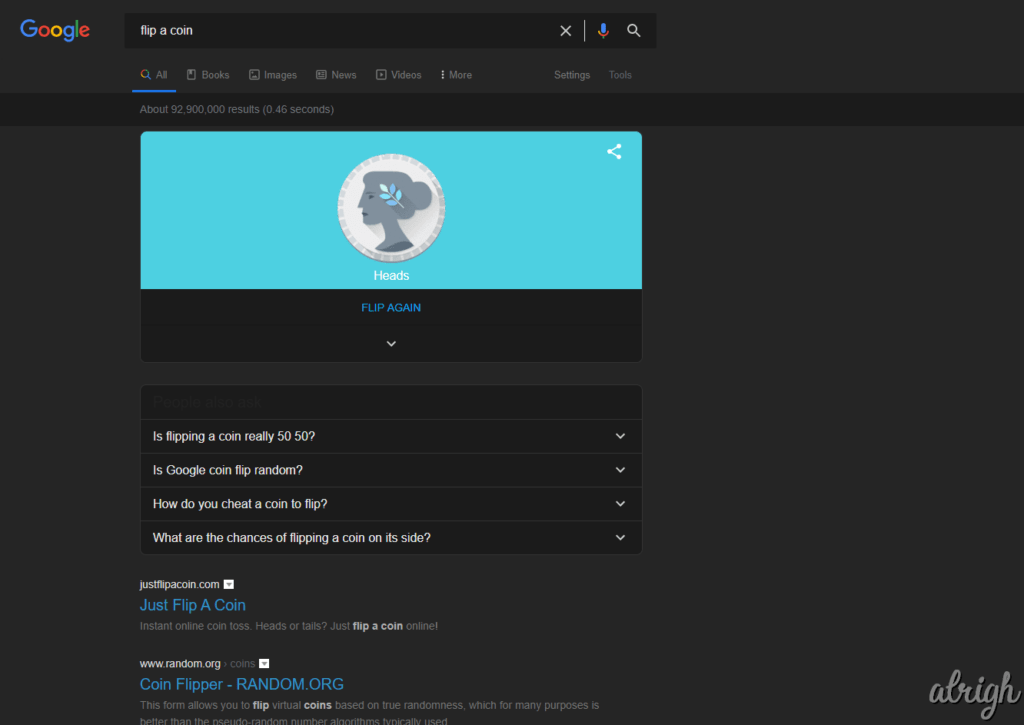
35. Google Has a Bunch of Dice
Like the coin flipping trick, Google lets you roll dice as well. Just go onto Google and type “Roll a die”. Google will then roll a die for you. You can roll multiple dice at once and use 6 different kinds of dice. Try it out for yourself.
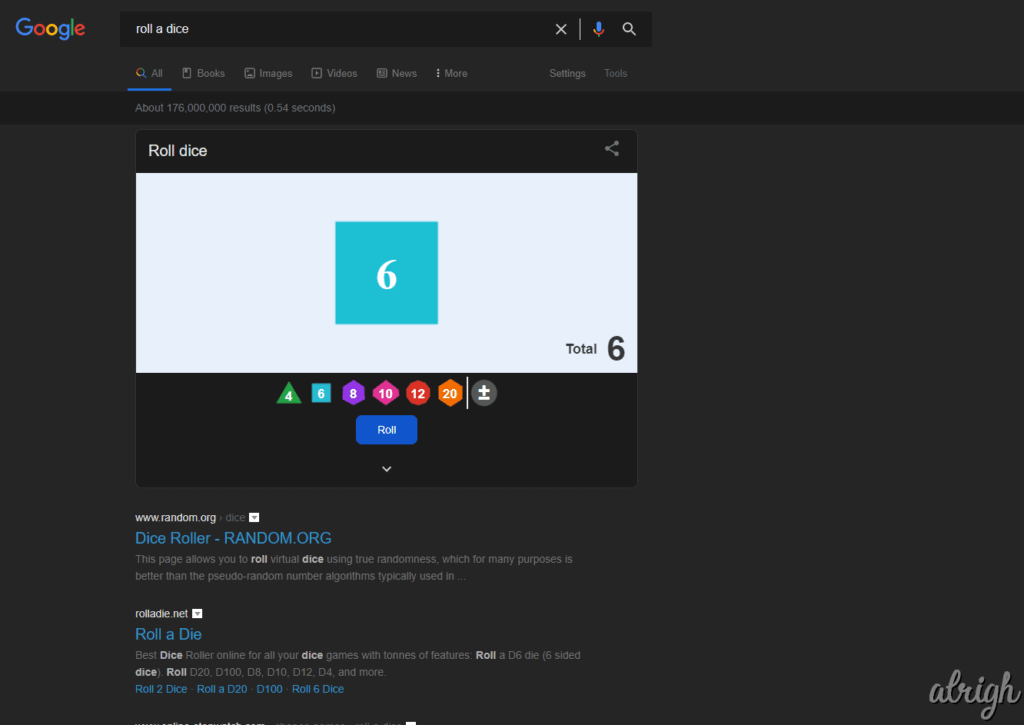
36. Google Can Make Animal Sounds?
Yep! You read that right. Google can make animal sounds. Hearing what different animals sound like should keep you entertained for a while. To use this trick, simply go to Google and type “animal sounds”.
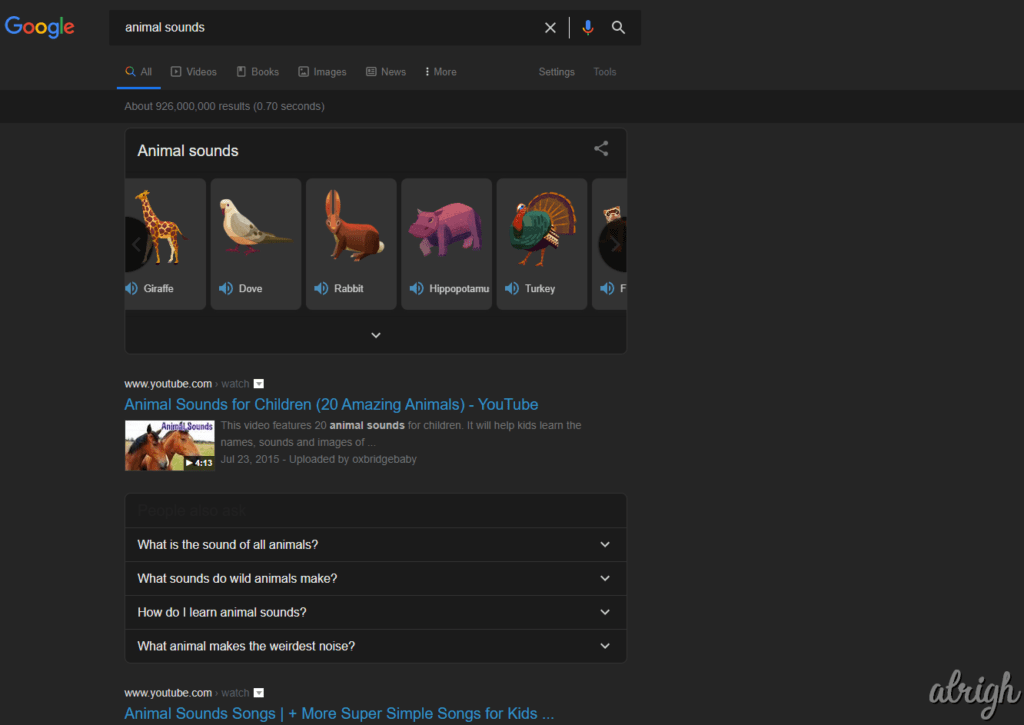
37. Reverse Image Searches
This is a really useful Google trick. Have you ever wanted to search an image on google to see where it comes from, or find similar images? Well, many people don’t know this but you can reverse Images Search on Google. Simply Go to Google Images and click on the camera icon. Now upload an image or paste the link of an image.
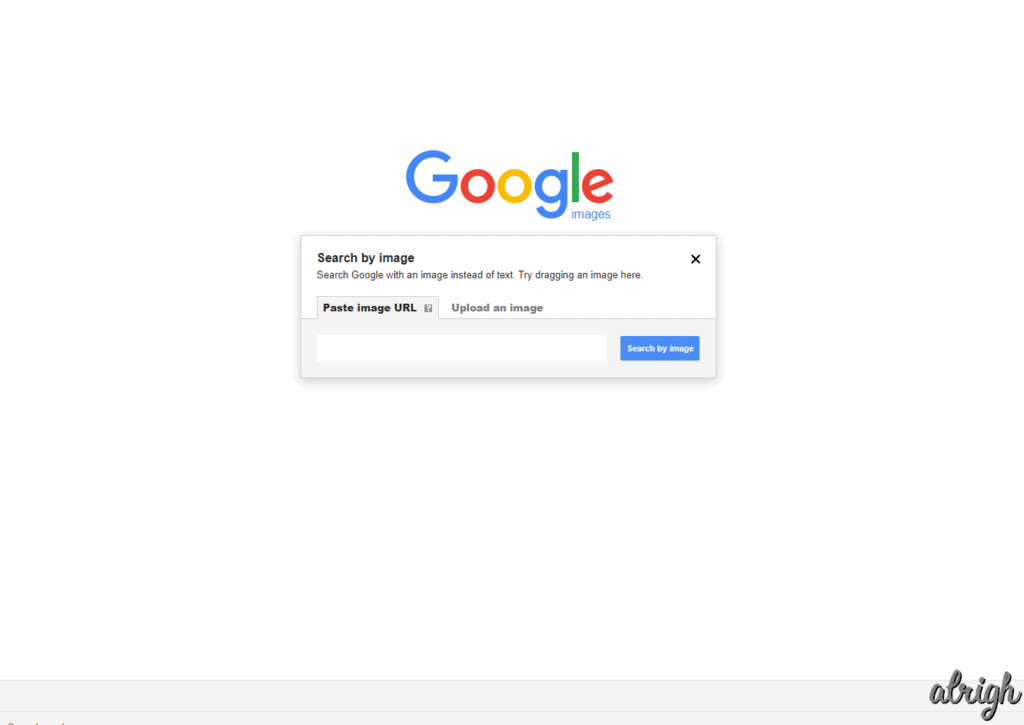
38. Set a Timer
Google lets you easily and quickly set timers. Just type “set a timer for [seconds/minutes/hours]”. Google will then set a timer for you.
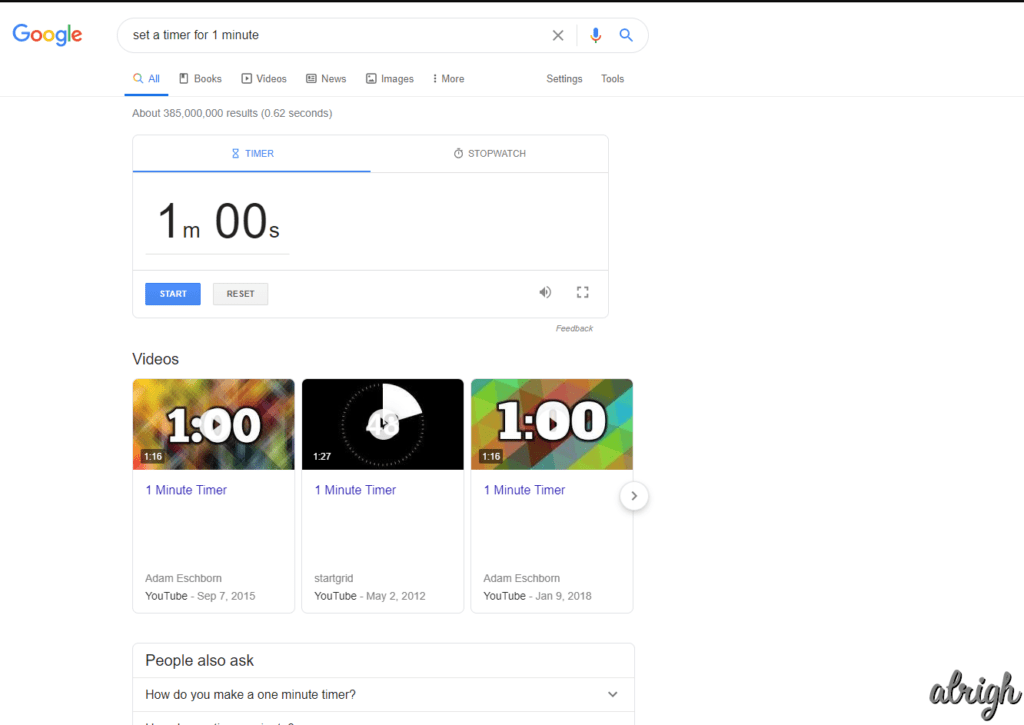
39. Google Knows Your IP Address!
Google knows your Public IP Address. Simply go to Google and type “What’s my IP”, and Google will show you your public IP address. Be careful with who you show this to.
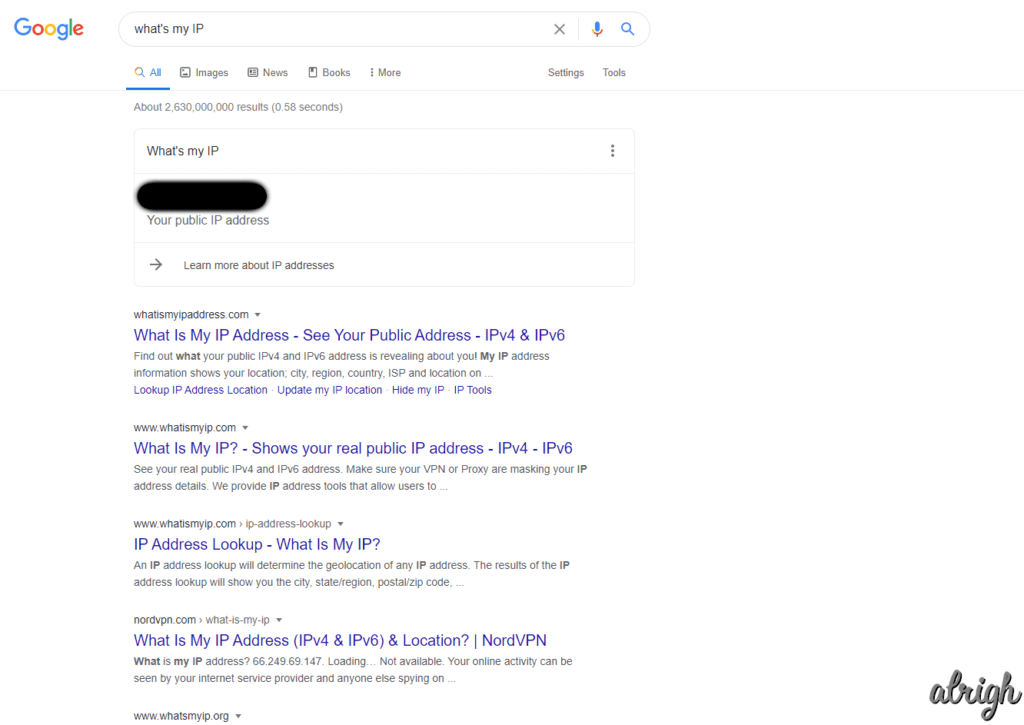
40. Google Can Convert Currency
Most of you probably know this but, if you don’t. Google can convert any currency into any currency. Simply type, “[Currency 1] to [Currency 2]”.

41. Google Can Help You Tip
Not many people know this, but Google can actually help you tip. Based on the total bill, the percentage of the tip, and the number of people to tip. Simply type, “tip for [bill]”.
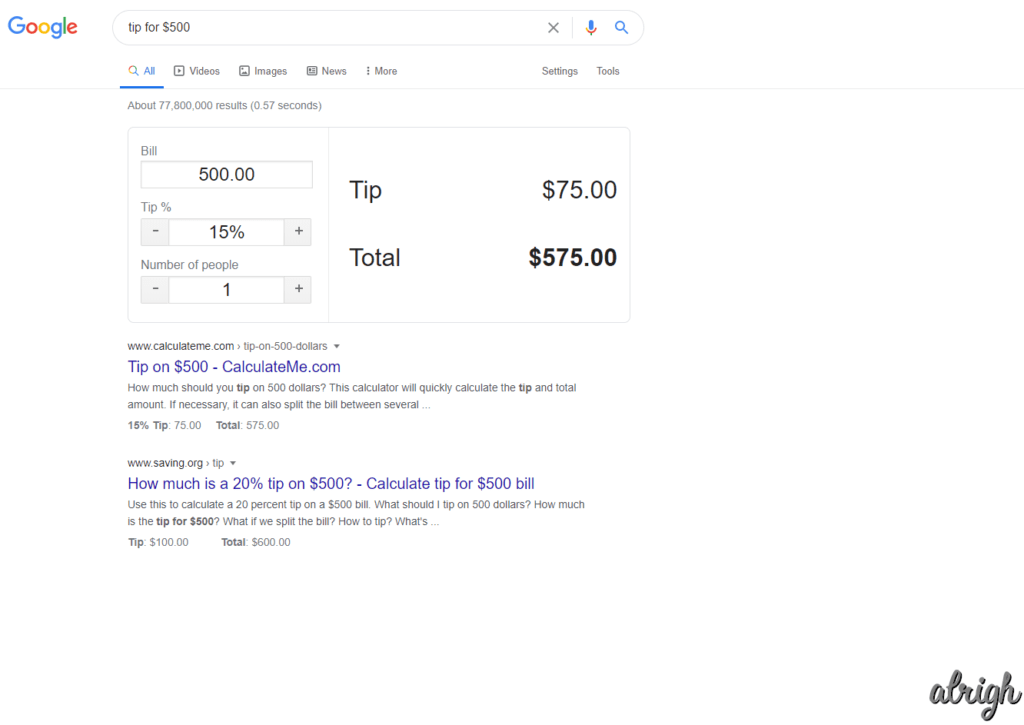
42. Search Results from a Specific Website
You can use the function, “site:[website domain]” to look for results from a specific website.
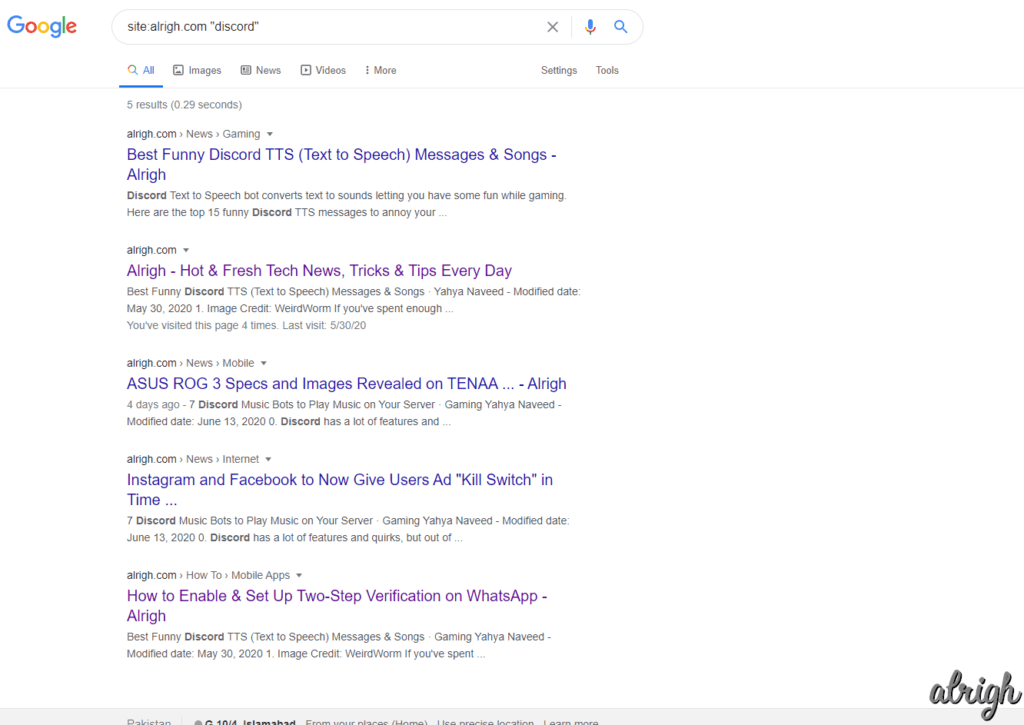
43. Search For Similar Websites
You can use the function, “related:[website domain]” to look for similar websites.
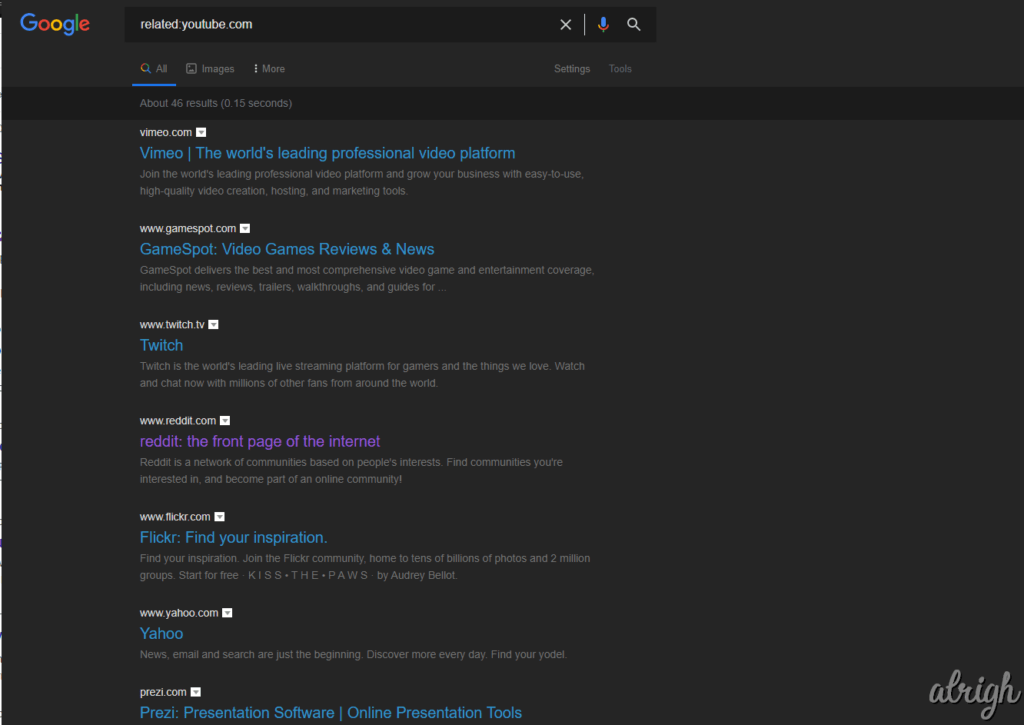
44. Search for X OR Y
You can use the function, “[search term 1] OR [search term 2]” to look up 2 different items at the same time. This will show you results containing your first search term, or your second search term, or even both at the same time.
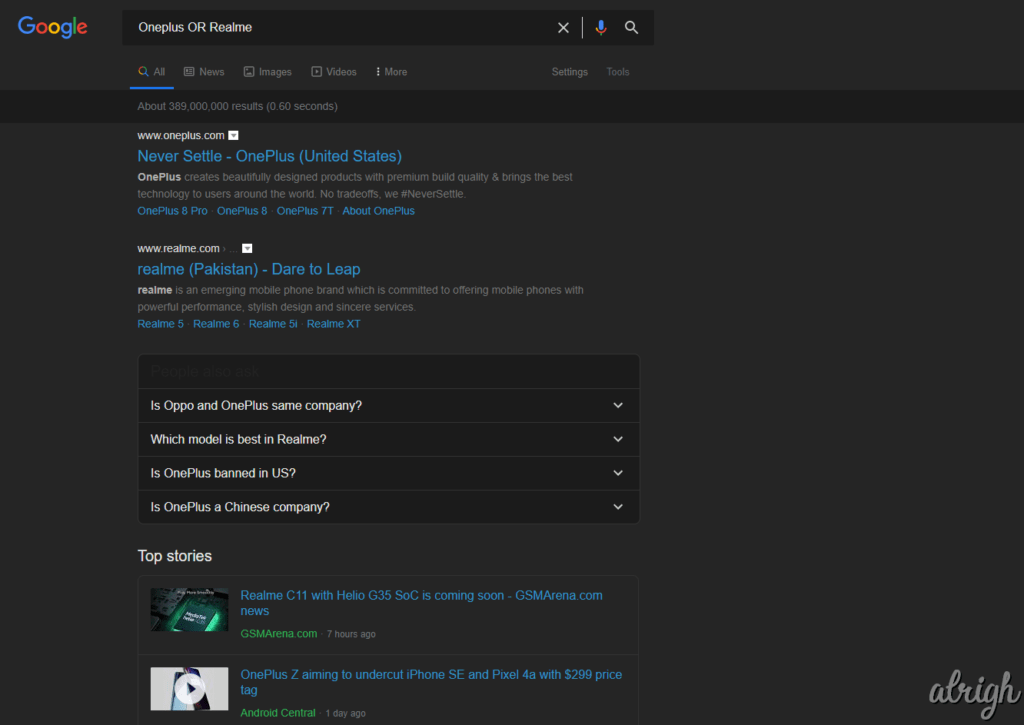
45. Search for X AND Y
You can use the function, “[search term 1] AND [search term 2]”. This will only show you results that have both of your search terms.
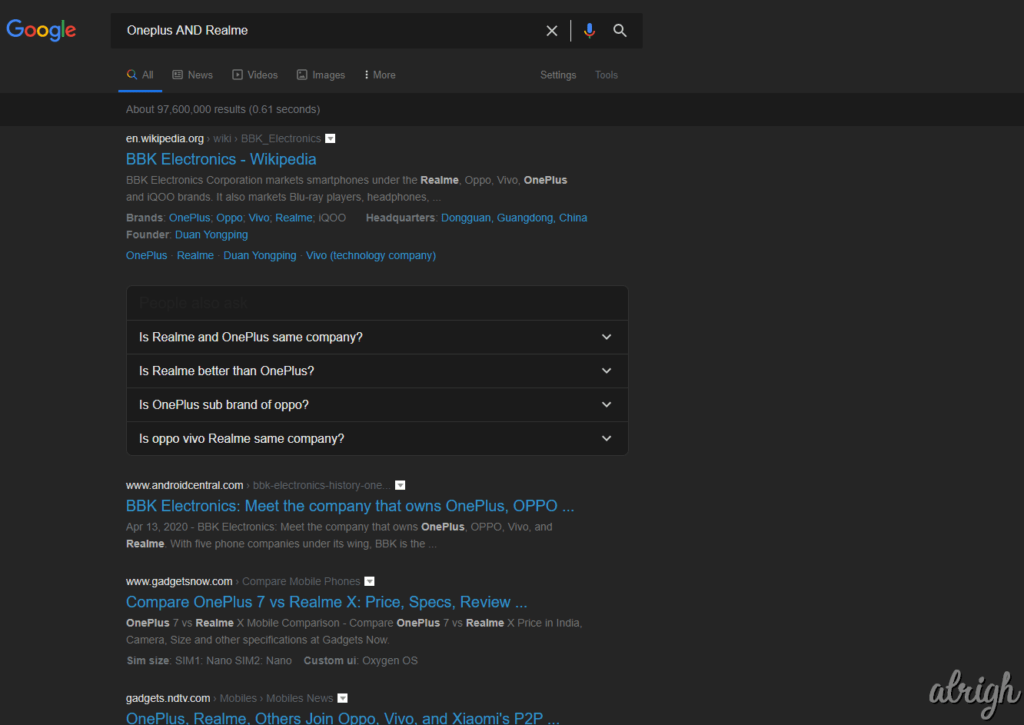
46. Search for Images with Specific Colors
Google lets you modify your Image searches by searching for a specific color. When you make an image search on Google Images, click on “tools” below the search bar, then click on “Color”. If you select a specific color, Google will search for that color.

47. Search for Clip Art, Line Drawings Or GIFs
You can search for Clip Art on Google Images. After searching for an image, click on “tools” below the search bar, then click on “Type”. Here select clip art, line drawing, or GIF.
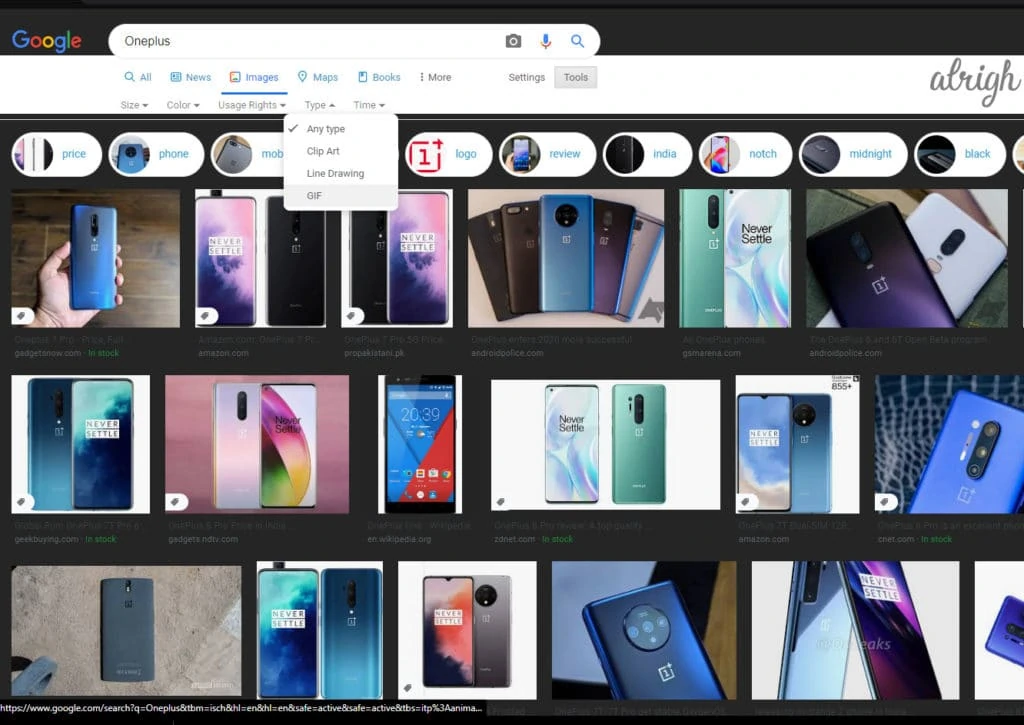
48. Are You Feeling Curious?
If you type “I’m Feeling Curious” into the Google search bar. Google will tell you a random fact.
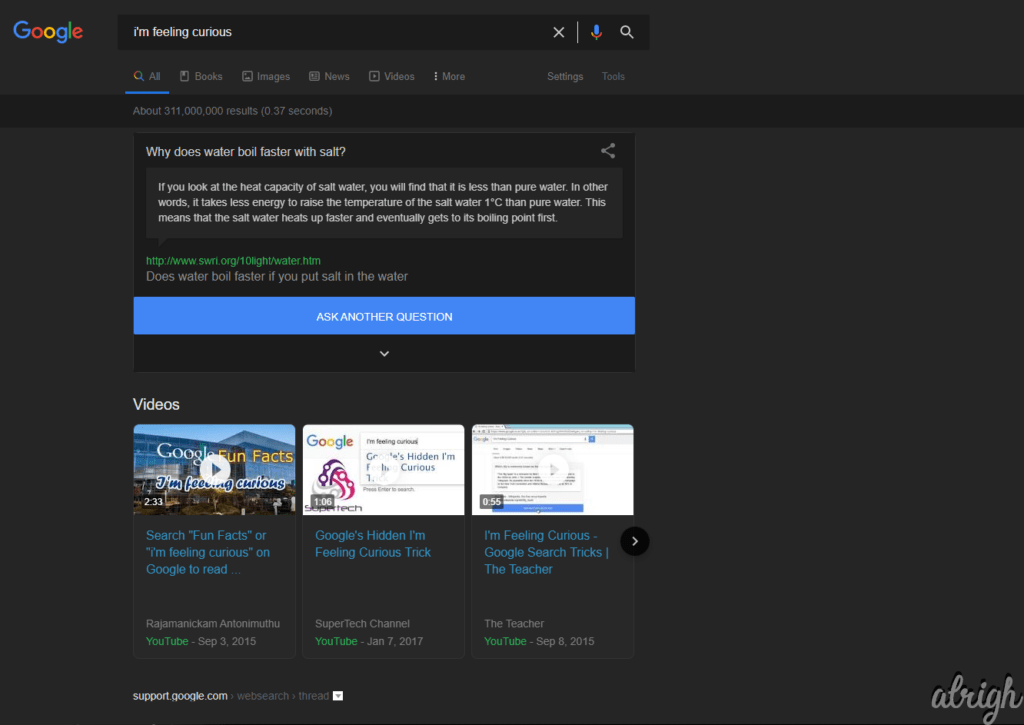
49. Blink Blink Blink
You can make text blink by searching “<blink>” or “blink Html”. Just a fun little easter egg to keep you busy!
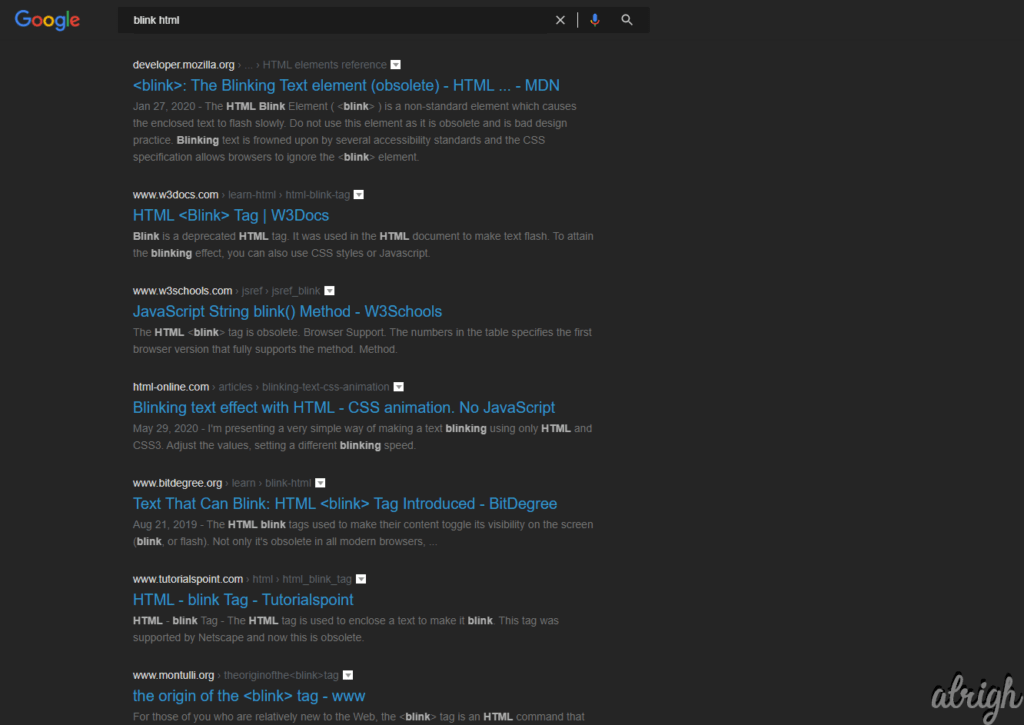
50. The Text is Moving?
This is another fun little trick. You can make the number of search results move from the right to the left by searching “marquee Html”.
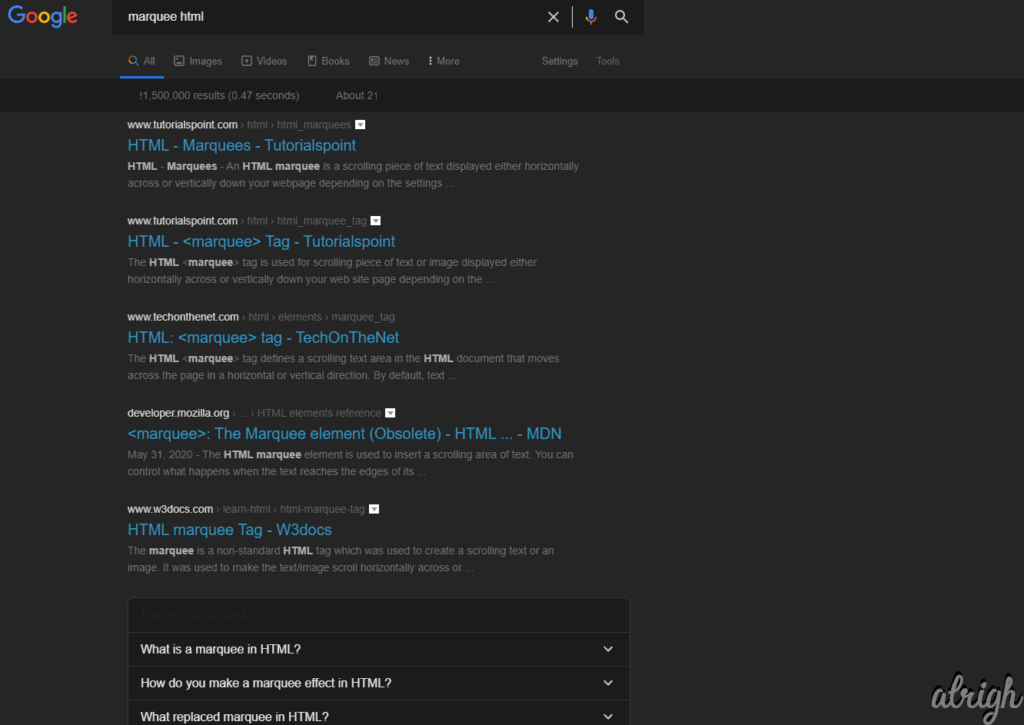
Well, with that, we complete our humongous list of Google tricks. But that’s not it. Larger than life Google keeps coming up with new games, tricks, doodles and other fun things. If you think we missed out on anything, feel free to drop a comment and let us know.
