Contents
What is the Kernel Data Inpage Error (0x0000007a)?
The Kernel Data Inpage Error (0x0000007a) is an error code that shows up on the Blue Screen of Death (BSoD).
If you are familiar with the Windows Operating System, then you would have experienced the infamous Blue Screen of Death at some point in your life. We’ve all seen it, and we all fear it! To an average user, the Blue Screen of Death signifies that something has gone very wrong with their computer.
What causes the Kernel Data Inpage Error (0x0000007a)?
Well, fear not! Today I’ll show you how you can fix the Kernel Data Inpage Error in Windows 10, 8.1, 8 & 7. Before we get into the fix of this error, we need to understand what causes the Kernel Data Inpage Error (0x0000007a).
To put it simply, this error can show up due to:
- Failing or loosely connected RAM (Read Only Memory) modules
- Bad sectors on a Hard Disk.
- Loosely connected SATA cables.
- Damaged System Files.
- Device Driver Issues.
- Incompatible or damaged software.
- this error can also be caused by a virus.
If by any chance, this error is due to Hard Disk failure, you could potentially lose important data. You should back up any important data before it becomes unrecoverable. You can back up your data using a USB, SD Card, or a Cloud Storage Service.
Continue reading after you’ve backed up any important data.
Do you need to get your Hardware replaced?
Will you have to replace your Hard Disk or RAM module? Probably. In most scenarios, fixing this error would require you to replace some hardware. We can only hope that it doesn’t come to that.
As I mentioned earlier, sometimes a virus or some other software issue causes this error. Other times it’s caused by a loosely connected SATA cable or a RAM module. In these cases, Hardware replacements would not be necessary.
11 Methods to Fix Kernel Data Inpage Error
Here are 11 Methods using which you can potentially get rid of the Kernel Data Inpage Error (0x0000007a):
1. Check your RAM modules
Check to see if your RAM modules are properly seated in the Motherboard. “The_Kernel_Data_Inpage_Error” can be caused by RAM modules that could have come loose over time.
If you own a Desktop PC, opening it up is as easy as popping the hood of a car. But if you are a laptop user, unless you’ve opened up a laptop before, accessing your RAM modules could be a tad bit difficult. Although, if you are feeling a bit daring, you can always use the internet to figure out how you can access your RAM modules.
Usually, RAM modules are not too hard to access, even on laptops, they are normally a few screws away. One thing you should keep in mind while opening up your PC is, without a proper anti-static bracelet you could permanently damage your RAM modules. Computer components are vulnerable to static electricity.
2. Check your SATA Cables
Once you have ruled out loose RAM modules, the next thing you should check is if your Hard Disk is properly connected to your motherboard.
1. For Desktops:
In Desktop computers, the motherboard connects to the hard drive, or solid-state disk through the “Serial Advanced Technology Attachment Cables” or SATA cables. Your motherboard connects to one end of the SATA cable, while your hard drive or Solid-State Disk connects to the other. You should check if both ends of your SATA cable connect properly.
2. For Laptops:
If you are a Laptop user, it is easier to reach your Hard Disks, compared to your RAM modules. Laptops don’t use SATA cables, instead, they have a drive slot. You should ensure that your Hard Disk is properly seated in its slot.
Once you’ve ensured that your Hard Disk is properly connected, you should try to boot into windows to see if the Blue Screen of Death with the Kernel Data Inpage Error (0x0000007a) still shows up.
3. Run “chkdsk” to Find Bad Sectors and fix the Kernel Data Inpage Error
You can use the Windows “chkdsk” utility to find bad sectors on your Hard Disk or Solid-State Disk. Bad sectors are essentially damaged areas on a disk that don’t respond to Read/Write requests. Windows “chkdsk” utility finds these bad sectors and then marks them. This makes it so that next time Windows skips those bad sectors.
Follow these steps below:
- Press the “Windows” key on your keyboard to reach the start menu.
- Type “cmd” into the search box.
- Right-click it, and then click “Run as administrator“.
- This will open cmd as an Administrator.
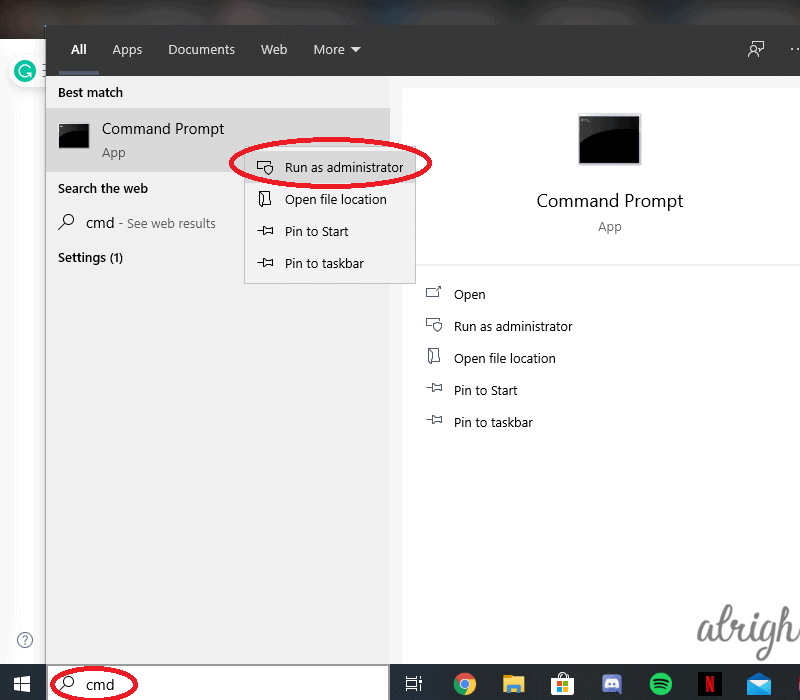
- Type in “chkdsk c: /f /r” into the interface. Make sure to replace “c:” with the letter of the partition you have your operating system in.
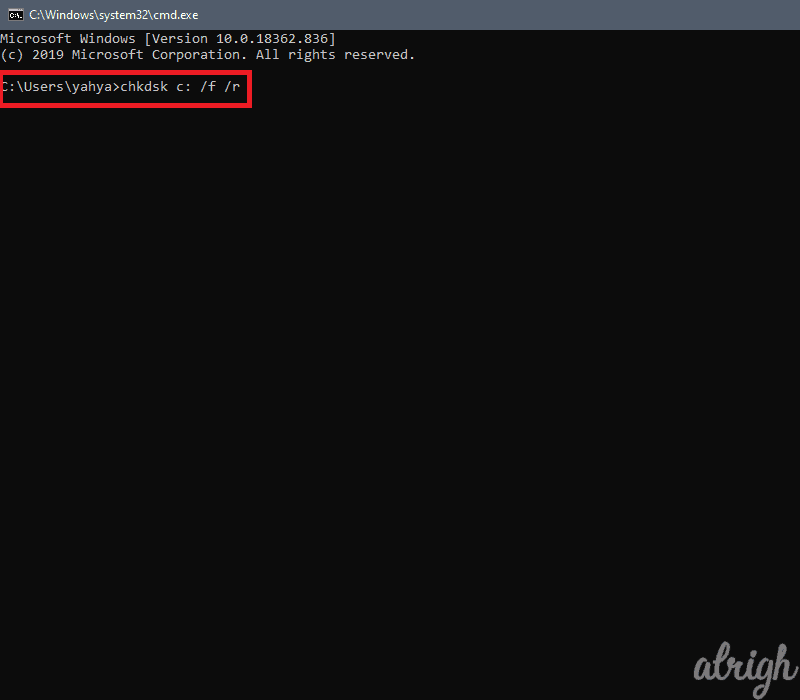
- It will ask for your permission to run the scan, the next time Windows restarts.
If bad sectors are what’s causing your Windows to crash then running the “chkdsk” utility should fix the Kernel Data Inpage Error (0x0000007a).
If you found bad sectors and marked them, but your windows still crashes you might want to skip to Method 8, “Run System File Checker“.
4. Test Your RAM Modules with Windows Memory Diagnostic Tool
In many cases, even if a RAM module is defective, it continues to work, but it will cause your PC to crash. In this case, if Defective RAM modules cause the Kernel Data Inpage Error (0x0000007a), you will have to replace them.
To confirm if your RAM modules are defective, you need to run the Windows Memory Diagnostic Tool.
Follow these steps (applicable for Windows 10, 8.1, 8 & 7):
- Press the “Windows” key on your keyboard to access the start menu.
- Type in “mdsched” into the search box.
- Right-click it, and then click “Run as administrator“.
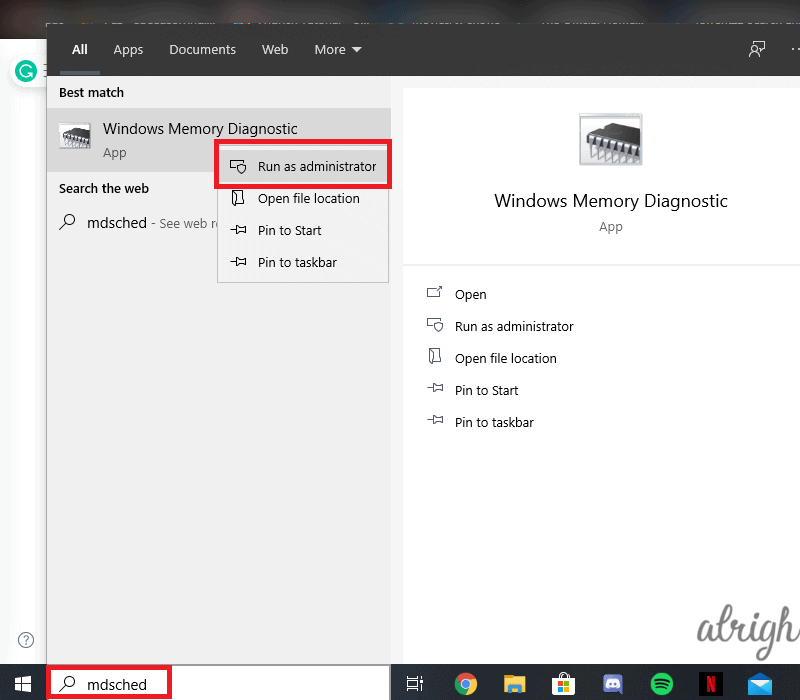
- Once the dialog box opens, select “Restart now and check for problems“
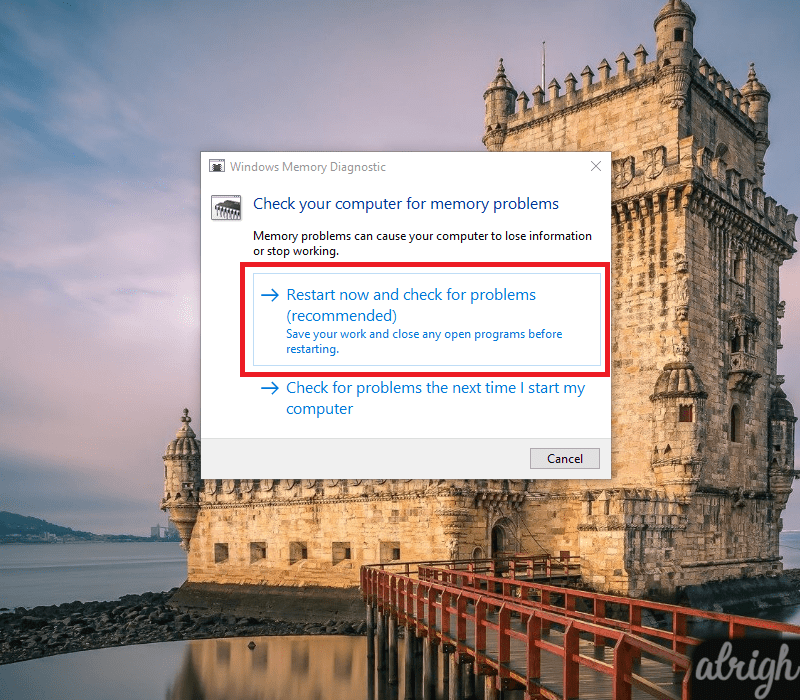
Once you click that option, your computer will restart and the Windows Memory Diagnostic Tool will begin to look for problems with your RAM module(s).
If the tool doesn’t find any issues, good news! you won’t need to replace your RAM module(s). On the other hand, if the tool does find issues with your RAM module(s), then the Kernel Data Inpage Error won’t go away until you replace your RAM module(s).
5. Run an Anti-Virus Scan
Sometimes viruses can cause the Kernel Data Inpage Error (0x0000007a). Run an Anti-Virus Scan to rule out the possibility of a virus. If you are running Windows 8 or above, you can simply use Windows built-in Anti-Virus service, “Windows Defender”.
For Windows 10:
- Press the “Windows” key and type “Virus & Threat Protection” and press “Enter“.
- Click “Scan Options“.
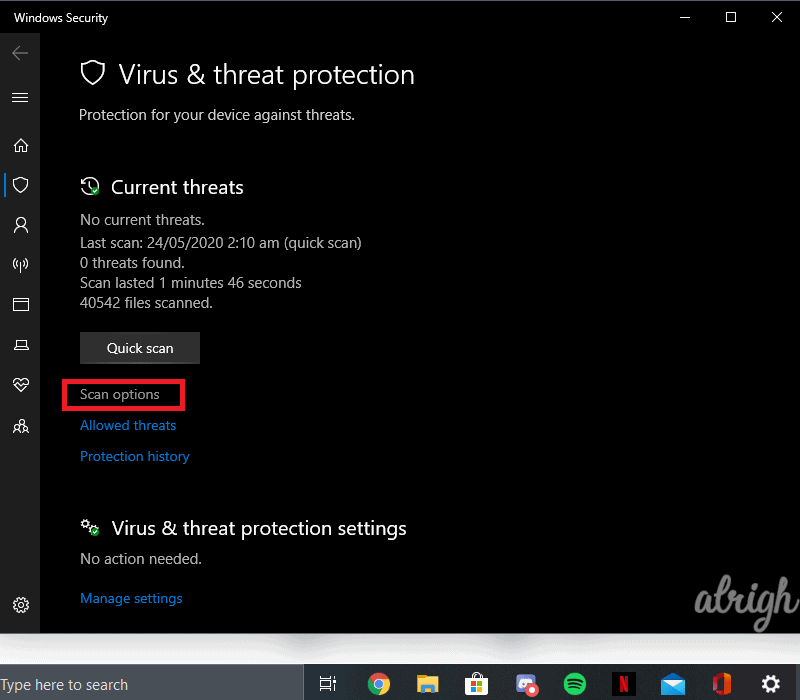
- Check “Full Scan” and then click “Scan Now“.
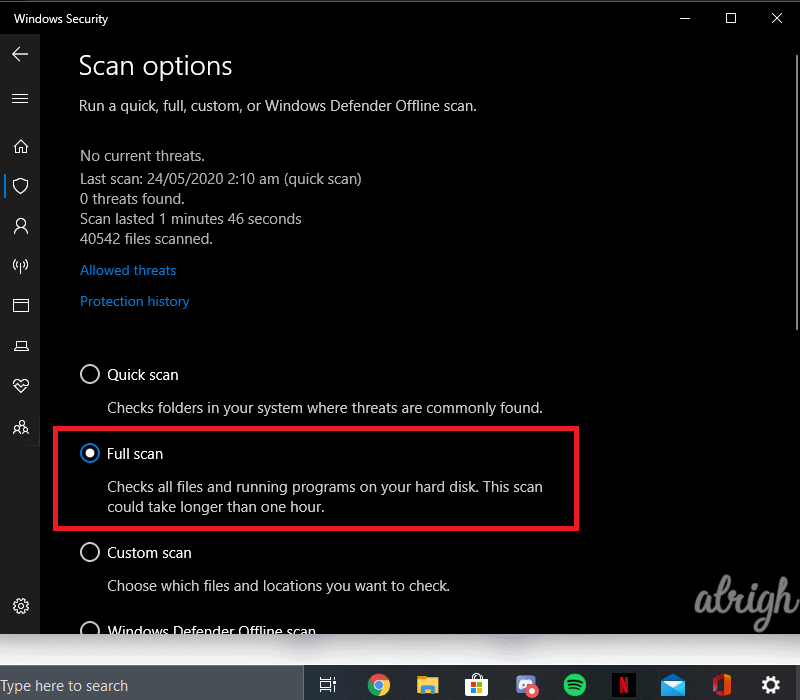
For Windows 8 & 8.1:
- Press the “Windows” key and type “Windows Defender” and press “Enter“.
- Select “Full” in “Scan Options“.
- Click “Scan now“.
For Windows 7:
Unfortunately, Windows 7 does not come with anti-virus software. But you can always use third-party software like AVG or Eset. You can run, a full scan with third-party anti-virus software to make sure you don’t have any viruses.
If your anti-virus software comes across a virus, or multiple viruses and removes them. This might fix your Kernel Data Inpage Error, and hopefully, you won’t run into any Blue Screens of Death anytime soon.
If your anti-virus software did not find any Viruses, keep reading. One of these 11 methods should work for you.
6. Update Your Device Drivers
Sometimes out-dated Device Drivers can also cause your Windows to Crash with the stop code 0x0000007a. Make sure all your Disk Drives have up-to-date Device Drivers.
Follow these steps below (applicable to Windows 10, 8.1, 8 & 7):
- Press the “Windows” key and type “Device Manager” and press “Enter“.
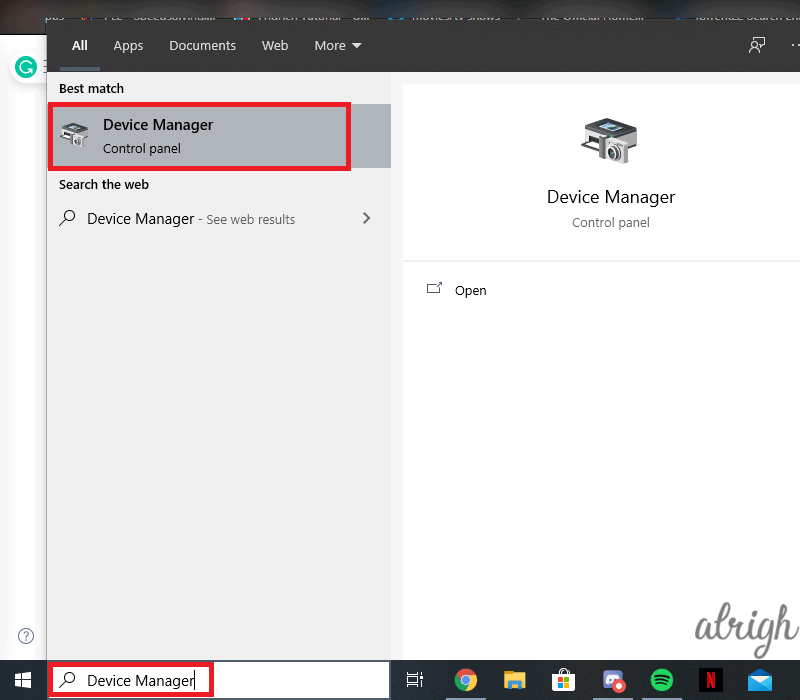
- Select “Disk Drives“, Right-click the hard drive and then click “Update Driver“.
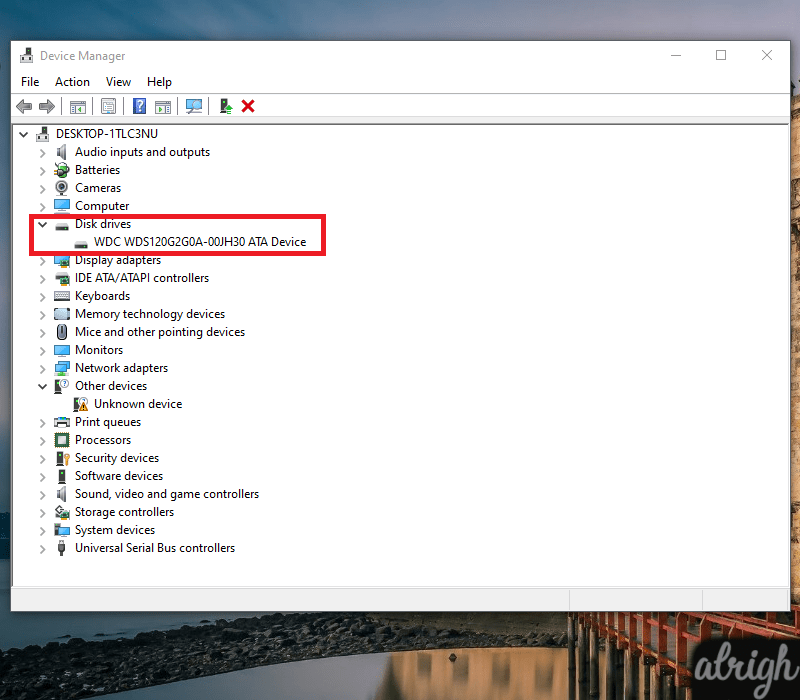
- Click “Search Automatically for Updated Driver Software“.
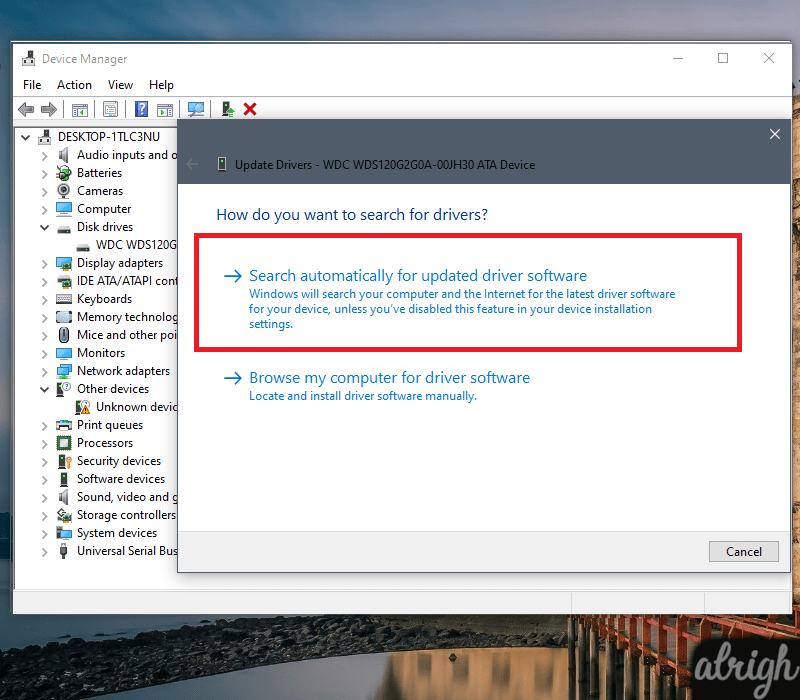
After this, Windows will begin to look for Device Drivers online. In some cases, this will solve the Kernel Data Inpage Error (0x0000007a).
7. Get Rid of Incompatible Software
The Kernel Data Inpage Error could be caused by Incompatible software. If you’ve recently installed any software, getting rid of them would be a good idea. You could try Uninstalling these to see if it helps with the Kernel Data Inpage Error.
Follow these steps to Uninstall suspicious software (applicable for Windows 10, 8.1, 8 & 7):
- Press the “Windows” key and type “Control Panel” and press “Enter“.
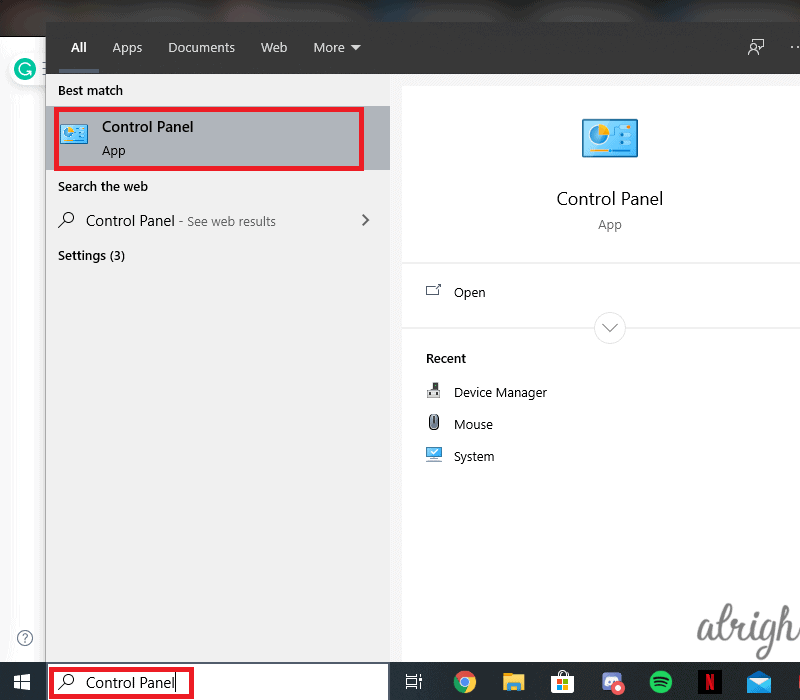
- Under “Programs“, Click “Uninstall a Program“.
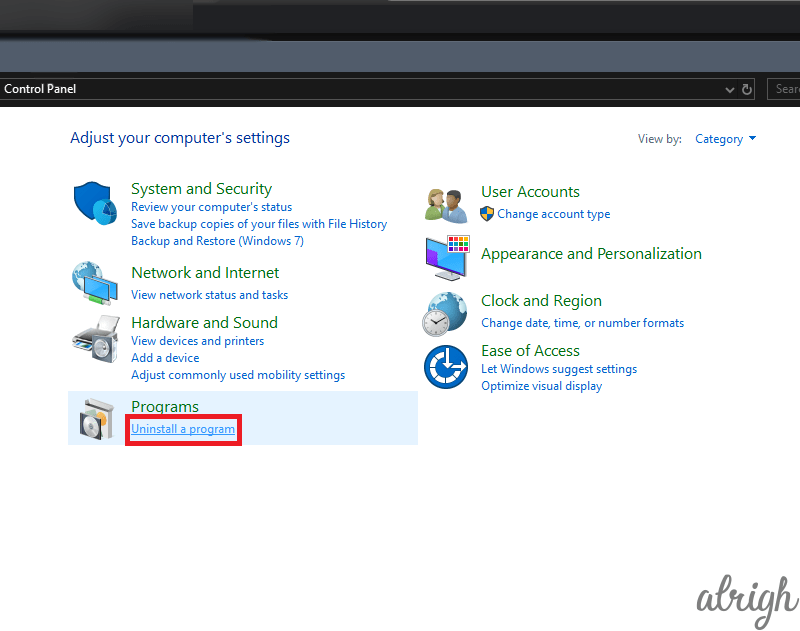
- Here you can uninstall any suspicious software or any recently installed applications.
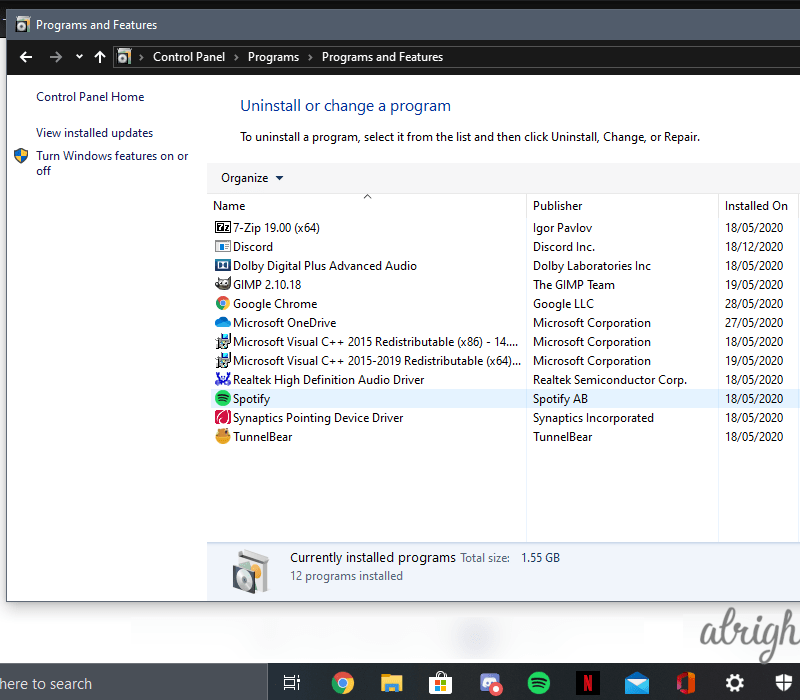
This might help you get rid of Blue Screens of Death with the stop code 0x0000007a.
8. Run System File Checker (SFC)
If you found bad sectors in your System Drive, chances are some of your System Files have been lost. System Files could be corrupted or lost due to some other reasons too. So, running Windows built-in System File Checker (SFC) is probably a good call.
Follow these steps to scan and Fix any corrupted or missing system files:
- Press the “Windows” key on your keyboard to reach the start menu.
- Type “cmd” into the search box.
- Right-click it, and then click “Run as administrator“.
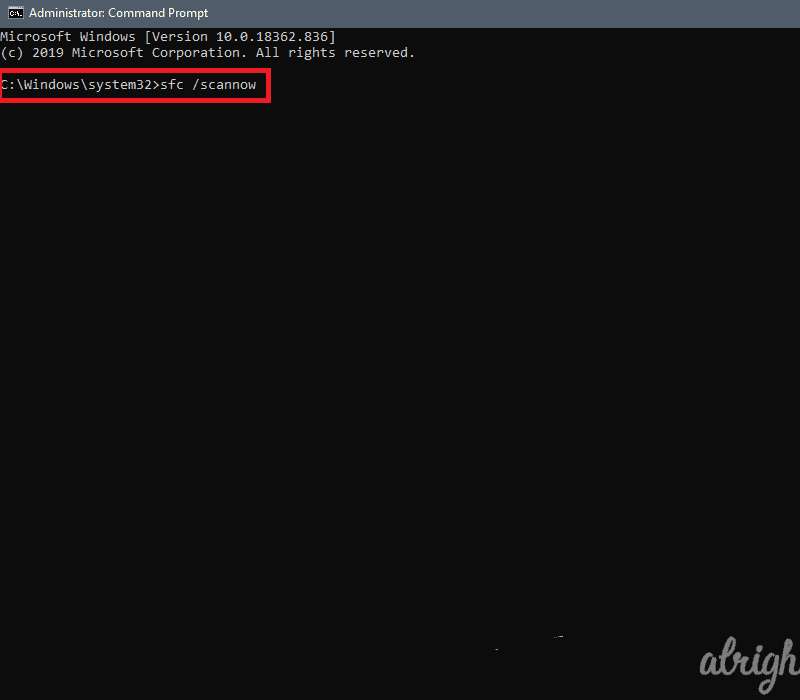
- This will open cmd as an Administrator.
- Type in “sfc /scannow” and press “Enter“.
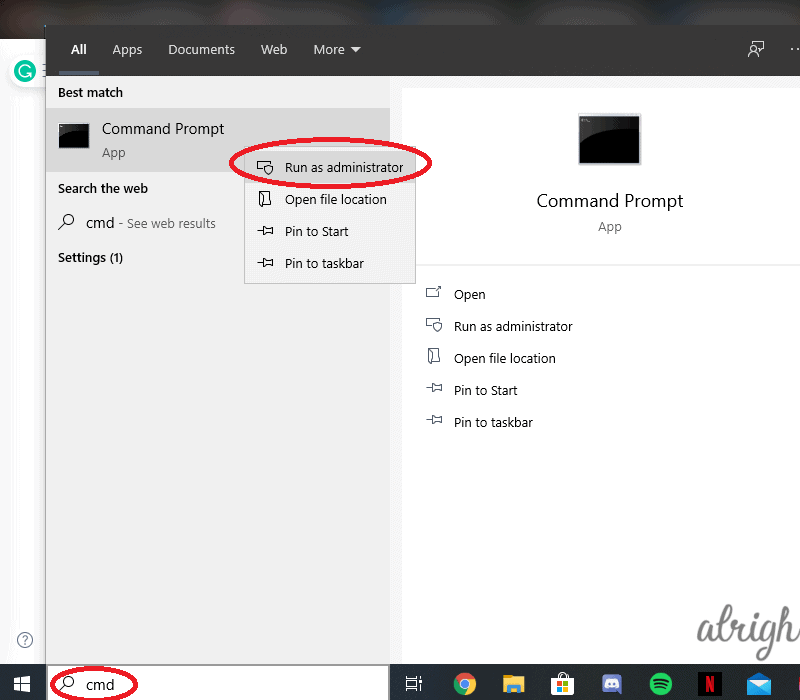
This will find any missing or corrupted files and replace them. This may fix the Kernel Data Inpage Error.
9. Check Event Viewer for any Error Logs
The Event Viewer is an in-built Windows tool that gives you a detailed analysis of all the errors that occurred while using Windows. With the help of this tool, you could figure out what is causing the Kernel Data Inpage Error.
Follow these steps to reach the Event Viewer (applicable to Windows 10, 8.1, 8 & 7):
- Press the “Windows” key and type “Event Viewer” and press “Enter“.
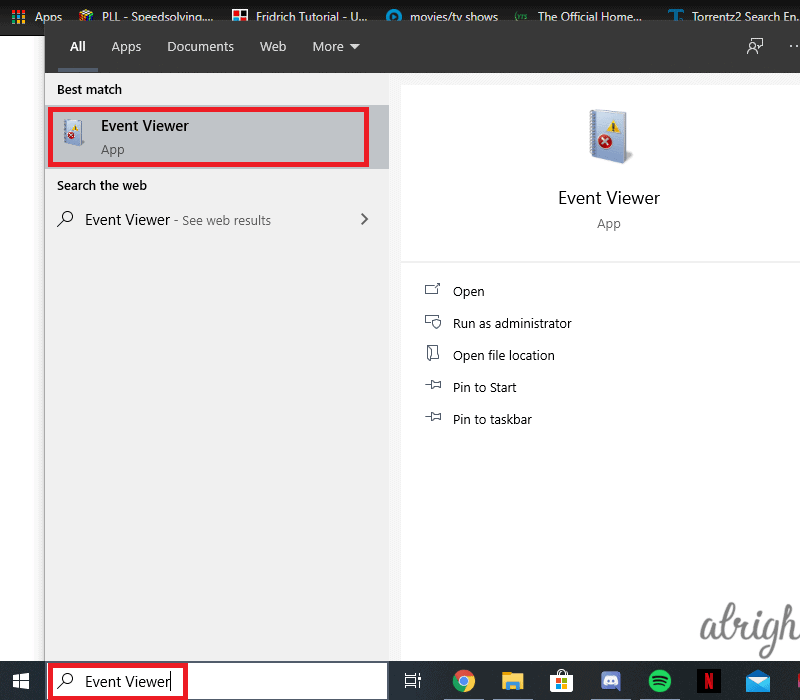
- Under “Windows Logs” open “System“
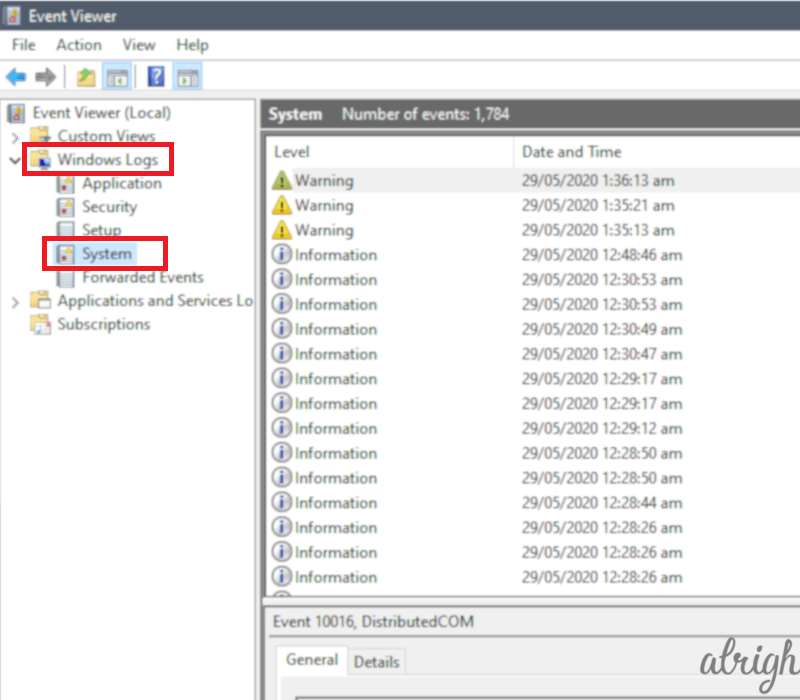
Here you’ll find all recently occurred errors, and you will be able to see the root of your problem.
10. Faulty Hardware Peripherals
Even though it is less likely, sometimes, faulty peripherals cause the Kernel Data Inpage Error (0x0000007a). To make sure your peripherals aren’t the root of your problem you can run a simple test.
Unplug all of your Peripherals and then try to boot into Windows. If Windows doesn’t crash with the stop code 0x0000007a, plug-in your peripherals one by one to see which one is faulty. once you’ve figured out which peripheral is faulty, leave it unplugged and go buy a replacement!
11. Reboot to Safe Mode
If you have tried all the methods above, and are unable to fix the Kernel Data Inpage Error, at this point you should start considering professional help. But wait! Before you do that. We have one last method that could potentially fix your issue. When it comes to troubleshooting software or hardware issues, Windows Safe Mode is quite helpful.
You can boot into Safe Mode by following these steps:
For Windows 7:
- On start-up Constantly press the “F8” key.
- You will be Greeted with “Advanced Boot Options“.
- Here you will have a few “Safe Mode Options” to select from.
- Select “Enable Safe Mode“
For Windows 8, 8.1 & 10:
- Press “Windows” + “R“.
- Type “MSConfig” in the Run dialog box.
- Go into the “Boot” tab.
- Under “Boot Options” check “Safe Boot“.
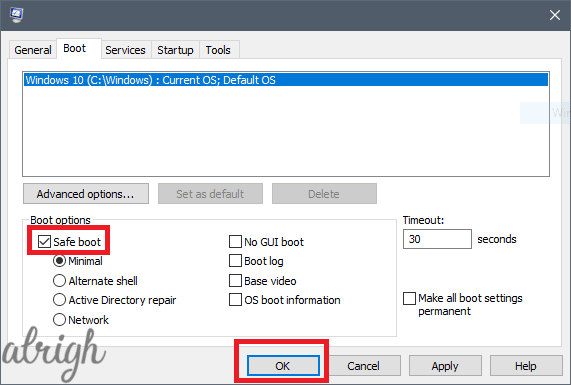
- You can get out of Safe mode with these same steps.
I hope this article helped you find a fix for the Kernel Data Inpage Error (0x0000007a).
Questions about Kernel Data Inpage Error
Here are some common questions & their answers about the Kernel Data Inpage Error:
What is the Kernel Data Inpage Error?
The Kernel Data Inpage Error is an error code that shows up at the Blue Screen of Death. Many things can cause this error but usually, it occurs due to RAM or Hard Disk issues.
How Can I Fix the Kernel Data Inpage Error?
You can fix the Kernel Data Inpage Error with the help of the in-built tools in windows, which are: chkdsk, Memory Diagnostic Tool, Anti-Virus Software, Device Manager, System File Checker (SFC) and Event Viewer. Sometimes the fix may also require you to replace Some hardware.
Is it Gone yet?
If you followed along with this article, finally! Kernel Data Inpage Error’s Reign of terror is finally over!
If for some reason you weren’t able to get rid of the error, feel free to leave any questions in the comment section below.
