It is Saturday night (or a Monday morning, lol). You are ready to chill and stream your favorite content on Twitch. But instead of some cool stream, you are greeted with a black page saying “Twitch Error 2000”.
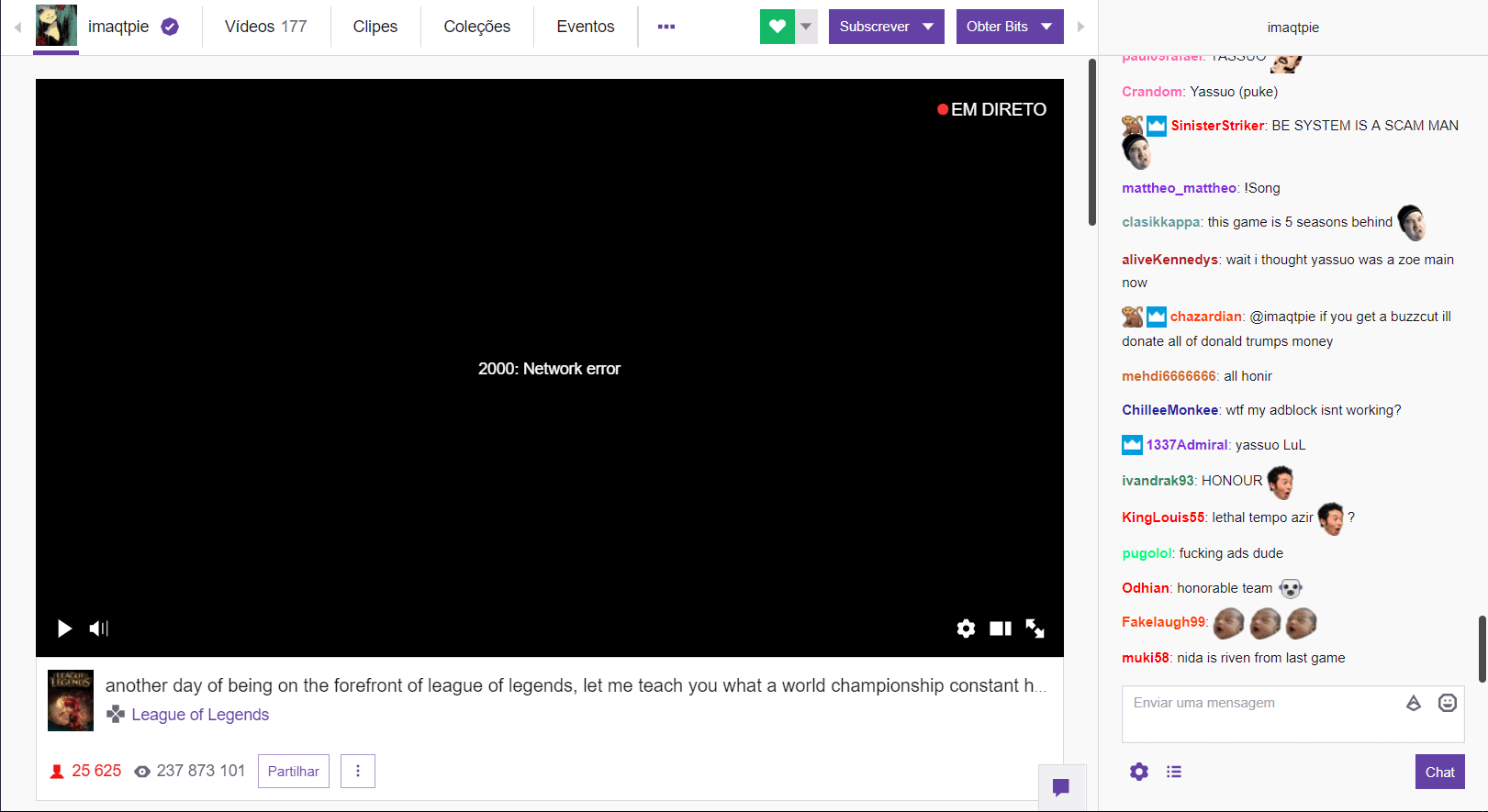
Feels bad man. I know. But luckily, this carefully curated article will help you get rid of this error in a few simple steps and inform you why such errors occur in the first place.
But first (for all the freshers out there),
Twitch is a top-rated video streaming service that has over 2 million streamers every month. It includes streams devoted to all topics and genres such as music, art, therapy, politics, gaming, reality TV, reviews, and much more!
What causes the Twitch Error 2000?
The Twitch Error 2000 is caused by a Network Error. Usually, one from the users’ end. Some of the possible causes are:
- Poor internet connection
- Multiple browser extensions
- Antivirus software issues
- Piled up browser cache and junk files
- Other web browser issues
How to Fix the Twitch Error 2000
Before jumping right into the solutions, I’m going on a limb over here and assuming that you have already tried refreshing your Twitch Stream? If not, then please do so as the error might be just an off-chance bug. And if it has still proven to be useless, then well, let us get right into it!
Fix 1: Checking the Internet Connection
We all know how much of a nuisance connectivity problems can prove to be. And more often than not, they are the main culprits!
The Twitch Error 2000 occurs due to a connection issue. To check whether you have network errors or not, try browsing the internet.
If you see a connection error, try restarting your wifi (by plugging in the router again) or connecting your device to a different internet source (hotspot to cellular data).
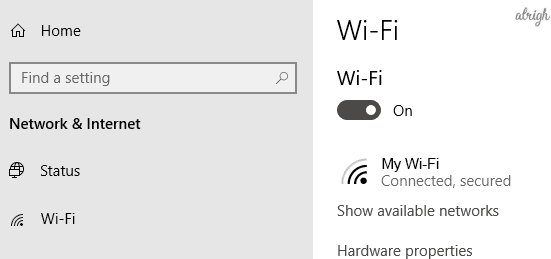
Fix 2: Restarting your Device
Restarting your device would refresh your system and also enable you to see whether your device has been downloading an update in the background. Often, the Twitch Stream stops working due to multiple updates as your network is busy. Anything from application updates to torrent/file downloads can cause the Twitch Network error to occur.
If this is the case, then pause your download(s) or let it complete before renewing your Twitch stream.
Fix 3: Clearing your Browser Cache
Another viable solution to fix the Twitch Error 2000 is to clear your browser’s cache. Cookies and cached site versions are the number one reason for the browsers to get cluttered. This results in slowing down your network connection and thus, affecting your stream.
Here are some simple methods to clear your browser’s junk:
If you are a Mozilla Firefox/Google chrome user:
Step 1: Press Shift+Ctrl+Delete. This opens the Clear browsing data menu.
Step 2: Choose All Time as the Time Range.
Step 3: Select Cookies, Cached Data, and browsing history.
Step 4: Click on Clear Data.
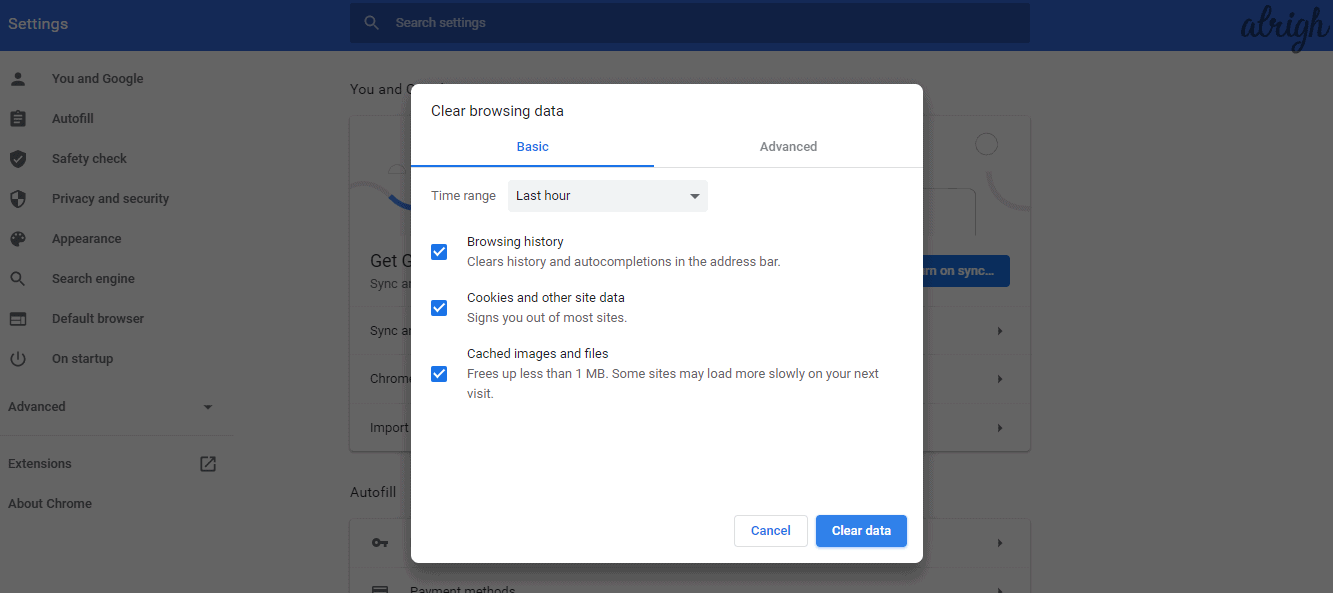
If you are a Microsoft Edge user:
Step 1: Open Microsoft Edge.
Step 2: Press Shift+Ctrl+Delete
Step 3: Select and clear all cached data.
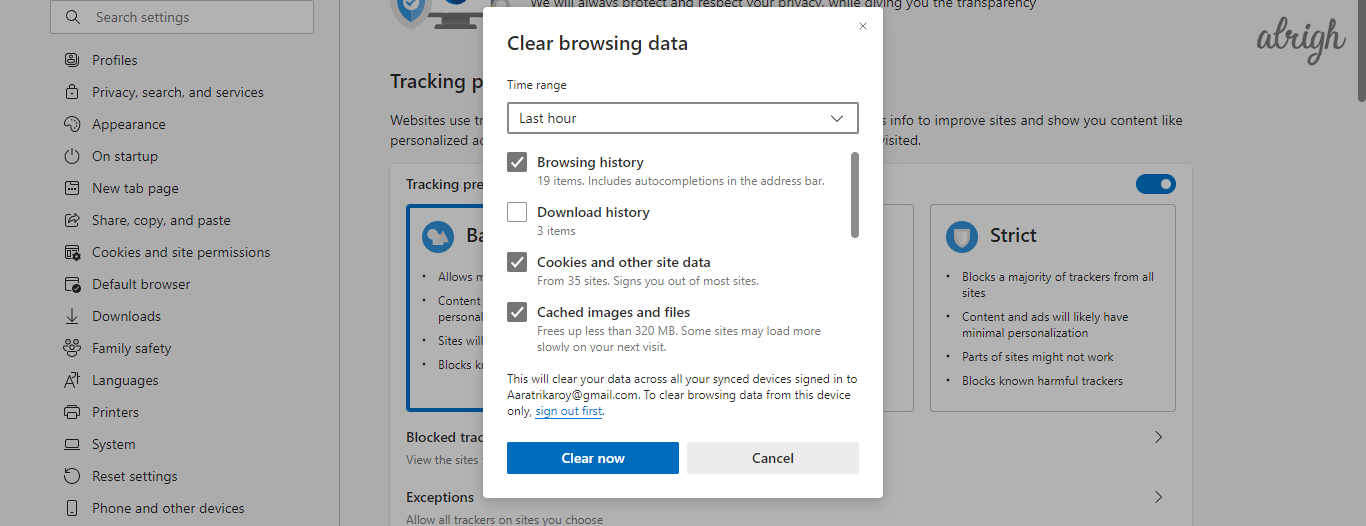
Alternatively, you can install the wonder tool CCleaner, known for cleaning up your device in seconds! Its key features include:
- Removing irrelevant and cached Data
- Updates the Software
- Manages Startup programs
- Clears useless entries from your browsing history
- Do a complete health check of your device.
Fix 4: Turning off your Proxy or VPN
This is the most popular and effective fix. More often than not, your Proxy/VPN cause problems and allow error codes to pop up. To resolve this issue, follow the steps given below:
- Go to Settings >> Network & Internet >> VPN.
- Turn off the VPN connection you are using.
- Restart your browser and Twitch to check whether you’re able to stream without a VPN or not.
Fix 5: Temporarily Disable your Third-Party Antivirus
Some of the users have found out that the web-based antivirus protection is proving to be the main reason behind the problem. They simply disabled their antivirus module and were able to resume their Twitch stream. However, it would be inadvisable to go on without protection for an extended period. Above all, safety first! Therefore, antivirus programs such as BullGuard have been launched. BullGuard not only offers immaculate malware protection but also keeps you away from Twitch error. This fact has been confirmed by many.
Fix 6: Disable your Browser Extensions
You know that feeling when you buy more than what was required, but you justify it by saying that there was a massive sale? (Yes. Sigh. Been there, done that). But in all honesty, you don’t need that extra pair of shoes you got.
That is exactly how your browser feels. Apart from stored data, it is possible that your browser may have a few extensions that you don’t require but are creating a network error for your Twitch stream. So, to resolve this issue, all you need to do is:
- Right-click on the extensions.
- Hit the Remove from Chrome button or remove it from other search browsers.
Or,
- Open a new window in Incognito Mode by pressing Shift+Ctrl+N.
- Navigate and log in (if necessary) to your Twitch account to continue your stream.
Fix 7: Try using the Desktop Client version
This is the most fool-proof solution that there is to this problem. You can directly install and download the desktop version of Twitch to continue streaming without any hindrances such as cache data, browser extensions, antivirus programs, etc.
Twitch Desktop Client works in the same way as the browser version, except it is way more stable. You can download the Desktop version by clicking here.
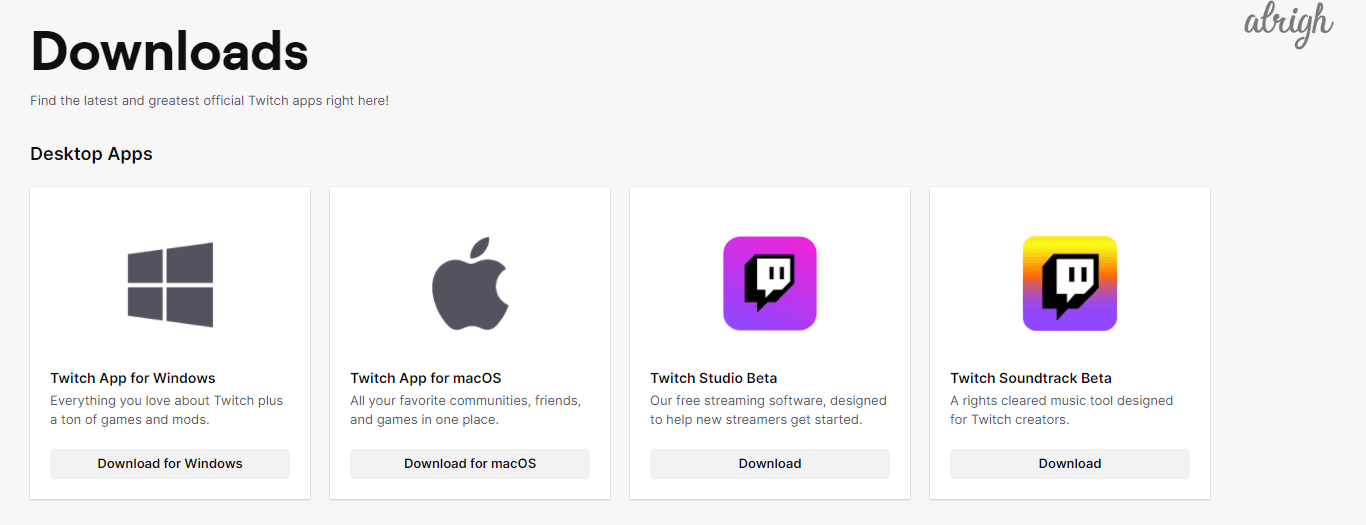
Well, hopefully, you have been able to resolve the issue by the methods mentioned above. Please let us know which fix worked for you. Also, if you have any queries, please mention them in the comments down below. Happy streaming/viewing!
