Racking your brain and trying to figure out how to merge your Microsoft accounts? Well, your search is over. Nowadays, almost every second person uses or has a Microsoft account. The range of services that MS provides is wide and versatile. Hence it is understandable why some people don’t want to juggle and have it all neatly placed in one place! Read on to know exactly how to merge Microsoft accounts with three different and straightforward methods.
Contents
First things first, why should you merge Microsoft Accounts anyway?
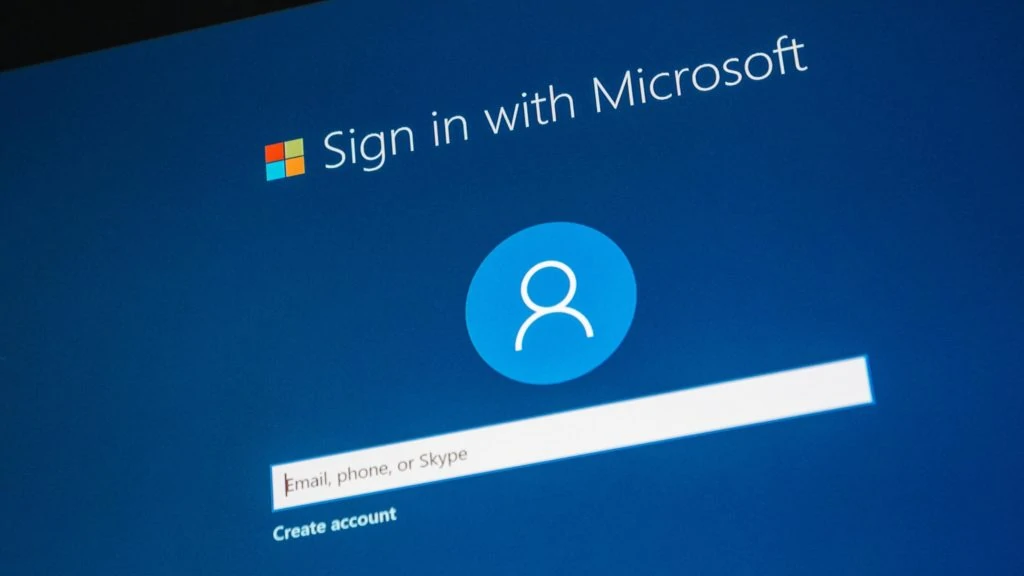
People have their reasons to do so, personal and professional. BUT they are mostly one of the following:
- In case you are using a business or a personal Microsoft account, you may need to merge accounts to use it as one account.
- If an organization obtains another organization or a firm, it is necessary to link accounts to avoid conflicts.
- You might have created more than one Microsoft account by using different Windows products and want to handle them all together.
Whatever the reason may be, we’ve got you covered.
But let me clear one thing, You cannot merge two Microsoft accounts as Microsoft doesn’t provide any official manual way. Hence, alternative ways through which you can get your job done.
Add an Alias to another Microsoft Account
An alias is basically like a nickname for your account that can be anything- an email address, phone number, or Skype name. By adding an alias to your Microsoft account, you can change how you sign in and show up to recipients. This way, you’re not precisely merging the data of your two accounts; you’d be able to log into both using a single password.
Here’s how you can do that
- From the official website, log into your Microsoft account.
- Make sure to use the primary account to sign in so that you can add another account as an alias.
- Click on the Your Info option.
- Select Manage how you sign in to the Microsoft account option.
- In the Account alias section, Click on the Add email option
- Select on “Add an existing email address as an MS account alias circle.
- Type in the alias email address of the account that you want to add.
- Select Add Alias to conclude the process.
Using Skype
Did you know you can do so much more with Skype than just video call your long-lost friends? Through Skype, you can merge your Microsoft accounts if you have an MS account like Outlook, Hotmail, or MSN messenger. Just follow these simple steps.
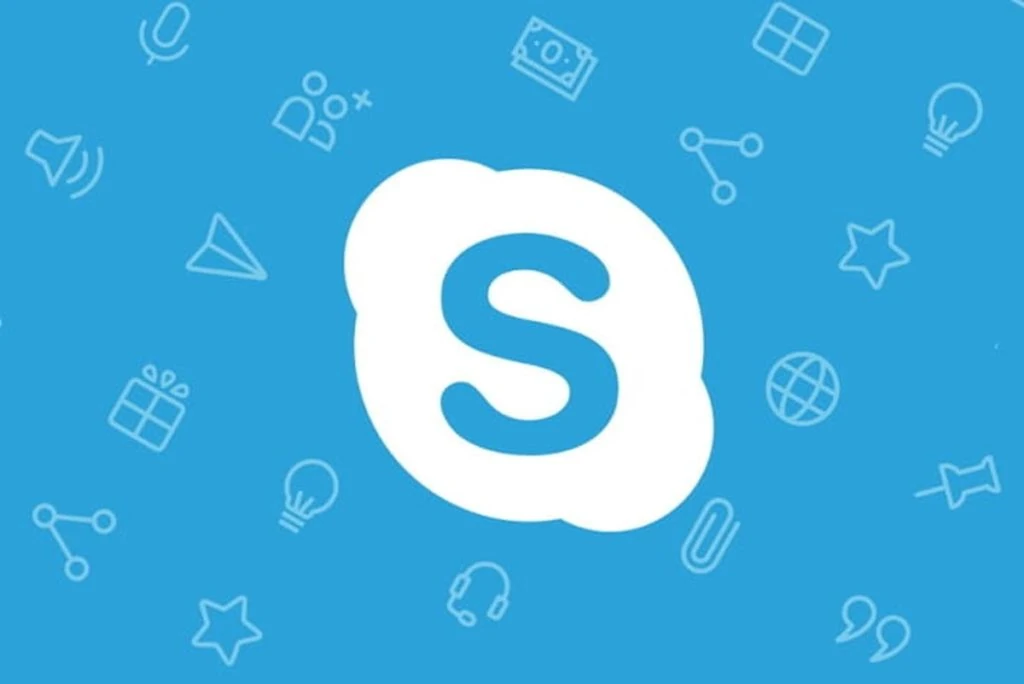
- After opening your Skype account, click on Microsoft account.
- Use your Microsoft user name and password to sign in.
- Select your main Skype account to sign in. A pop-up notification will appear from Skype letting you know that you’ll need to use your Microsoft user name from now on.
- Click on OK to merge your Microsoft accounts.
- Adjust the microphone, sound, and video settings and select Continue.
Connect Email to your Outlook Account
By merging your PST files, you can somewhat also connect your Microsoft accounts.
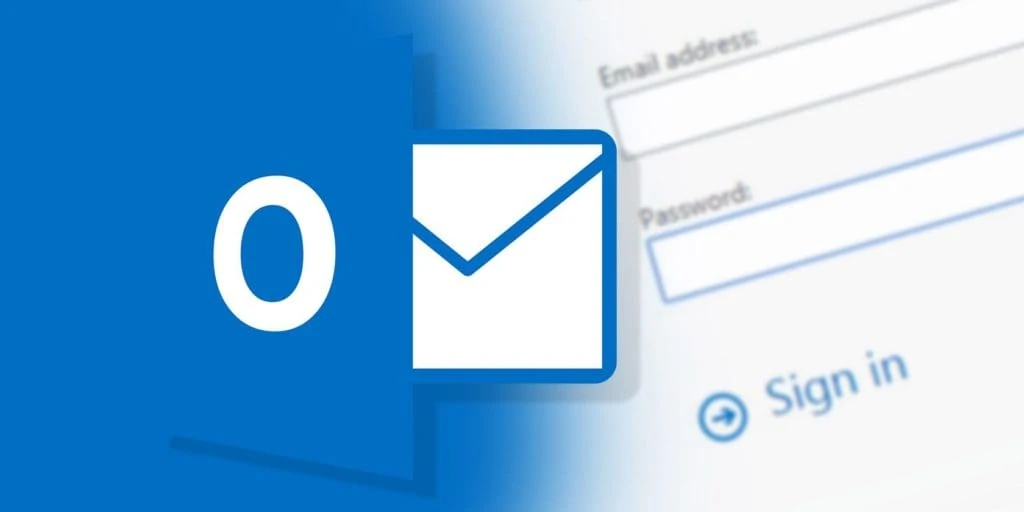
- Firstly, arrange your Microsoft accounts using MS Outlook.
- You can now manually export Outlook mailboxes to PST.
- Wait till both the PST files are saved. Then Download and install the Kernel Merge PST tool.
- Open the tool and click Add files. Then select the PST files.
- Select the merge option and choose the folders that you would like to merge.
- Set specific filters to your PST files as per your requirements, save progress, and then click on merge.
- Check your Outlook account to see whether your accounts are merged or not.
There you have it. We hope the methods mentioned above work out for you just like how they worked out for us!
