GIFs are one of the small things that make the entire Twitter experience mind-blowing. Twitter is always loaded with the trending GIFS, and by now, every Twitter user already knows that those unending looped animations, which are better known as GIFs, are just the right tool to enhance any tweet.
However, what you may not know is how to save the Twitter GIF to use it on other social media platforms, because let’s face it, some of them are just too good to pass by, and to not want in your device ready to use!
Contents
Twitter GIFs Are Not GIFs
There is one thing that most people don’t notice. In terms of format, the GIFs on Twitter are technically not GIFs. Instead, they are more of a video file without sound. Shocker right? Well, it’s not a bad thing at all but rather a good thing indeed!
The Twitter GIFs are MP4s embedded with an HTML5 video tag. All the GIFs on Twitter use this format, and even if you upload your GIF, Twitter will convert it to this format. Again, this is not a bad thing, and we will explain why later on.
How to Save Twitter GIFs on PC
If you are scrolling through your Twitter feed on your PC, you are bound to come across some really exciting GIFs. With the quantity and the quality of GIFs on Twitter, you are most definitely going to want to save some on your PC at some point, and here is how you can do it:
1. Use an Extension
There are dozens of extensions that you can use to download Twitter GIFs on Chrome, and one of them is called Twitter video downloader. Using the fact that GIFs that are uploaded on Twitter are already in MP4 format, you can easily use this extension to download your favorite GIFs.
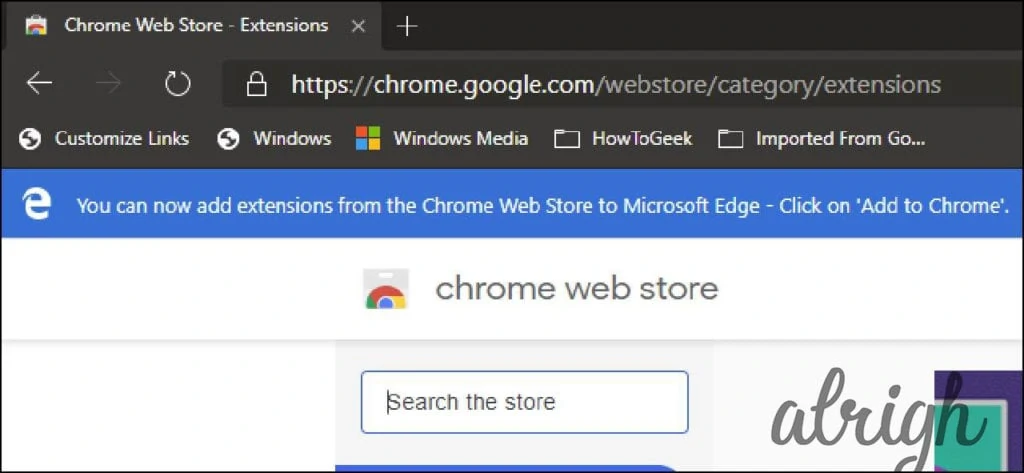
Find your preferred extension first and download it. Remember, there are dozens of sites that allow you to download extensions.
- Once you are done downloading, go to the three dots on your Google chrome browser.
- From there, select the extension’s options and activate the Twitter video downloader option.
- Once you have activated the extension, go to the tweet with the GIF you want to save and copy the link.
- Go to the extension, and paste the link on the search bar, then you are good to go.
2. Use IDM
IDM is one of the best tools to use when saving Twitter GIFs on your PC. It also works like magic for a lot of other media formats like videos, audios, images, etc.
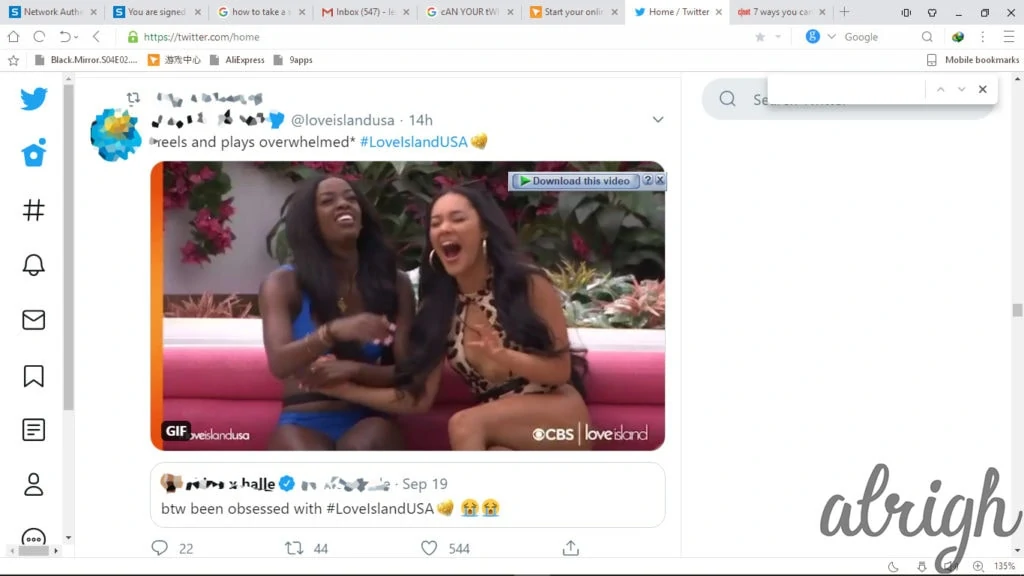
- Download IDM (it is available on the Microsoft store) and then install it on your PC.
- Integrate IDM to your browser by opening your options tab and then activating IDM in the extension panel.
- This is the part where you download your Gifs. IDM recognizes a video or a GIF as you scroll through your feed and will give you an option to download on every GIF you come across as you scroll through.
How to Download Twitter Gifs on Android
There are dozens of applications available on the play store that allow you to download and save GIFs from Twitter, and here are some of them that are easier to use:
1. Tweet2gif
This is one of the best apps that you can use to download GIFs on Twitter. Besides the fact that it is easy to use, the app is also small, meaning it will not drain your memory and it can also run on most devices without faltering.
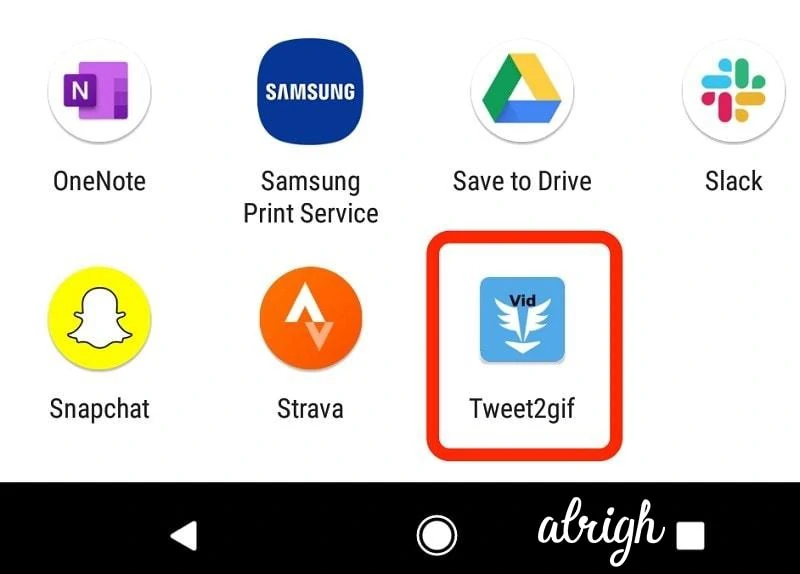
Follow these steps:
- Download Tweet2gif from the play store and install it.
- Go to the tweet with the GIF that you want to save.
- Press the share button on the tweet and then select Tweet2gif
- Once your Tweet2gif app is open with the link already pasted, select download and you are good to go.
2. Twimate Downloader
The fact that Twitter converts GIFs to MP4 format when they have uploaded means that apps that download videos can be used to download GIFS, and one of them is the Twimate downloader.
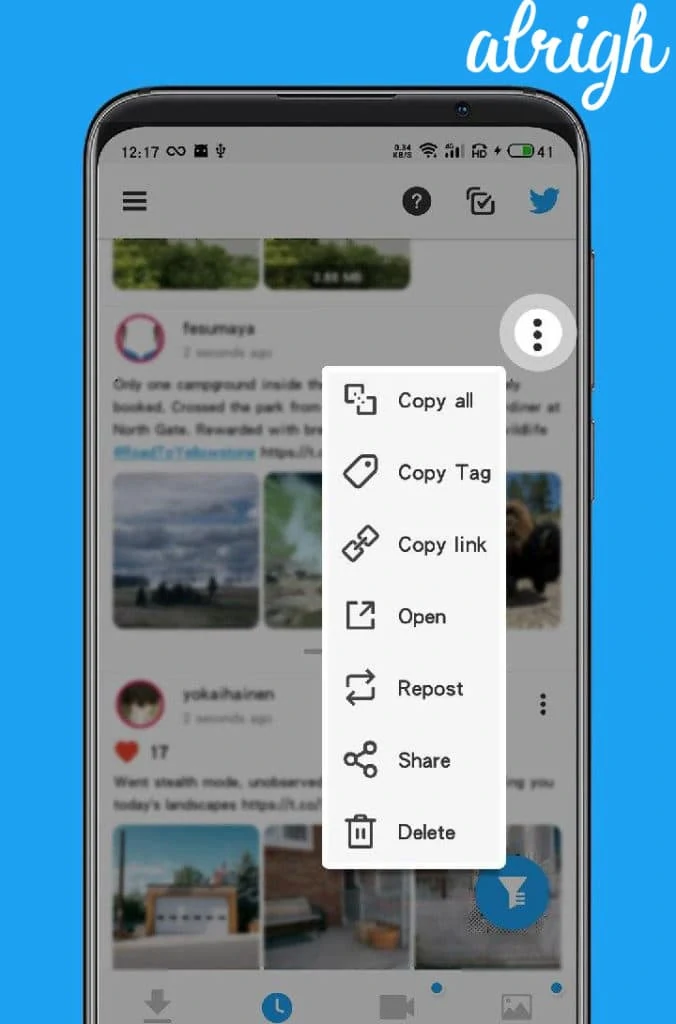
Follow these steps:
- Download the Twimate downloader from the app store and install it.
- Go to the Tweet with the GIF that you want to download.
- Select the share button and choose Twimate downloader.
- Once your Twimate video downloader app is open, select the download option, and you are good to go.
The best thing about the Twimate video downloader is that you can change the save location of your GIFs. This means you would not have to struggle to locate your Gifs when you need them.
How to save Twitter GIFs on your iPhone
Just like on android, IOS Twitter does not have a convenient save button for you to click if you want to save a GIF. Instead, you have to rely on third-party apps such as:
GIFwrapped
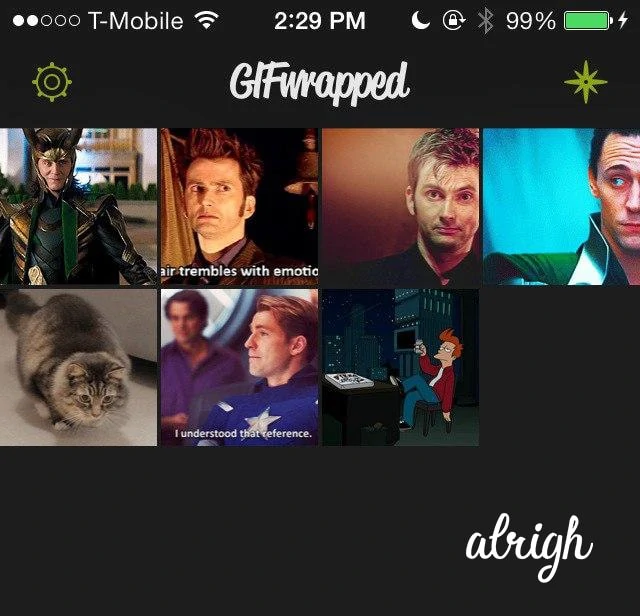
GIFwrapped is an easy to use GIF downloading app that you can find on the apple store.
- Download the app for free from the store
- Go to the tweet with the GIF that you want to download and click the down arrow once you find it.
- After clicking the down arrow, select copy link.
- Open the GIFwrapped app and paste the link on the search bar the press download, and you are good to go.
FAQs
Can Twitter GIF Be Your Profile Picture?
Twitter does not support animated GIFs as profile pictures yet, but they could add this feature in the future.
Which Is the Easiest Way to Download Twitter Gifs?
Depending on what you are using, IDM could easily be the easiest way to download Twitter GIFs if you are using a PC. IF you are on Android, Tweet2gif is the best option, and on iPhone, GIFwrapped is the best option for you.
Conclusion
Ready to wow your friends with amazing Gifs that are always flying around on Twitter? Try the above methods out and start creating your own library of hilarious Gifs!
