There are messaging platforms, and then there’s WhatsApp. WhatsApp is by rights one of the most popular messaging apps right now, and any phone without it feels incomplete.
Hundreds of millions use the app daily, and most of them swear they can’t spend a day without it, as it makes connections with family, friends, acquaintances, and workmates across vast distances effortless and convenient.
However, while WhatsApp has, through regular updates, improved in just about every area, users do complain about being unable to send high-quality images on the platform.
If you love using WhatsApp but hate the fact that sending high-quality images is harder than chomping on concrete, then this article is for you.
You might not know this, but WhatsApp is designed to go easy on mobile data. While this is noble and results in users spending less on data charges, it has the unfortunate consequence of negatively impacting image quality.
So, say you want to send an image to someone, WhatsApp will, by default, remove around 70% of the original image quality, which will enable faster data transmission and connectivity.
Now, a 70% image quality reduction is OK on most days, but there might be times when you want to send high-quality images to a modeling agency, your firm, or maybe even that special someone.
Thankfully, there are things you can do on WhatsApp that will make it possible to send high-quality images to anyone you want, instead of being forced to make do with sending poor quality pictures. This article will explain how.
Contents
How to Send Pictures on WhatsApp without Losing Quality?
Normally, most folks send images on WhatsApp by:
- Tapping the Paper Clip icon in their WhatsApp chat.
- Going to their Gallery.
- Attaching as many images as they want to send.
This is a very easy way of sending pictures. But it results in the images being of relatively poor quality due to compression.
Below, we will discuss a few ways of sending high-quality photos on WhatsApp Messenger:
Send Image as Document in WhatsApp
- Open your WhatsApp account and click on any of the chats.
- At the bottom of the page and next to the camera button will be the Paper Clip icon. Click on this.
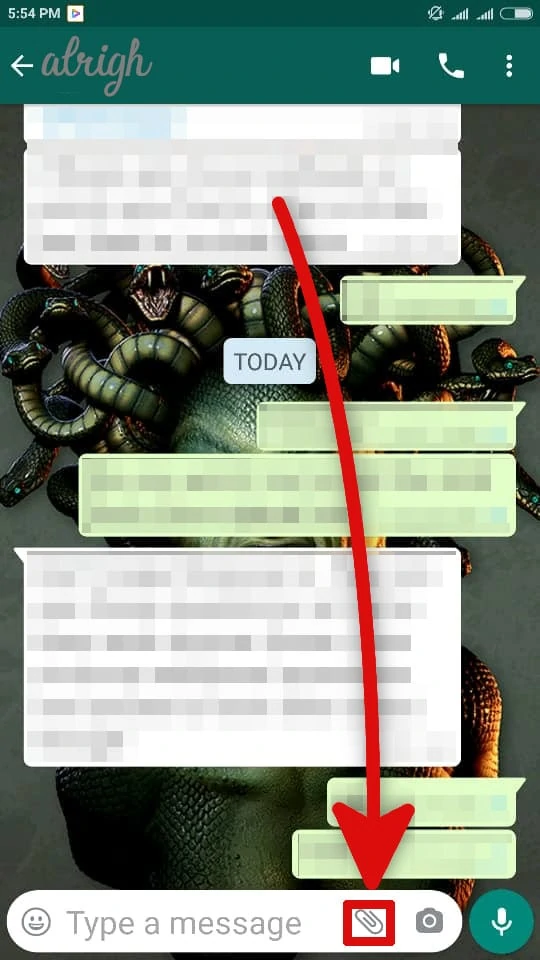
- Instead of selecting the Gallery option, select the Documents option.
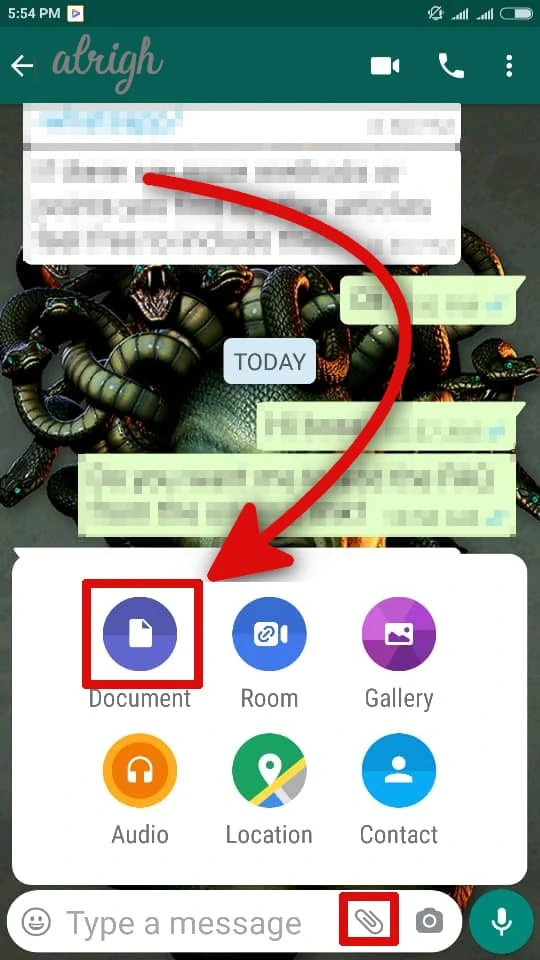
- If you see the photo you want to send in Documents, select it. However, if you don’t find the pic you want to send, click on the Browse option to browse through other media.
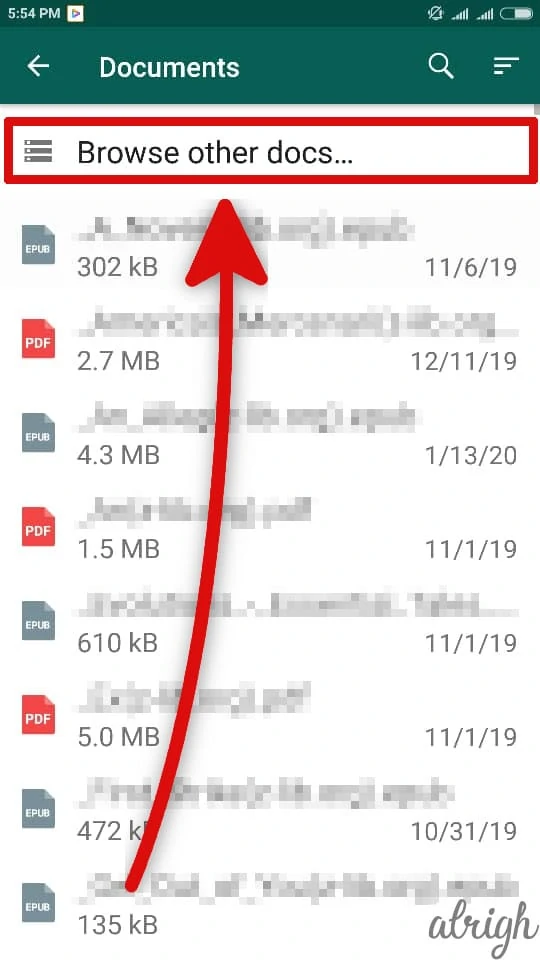
- Once the image file is selected, click the Send button. The image file will be sent in its original state, with the quality not being compromised in any way.
This method of sending high-quality pics on WhatsApp Messenger should work so long as your image files are of reasonable size. The methods works on both Android and iPhones.
Just don’t expect to be sending 20 – 30MB RAW images using this method, as files of this size are simply too large.
Renaming Magic!
It is possible that sending images as documents will not work for users on all platforms. In that case, renaming the file being sent might make it work.
To make this happen users have to do the following:
- Change the file name from PNG or JPEG to .doc or PDF.
- Send the renamed image as a document.
- Tell the image recipient to rename the files to PNG or JPEG, otherwise, they won’t be able to view it.
Renaming images works because WhatsApp is unable to recognize if you are sending an image or a doc.
To identify the file type it resorts to checking out the suffix, which is not a foolproof method.
While a renamed file might contain metadata that can be used to identify it, WhatsApp currently makes use of PNG and JPEG suffixes for image identification.
With that being the case, changing the file name has a high probability of working as intended.
Compressing and Sending High-Quality Images on WhatsApp
If the above methods don’t work or WhatsApp releases a patch that blocks it, another option that is guaranteed to work is to compress the images before sending them.
Compressing an image surrounds it in a shield that WhatsApp cannot untangle, and the image retains its original quality too.
Both the Android File Manager and ES File Explorer have a built-in compression tool.
To compress a file and send it, you have to do the following:
- Go to the app and find the image you want to compress.
- Click and hold the image. A dialog box will appear, and you will be able to click on the Compress option.
- Click on More and then Compress. Be sure the image quality is set to 100%, and the app will compress the file.
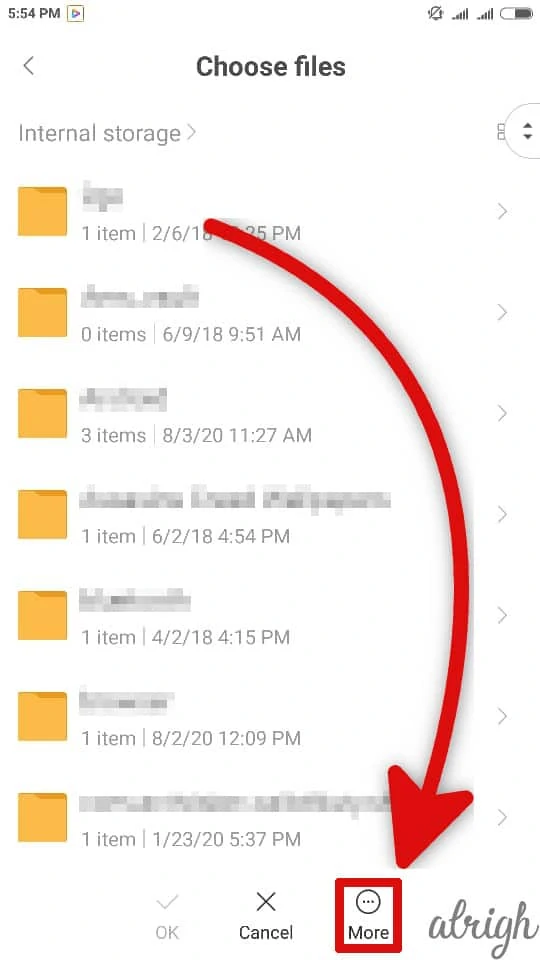
- Once done, search for the compressed file and send it as a document to anyone on your WhatsApp list.
Worth noting is that you can use this method to send a bunch of images all at once, provided the file size is not excessive.
Uploading Images to the Drive & Sharing the Image Link
Yet another way folks can send high-quality photos on WhatsApp is by uploading these images to Google Drive and then sending a share link to those they want to share the images with.
Automatic image uploads happen for those who have their Sync set up. If you have Sync set up, your images are loaded on the cloud almost as soon as you take them, and you don’t have to manually and painstakingly add them there.
To share high-quality images to your WhatsApp contact you need to do the following:
- Go to either iCloud or Google Drive.
- Select the image that you want to share.
- Tap on The Share Icon.
- Tap on Create Link.
- Copy the shareable link and send it to your WhatsApp contact.
Conclusion
If popularity contests were a thing, then WhatsApp Messenger might well be the most popular messaging platform on this globe. While it is reasonably feature-packed, sharing high-quality images on it can be an almost impossible task. But there are several means by which this constraint can be avoided. All or most of which make it possible for folks on the WhatsApp platform to share images of the most amazing quality quickly and efficiently.
I hope this article helped you send high-quality photos on WhatsApp messenger. If for some reason the above methods don’t work for you, or if there is a method we missed, do let us know in the comment section below.
FAQ
Is Multiple Image Sending Supported?
Very much so. You can click on and send multiple images, though the collective file size usually must not exceed a certain limit.
Is Google Photos Compatible With WhatsApp?
Yes. Tapping the Gallery icon usually allows access to your Google Photos.
Are There Risks to Sending Photos on the WhatsApp Platform?
There are no risks, so long as you are using a strong password to access your WhatsApp account. Files sent on WhatsApp are encrypted and cannot be intercepted, so you are reasonably safe. Unless the CIA is after you of course!
