Gone are the days when office work meant heaps of paperwork and messy manual hours. We have come a long way from typing away on typewriters to computers to laptops and now, our smartphones.
Businesses function smoothly through numerous efficient applications that have made humankind’s life easier. Google Drive including Docs, Sheets & Slides are one of em. We all have used it at some point or the other, whether it’s for a school/college project, a group assignment, business documents, confidential documents, you name it.
Top secret or not, we all want our data to be protected from the prying eyes unless you’re intentionally collaborating or working on some document with more people.
Google Drive is considered one of the safest and protected apps of Google. However, when it comes to privacy, one cannot be too sure. In this article, let’s run through some Google tricks to ensure your data and documents are thoroughly protected.
Contents
How Does Google Drive Work?
First things first, one must know the nitty-gritty of it to navigate through, which is pretty simple. Google Drive essentially require you to set up a Google account.
Once you’ve logged in, it’s a cakewalk. You can get right on to working on your documents and explore various features that it provides. You can edit, create, share, and collaborate documents where multiple people can simultaneously work on it if you’ve given them access.
How to Use Google Docs, Sheets & Slides?
On Your Phone
To create a file on Google Docs, you can download the app on both, Play store and App Store.
On the Web
1. Go to drive.google.com and log into your account using your username and password.
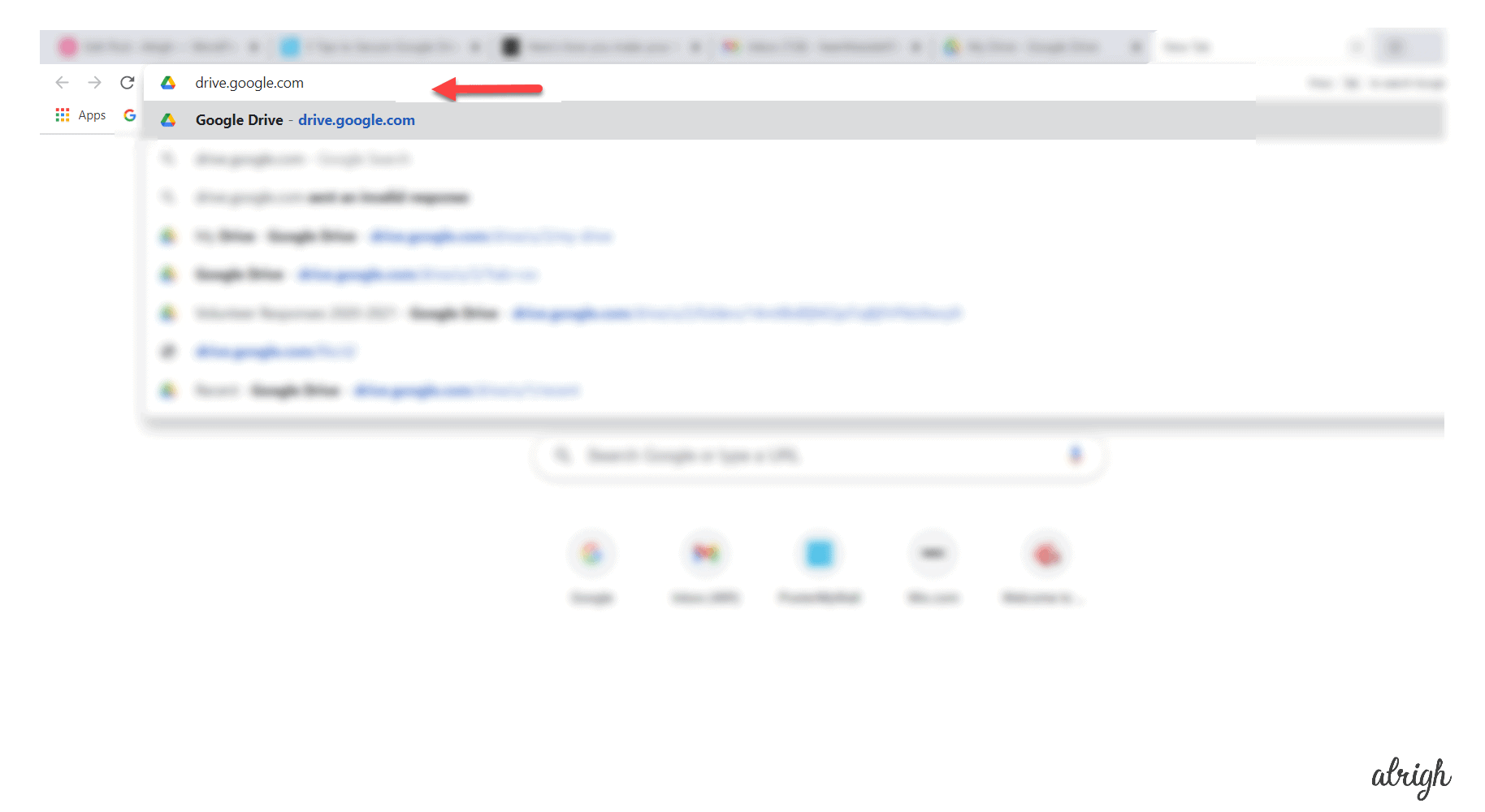
2. Click on the New button and select Google Docs.
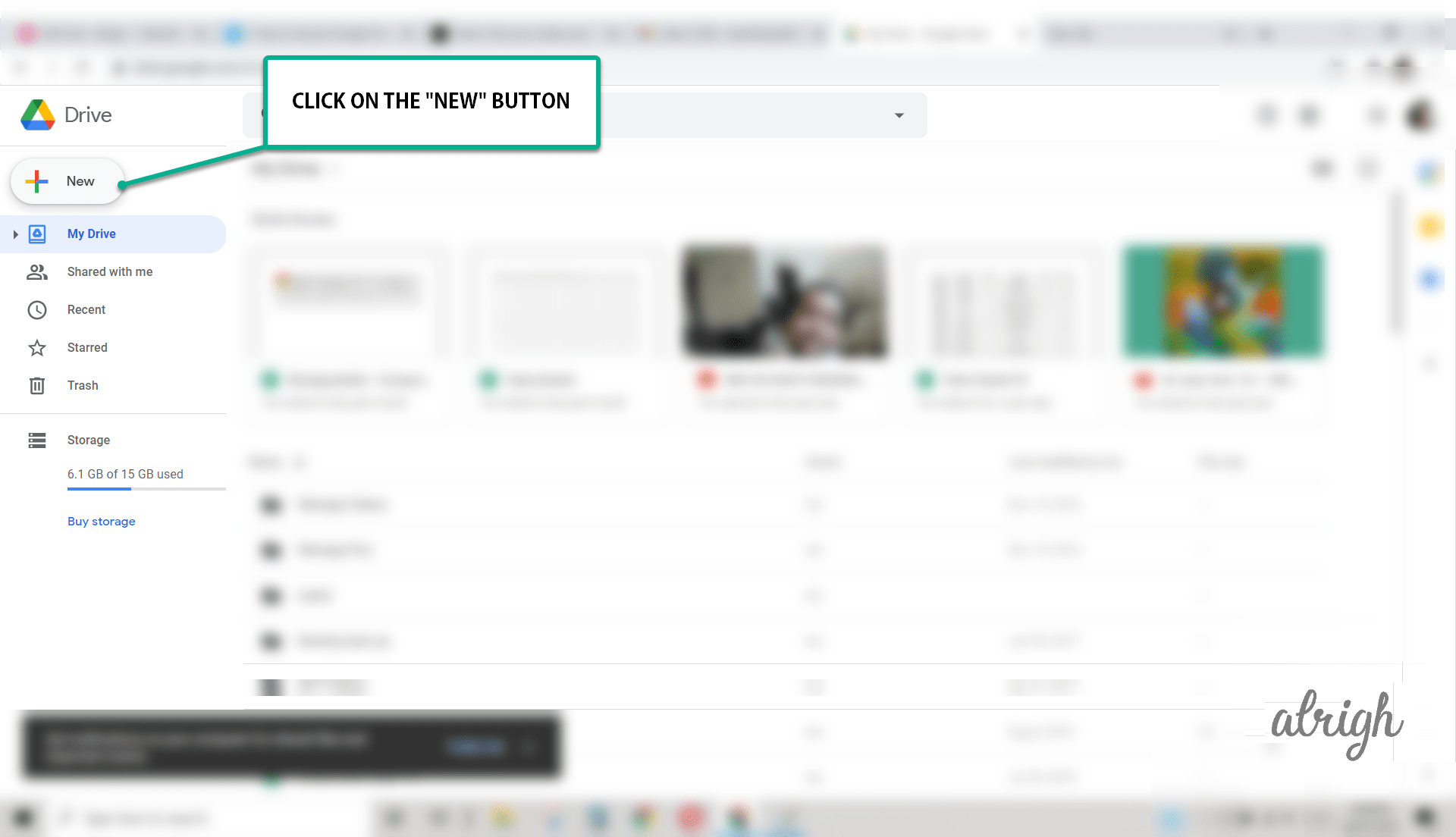
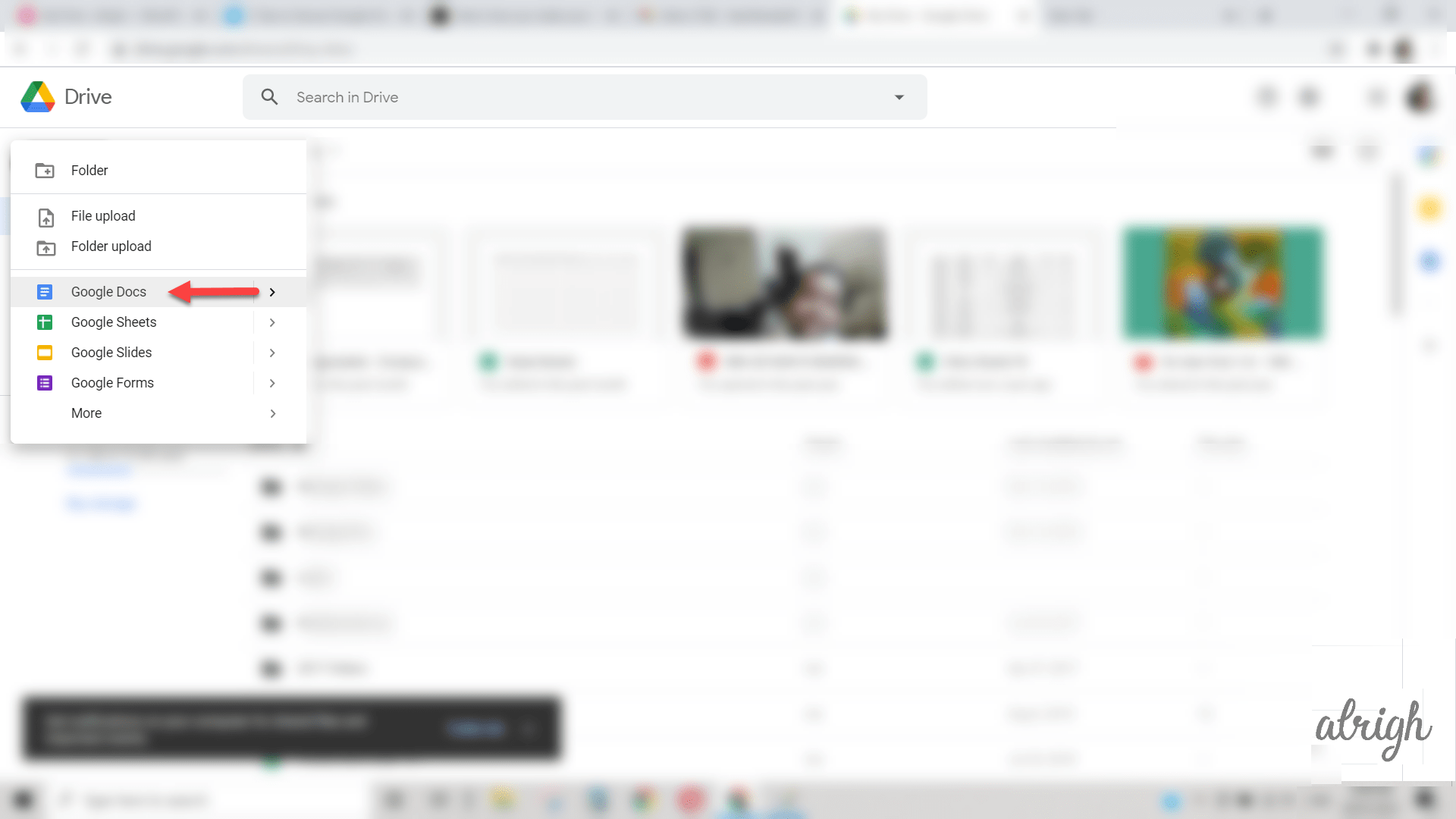
3. It will direct you to a new tab to name the untitled document and get started.
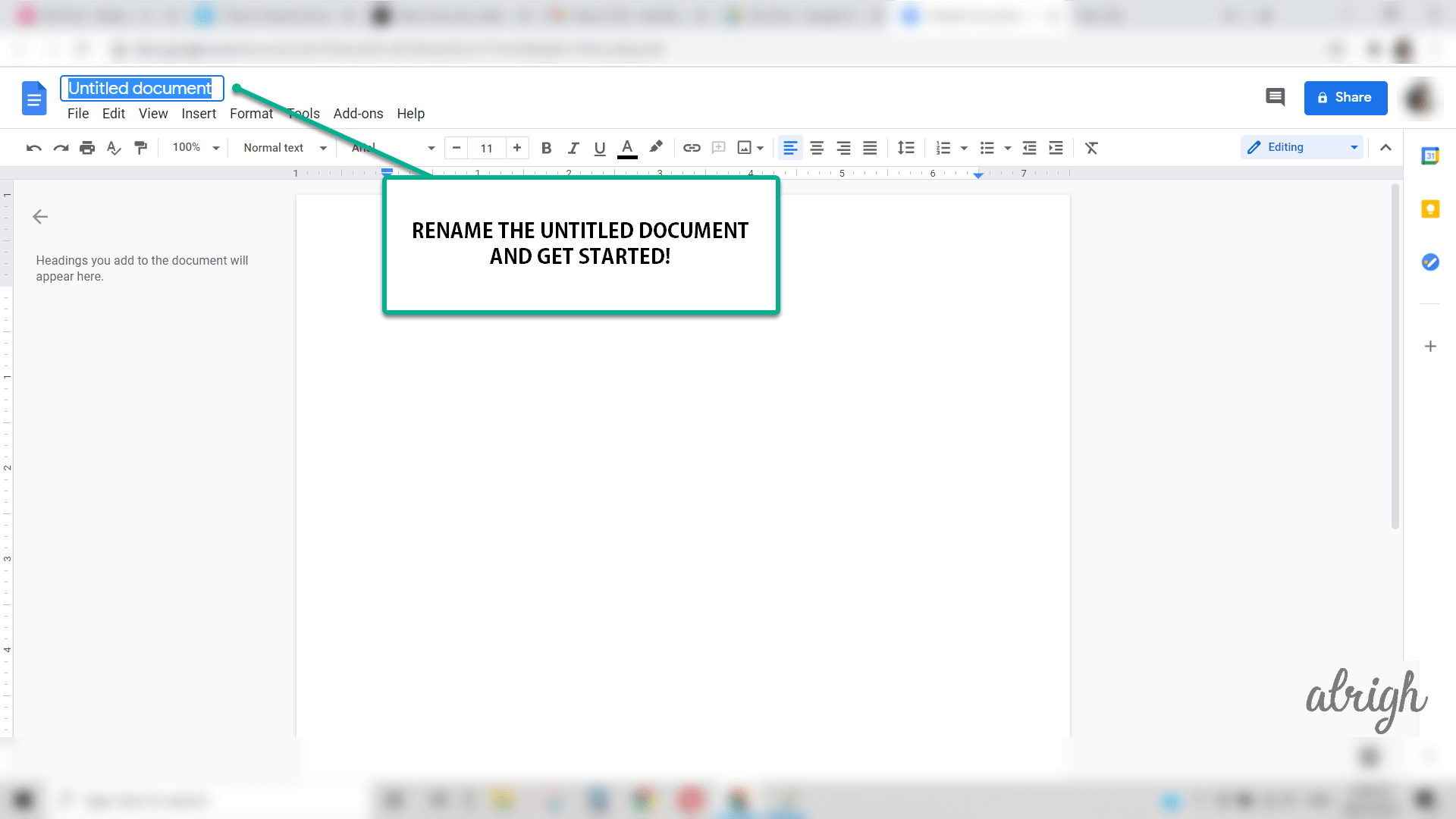
The document will save any changes on it automatically.
So, there you go. With three simple steps, you can create and edit documents or projects. The procedure remains the same for Google Sheets and Slides as well. The documents then get saved in your google drive.
How Secure is Google Drive (Docs, Sheets, Slides)?
Since all of the files get stored in google drive, how safe and secure is it?
When it comes to the internet world, you are susceptible to its various perils. Therefore it goes without saying, one should take several precautions when sharing or putting out data of any kind, especially if they are confidential or private.
Google Drive stores the uploaded files in secured data centers. If your phone or tablet is lost or broken, you can still access the files from another device. That means, if your username or password is fallen into the wrong hands, your account is vulnerable. But Google Drive does provide some assurance much to the relief of its users with built-in characteristics such as:
- Google Drive contains a Security Socket Layer (SSL)- a standard technology for safeguarding sensitive content.
- 2-step verification for the users to log into accounts.
- Encryption of files and documents on every step
- Google also supports hardware keys such as Yubikey for authentication purposes.
How to Safely Use Google c& Associated Products?
Like I mentioned before, a digital realm is a tricky place, and no matter how tightly secured and protected Google Drive might claim to be, there will always be some to outsmart the best of us.
Fortunately, there is a list of things that you can do on your part to protect your data and confidential files.
1. Limit access to your files
Google Drive provides a flexible option of sharing your documents and files with others. It proves to be useful when working on a group project, confidential company files, etc., where the input of two or more people is required. To let this happen, one has to allow the individual sharing option and add the email address of those concerned. Albeit, one must be extremely careful with the link sharing option as it will enable access to anyone who has your link. A blunder like this can prove to be harmful in many ways.
2. Use Two-factor Authentication
Two-factor authentication Also known as 2-step verification, this feature adds that extra layer of protection to your data. Usually, while logging into an account, only a password is required, but you can incorporate a second step with this nugget of knowledge. The additional step is to verify whether it is you who is logging in.
Turn on Two-factor Authentication by following these steps:
1. Open your Google account. On your Gmail, click on Manage your Google account to reach the Navigation panel.
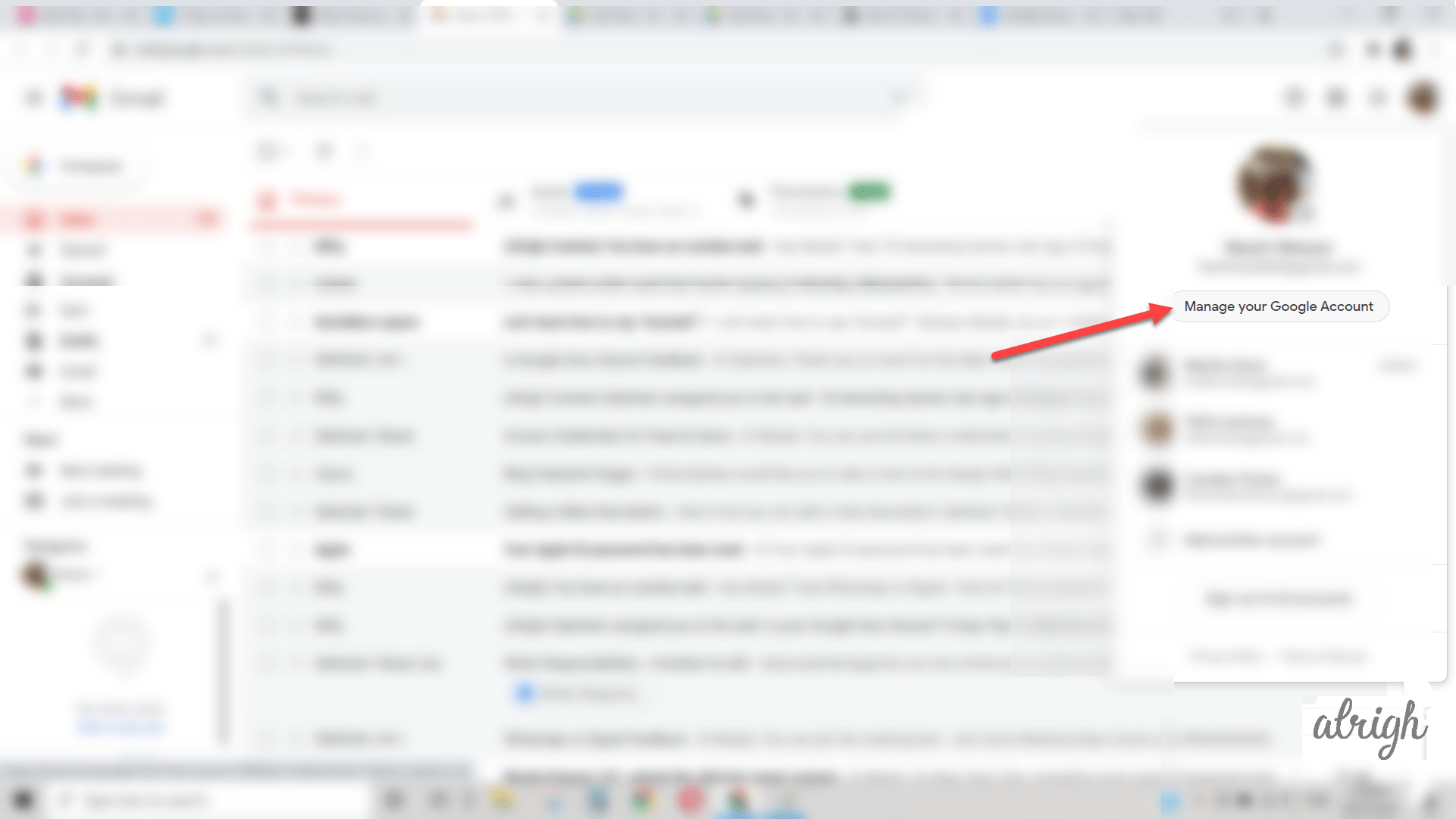
2. In the navigation panel, select security.
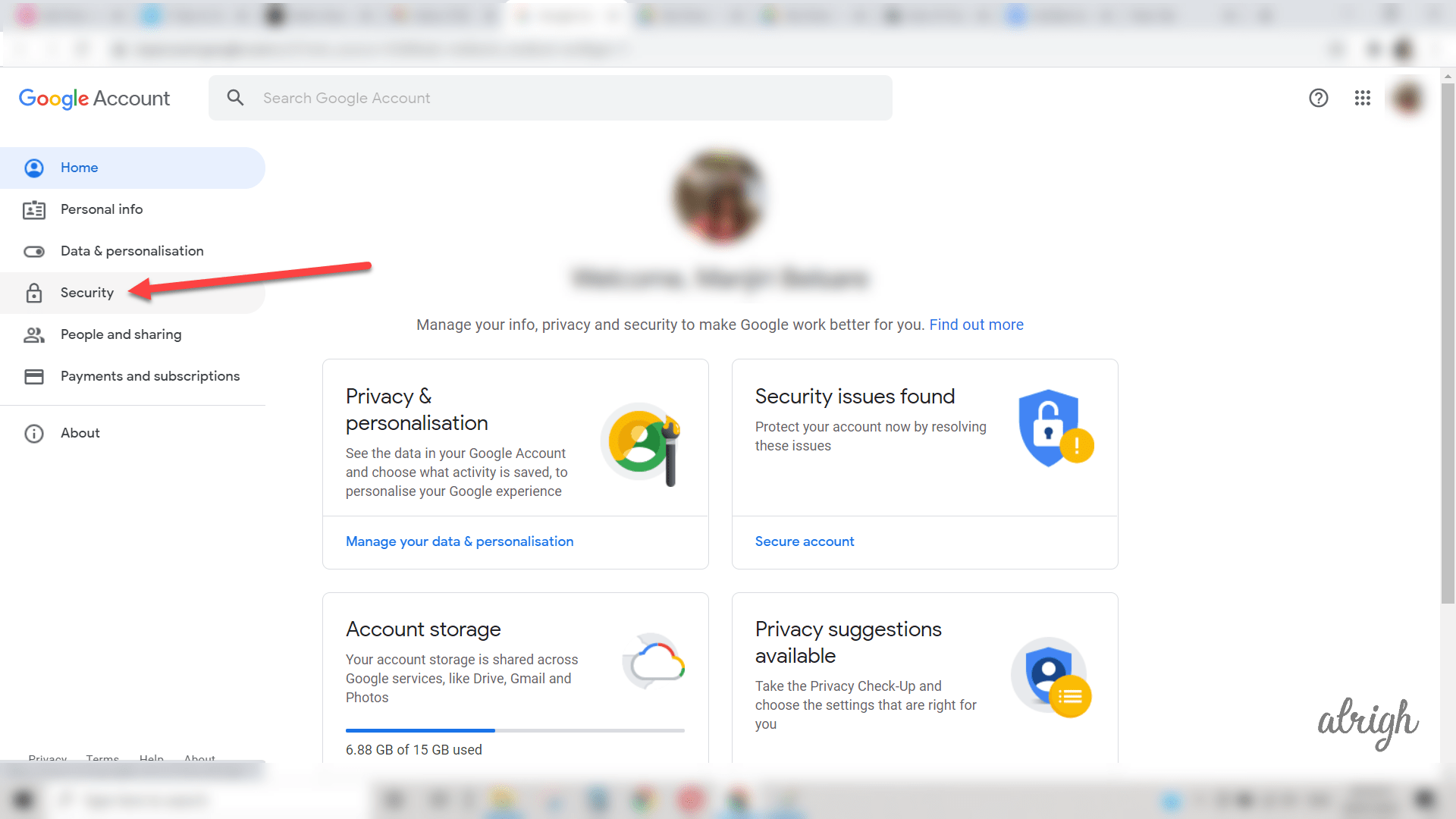
3. Under signing in to Google, select on 2-Step Verification and get started.
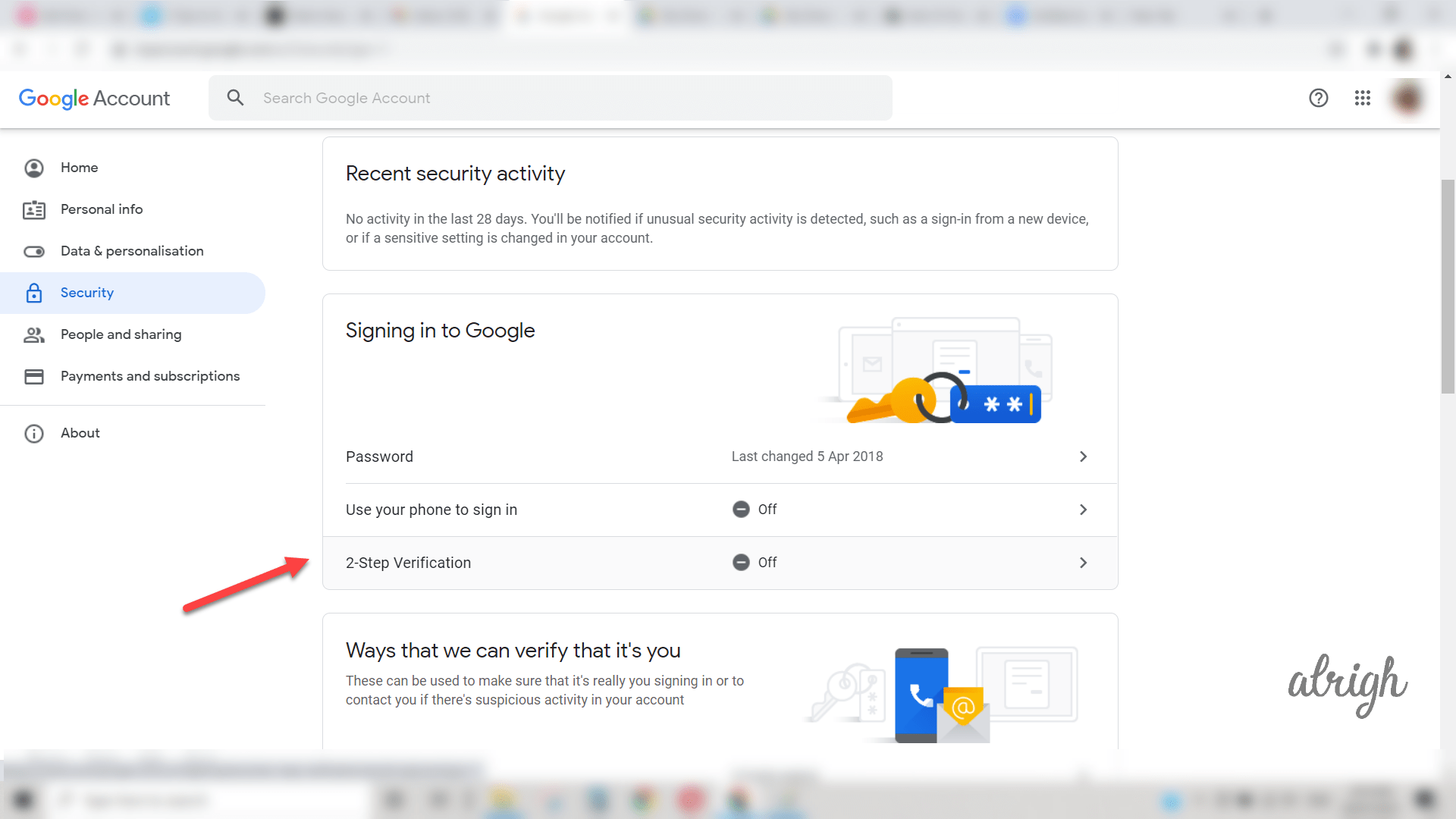
4. Follow the next steps as guided.
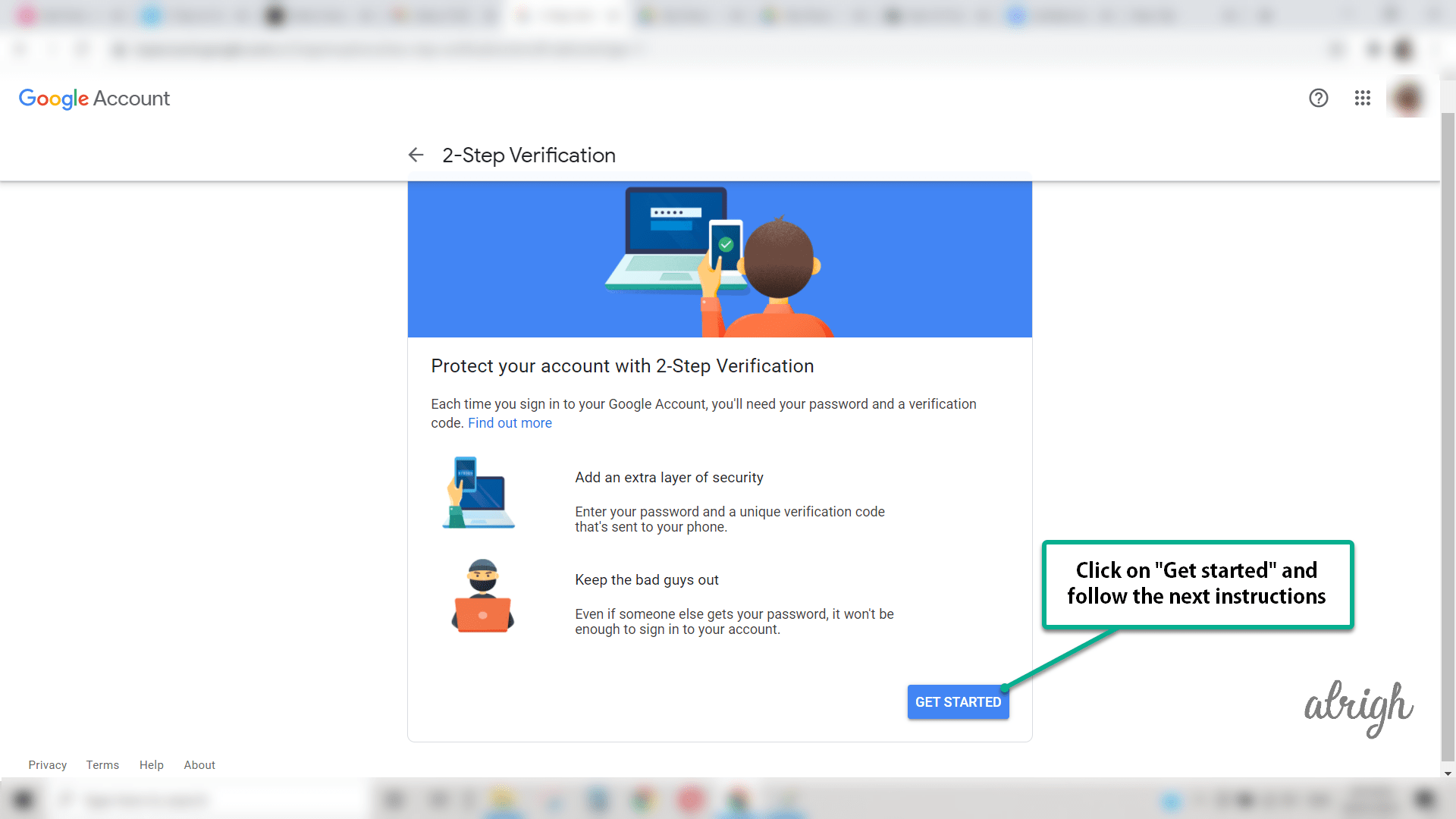
3. Sign In Responsibly
As responsible “netizens,” there are defined do’s and don’ts that we ought to take care of when accessing any of our accounts. Even if it is as plain as checking your Gmail for a glance, you must be cautious of your online activities if it is on an unknown or public device.
Haphazardly using shared computers or open WiFi can be one step away from a privacy disaster if you forget to log out! Hence, it is crucial to triple check after the work has been finished and log out of any device used and not owned by you.
4. Don’t Use Backup & Sync on Public Computers
Google introduced a new app known as Backup and Sync for its Google drive users, supposedly to make storing of pictures and data more efficient. It is available for both Windows and Mac computers. It backs up photos and files safely in Google drive from your computer or other devices.
As the name suggests, it not only does the backing up but also syncs, i.e., copy or delete files as needed to ensure that two locations have an identical set of files. While this may sound the ultimate way to stay secure, it might have a flipside lest you use a shared or public computers. Hackers can have easy access to your credentials and thus an entry into your account. That is to say, if you manage your Google account responsibly, your Google Drive will be secured.
5. Share Files Responsibly
An excellent feature of Google Drive and drive is that it provides restricted sharing of files. All the files and documents are by default private in nature; however, it gives access to view, share and edit if the user allows it. One can do so by following a few simple steps:
1. On your Google document, click on the Share button.
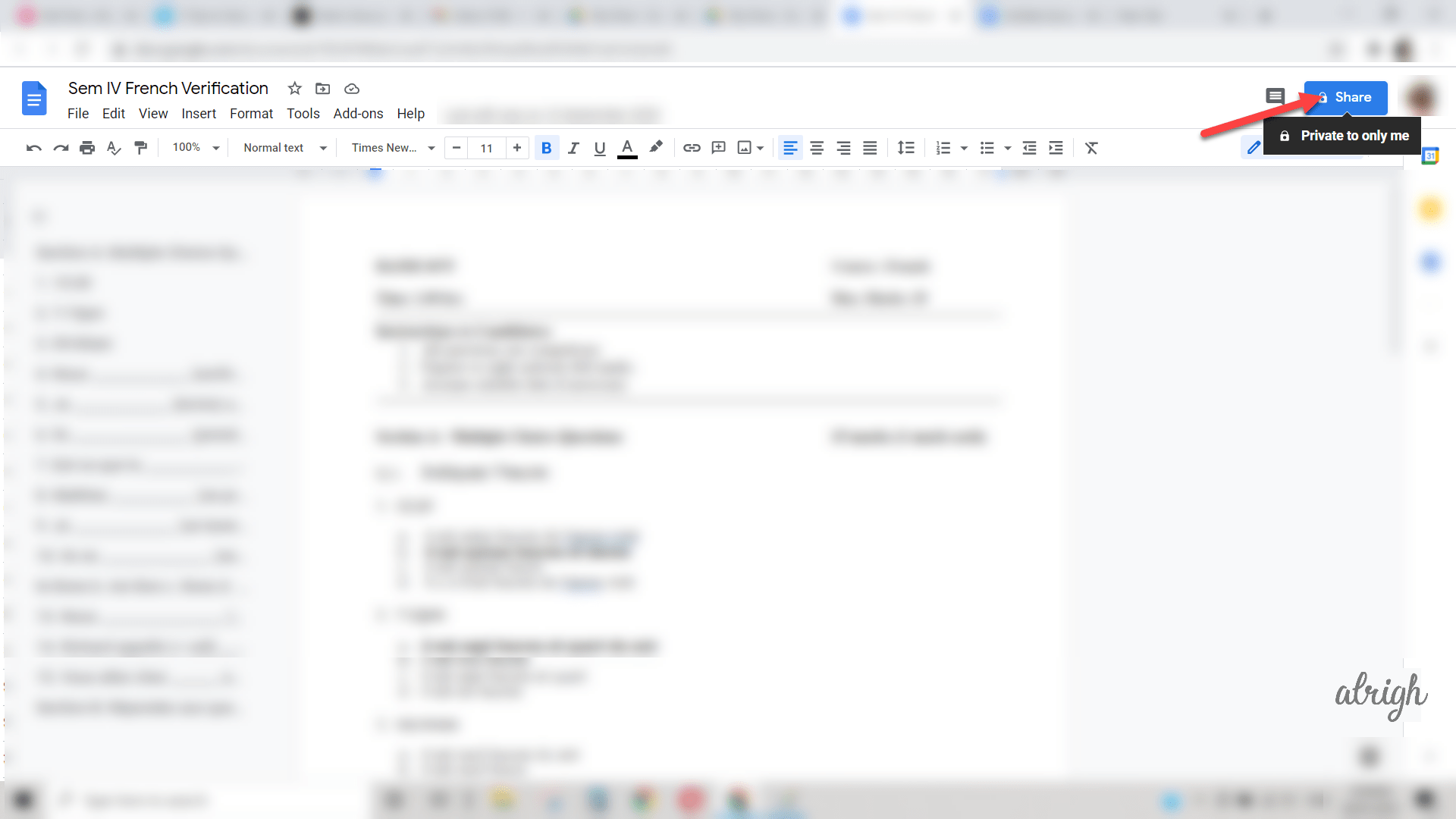
2. Add the email address of those you want to share the files with.
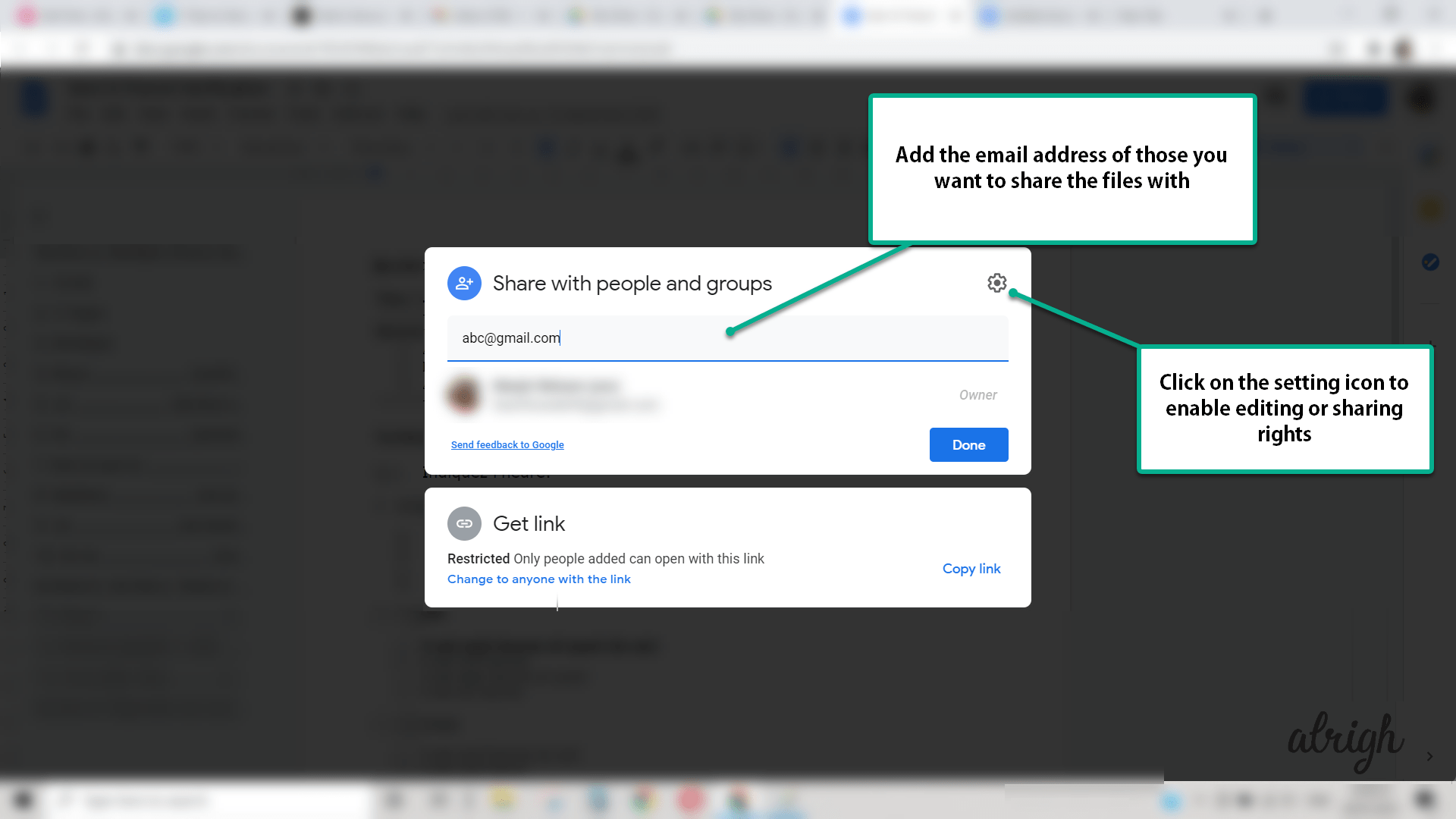
3. On the top right of the box, click on the Setting icon and disable the editing or sharing rights option.
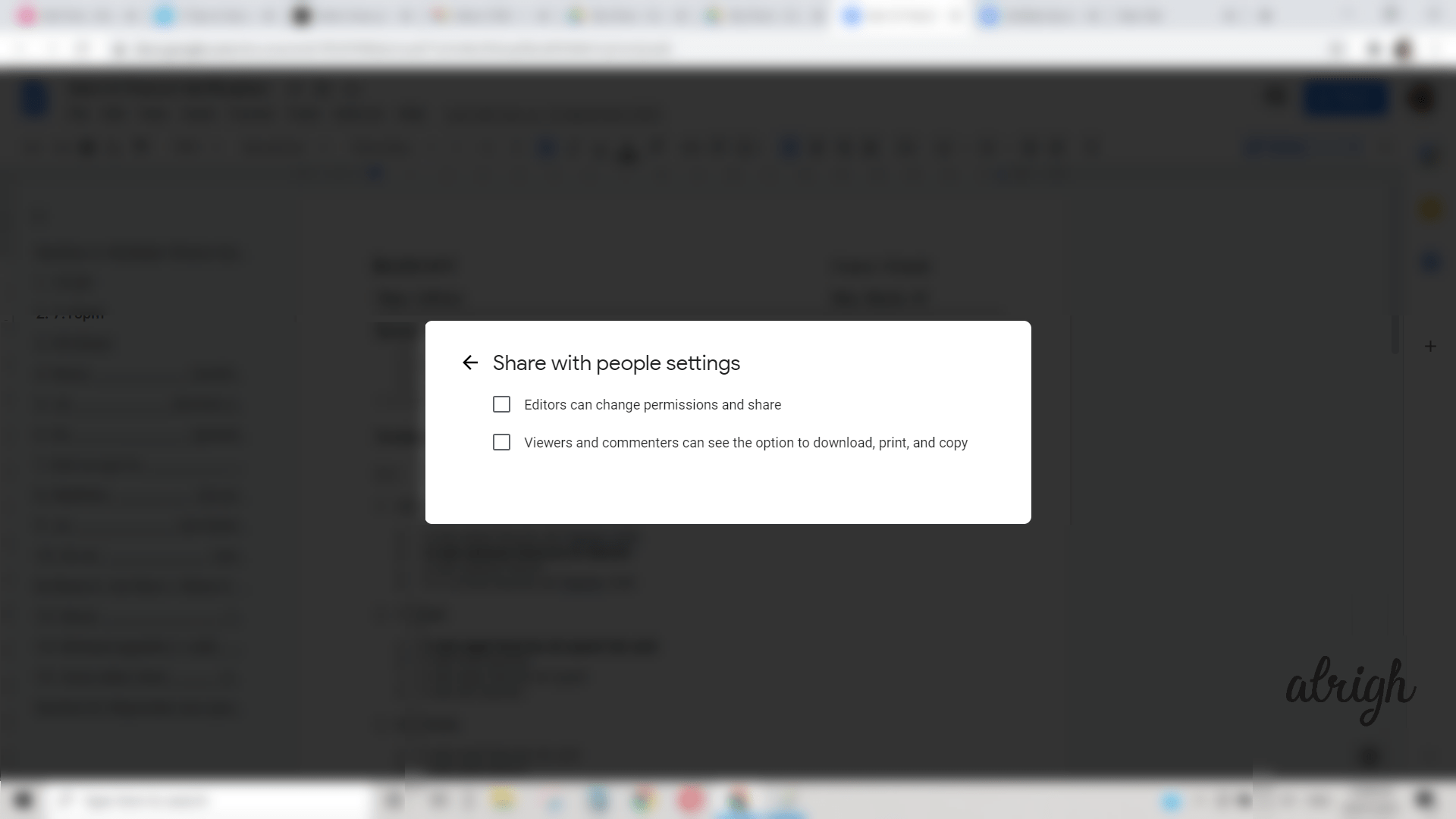
Always ensure to keep a check on the sharing settings whenever working on a new document. And also, disable the access once you finished your work. As they say, it is better to be safe than sorry! The same steps apply to other Google products such as Google Sheets & Google Slides.
6. Avoid Using Add-Ons
If you are someone with a busy schedule and have a hundred things on your to-do list, you have no other option but to multi-task and juggle between them. Add-Ons or extensions is such a feature that increases your tasks’ efficiency and decreases waste of time.
A software add-on or extension is any third-party software program or script added to a program to give it additional features and abilities. Although most of the Add-ons are easily accessible and owned by Google, one shouldn’t just blindly trust these items. Since there are third-party involvements in extensions, one must painstakingly research them and stay away from untrusted add-ons from non-reputed publishers. It can escalate from an add-on to an added risk real quick!
7. Beware of Phishing Attacks
Simply put, phishing attacks are fraudulent acts of disguising oneself as an official or a legitimate source to obtain sensitive data and personal information of recipients. Thousands of users have fallen for this quicksand of a trap as the make-believe websites or links have successfully tricked innocent victims. Therefore, you must be attentive while clicking on any unwanted links or unexpected emails from sources you don’t know. And even if you are aware of the source, think twice!
Deceptive Phishing or the exclusively used Spear Phishing includes either carefully studying their victims with their likes and dislikes and then sending tailormade emails or sending generic emails, e.g., asking for bank details for immediate changes. Both of which may sound urgent or “fishy” in any case. If you do click on the link, what might happen next is quite apparent! Although you can’t completely stop these emails, having a 2-step verification will do some good if the bad guys get a hold of your password and other details.
8. Keep a strong and secure password
Last but not least and kind of an important one, having a strong and unique password is a MUST! I cannot emphasize enough how critical it is to keep passwords that are not too long or too short, hard-to-guess, and different from your other passwords. Part of being vigilant with your data is choosing and managing your account details, i.e., username and password.
Thankfully, there are facilities available online known as password managers that make your job easier. Some of them are LastPass, Dashlane, 1Password, RoboForm, which are readily available on the internet for download.
When to & When Not to Use Google Drive?
All in all, Google Drive is good enough to manage your notes, a novel that you’re working on, a long-overdue college assignment, or even a collaborative project with your colleagues. With its in-built features, there is plenty to go crazy with and get creative. Google Drive also supports Word, which means more flexibility and easy-to-use mechanics.
BUT, you must not fool yourself and get too comfortable. It is when we let down our guards that prying eyes can take advantage of an insecure account. It is best to avoid Google Drive for corporate use or any high-profile confidential matters or maintain a record of passwords. Rest assured, if you follow these easy tips that we mentioned above, you will be a hard nut to crack for the bad guys! We cannot guarantee absolute security, but well, there is no harm in trying, is there?
FAQs
Do the above tips apply for Google Drive, Slides, or Sheets?
Yes. Another plus point of Google and G Suite for businesses is its uniformity. All the tips mentioned above will stand right for Google Slides as well as Sheets.
Can I trust Google Drive?
Yes and No. For those who are not worried about data being leaked or haven’t stored and shared too personal, confidential files on it like a wise person, you’ve got nothing to worry about. But for those of us who have trust issues are going to have a tough time. And there is absolutely nothing wrong with being precautions.
At face value, Google Docs and Drive might sound like the ultimate security option but do not fall for it. There have been instances of a privacy breach and phishing attacks even in Google Drive. Hence, stop procrastinating and take those extra measures of security already!
Is Google Drive/Docs Safe for Confidential Information?
If your files and documents contain a top-secret mission to Saturn or a billion-dollar idea for an app that transports food, it’s best not to take that risk.
Has Google Drive Ever Been Hacked or Is Google Drive Secure from Hackers?
As technologies have advanced over the years, so have hackers with their innovative ways to make our lives a little more miserable. Phishing attacks are generally targeted through emails, but in the year 2021, there have been cases reported of privacy breaches in Google drive. The attack goes something like this- The victims will receive a Google Drive notification for collaborating on a particular file or document with an individual, which, if clicked, will redirect to a website that will likely is maligned, which is alarming but also not if you are alert and always on your toes!
In the case of a misfortunate incident, there are always ways to recover and take necessary actions. You can Forward the Google Drive email to the Anti-Phishing Working Group at [email protected].
Is Google Drive Encrypted?
Google Drive offers robust and secure cloud storage with client-side encryption. While many cloud providers offer encryption services, Google Drive stands out with encryption that applies to files stored on both its servers and your devices. Files are encrypted in the browser before they are uploaded to Google’s servers and are then decrypted on your devices when you access them. This encryption process is applied on both the client’s computer and the Google’s server, which means that anyone with access to your files has to break into your computer as well as Google’s servers.
