Running into the error code 0x0003 on GeForce Experience can really freak you out. The first thing you probably think is, “Oh no! Is something wrong with my $500 Graphics Card?” and to that I say, worry not! There’s nothing wrong with your Graphics card. The error code 0x0003 occurs due to driver/software issues.
And this goes for other similar errors as well. The fixes we will discuss today apply to the following errors:
- Something went wrong. Try rebooting your PC and then launch GeForce Experience. ERROR CODE: 0x0003
- Something went wrong. Try rebooting your PC and then launch GeForce Experience. ERROR CODE: 0x0001
- Something went wrong. Try restarting GeForce Experience.
Contents
Why does the NVIDIA GeForce Experience Error Code 0x0003 Occur?
Before we jump into the fix, we need to understand why the error code 0x0003 occurs.
Some probable causes to this error are:
- Nvidia services may have stopped working.
- Drivers of Nvidia may have gotten corrupted.
- Network adaptor issues
- Not running the Latest Version of Windows
- Nvidia control panel files may have gotten corrupted
- Nvidia processes didn’t open up correctly at boot
There are a few other things that could cause this error. For example,
“This problem also arises if you’ve installed Nvidia once at “C:\Program Files” and then you decide to change the Program Files location by updating the appropriate keys at Computer\HKEY_LOCAL_MACHINE\SOFTWARE\Microsoft\Windows\CurrentVersion to “D:\Program Files” for example.
If you subsequently update or reinstall it will install everything in “D:\Program Files” (for example) but there is a bug in the installer such that the NVIDIA Telemetry Container service will be installed referencing “C:\Program Files\NVIDIA Corporation\NvTelemetry\NvTelemetryContainer.exe” This, of course, does not exist. There’s nothing you can do to make it point to the correct place on D:\”
TL;DR this error could also occur if you’ve recently changed a hard drive, or if you’ve changed the location for your NVidia Files, let’s say from C drive to D drive.
There could be other things that cause this error as well.
How to fix GeForce Experience Error Code 0x0003?
Without further ado here are 6 ways you can fix the GeForce Experience Error Code 0x0003:
Method 1 – Make Sure all Nvidia Services are Running
This error can occur if some Nvidia services have stopped running for some reason. To force the services to start running, we can go into Windows Component Services, and manually run all the Nvidia services.
To force start all Nvidia services, follow these steps:
- Press the Windows Key to open the start menu.
- Type in, “Component Services” and then press Enter.
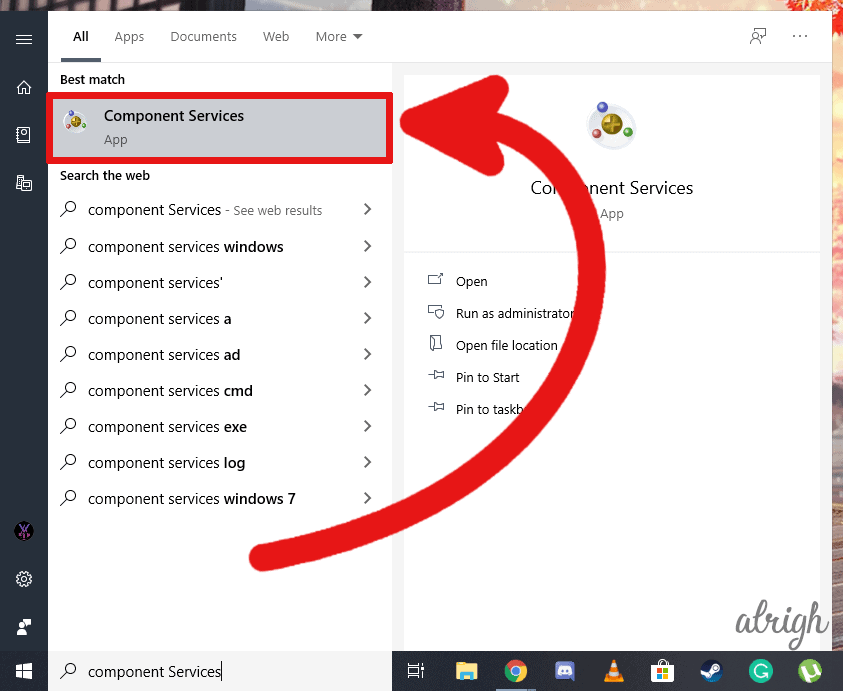
- Go to the Services (Local) tab.
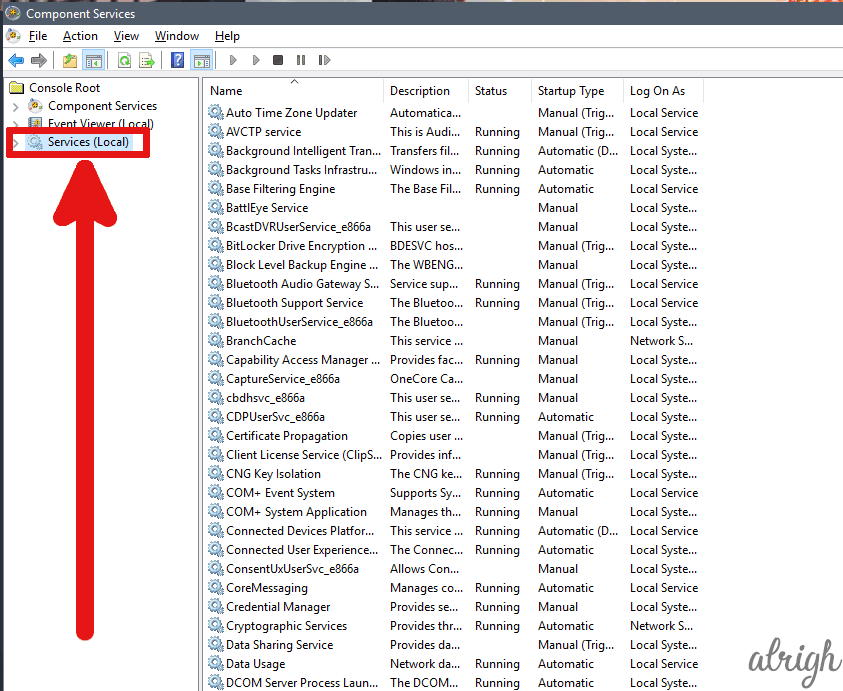
- Now here find all Nvidia Services.
- Check to see if all of them are running.
- If they aren’t running, open them and click on start.
- Make sure you set the startup to Automatic, not Automatic (Delayed Start).
- Click Apply and then close the window.
Once you’ve started up all the Nvidia services, try to run GeForce Experience again to see if you run into Error Code 0x0003 or anything similar again.
Method 2 – Reinstall the Nvidia Control Panel
This is the method is that seems to be working for most people:
The reason we recommend reinstalling the Nvidia Control panel, instead of GeForce Experience is when you reinstall GeForce Experience, you aren’t essentially getting a clean installation. And so, the corrupted files aren’t getting replaced.
When we reinstall the Nvidia Control Panel, during the installation process, Nvidia asks us if we want to perform a clean installation.
Even though this is the most working fix, it is also the longest. So, I would recommend you try everything else in this article first and leave this to the end.
Before we Reinstall the Nvidia Control panel, we have to uninstall GeForce Experience.
- Press the Windows Key.
- Type in, “Add or remove programs” and then press Enter.
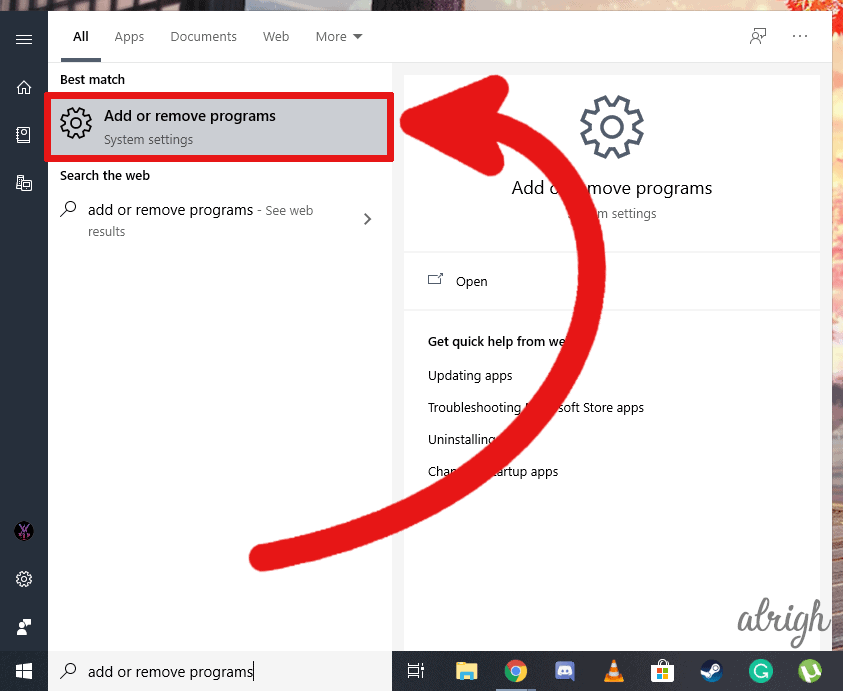
- Now look for Nvidia GeForce Experience.
- Once you find it, click on it and then click uninstall.
Once you’ve gotten rid of GeForce Experience, you can go onto Nvidia’s website and install Control Panel for your Graphics Card.
- Go to Nvidia’s download page.
- Fill out the details of your Graphics Card, Operating System, and Language.
- For the Download type, choose GRD if you prioritize gaming, and choose SD if you are a content creator.
- In case you are both a gamer and a creator, choose GRD.
- Once you’ve filled out all the details accurately, click on Search.
- Then click on Download.
Note: The file size will most likely be around 500MB so it might take a while to download depending on your internet speeds.
Once you’ve downloaded the setup file, follow these steps:
- Right-click on the setup application, and click on Run as administrator.
- Try to install it in the C drive (the main drive) of your PC.
- In the License Agreement section, click on Nvidia Graphics Driver and GeForce Experience and then click on Agree and Continue. This will reinstall GeForce Experience alongside the control panel.
- now, this is Important, in the installation options, you want to select Custom (Advanced) and then click on Next.
- Now, select Perform a clean installation and then click Next.
Once you do that restart your PC, and try to open up Nvidia GeForce Experience. You shouldn’t get the error code 0x0003 anymore!
Method 3 – Restarting all Nvidia Processes
Sometimes this error can occur if Nvidia processes didn’t open up correctly at startup. We can manually close all the Nvidia tasks and then relaunch Nvidia GeForce Experience.
- Press Ctrl + Shift + Esc to open up the task manager.
- Find all Nvidia tasks, select them, and then click on End task.
- Now, right-click on GeForce Experience and click on Run as administrator.
Hopefully, GeForce Experience now opens up normally, and you don’t get to see the Error code 0x0003 ever again.
Method 4 – Update all Nvidia Graphics Drivers
If your Nvidia graphics drivers aren’t up to date, GeForce Experience can run into errors. To make sure you aren’t running outdated drivers, follow these steps:
- Press Windows key + X and then click on Device Manager.
- Here expand Display adapters.
- Right-click on your Nvidia Graphics Card.
- Click on Update Driver and then click on Search automatically for updated driver software.
This should update your Nvidia Graphics Drivers to the latest version. If the drivers get updated, try to run GeForce Experience as an administrator to see if the updated drivers fixed the issue.
Method 5 – Check Windows 10 For Updates
Sometimes this error can because of a compatibility issue with Windows. This can mean either windows software updates or running an unsupported version of windows.
For example, support for Windows 7 ended in January 2020. So, if you’re still using Windows 7, you might want to consider upgrading to Windows 10. But a Windows upgrade should be your last resort. Check out all the other methods in this article before you decide to upgrade to a newer version of Windows.
To those of you who are running Windows 8 and above, you can try to check if you’re running the latest update. Check to see if there are any Windows updates available.
Follow these steps to check for updates and to install them:
- Press the Windows key.
- Type in, “Check for Updates” and press Enter.
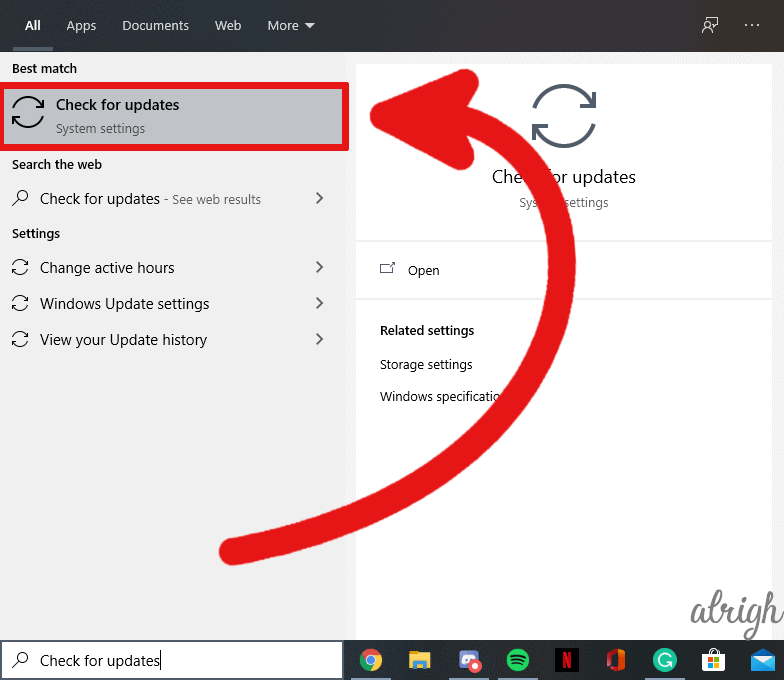
- If there are any updates available, click on Download to download and install them.
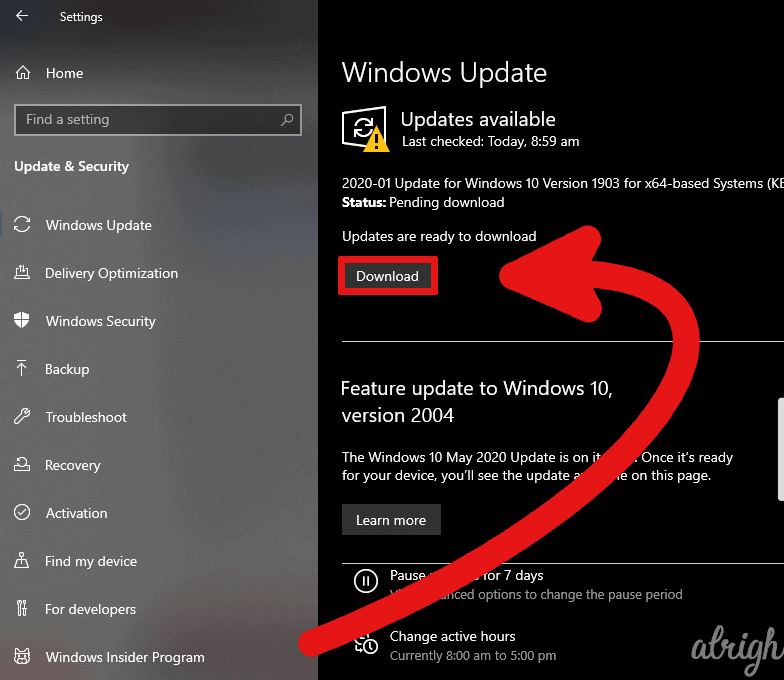
Once you’ve installed the updates, and your pc has rebooted. Try opening GeForce Experience and try running it as an administrator.
Method 6 – Reset Network Adaptors
Some users have also reported that resetting the network adaptor ended up fixing the Nvidia error 0x0003.
You can try to reset the network adaptor by following these steps:
- Press the Windows key.
- Type in, “cmd” and run it as an administrator.
- Now, in the command prompt, type in, “netsh winsock reset” and then press Enter.
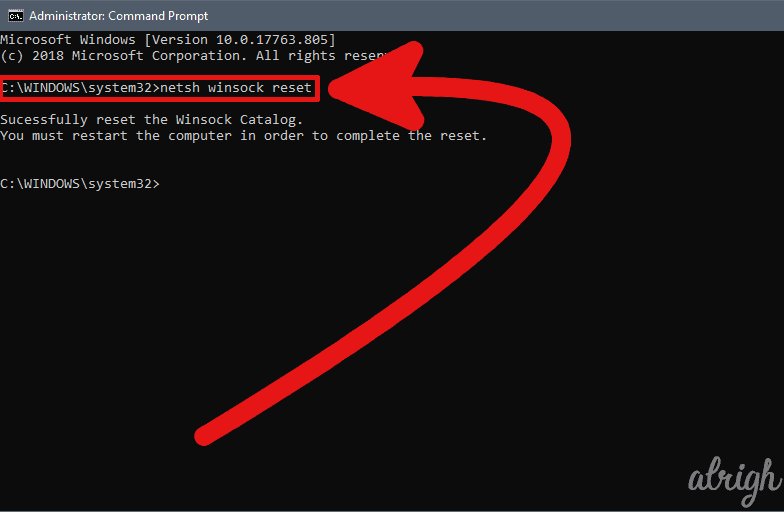
- Now restart the PC.
Although this method is the least likely to work, trying it is still worth it as it only takes about 2 to 3 minutes.
FAQs about the Nvidia GeForce Experience 0x0003 Error
How Do I fix Nvidia Error 0x0003?
The method that seems to work for most people is Method #2 in this article. Because that is essentially a clean installation. Try that out to see if it works.
What Do I Do If I Can’t Find the Fix for Nvidia Error 0x0003?
If the methods in this article don’t seem to work for you, you can drop a comment below and we’ll look into it. You can also directly ask Nvidia for help.
Nvidia Error 0x0003 Fixed?
I hope this article helped you fix your GeForce Experience. If you know any working methods you would like to add to this article, or if you have any questions, in general, do let us know in the comment section below. If the methods didn’t work for you, feel free to write to us and we’ll see what we can do for you.
