Gravity is a rule that all mortals and their creation must obey, whether they like it or not. Google Gravity, on the other hand, is not a law of physics or something like that, but merely fun and novel way of making use of the Google search engine. When activated it makes all items on a Google web screen to suddenly see the need to obey the rules of gravity and fall to the bottom of the screen like inebriated revelers. You can then drag and place these anywhere on the screen you want to.
Not many know of it and that is a sad thing, as it makes using the web so much fun. Today, we will stuff you full of everything that needs knowing about Google Gravity. So, better buckle up and pay attention.
Contents
How it All Started
Google Gravity is a trick theme created by a master coder by the name of Mr. Doob, aka Ricardo Cabello. It is effectively a parody or fun imitation of the original Google search bar, that was created with the main aim of making life a little more fun than it would otherwise be.
Development Process
Google Gravity is a JavaScript-based search engine tweak that was developed far back in 2009. It was deactivated soon after development, but is now widely available to anyone with an internet connection, courtesy of a master coder known as Mr. Doob. The said Mr. Doob was a former Google employee and is known to be responsible for the creation of other creative coding masterpieces, like Google Gravity in space.
How to Use Google Gravity?
There’s no secret sauce required to access it. What’s more, it is readily accessible on all internet-enabled platforms, from mobile devices to desktops. There are usually two main steps to get it to work working. These will be detailed in turn.
Method 1
Step 1: Visit the Google homepage on any JavaScript-enabled browser. This can be Opera, Chrome, Safari, or whatever. Once there type in Google Gravity and wait for an apple to fall on your head. Or not!
Step 2: Once you have typed in Google Gravity in the search bar, press the enter key to display the results of your search. The first of these results will be titled Google Gravity Mr. Doob. Click on this.
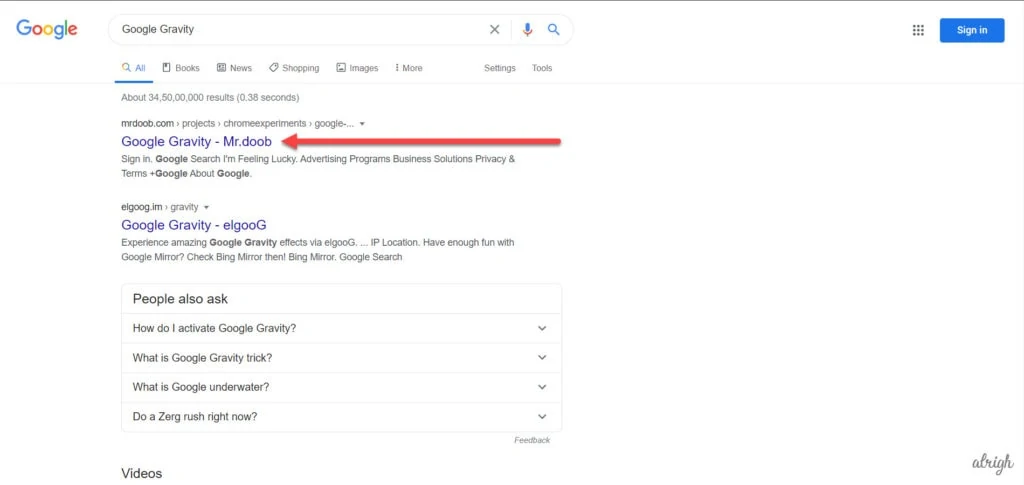
Step 3: Once the website loads, the slightest movement of your mouse cursor down the page will make everything on the page, from the logo to the buttons and text tumble to the bottom, as if suddenly surrendering by the laws of gravity. You can move these around as you see fit and have a little bit of fun too. Here’s Google Gravity in action:
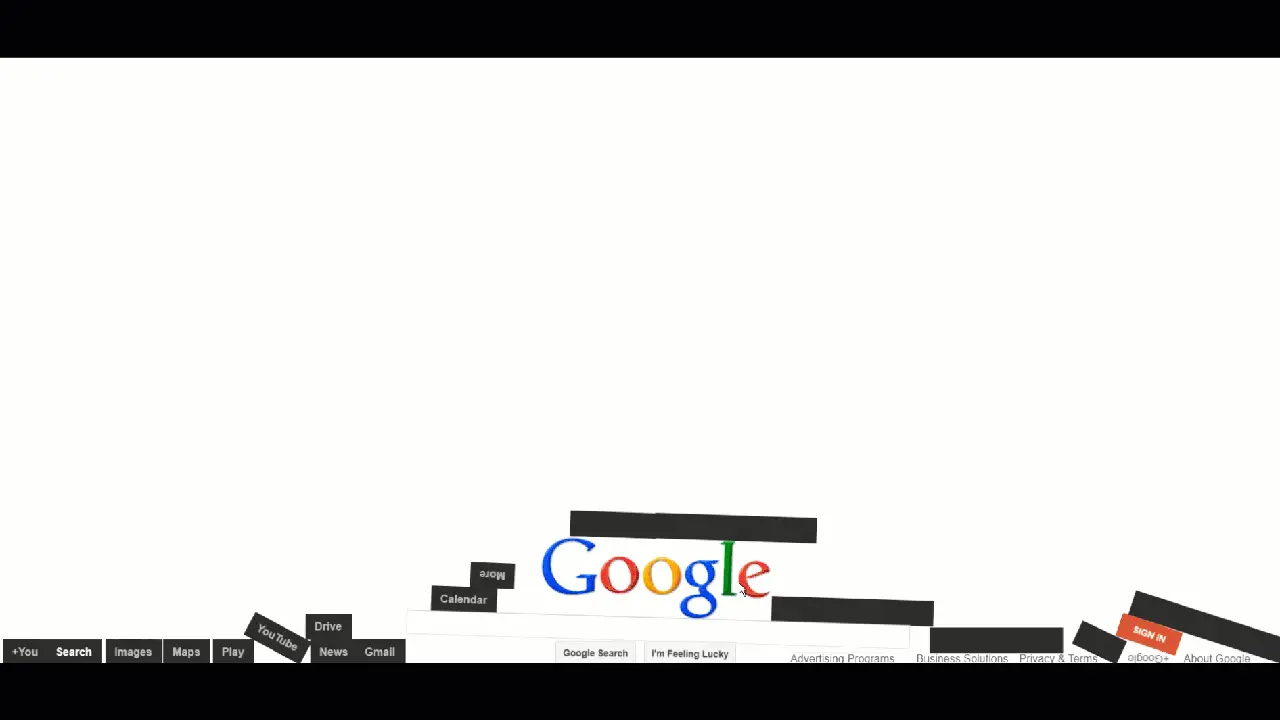
Method 2
If the above steps are not for you, there’s another way to get it working. This will be detailed below:
Step 1: Go to Google and type in Google Gravity.
Step 2: Once the first step is done, kindly refrain from clicking the Enter button or words listed in the dropdown menu. Instead, click the “I Am Feeling Lucky” option. Clicking this option takes you directly to the Google Gravity page. Just sit down and watch as everything on the page fall as if struck with sleeping sickness!
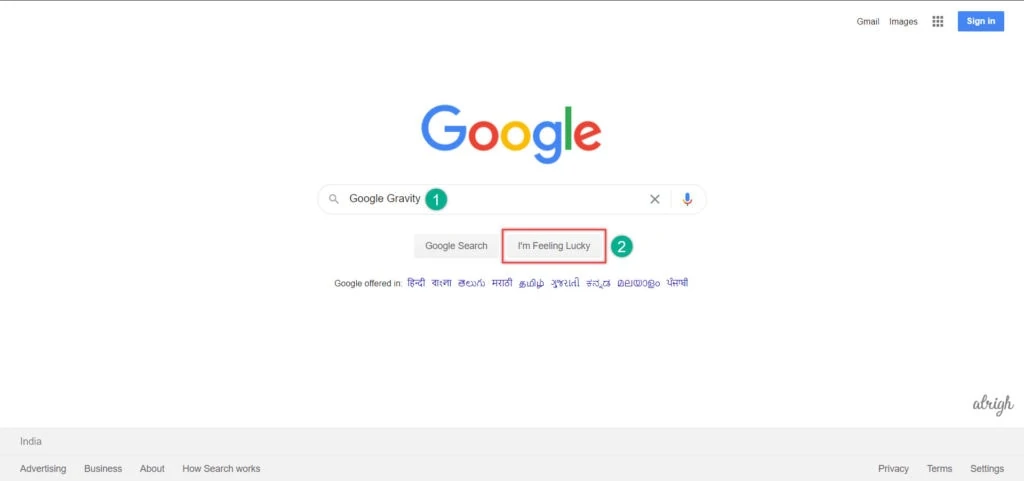
Google Gravity On Mobile
Google Gravity is easily accessible on mobile, as it is on PC and tablets. Sure, the overall effect is not as pleasing, due to the relatively small screen on a mobile as compared to the view on a tablet or PC, but it works quite well on mobile.
On mobile devices, the I’m Feeling Lucky button may not be visible. So to experience Google Gravity, go to Google.com > Search for Google Gravity > Click on the first link – Google Gravity Mr. Doob and voila!
Google Anti Gravity
Google Anti Gravity is opposite what Google Gravity represents. In Google Anti Gravity, every element to be found on a Google search page floats around like ghosts because there is no gravity to keep them in place. Google Anti Gravity can be a great deal of fun and lets you spice up the staid Google Search homepage that you have been used to like forever. As to be expected, it is popular, just like Google Gravity. It’s also called as Google Space. And here’s how you can experience the same on your computer or smartphone.
- Go to Google.com
- Search for Google Anti Gravity or Google Space and click on the first search result titled – Google Space – Mr. Doob
Here’s Google Anti Gravity in action:
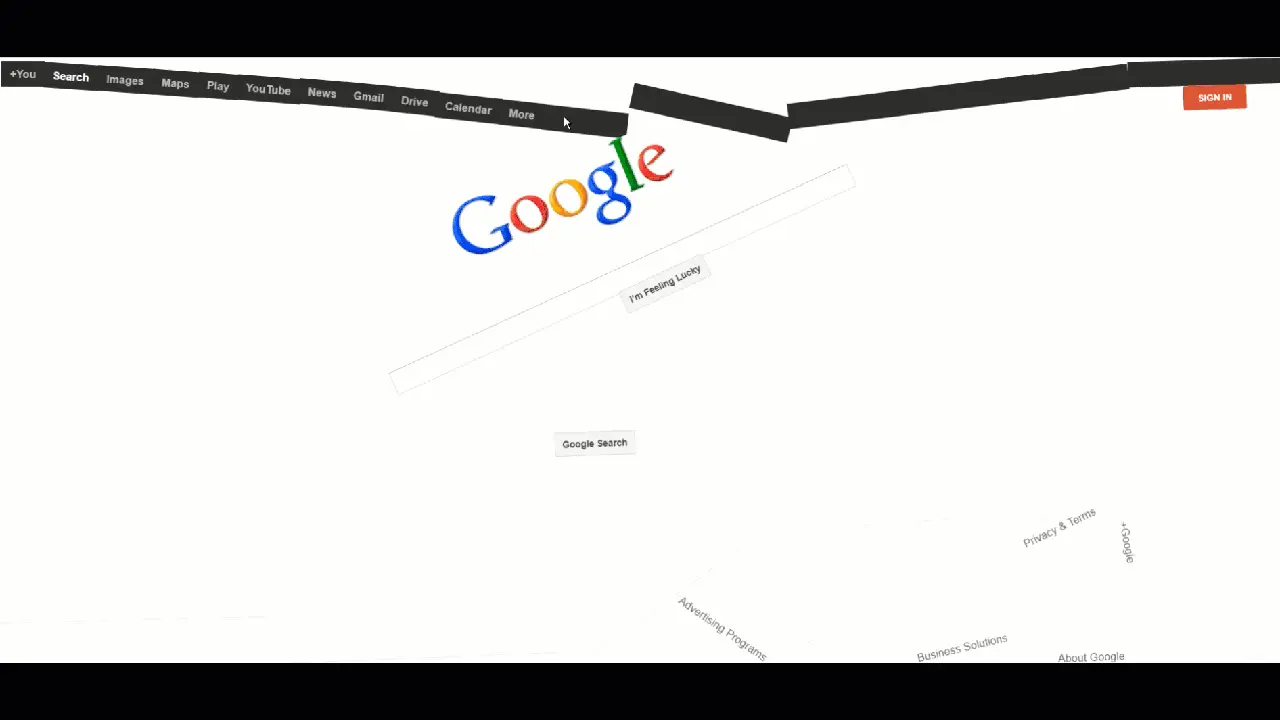
This is the closest most of us can get to Space 😉
Google Zero Gravity
There are some similarities between Google Zero Gravity and Google Anti Gravity. The main thing that distinguishes the two in that the elements in the Google homepage do not float around as they do in Google Anti Gravity. Instead, everything on the page is presented in reverse order. Google 0 Gravity is fun, but only if you can read backwards and forward like a champ! If you are not capable of that, Google no gravity is still more than capable of getting a smile out of you!
To experience Google Zero Gravity, you gotta do the following:
- Go to Google.com.
- Search for Google Zero Gravity and click on the first search result titled – Google Gravity – elgooG
- Once you are on the website, you can move your cursor here & there and even search for something and see the results fall out of nowhere.
That’s all. Here’s Google Zero Gravity in action:
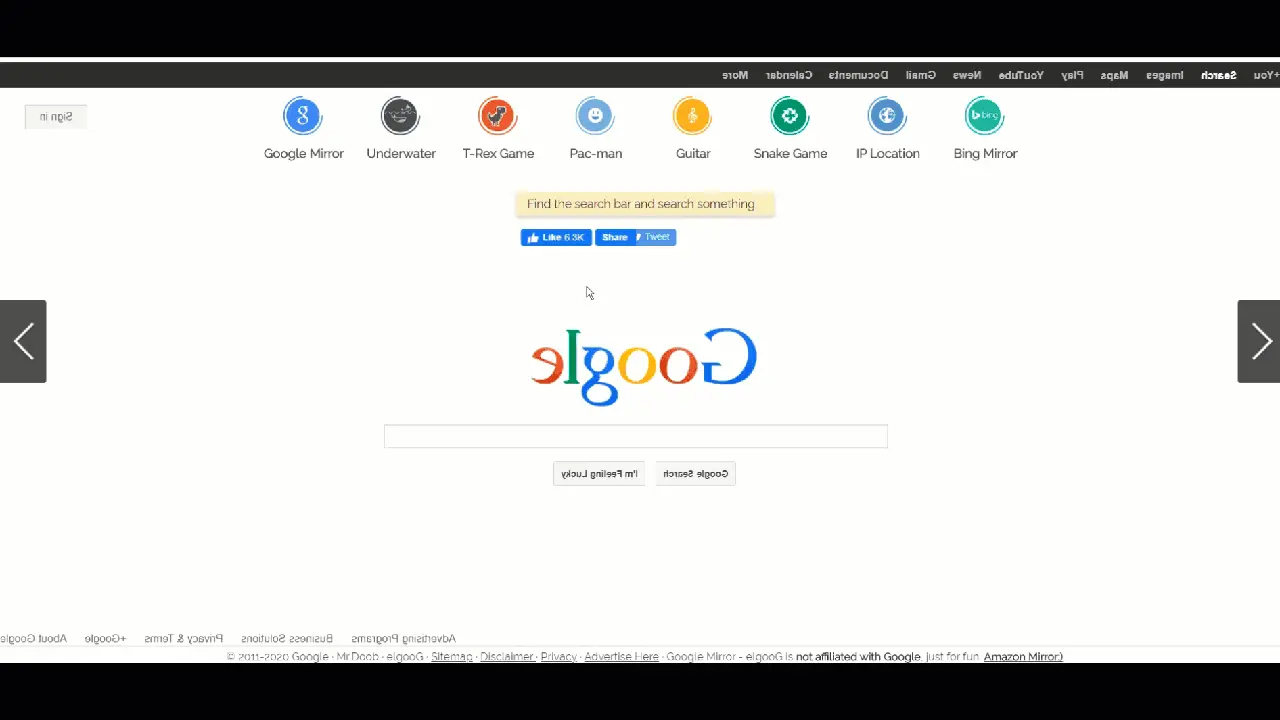
FAQ
How do I activate Google Gravity?
To activate Google Gravity, you need to make use of a browser with JavaScript enabled, and visit the Google.com homepage. Then either input “Google Gravity” into the available search bar and click on “I’m Feeling Lucky” or click the first search result that comes from the search query.
What is the use of Google Gravity?
There is really no use for Google Gravity. It won’t make you smarter, will not bring an end to global warming, and is unlikely to teach you how to fly to Mars on angel wings, but it is sure to make you smile! Even better, the sight of it on your computer or mobile screen can pleasantly shock friends and family who have never come across it before.
What exactly is Google Gravity?
Google Gravity is a trick theme that makes all text, icons, and images on a Google search page freefall to the bottom.
What is I am Feeling Lucky on Google?
The “I am feeling lucky” option takes users of the Google search engine directly to the first search result. Thus, when a user types in a search query, clicking the “I am feeling lucky” option takes them right to the first search result, rather than listing out all the search results on a page for them to pick and choose from.

You can also try googgravity.com to play several Google Gravity tricks. You can also change the logo of google gravity to your name.