Random helpful Internet article: Add Emotes to Discord! You won’t regret it! Here are the easiest ways to do it…(Read more)
Confused Reader: But wait, Why?
Valid question. Well, imagine trying to react to a hilarious meme without those extensively used ROFL emojis or sending a cute message to your beloved without the hearts which brighten up every chat. Seems tough, right? In the modern world, emojis have made it possible to have fun chats with anyone worldwide. They help us express our emotions.
Discord, a popular Gen Z platform that helps you stay connected with your friends and communities, has taken the world of emojis and texting to a new level. It allows you to create or customize your own emotes! By keeping in mind its users’ needs, Discord has made the process of sharing even more fun and wholesome.
Contents
So who has the power to add emotes to Discord server?
As per the quote, “With great power comes great responsibility,” it seems only fair that not everyone is given the power to add emotes to a server. Only the server administrator or the owner can customize and add emojis. However, all is not lost yet. As long as you can manage emoji permissions, you too can head over to your server and add up to 50 custom emojis. And if you are a Discord Nitro or Nitro Classic subscriber, then hallelujah! Not only are your customized emote slots increased, but you can also use one server’s custom emojis in any other server.
How to make custom emotes for a Discord server?
Thankfully, you don’t have to be a high-tech graphic designer or a coder to make and upload your own emotes to Discord. While square or rectangular images are the easiest to work with, you can also upload transparent PNG images and even animated GIFs. You can even upload a short video clip and turn it into a GIF!
However, you need to pay heed to only a couple of restrictions: Discord emojis are resized to an aspect ratio of 128×128 pixels, and no emoji file can be larger than 256KB in size.
To ensure that your custom Discord emoji fits the correct specifications, you can make it yourself in advance with the help of the Kapwing Discord emoji template.
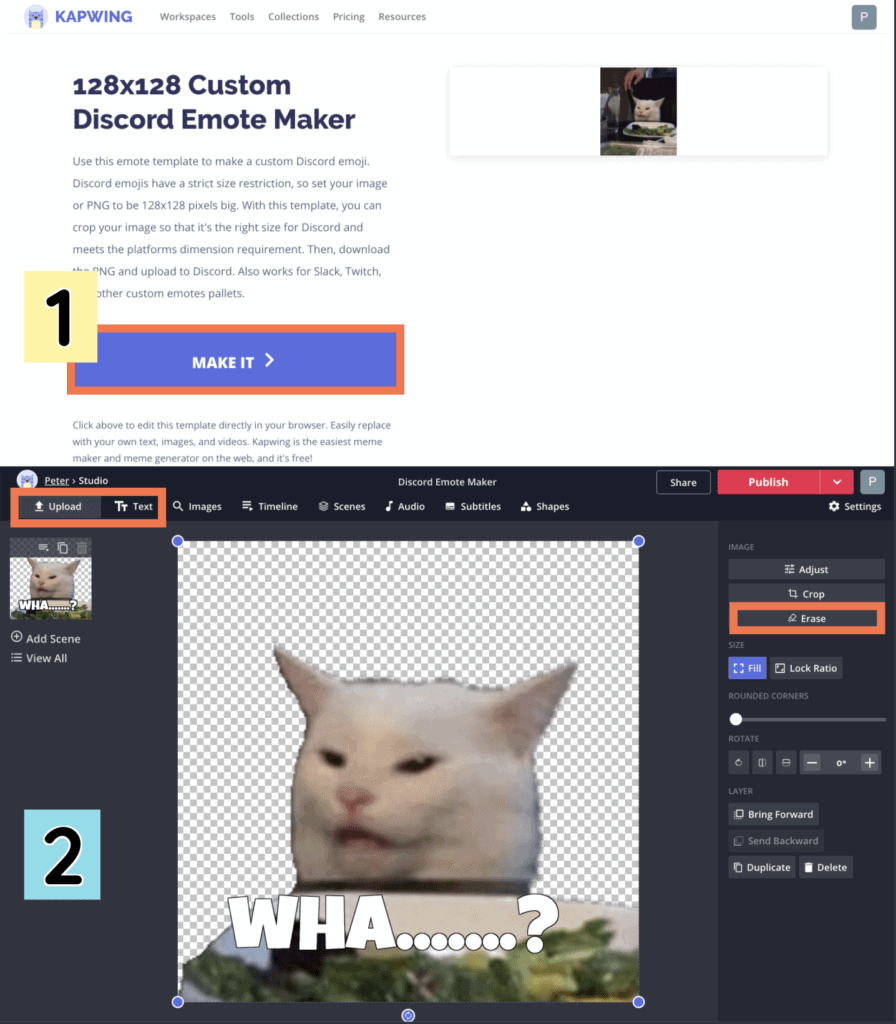
Sometimes transparent PNG images work better as Discord emotes because they look more realistic. Here are some tips for creating pro-level emotes for Discord:
The Discord emoji template uses the “Erase” tool and the “Magic Wand” to remove sections and touch up the image’s edges. Add relevant and funny text to make the emote even more impactful. You can style it with different font styles, colors, and other effects. Once you’re finished, click on “Export Image” and “Download” to save the image to your device.
You can also use other software such as Gimp, Adobe Photoshop, and Adobe Illustrator to create your emotes.
How to upload custom emotes to a Discord server?
To add emotes to Discord, you will need the desktop or browser version of Discord.
Step 1: Open the Discord app on your phone, tablet, or PC to access your required server (Discord). In an open channel, tap the hamburger menu at the top left.
Step 2: On doing so, your server and channel list will be opened. Choose the server you want to upload an emote on and click on the three-dot menu present next to the server name.
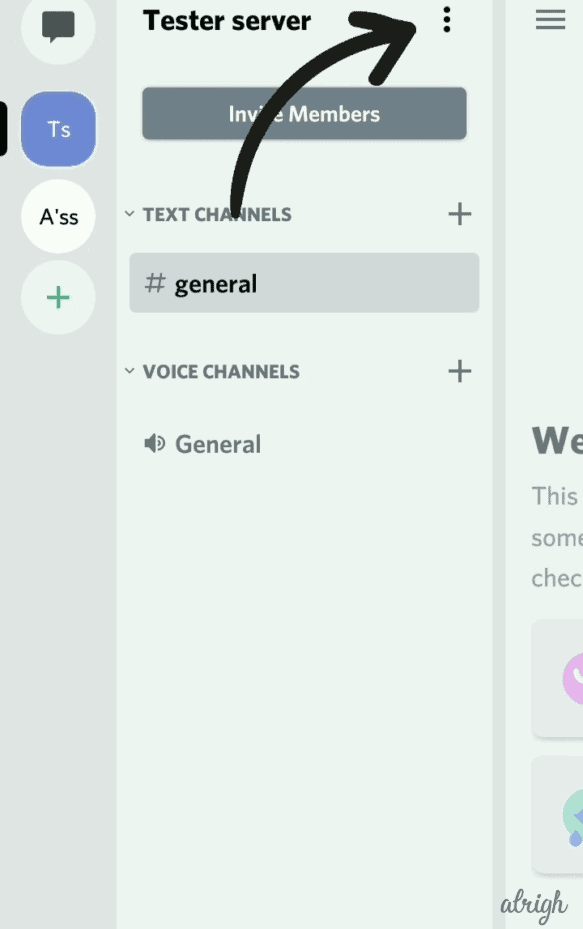
Step 3: You will see that a Discord server menu has popped up. Tap on the Settings button.
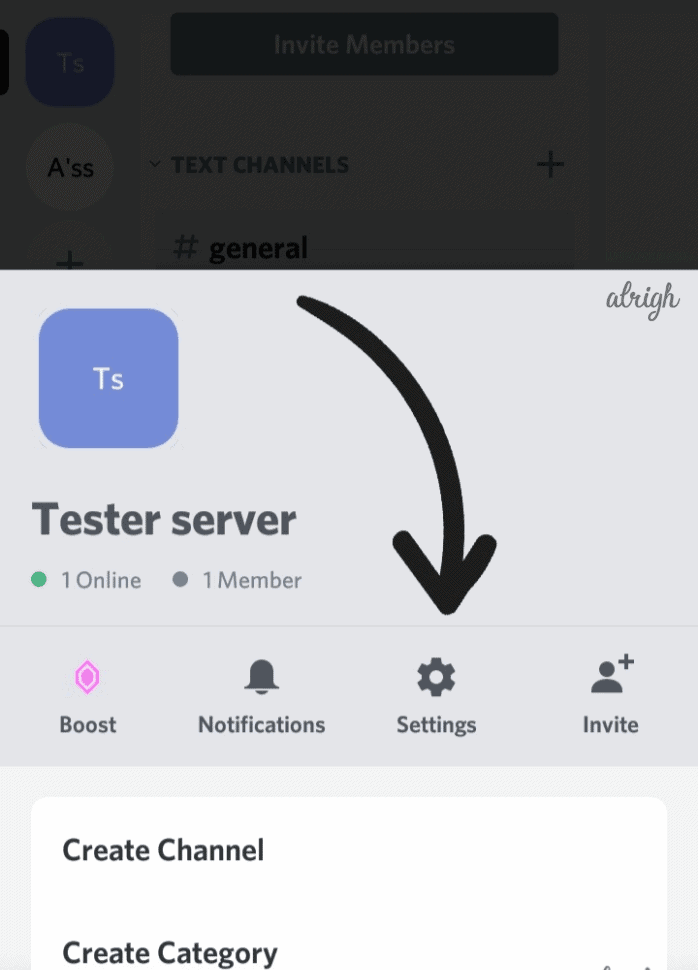
Step 4: In the Server Settings menu, tap on the Emoji button.
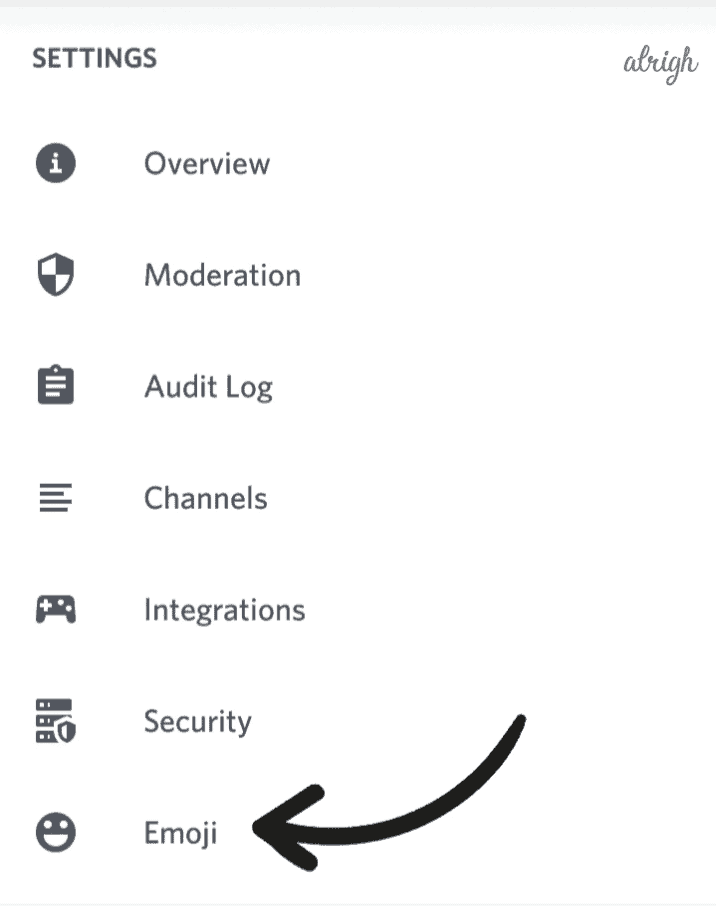
A list of standard requirements that are needed for uploading an emoji will appear on the emoji tab. For example, one can add up to only 50 emotes in a particular server (you can add more by boosting your server with Discord Nitro), a 256 KB file size limit, and a minimum of two characters emoji names.
Step 5: Click on “Upload Emoji.”
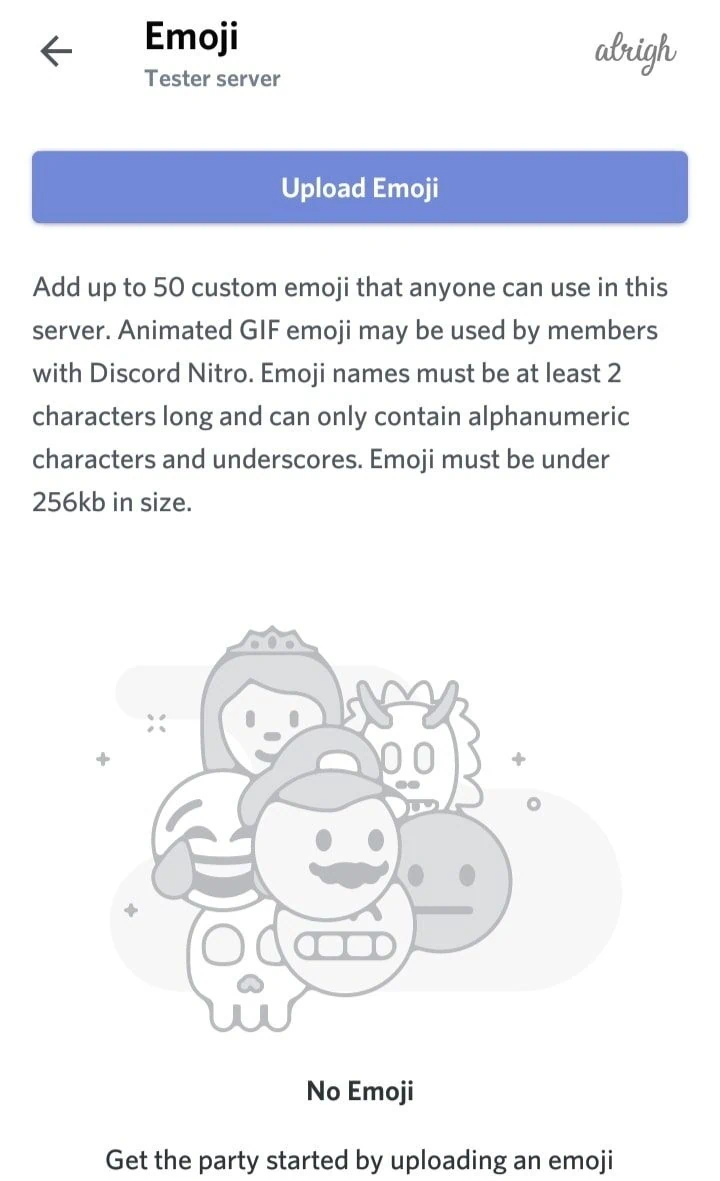
Step 6: Choose the custom file you want to upload. Tap on the Crop button if you’re going to crop the image. Otherwise, Tap on the Upload button.
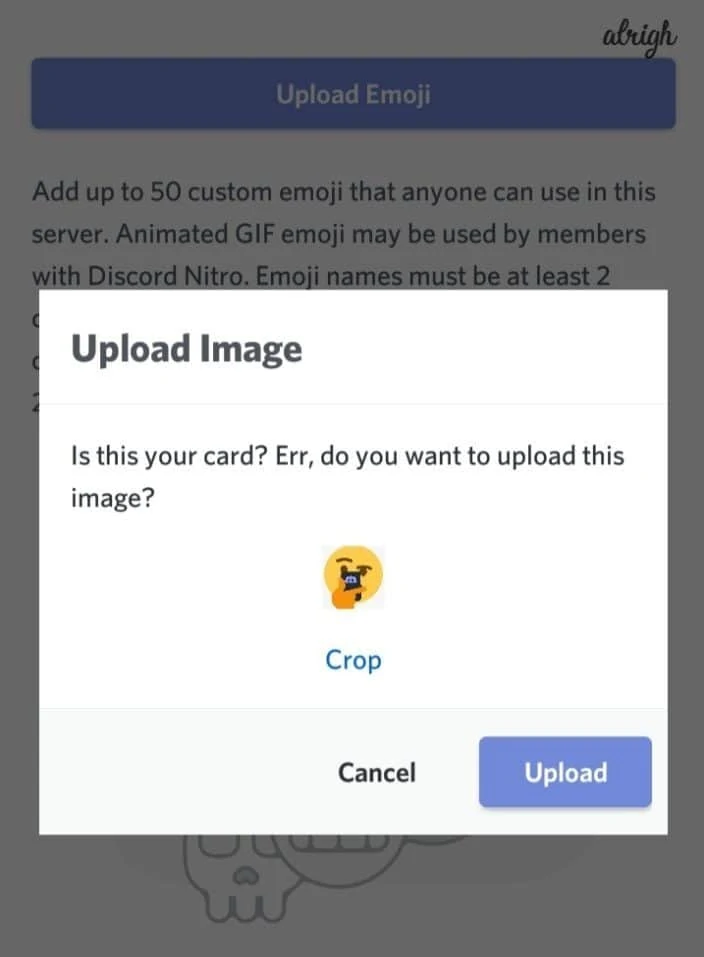
Step 7: Each custom emoji has an alias tag, which, by default, uses the file name of the uploaded emoji image. You can change the alias tag by tapping on the tag. In doing so, the Settings area of that emoji will be opened.
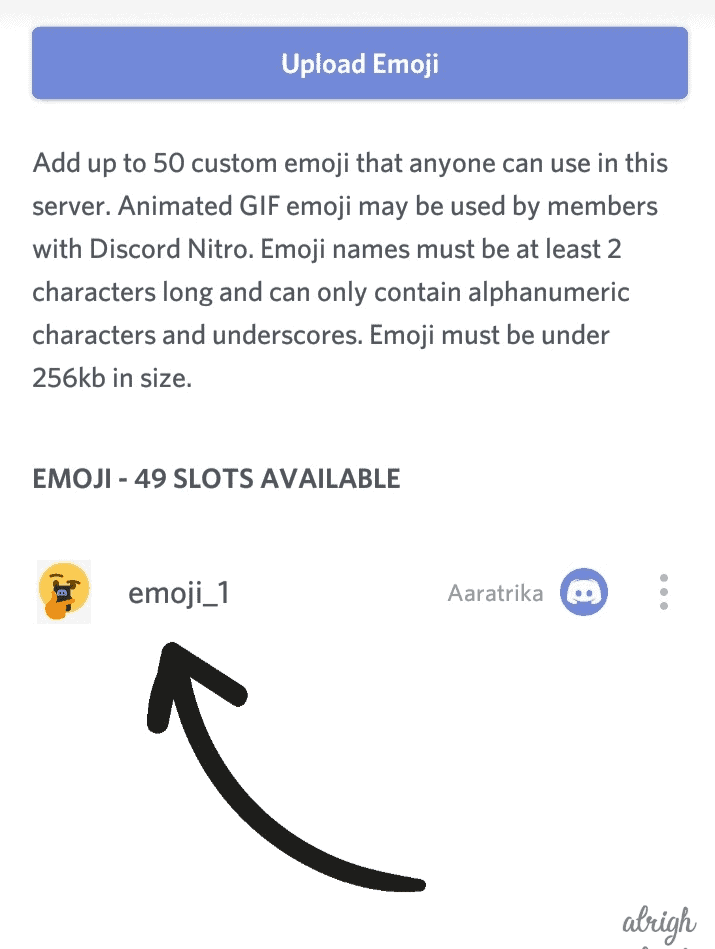
Step 8: Type a new name in the Alias box. Now, this new custom tag can be used to add emojis to messages.
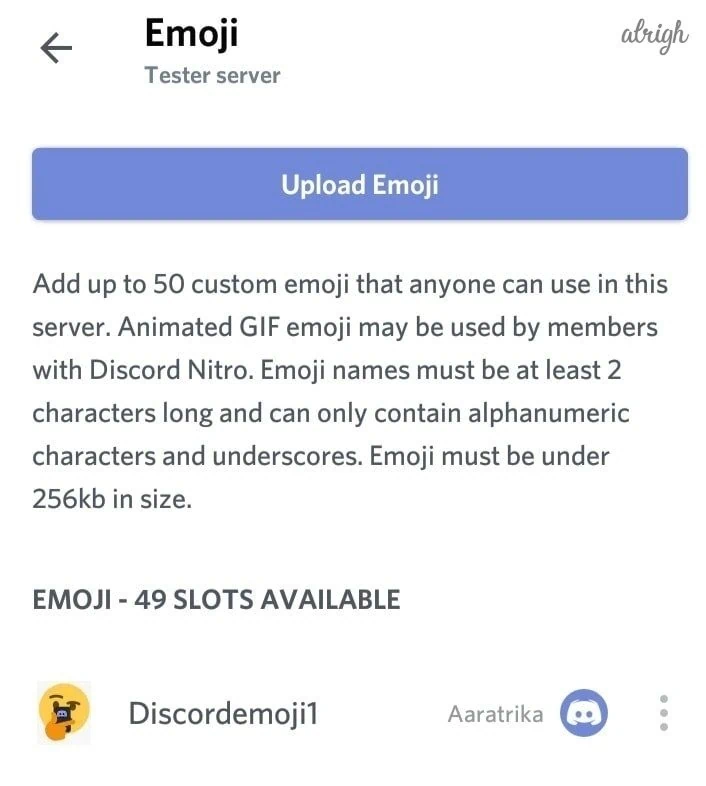
Step 9: To save your new emoji and tag, tap on the Save button present on the page’s bottom right.
Step 10: To delete the emoji, first click on the new Emoji tag. Tap the three-dot menu at the top right of the custom emoji settings page. And tap Delete Emoji.
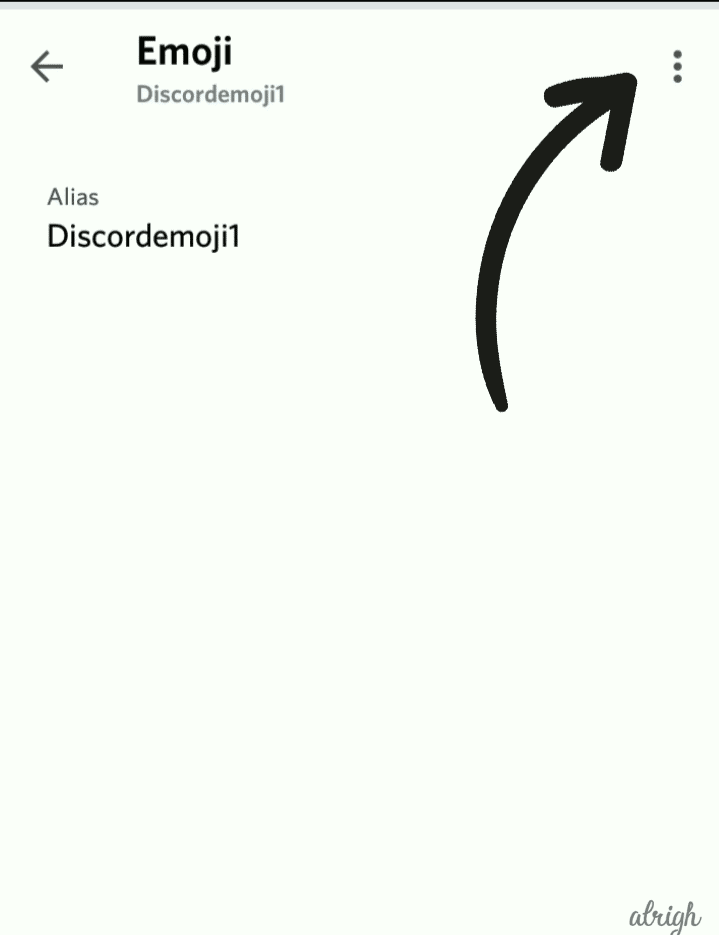
These custom-made emojis will appear in your emoji pop-up list whenever you click the emoji icon on the chat message bar. You can use them however you please.
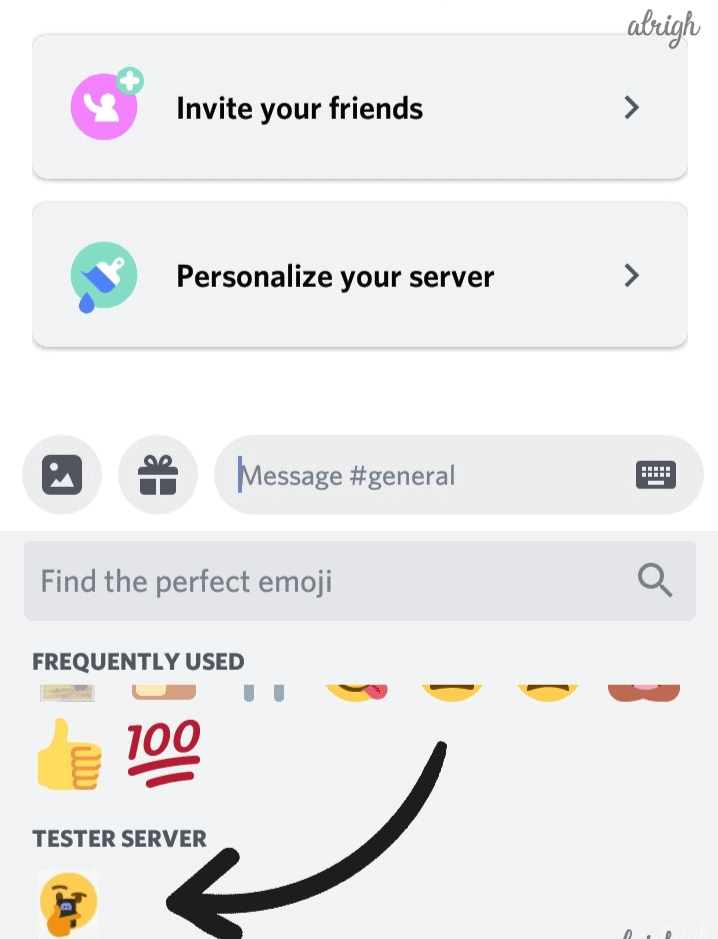
Another way to find your custom-made emoji is to type in its alias name in the Search box. The relevant emoji will pop up, and thus, you’re good to go!
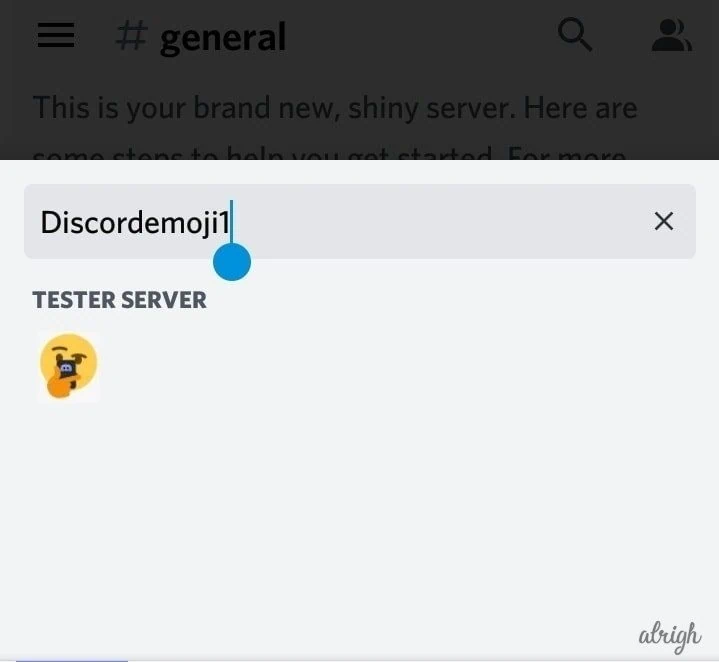
So, there you go! With the power to create your own emoji arsenal, you can conquer anything in the world! Okay, maybe that’s taking it a bit too far, but you can be on top of your meme game and impress your teammates on the server. And that’s not too bad a deal either, eh? 😉
FAQs
Can I upload emotes as a moderator?
You need the Manage Emojis permission to upload emotes as a moderator. From here, you can upload new emojis, delete current emojis, or edit the name of current emojis.
How many emotes can I upload per Discord server?
Standard Discord servers can add 50 standard emoji, as well as an additional 50 animated emoji GIFs.
Is there a way to increase the amount of emotes I can upload per server?
To add more, you’ll need Discord Nitro subscribers to “boost” your server.
What perks do I get with Discord Nitro in terms of emotes?
You get 100 Wumpus Nitro emotes. You can also use any customized emote in any server you like with Discord Nitro and Nitro Classic.
How to Sync your Twitch Emotes to your Discord channel?
This can be done with Twitch Integration, which will auto-sync your Twitch emotes. Only your subscribers will be able to use these emotes.
