One of the digital era’s best things has to be the inception of Over The Top (OTT) platforms. That means say goodbye to surfing through those few limited channels, only to end up watching a movie you’ve watched almost every Sunday. And for the past few years, OTT platforms have gained tremendous popularity and subscribers only because it lets the viewers CHOOSE what they want to watch. It’s flexible, customizable, and convenient.
With more than 38 million users, Hulu is one of the streaming services for your binge-watching saga. Hulu is an American OTT media service owned by Disney, with 40+ acclaimed series and various shows, movies, sports, and more.
What’s even better is that Hulu lets you customize and manage your watch history.
You may ask, Why do I even need to manage my watch history anyway?
To put it simply – make your suggestions and recommendations more accurate. What you’ve watched previously gives a hint to what you might like to watch in the future. Another reason could be that you may not want to disclose what you’ve watched or are watching if you share your account with others. Whatever the reason, it’s always good to have the power to customize your watch history.
Well, here’s how you can do that.
Firstly, you must know how to navigate to Keep Watching because your watch history is located within that. It is easily accessible through the Home option.
If you select All Watch History, you’ll be able to view all of the shows and movies you’ve watched on Hulu.
How do I remove a show or movie from the watch history?
To do so, you can use the Remove from watch history feature. This will make the selected shows and movies disappear from your watch history. Note that it will also erase your watch progress for that particular series or movie.
On Desktop
1. Navigate to Keep Watching
2. Click over a show or movie’s thumbnail for more info and options
3. Click the X icon to remove the show or series from your watch history
4. Click Done once completed the action, or Undo to go back
To clear and remove all Watch History for the profiles joint with your account:
- Navigate to your Account page on a web browser
- Select California Privacy Rights under Privacy and Settings
- Under Manage Activity, select Watch History, and select on Clear to remove the entire history.
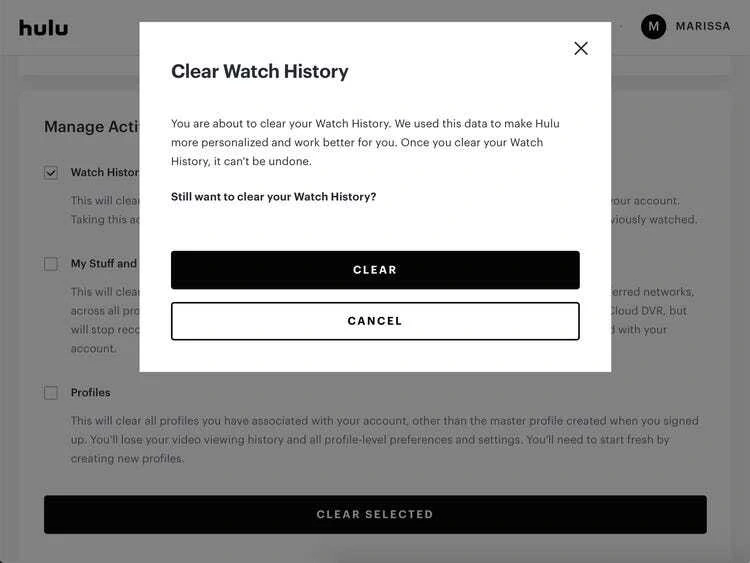
On Mobile Device
- Navigate to Keep Watching or All Watch History.
- Tap the three dots on a show or movie’s thumbnail to open a menu with more options.
- Tap Remove from Watch History.
- Confirm your choice, or click on Cancel to resume.
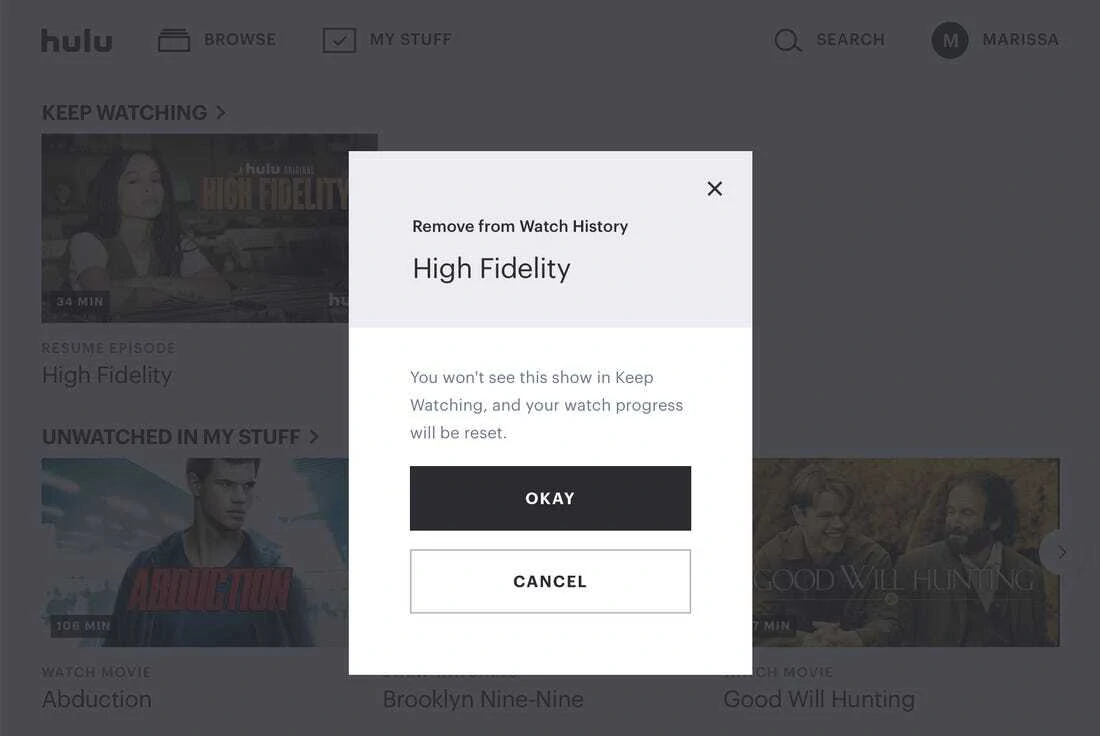
On Smart TV
- Navigate to a show or movie’s Details page.
- Select Manage Movie or Manage Series
- Select Remove from Watch History
- Confirm your choice, or click on Cancel to resume
Frequently Asked Questions:
How do I see my Hulu watch history?
Yes, you can. From the Home menu, navigate to Keep Watching. Since the All Watch History is located within Keep Watching, scroll to the bottom to find the option.
How do you remove shows from Keep Watching on Hulu?
Just click on the three dots of a particular movie or show’s thumbnail and select Remove.
Easy, isn’t it? Now you can easily manage and delete shows or series from your Hulu Watch History in just a few minutes.
