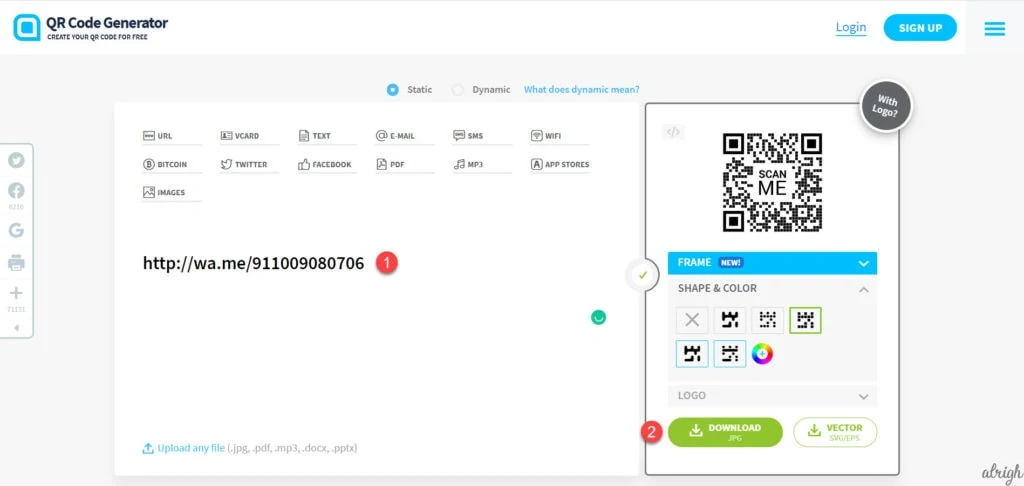QR code stands for ‘Quick Response’ code. It encrypts data in the form of a code, which you can use anywhere, anytime. There’s no denying that the era of instant messaging is more than simply catching up with friends. Whether you want to run a business, a marketing campaign, a customer service community or a support group, creating a WhatsApp QR code comes in real handy especially when sharing your link with new audiences and patrons.
A QR code does a fine job of deploying clear, crisp and precise written and visual message to your audience in the digital space. Packed with limitless possibilities, QR codes can let your audience come to your website, watch your Instagram post, post a review on Google and so much more.
Contents
WhatsApp QR Code
Creating a Whatsapp QR comes in real handy if you wish to share your WhatsApp number without having someone to type your number and save a contact manually. With WhatsApp QR code, one can simply scan your QR code on their phones and message you right away. Due to less work involved here, more people ultimately end up messaging you on WhatsApp! While good for businesses, even personal WhatsApp users can make use of a QR code to share their contact details faster.
Here’s how you can create a QR code for your WhatsApp account. This works for Personal WhatsApp accounts and WhatsApp for Business accounts both. Plus, there’s also a small tutorial at the end which explains how your visitors or friends can scan the QR code.
Create a QR Code within WhatsApp
The latest update by WhatsApp lets you create and scan QR codes within WhatsApp without having to generate links & using external sites to create a QR code. This feature is slowly being rolled out. So if you do not have it yet, you can follow the other methods mentioned below.
- Open WhatsApp on your phone.
- Tap the green colored Message button.
- Notice a small QR icon? Yes. Tap on that.
- You shall now see your personalized QR code here.
- You can even scan someone else’s QR code by going to the Scan Code tab.
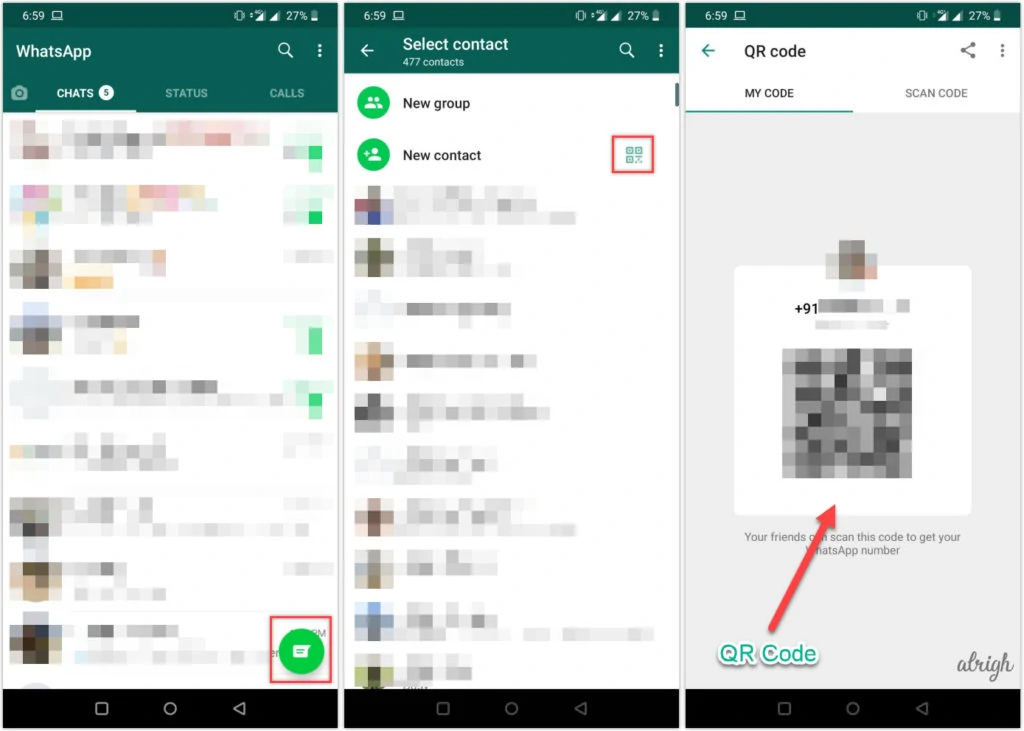
While this can help you with your personal or business WhatsApp profile, to create a QR code for a WhatsApp group, you still need to follow the steps ahead.
Suggested Read: 40+ Useful WhatsApp Tricks
Create a WhatsApp QR Code Using an External Tool
To create a QR code for your number or a group chat, you must first create a link. You then have to use this link to generate a QR code using which people can text you instantly. Here’s how to go about doing that.
Generate a Link
Generating a Whatsapp QR code for your business, personal or group chat is easier today than ever. There’s a separate process to generate the link for each of them. First, let’s look at getting a link for your personal number:
Get Link for your Personal Number
WhatsApp provides a Click to Chat feature using which anyone can simply click on the link and initiate a chat with the number mentioned in the URL without saving the contact number on the phone.
The simplest method to create a link for your personal is to use this link:
https://wa.me/[WhatsAppNumber]
Replace [WhatsAppNumber] with your WhatsApp phone number in the universal mobile number format.
For example, if your number is 1009080706, and 91 is your country code, the link will be,
http://wa.me/911009080706
Do not include any brackets, spaces, zeroes or dashes in your number.
You can also include a predefined message with the link. For the same, use something like:
https://wa.me/WhatsAppNumber/?text=[URLEncodedText]
Replace [URLEncodedText] with your message. If the message you wish to include is Hi, then use the link below,
https://wa.me/911009080706/?text=Hi
Upon clicking, you will be directed to go to WhatsApp. This works on both the WhatsApp platforms, on your phone, and on WhatsApp Web.
Create a Link to your WhatsApp Business Profile
To generate a link for your WhatsApp Business profile/account, you need WhatsApp Business installed on your phone. It already has a built-in Short Link Option, which helps in generating the link automatically. You just have to copy it in order to start using it. To view the Short Link:
Go to WhatsApp Settings > Business Settings > and click on Short Link to copy.
Generate Link to your WhatsApp Group
If you are in the pursuit of allowing people to join your WhatsApp group, then simply make use of WhatsApp’s Invite via link feature. Here, the biggest advantage of this link is that anyone with your WhatsApp group link can join this link. Hence, it is always advisable to share the link with the trusted and authorized audience.
- In order to view the link, just open the group chat.
- Click on the name of the group on the top bar to go to settings. Now, go down and tap on the Invite via link option.
- You will have multiple options in front of you, such as to send, copy, share, and reset link. Just click on the Copy link. This is the link you need to use to make a QR code for your WhatsApp group.
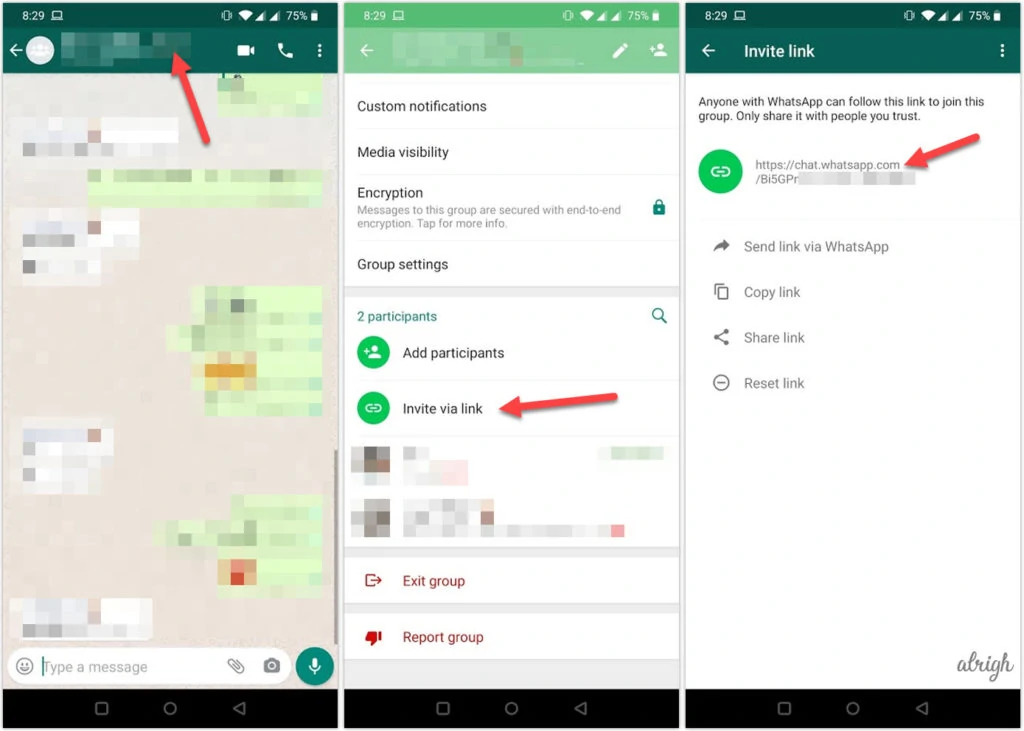
For times when you don’t want anybody and everybody joining your group, simply tap on Reset link. Do keep in mind that only the admins of the group have permission to create and revoke the link of the group.
Generate a QR Code
After generating a link, the next step is to create a QR code online. To create a WhatsApp QR code, you can use one of the below websites which are free to use.
For this walk-through, we shall be using QR Code Generator.
- Open QR Code Generator on your phone or computer.
- Paste the link you generated in the previous step in the Enter your website, text or file field
- When you enter the URL, the QR code on the right shall automatically update.
- Click on the Download JPG button.
Tip: You can customize your QR code by changing it’s colour, adding a frame, changing its shape, adding a logo & much more.
Some of these features may require you to sign up for a free account, but most basic features that we require are available without signing up.
Now that you have successfully created a WhatsApp QR code for yourself, your business or your WhatsApp group, you can begin sharing it with others.
How to Scan & Test the QR Code?
Most smartphones today come with a built-in option to scan QR codes.
On iOS
For example, if your iPhone operates on iOS 11 or greater, it already has a built-in QR code scanner right within its camera application. For this, all you have to do is launch the Camera App and point it towards any QR code and your phone will automatically obtain the information stored in the QR code. After you scan the QR code, you will receive a notification at the top which when clicked will take you to the chat or group.
On Android
Some Android phones feature a QR scanned in their camera apps. But for those who don’t have a QR scanner built-in, you can use any app freely available on the Google Play Store. One such app we recently tried is QR Code Reader. However, feel free to use any other app. All of them have the same modus operandi.