You know that annoying moment when you concentrate on a team meeting or immersed deep into a super important project, and someone calls you to help out elsewhere? Yes, we have all been there.
Now, if such an occurrence takes place while you’re on Discord, then the server you are on may become slow and unresponsive, for it may be full of people who are mostly AFK (Away From Keyboard). Luckily, to resolve this issue, Discord came up with a new feature called the Discord AFK Channel.
This feature will help identify and remove the users who are showing online but are not present on the device at the moment to an Inactive (AFK) Channel. This way, you can keep them on the server until they are ready. You don’t have to kick them out entirely.
Note that:
- To use this AFK feature, you need to be a server owner.
- People who are gaming and using Discord in the background are not considered to be inactive. Only the people who are not active at all are moved to the AFK Channel.
- Only Voice Channels can be converted into Inactive Channels.
- People can also move manually to the Discord AFK Channel to not get disturbed by the notifications.
Contents
How to Set Up an AFK Channel in Discord on PC?
Step 1: Open Discord, and join your server.
Step 2: Create a new channel by clicking on the + symbol, present next to Voice Channels.
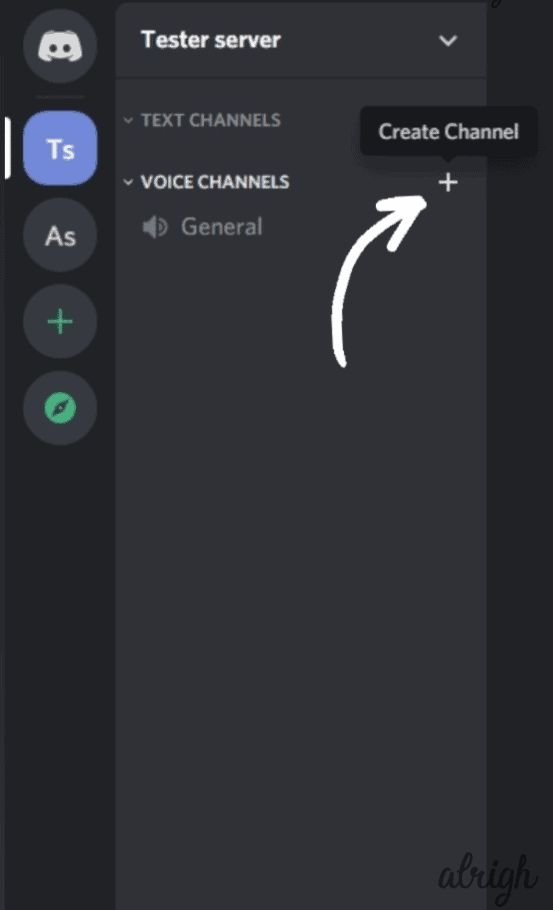
Step 3: Change the Channel Type to Voice Channel. Type an appropriate name in the Channel Name box, which lets people know it is an Inactive Channel. For instance, Dead Channel or AFK Channel.
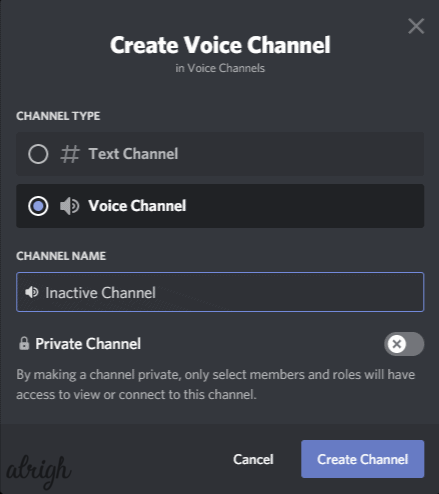
Then, click on the Create Channel button.
Once it is created, your Inactive Channel will appear under Voice Channels.
Step 4: Now that you have successfully created a channel, you need to convert it into an Inactive Channel. To do that, go to your Server Name and click on Server Settings.
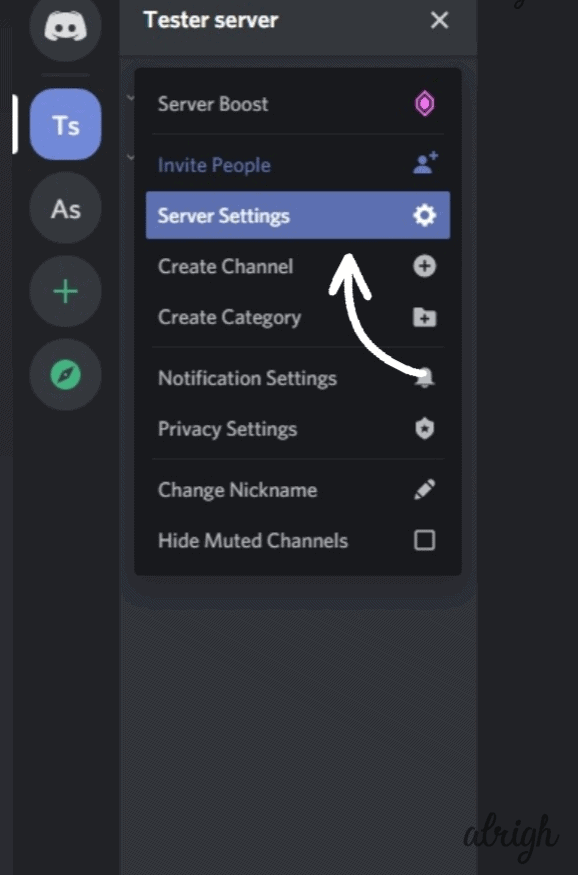
Step 5: Click on the Overview option.
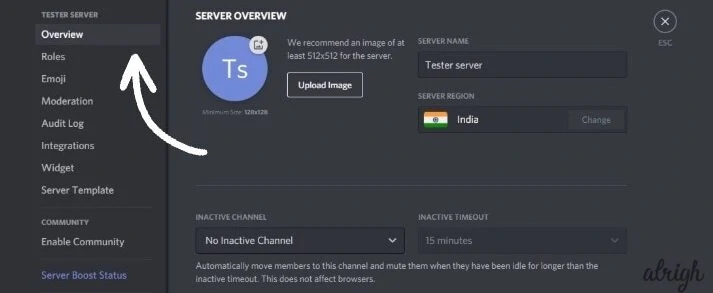
Step 6: In the Overview section, scroll downwards, and you will find the Inactive Channels option.
Step 7: Open the dropdown, and select the channel you just created. Your channel has officially been converted into an AFK Channel.
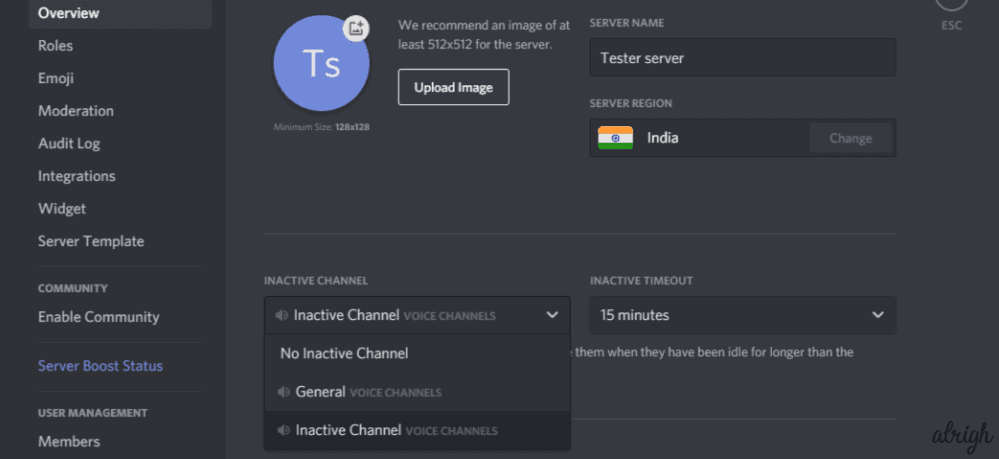
Step 8: Set the Inactive Timeout. If a user is inactive for a time duration more than the Inactive timeout, he/she will be moved to this channel.
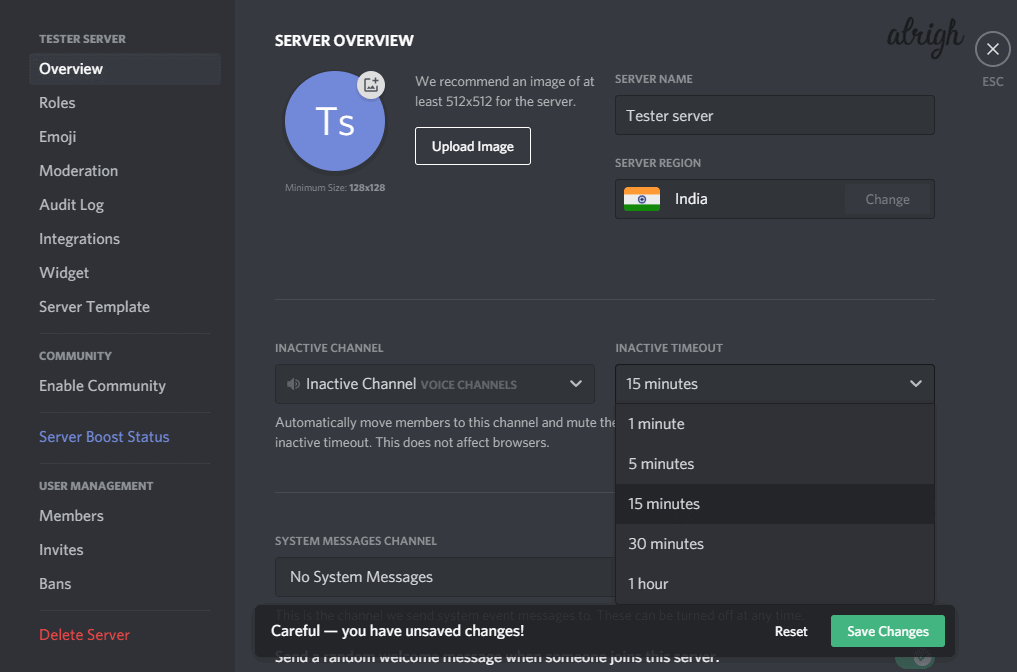
Step 9: Don’t forget to click on Save changes!
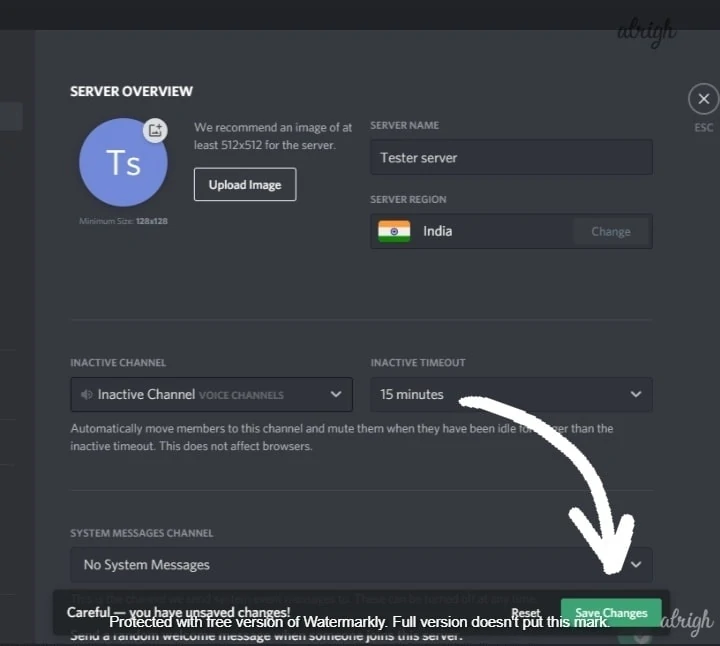
Now, whenever a user has been moved to this channel, he/she will receive a pop-up saying that they have been moved. When they are ready to use the main channel again, they can easily move to it themselves.
How to Set Up an AFK Channel in Discord on Mobile (Android/iOS)?
The steps to create an AFK/Inactive Channel on a Mobile are as easy as that on a PC. Let’s get right into it.
Step 1: Log into your Discord server.
Step 2: Tap on the three dots on the top to access the Server Menu and choose the Create Channel option. Or you can tap on the + symbol next to Voice Channels.
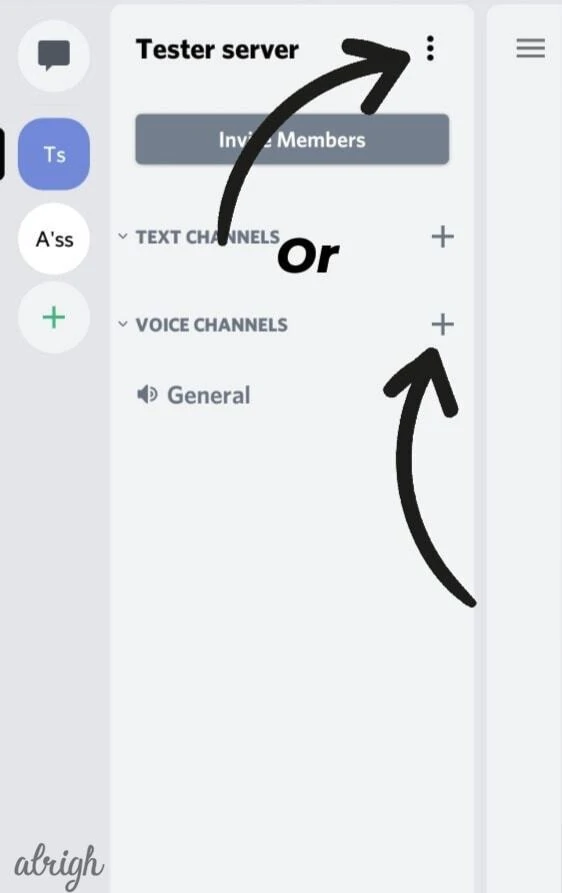
Step 3: Choose the Voice Channel option and give a meaningful name to the channel. After doing this, tap on Create channel. Your channel will now appear under Voice Channels.

Step 4:
- Go to the three dots on the top.
- Click on the Settings option.
- Choose Overview.
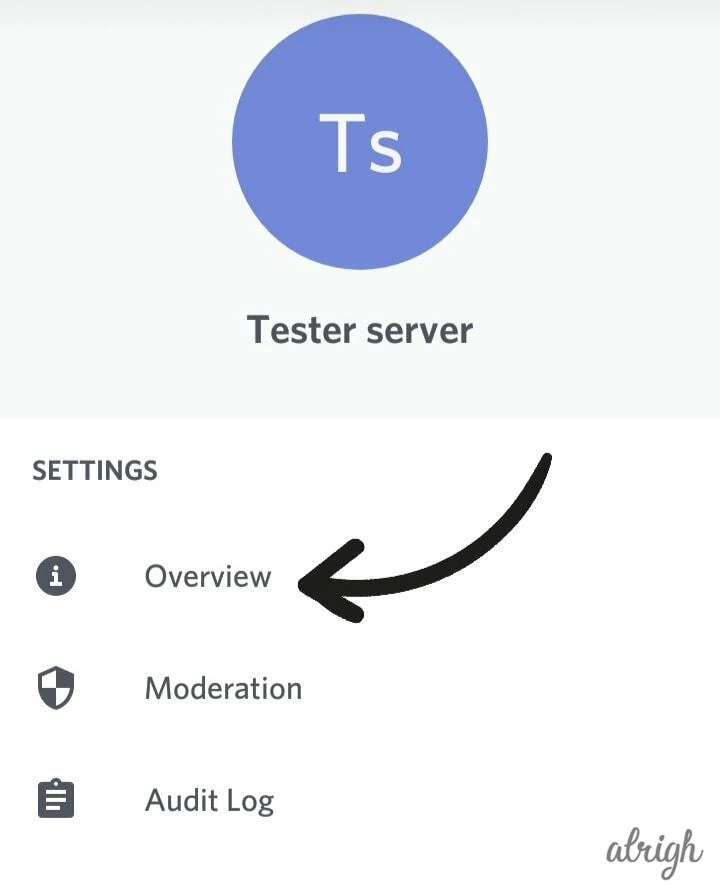
Step 5: Under Overview, select your new Inactive Channel from the center pane.
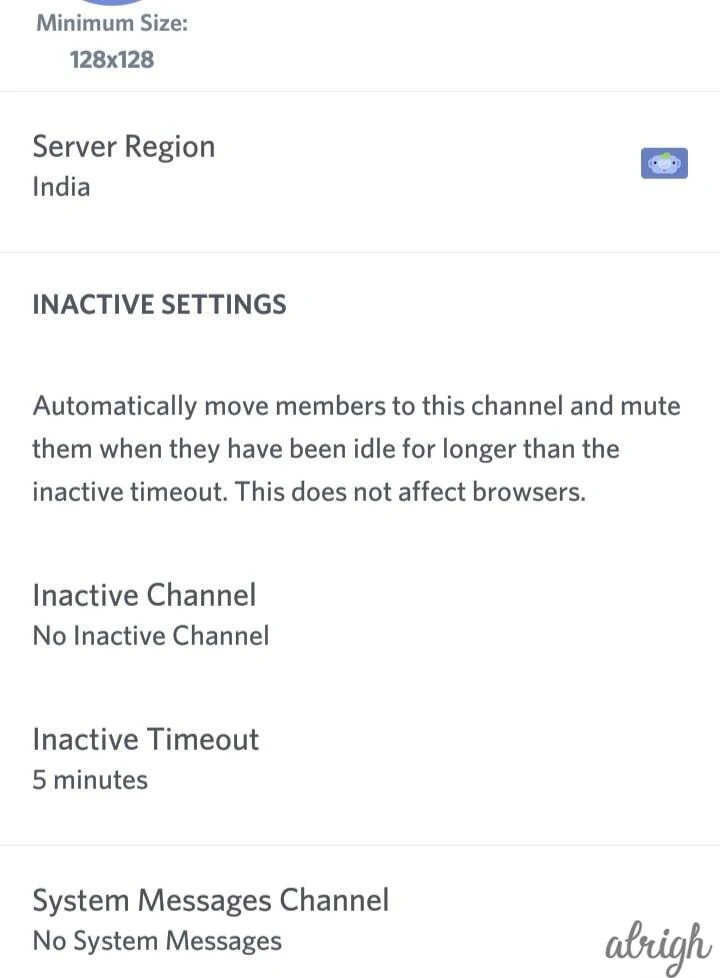
Step 6: Set the Inactive Time out to your desired time.
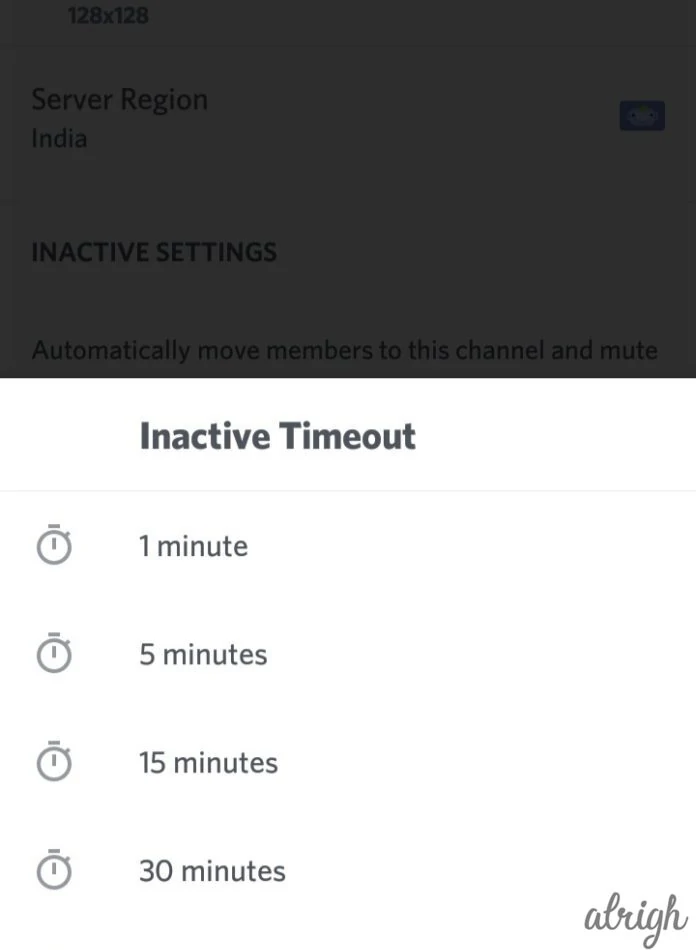
Step 7: Tap on the Save Changes symbol present at the bottom right of the screen.
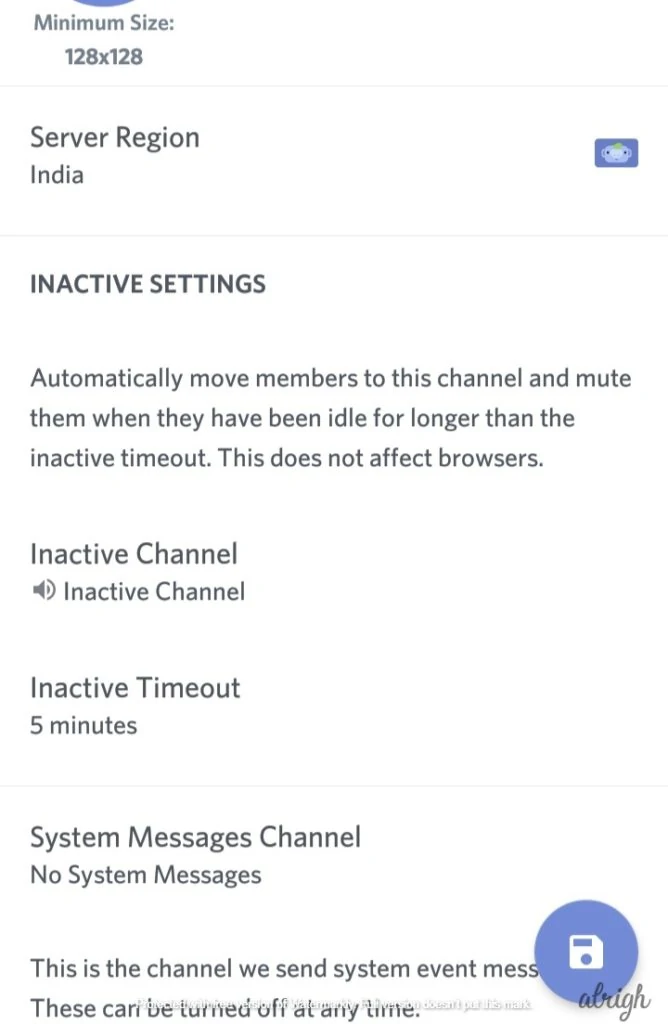
Tip: Don’t set the Inactive Timeout for a concise duration. Sometimes it may happen that the user has just gone for a bathroom break or to get a snack. After all, finding yourself in the AFK Channel now and then can become annoying for anyone.
What is the Discord AFK bot?
The Discord AFK bot is an alternative method to the Inactive Channel feature on Discord. An AFK bot allows the owner to monitor their servers’ activity, auto-assign roles, auto AFK, and many more.
When a server uses AFK section, users and server owners can individually control mentions. As a user, you can set AFK status by typing !!afk. Once set, any mentions will be directly messaged to you, and the user will be notified you are AFK. You can additionally provide a reason for going AFK, which will be provided to the user.
FAQs
What is an AFK Channel in Discord?
A Discord AFK Channel lets people know that you will not be at your keyboard for a while or that you will not be online for some time. This feature is used to declutter the server of people who are not on their devices.
How does Discord know you’re AFK?
Suppose a person has not interacted in Discord for a while (for the given Inactive Time duration). In that case, the platform automatically recognizes the user as idle and shifts him/her to the Inactive Channel.
