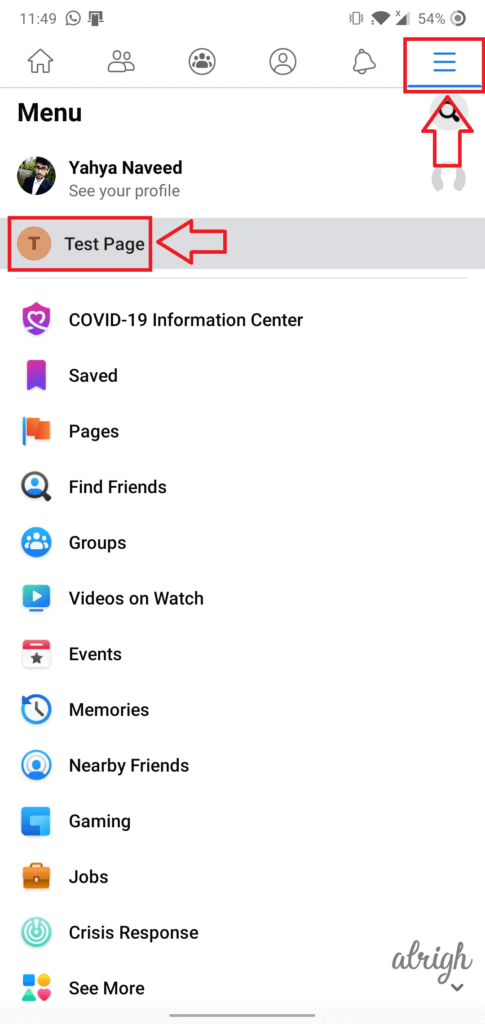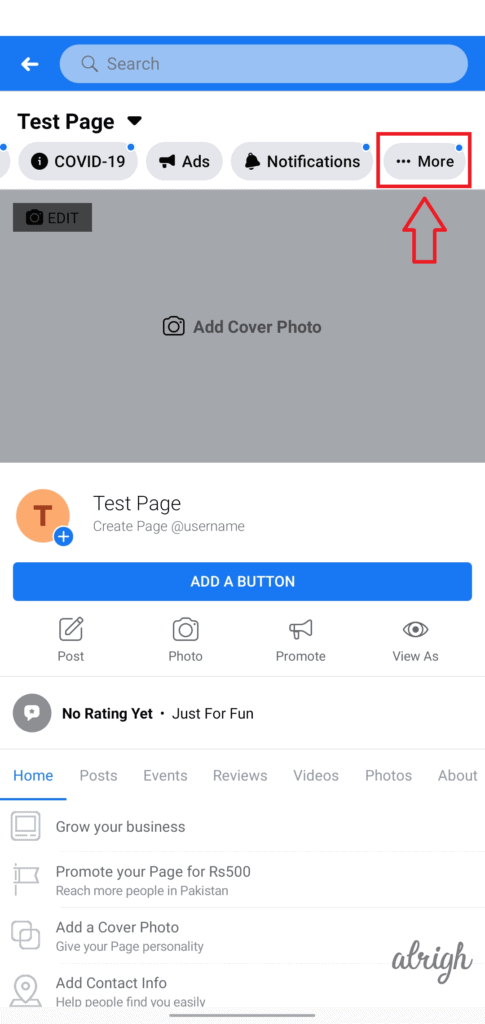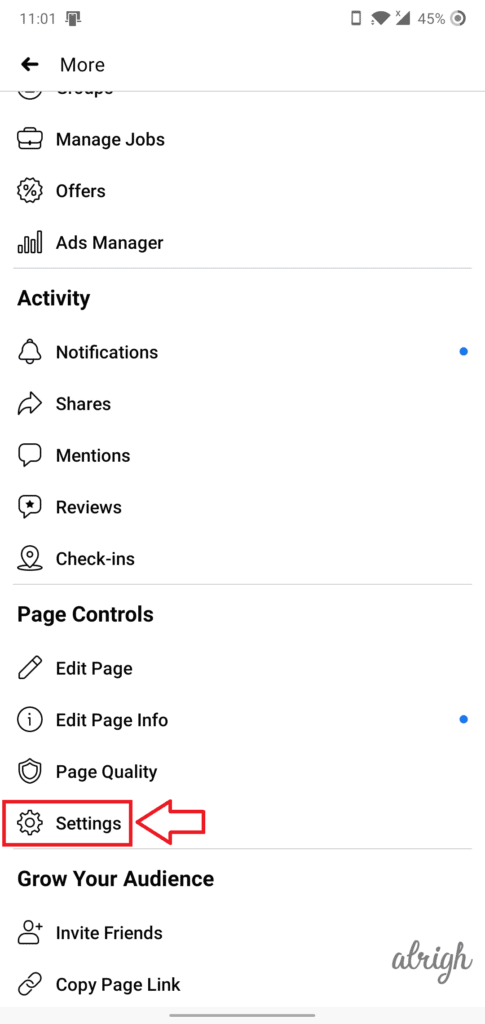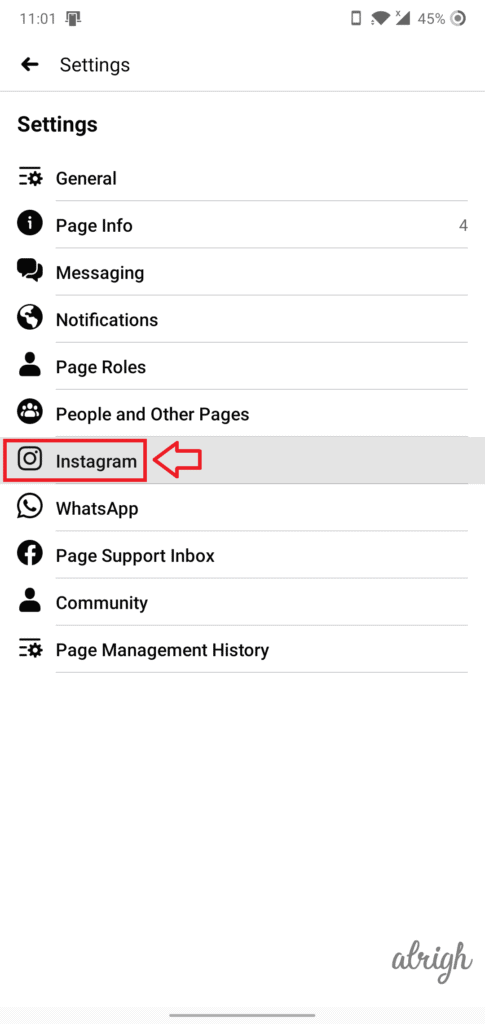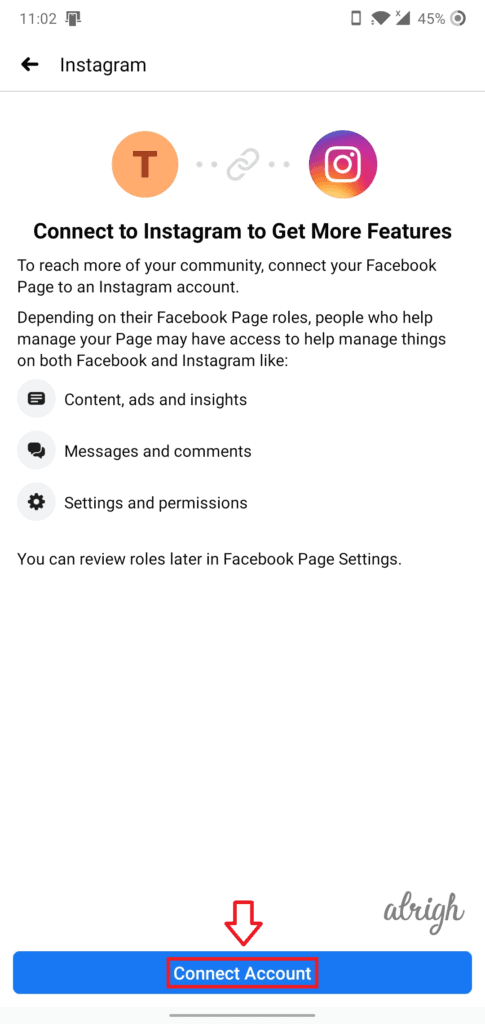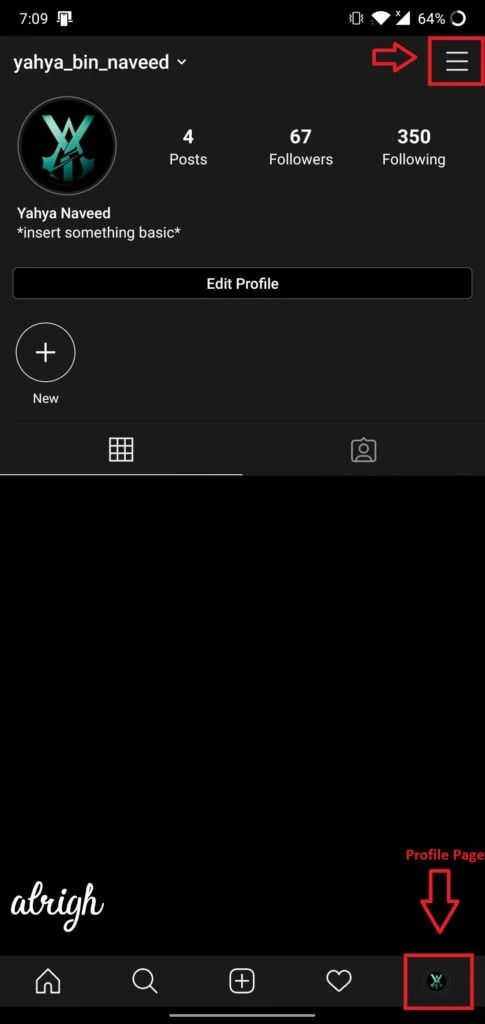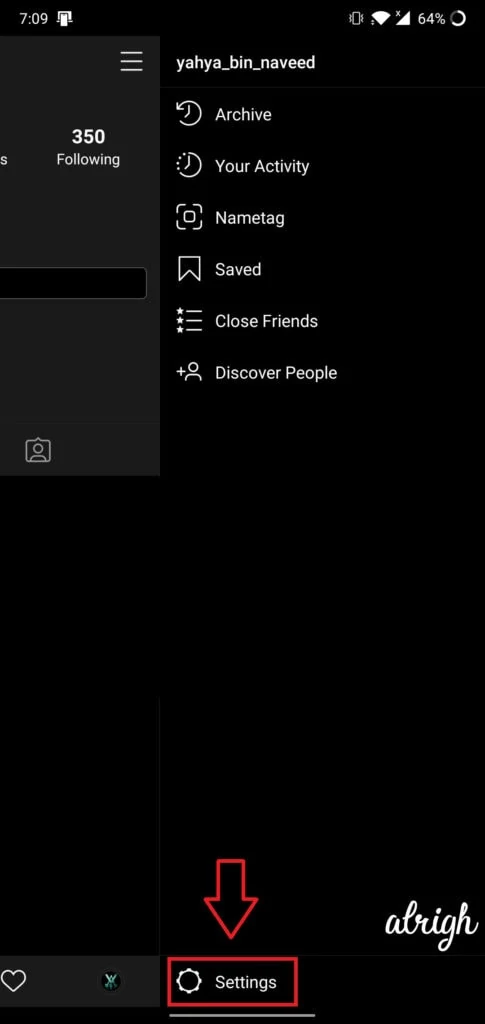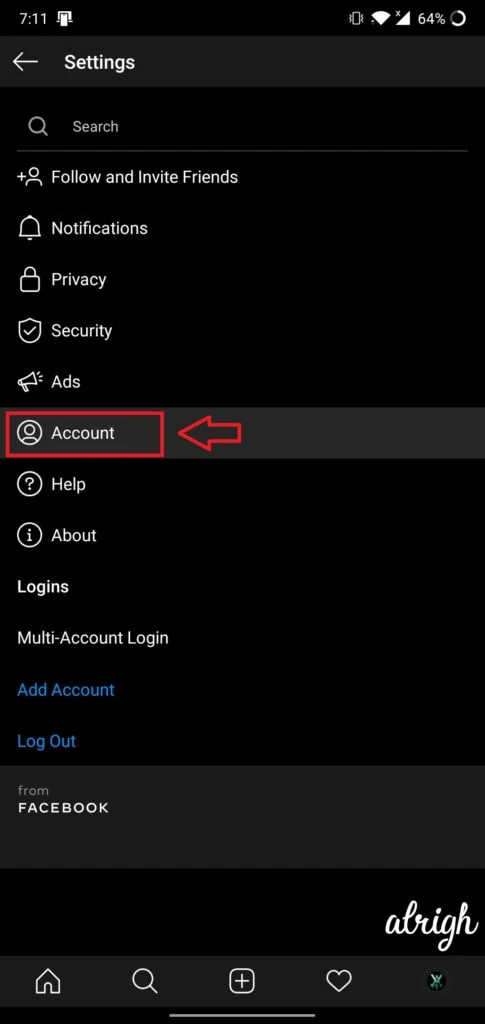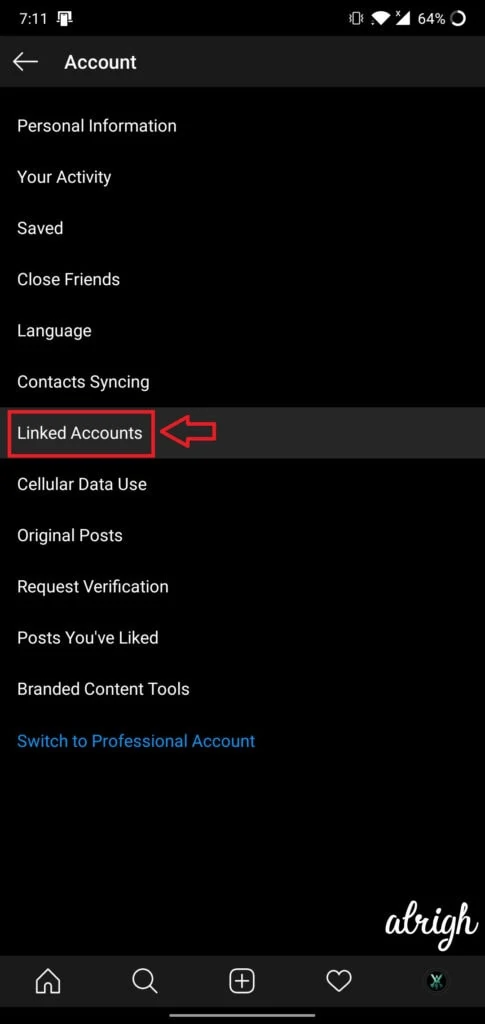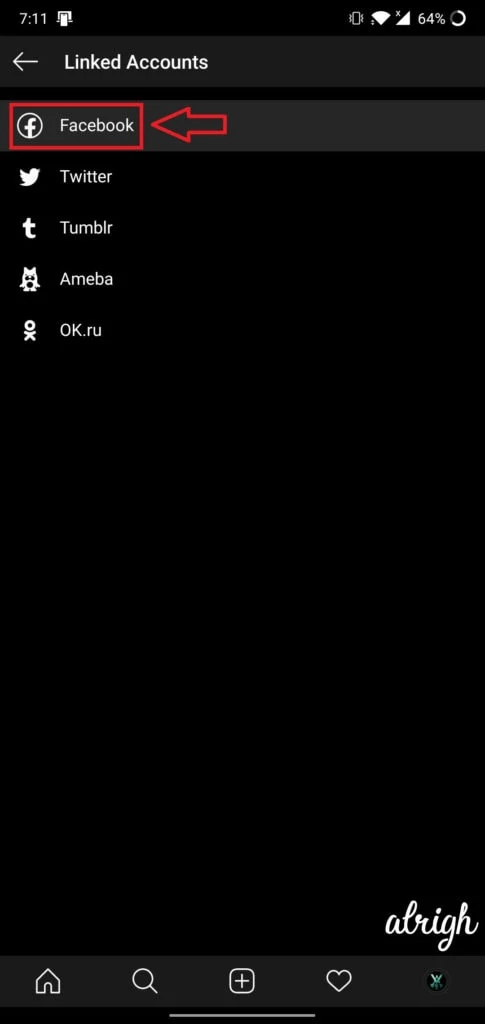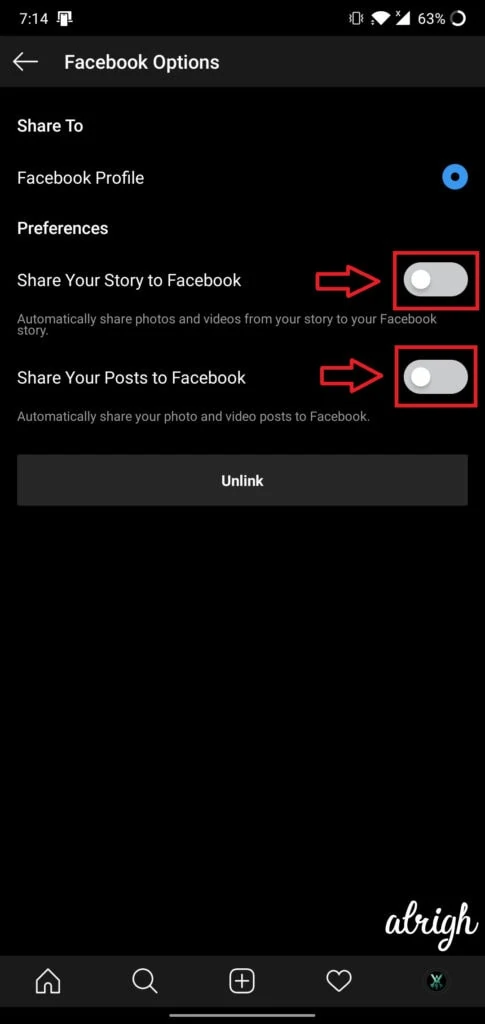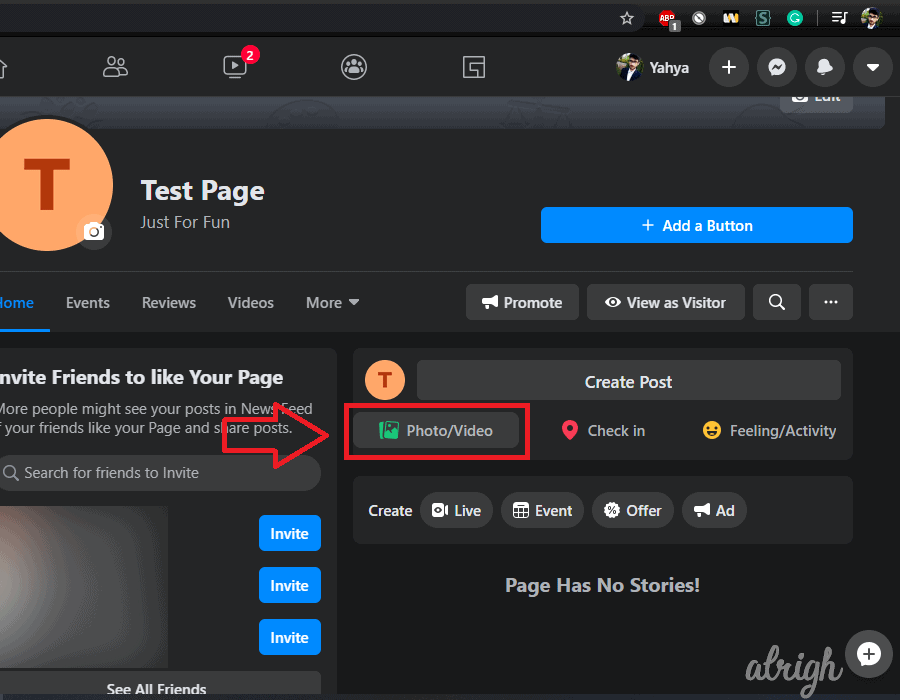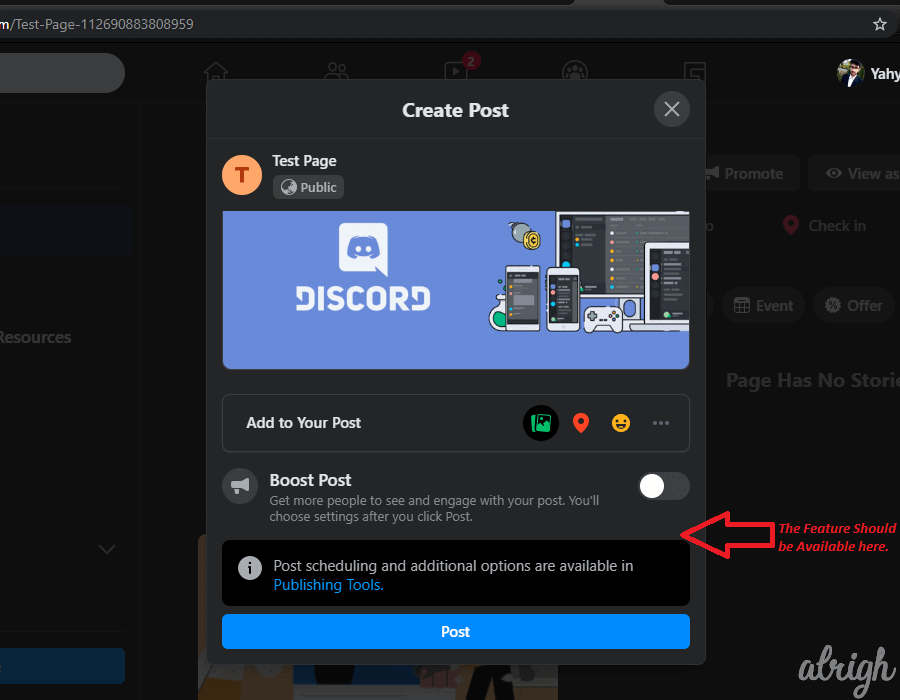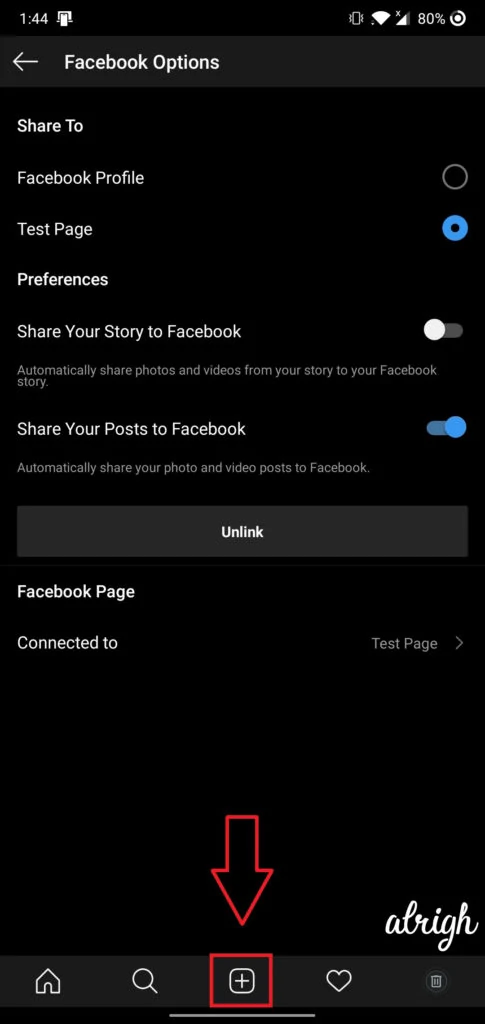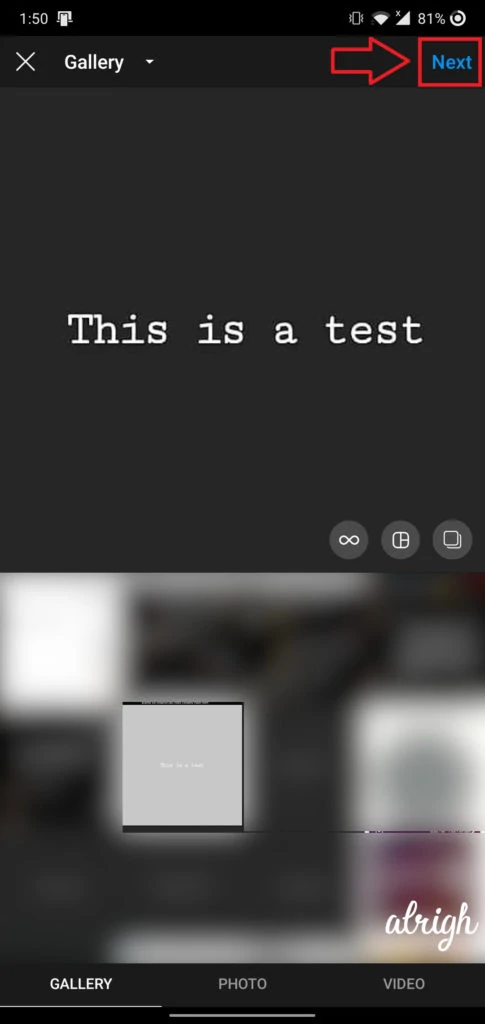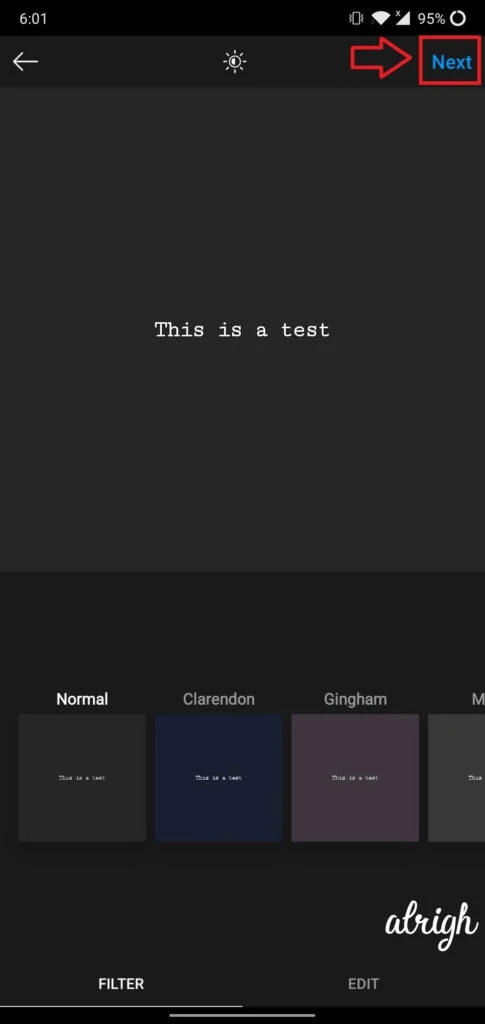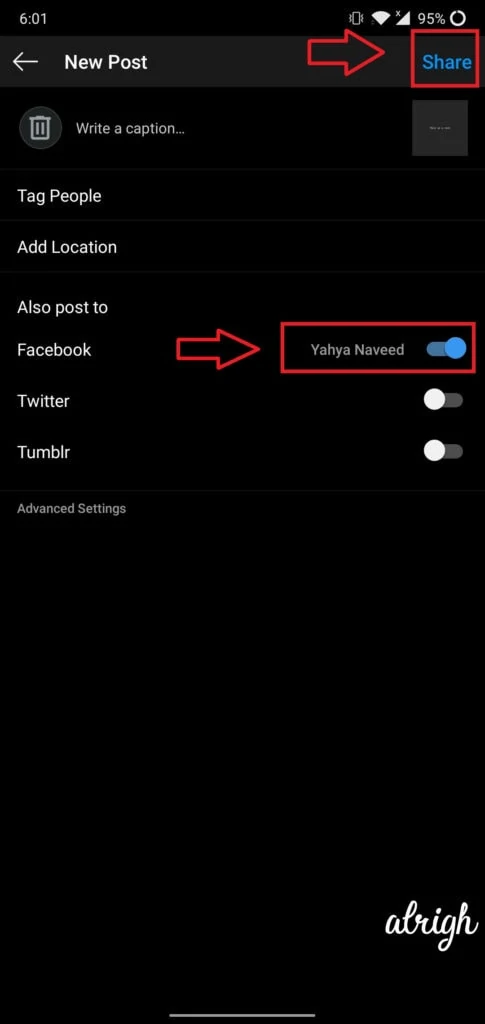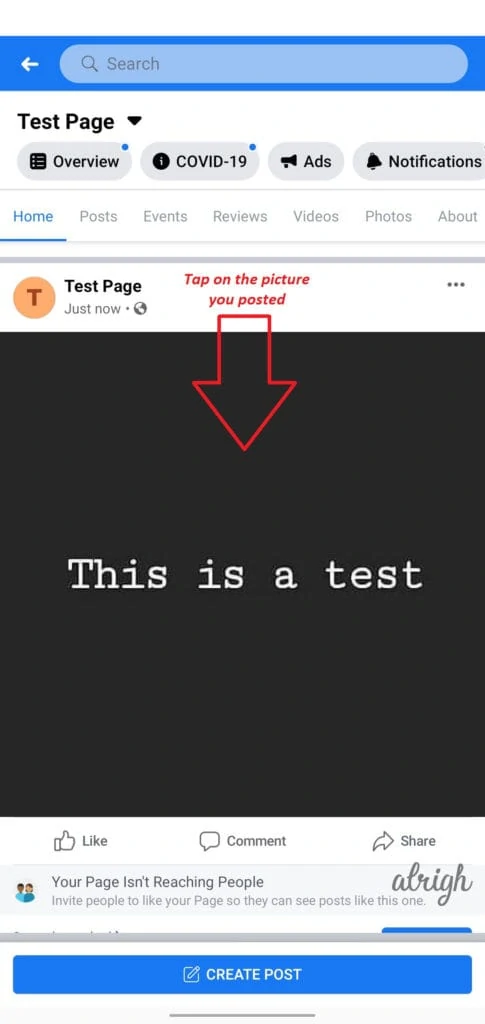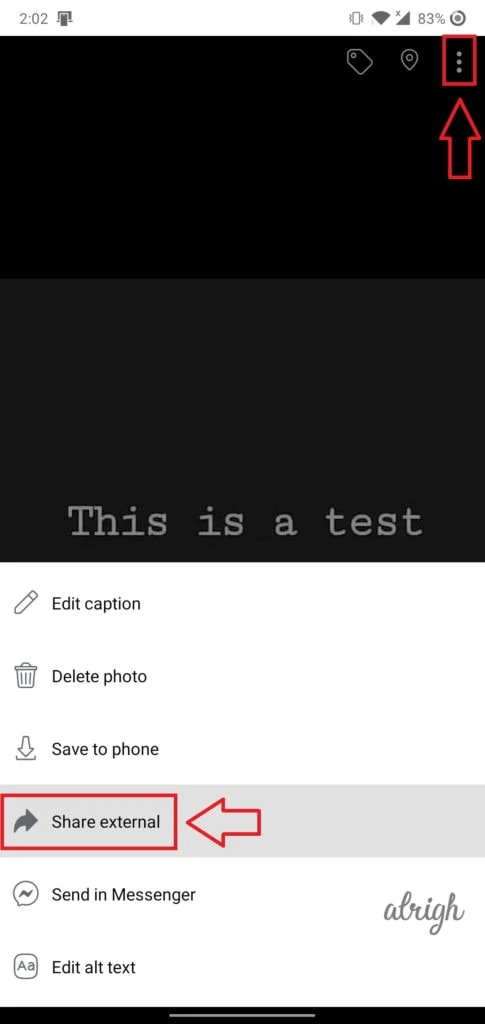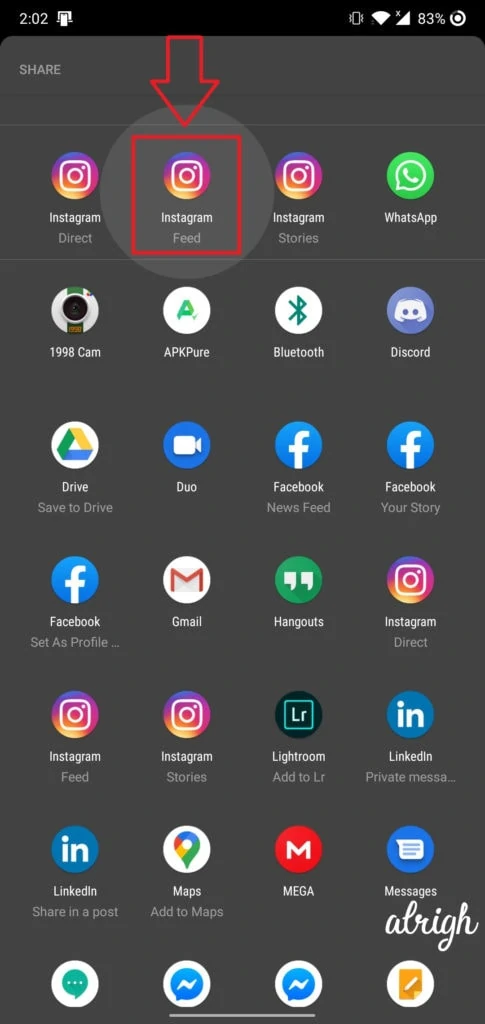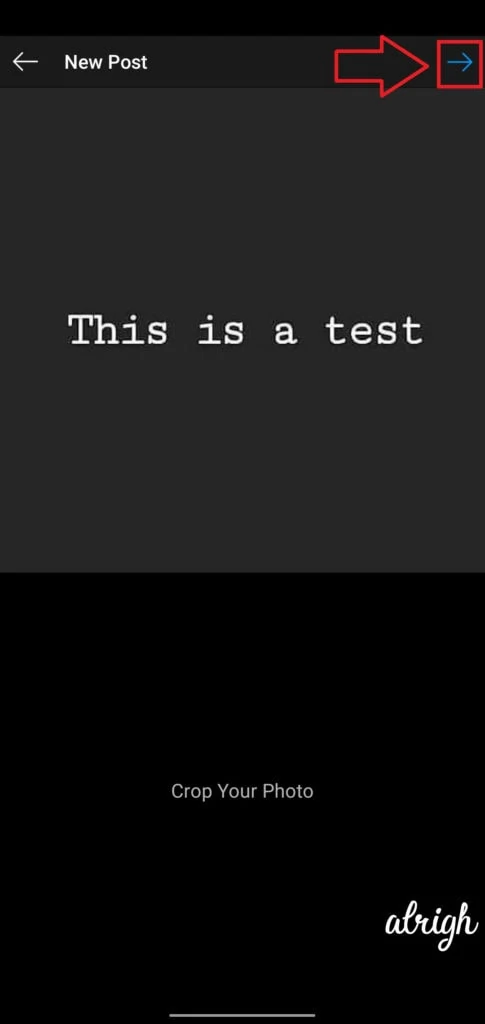Are you a social media influencer? Or perhaps a business owner? Either way, do you want your content to reach your target audience as much as possible? Chances are you interact with your audience/friends through both Instagram and Facebook.
In that case, the thought of ‘being able to post on both platforms at the same time’ has probably crossed your mind at some point or another. And now, you want to make your social media life easier by only focusing on one platform, while the other is managed automatically.
If any of these thoughts have crossed your mind, continue reading.
Contents
Can I Post from Facebook to Instagram?
Yes! You can quite easily post from Facebook to Instagram. Although Facebook doesn’t allow you to post from your Personal Facebook account to an Instagram account, it does, however, allow you to post from your Facebook Page to an Instagram account.
If we look at it the other way around, “Can You Post from Instagram to Facebook“. Instagram, unlike Facebook, lets you post to either your personal Facebook account or your Facebook page. Thank you, Instagram! Having the option to post directly to your personal Facebook account is convenient.
Can I Cross-Post Facebook Stories & Posts Both?
While Cross-posting Facebook stories isn’t a feature yet. It may be coming soon. Facebook has been testing this feature as of late, and we hope to see it soon. And when talking about posts, even though you can post from your Facebook page to your Instagram account, you can only post a single picture. Multiple pictures cannot be posted from your Facebook page to your Instagram account.
On the other hand. If we look at Instagram, you can cross-post both Instagram stories and posts. You can only do this on a mobile phone. If you mainly use Instagram, this is quite convenient. But, if Facebook is your social media platform of choice, then this might be a tad bit inconvenient. Hopefully, they will add this feature to Facebook soon.
Should I Really Cross-Post?
There are many benefits to cross-posting on Instagram and Facebook. Doing so obviously saves time and effort, this can be really important if you’re running a business. You can easily establish a social media presence by actively posting on both your Facebook page and your Instagram account.
Even though cross-posting from Facebook to Instagram (or vice versa) is quite helpful. You should consider the type of audience you have on both platforms. More often than not, you’ll see younger people on Instagram and older people on Facebook. So, it would be wise to post content according to that. So, in most cases, you wouldn’t want to cross-post. Unless what you’re posting, fits both your target audiences.
Things to Keep in Mind
Here are a few things you should keep in mind when cross-posting:
- From Facebook, you can only cross-post using your Facebook page. You can’t cross-post with your personal Facebook profile.
- When cross-posting to Instagram using your Facebook page, you can only post one picture per post.
- You will need to turn off Two-Factor Authentication, to be able to cross-post to your Instagram account through your Facebook page.
- You can’t cross-post using the Facebook mobile app. This feature is only available for Web users.
- You can’t use the “Post later” option while cross-posting through a Facebook page. You can only use the “Post now” option.
- You can’t cross-post stories from Facebook to Instagram.
- When you link your Facebook Page with an Instagram account, other people who manage the Page may be able to post and take other actions on the connected Instagram account.
- This feature is still rolling out on Facebook and is only available for some Facebook pages. Your page might not be one of these.
- Cross-posting is fully available on Instagram. You can cross-post stories and posts.
- You can cross-post from Instagram to either your personal Facebook profile or even your Facebook Page.
- The only real limitation with cross-posting from Instagram is, you can only do it through the mobile application. Instagram, unlike Facebook, isn’t made for PCs or web browsers. It is mainly optimized for Mobile phones.
How Do I Cross-Post from Facebook to Instagram & Vice Versa?
There are a few things you need to do before you cross-post from Facebook to Instagram or vice versa.
For starters, you need to link both your social media accounts. If you have two-factor authentication on your Instagram account, you will have to get rid of it.
How Do I Link Instagram & Facebook?
There are two main ways to link your Instagram profile to your Facebook profile/page. You can do so through both Instagram and Facebook. With Facebook, you can link your Facebook page to your Instagram account on Facebook Web and also the Mobile Application. On the other hand, Instagram only allows you to link your Instagram account to your Facebook profile/page on the Mobile Application.
Using Facebook (Web)
Since Facebook has started rolling out its new theme, these steps apply to both Classic Facebook and New Facebook. Here’s how you can link your Facebook page to your Instagram profile on a PC.
- Go to Facebook.com and log-in if you aren’t logged in already.
- Go to your Facebook Page.
- Click on Settings.
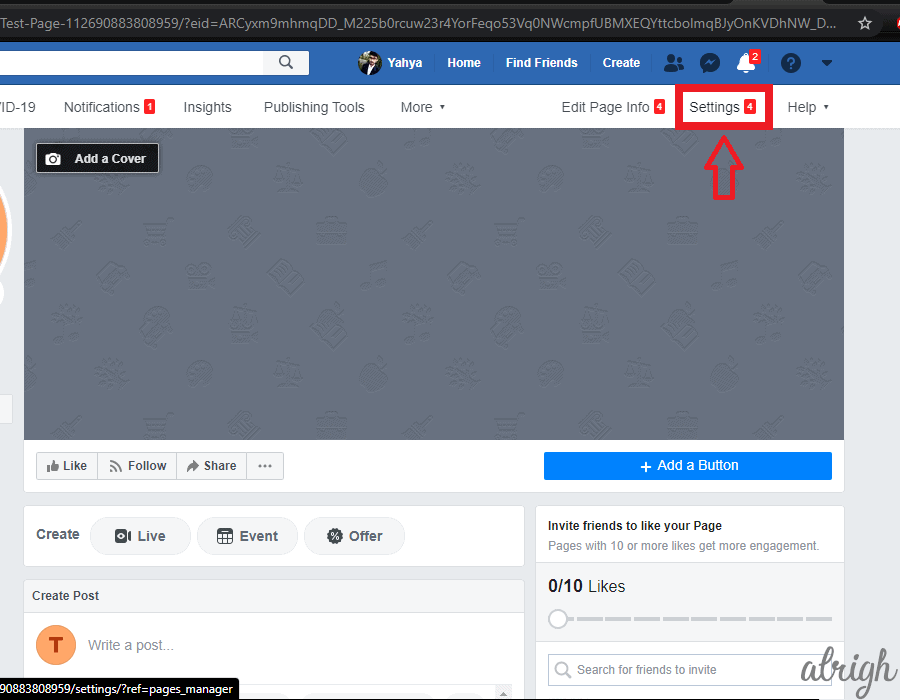
- On the left sidebar, click on the Instagram tab.
- Now, Click on Connect Account.
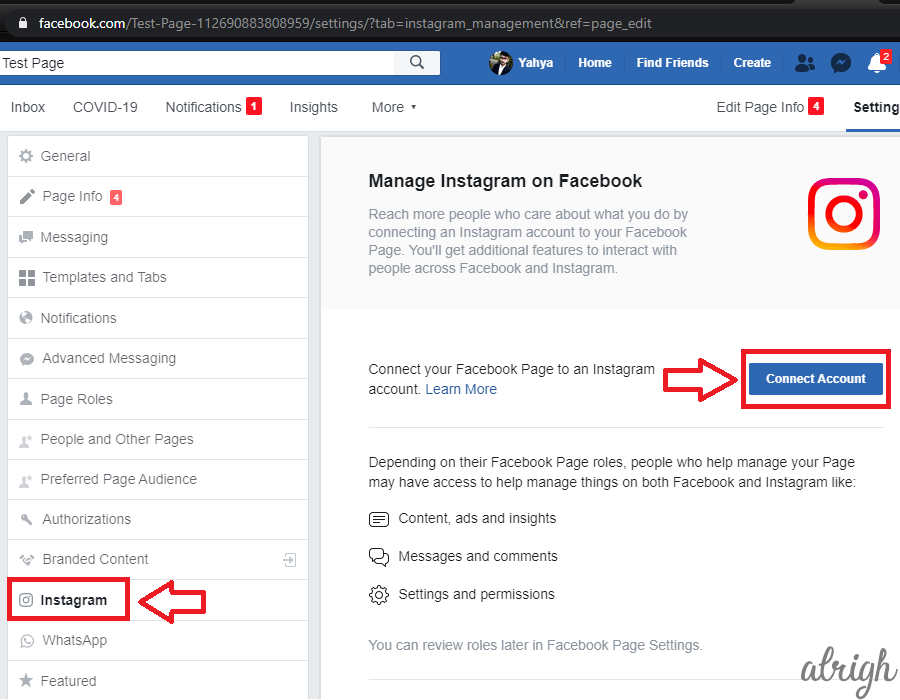
- Facebook will prompt you to log-in to your Instagram account.
- Remember, if other people manage the Facebook page, they may be able to post to the linked Instagram account too.
Using Facebook (Mobile):
Here’s how you can link your Facebook page to your Instagram account on your Mobile phone.
- Open the Facebook App on your Mobile Phone and log-in if you aren’t logged-in.
- Tap on the Hamburger menu at the top right.
- Tap on the Page you want to link to your Instagram account.
- Tap on More.
- Scroll down and tap on Settings under Page Controls.
- Here, tap on Instagram.
- Tap on Connect Account.
- Enter your Instagram Log-in details.
Your Facebook page will now be linked to your Instagram account.
Using Instagram:
Reminder: you can only do this on a mobile device.
Follow these steps to link your Instagram Account to your Facebook profile/page.
- Open Instagram and log-in if you aren’t logged-in.
- Go to your Profile page and tap on the hamburger menu at the top right.
- Then tap on Settings at the bottom right.
- Tap on Account.
- Then tap on Linked Accounts.
- Now, Tap on Facebook.
- In Facebook Options, you can either share to your Facebook Profile or your Facebook Page.
- Under Preferences, be sure to turn on “Share your Story to Facebook” and“Share your Posts to Facebook”.
Your Instagram account will now be linked to your Facebook page.
How Do I Post from Facebook to Instagram?
Reminder: Because Facebook is still rolling out this feature, you might not be able to post to Instagram from your Facebook page. In this case, try posting to your Facebook page from your Instagram profile.
Follow these steps to post to your Instagram account from Facebook page:
- Go to Facebook.com and log-in if you aren’t logged-in.
- Go to the Facebook page where you want to post.
- Now, click on Photo/Video and select the picture you want to post.
- Unfortunately, Facebook didn’t have this feature for our page. But you will see the option to post to Instagram just below Boost Post.
- Click Post to post on Instagram from your Facebook Page.
If you didn’t have the option to post to Instagram, keep reading.
How Do I Post from Instagram to Facebook?
Reminder: You can only do this on the Instagram application on your Mobile device.
Follow these steps to post to your Facebook profile/page from your Instagram account:
- Open the Instagram mobile app and log-in if you aren’t logged-in.
- Make sure you have linked your Instagram account to your Facebook profile or page and you have turned on “Share Your Posts to Facebook”. (For details read How Do I Link Instagram to Facebook section)
- Tap on the “+” sign at the bottom of the screen.
- Select the picture you want to post and tap on Next.
- Go ahead if you want to apply any filters or edit your post and then tap on Next.
- Add a caption if you want, and make sure to select Facebook under ‘Also post to’.
- Tap on Share.
Instagram will share your post to your Facebook page or profile (depending on what you selected in Step 2).
How Do I Share Facebook Posts to Instagram Using the Mobile App?
Even though the Facebook mobile app technically does not allow you to cross-post you can still cross-post to Instagram using the app. But you need to post a picture beforehand. (this method works for Facebook pages and personal profiles)
Follow these steps:
- Tap on the picture you posted earlier.
- Tap on the three-dot icon at the top right of the screen and then tap Share External.
- Now, tap on either Instagram Feed or Instagram Stories.
- Instagram will open and it will prompt you to crop and edit the photo.
Once you’ve done that, you can easily post it on Instagram.
Even though this isn’t technically cross-posting if you do it quickly enough no one will notice! And to top it all off, unlike the built-in cross-posting method, you can cross-post from both your Facebook page and your personal profile.
Can I Cross-Post Using External Third-Party Tools?
If you’re trying to maintain a social media presence, you can use third-party tools to help you in your journey. Even though you technically can’t “cross-post” using these applications, you can schedule when each post would go live. And you can use this to post on multiple social media platforms at the same time (not just Facebook and Instagram).
Some popular third-party applications are:
- Hootsuite
- Buffer
Hootsuite is a popular app in the influencer community. With Hootsuite, you can schedule posts for Twitter, Facebook, LinkedIn, and Instagram. Hootsuite is free up to 3 social media accounts. It lets you schedule and publishes posts to all your social media accounts at once.
Buffer is another popular app used by social media influencers. It lets you manage your Facebook, Instagram, Twitter, Pinterest, and LinkedIn profiles all at once! Although you can’t do that in the free plan. The free plan allows you to manage up to 3 social media profiles, and schedule up to 10 posts to publish later.
Third-party tools like these can help you manage your business quite a lot. If you’re an influencer, or if you’re running a business, consider investing in one of these tools.
How Do I Unlink Instagram from Facebook?
If you prefer keeping your Social media accounts separate and want to unlink your Instagram and Facebook accounts. Don’t Worry, we got you covered!
Follow these steps to unlink your Facebook and Instagram accounts:
Using Facebook (Website)
- Go to Facebook.com and log-in if you aren’t logged-in.
- Go to your Facebook Page.
- Click on Settings.
- On the left sidebar, click on the Instagram tab.
- scroll down and click Disconnect under Disconnect Instagram Account.
Using Facebook (Mobile)
- Open the Facebook App on your Mobile Phone and log-in if you aren’t logged-in.
- Tap on the Hamburger menu at the top right.
- Tap on the Page you want to link to your Instagram account.
- Tap on More.
- Scroll down and tap on Settings under Page Controls.
- Here, tap on Instagram.
- At the bottom of the screen, tap on Disconnect.
Using Instagram App
You can only unlink your Instagram from your Facebook account on the mobile app.
- Open Instagram and log-in if you aren’t logged-in.
- Go to your Profile page and tap on the hamburger menu at the top right.
- Then tap on Settings at the bottom.
- Tap on Account and then tap on Linked Accounts.
- Now, Tap on Facebook.
- Here tap on Unlink.
Instagram will now Unlink your account from your Facebook profile/page.
Conclusion
Publishing Posts from Facebook to Instagram or vice versa is easier than ever before. Once you have both profiles linked and set up, you can easily share posts and even stories with a single tap! I hope this article helped you link your Facebook and Instagram profiles. If you have any questions, leave them in the comment section below.