Now, there must be nearly a thousand messaging apps out there, but few get the attention and appeal of WhatsApp. It is about as popular as sliced bread smeared with jam and washed down with hot tea on a cold winter day and is available on both mobile devices and desktops. Users of this chat platform love that they can do so many things with it, from video sharing to chit-chatting with friends, families, groups, and strangers on just about any interesting or boring topic that crops up.
Like any modern messaging app, WhatsApp & its web version both utilize a bucket-load of features, some of which are unique to it alone. One popular feature is the ability it grants to run two separate WhatsApp accounts on a single phone. This almost feels like black magic but is assuredly not so. By running multiple WhatsApp accounts on their phone, folks can use one for business and the other for pleasure, thereby keeping their personal and business lives as separate as can be.
There are a variety of ways one can run multiple WhatsApp accounts in a single device. Some methods require rooting the phone concerned, others call for the downloading of specific apps, while other methods require that the phone have specific features from the factory.
On Android, there are many ways to run dual WhatsApp on the same phone without breaking into a sweat. Running dual WhatsApp on iPhones is a different matter though, because the OS is by its very nature as restrictive as a mother hen who knows she has very careless children indeed!
Keep reading fellas and get to know just how you can run dual WhatsApp on a single phone on both Android and iOS and thereby double the joys of life!
Dual WhatsApp on Android
Android being Android, there are more than a few ways to run dual WhatsApp on a decent phone with that particular OS. We will detail the most used, easiest, and most popular methods here.
However, it is important to keep in mind that having dual WhatsApp on the same Android phone will usually require your getting two different SIM cards. You will use one of these cards to verify your new WhatsApp account. After that, you will replace the new card with the one you use on the daily and go on with your life.
So, in no order of importance, the main ways of having dual WhatsApp on Android are as follows: WhatsApp Business, clone apps like Dual Space and Parallel Space and inbuilt smartphone Dual Apps
Use WhatsApp Business
A real easy way of having dual WhatsApp on your Android device is to download and run WhatsApp Business. WhatsApp Business was originally created for companies who want to reach out and connect with present and future clients on the cyberspace. But so what? You are a business all by yourself, aren’t you?
The main appeal of this method of running dual WhatsApp on the same device is that it makes it possible for you to legitimately use one phone number on both your personal and business accounts. Here’s how to get WhatsApp Business for your Android device:
- For single-sim phones, take out the SIM card sitting pretty in your phone. Replace the card with another one that has never been used for WhatsApp registration. For dual-sim devices, directly proceed to the next step.
- Sashay over to Google Play and there download and install WhatsApp Business.
- Once downloaded and installed, open up WhatsApp Business and agree to their terms of service.
- It will ask if you wish to move your existing WhatsApp to WhatsApp for Business. Tap on Use a Different Number and provide the phone number. Tap on Next.
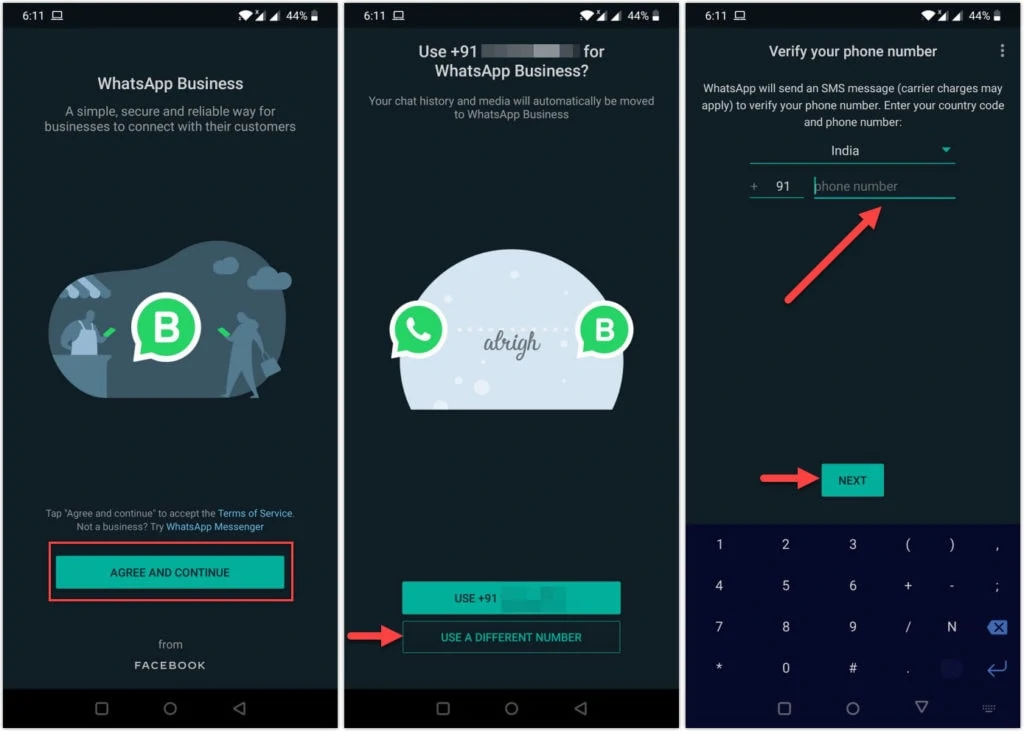
- The next step is verification. A 6-digit code will be sent to the phone number you provided. Enter the code in the appropriate area on the phone screen.
- Be sure to fill in all required and necessary info as prompted on the screen of your device. This includes your name and related stuff.
- Congrats. You can now enjoy 2 WhatsApp numbers on your phone!
Once you are done you will be able to henceforth enjoy Dual WhatsApp on your Android device. The first of these will be normal WhatsApp that you use as your daily driver. The second is WhatsApp Business and you can use it for business, pleasure, or both.
Use Dual Space
Getting a second WhatsApp account on your Android device can be easily achieved with the help of clone apps and without needing to root your phone. These apps work by creating a virtual space on your mobile device where they are free to operate. This virtual space grants your device the freedom to run two copies of WhatsApp on the same Android phone like it’s nothing. Dual Space is perhaps the best of these virtual space-creating apps and is pretty easy to use, as well as free as air. To get it working for you, here’s what you need to do:
- Take out the SIM card you use daily and put in another one. It can be new or old. Just be sure that it has not been already registered on WhatsApp.
- Go to Google Play Store and install Dual Space.
- Once installed, open Dual Space app. Grant it the necessary permissions it asks for. You shall now be taken to Dual Space main screen where you can see some suggested apps.

- If you can’t find WhatsApp among those, tap the Plus button and then locate & click on the WhatsApp icon.
- Click on the Clone button to have a 2nd WhatsApp installed on your phone.
- You shall now see WhatsApp icon on your screen ready to use.
- Click on the same and follow all screen prompts to set up WhatsApp.
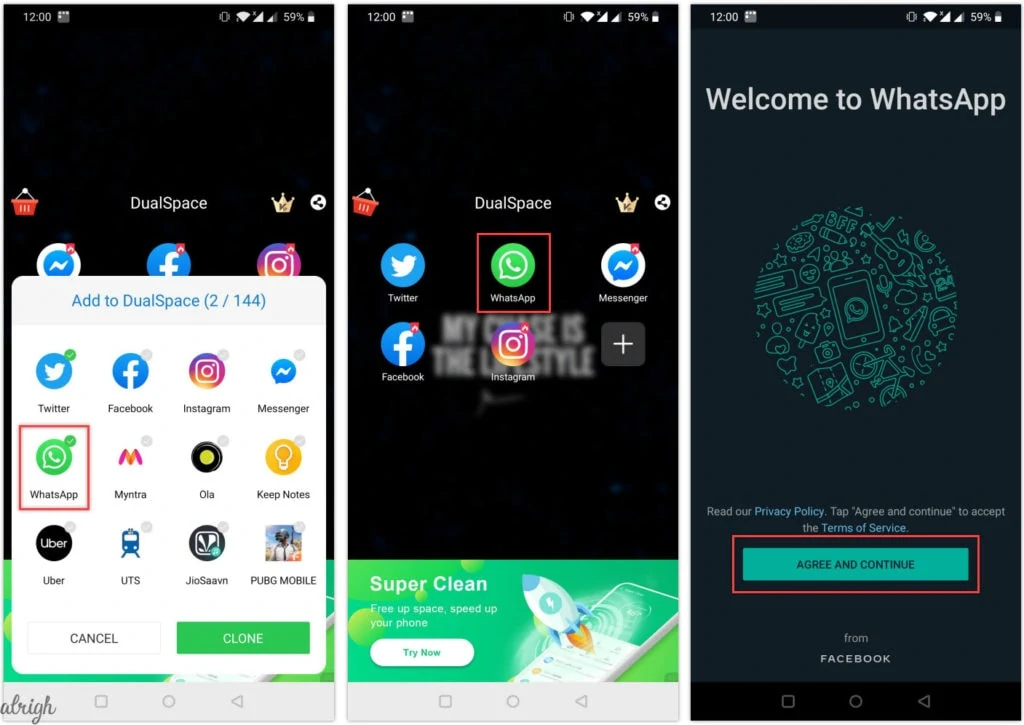
- Accept the terms of use and input the phone number you want to create your new account with.
- Verify your phone number and complete all the required information.
- Congratulations! You now have 2 WhatsApp for your use!
- Exit Dual Space. Remove the SIM card you used for all these and replace it with the one you use daily.
Do note that the virtual space that the Dual Space app creates on your device, plus the second WhatsApp account in it can only be accessed by you. This is an easy, popular and free way of creating dual WhatsApp on an Android device, but you will pay indirectly for it by being subjected to some ads.
Use Parallel Space
Parallel Space is yet another popular clone app you can use to get dual WhatsApp working on your Android device. It operates very much like the Dual Space app and works to create a virtual space on your mobile where you are free to simultaneously run two separate WhatsApp accounts, plus clones of other apps and even games. To get it up and running, you need to:
- Download Parallel Space from Google Play Store and install it.
- It will ask you to grant it certain permissions to function properly. Do so and tap on the Continue button.
- Next tap on Start button to proceed.
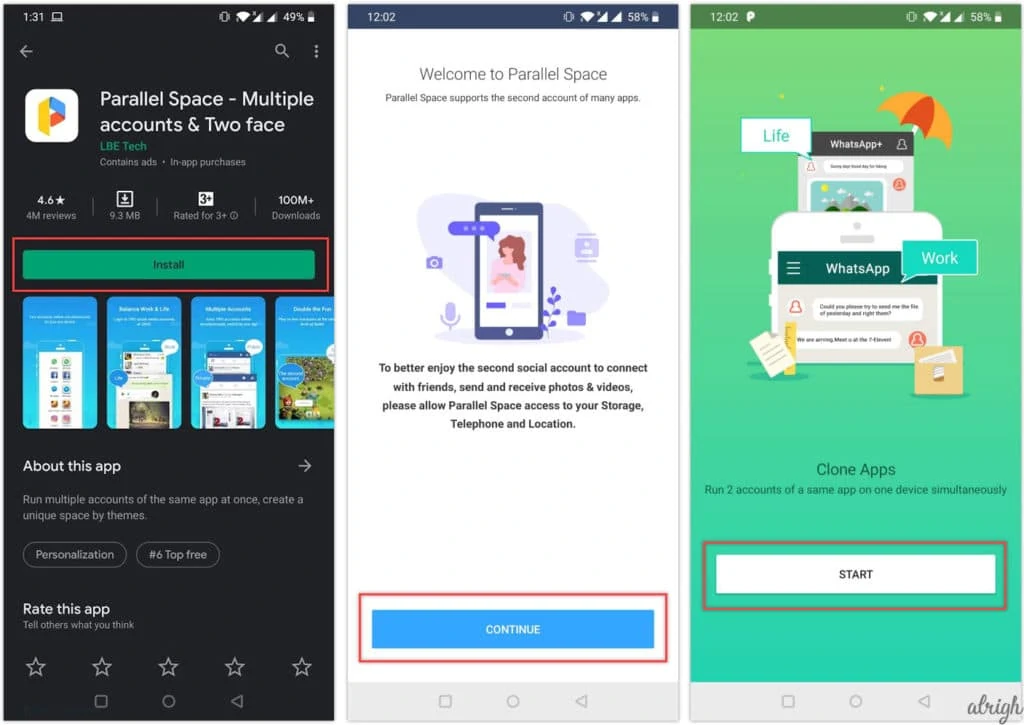
- You will get onscreen prompts asking you to indicate the specific apps you want to clone. Yes, you can clone a range of apps with Parallel Space if you are feeling up for it. Choose WhatsApp and any other that you wish to clone and tap on the Add to Parallel Space button.
- If yours is a 64-bit OS, it shall ask you to download an additional 64-bit support add-on. Do so and grant it the necessary permissions.
- Once the setup is complete, open Parallel Space (main app). Don’t get confused if you see 2 icons. One is for the main app and the other one is for the support plugin.
- Tap on the WhatsApp icon inside Parallel Space.
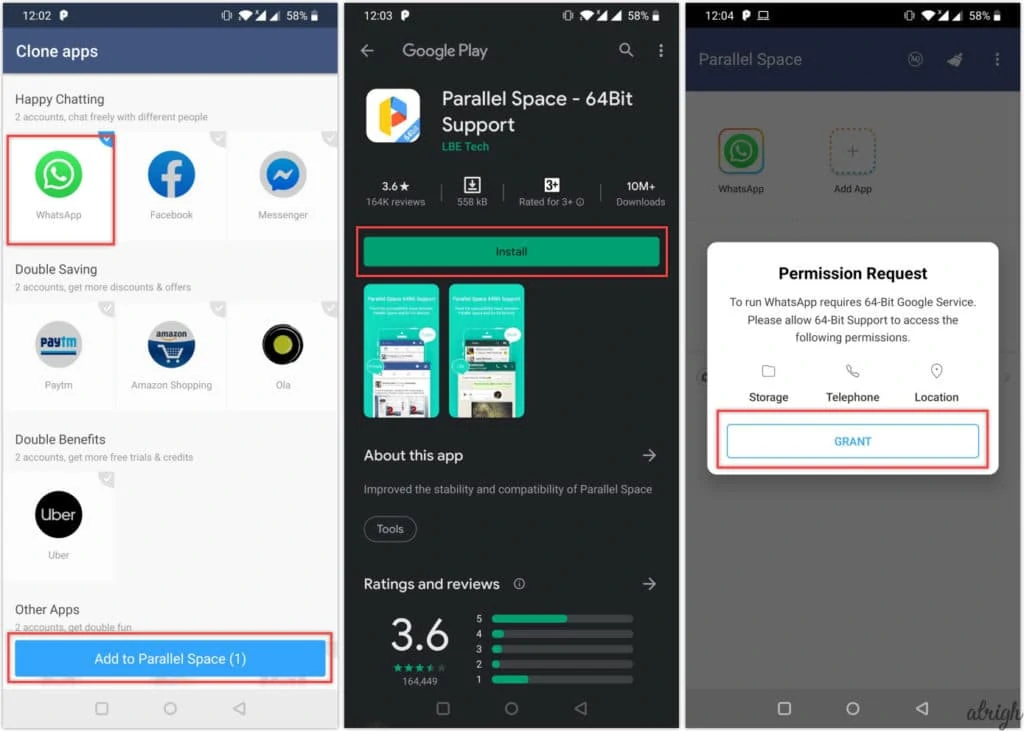
- All you have to do at this stage is to pay heed to the onscreen prompts and follow their direction and you will soon be able to have a second WhatsApp on your phone with the help of a SIM card and phone number that differs from the one you used to create your first WhatsApp account.
Use Dual Apps
Smartphone makers can be really innovative, constantly pushing out new products and services that break barriers and expand the borders of what is possible. They also ceaselessly strive to out-show each other and one way they do this is by offering features like Dual Apps.
Dual Apps or Dual Mode is an inbuilt functionality on some of the latest phones that make it possible for them to simultaneously run multiple copies of a single app. You will find this feature in phones by Xiaomi, Samsung, Vivo, Huawei and Oppo. Dual Apps or the Dual Mode eliminates the hassle of downloading and installing stuff, giving access to two different copies of an app right from the gate.
To access this feature:
- For Xiaomi phones: go to Settings, click on Dual Apps and toggle on the app you want to clone
- For Oppo Phones: go to Settings and click the Clone Apps button
- For Samsung phones: go to Settings, tap the Advanced Feature option and Dual Messenger
- For Vivo Phones: go to the Settings menu, and click the App Clone option.
- For Honor and Huawei phones: dive into the Settings menu and click the App Twin option
- For Asus mobile devices: go to Settings and click on Twin Apps.
Dual WhatsApp on iPhone
iPhone users can get dual WhatsApp running on their phones, but the options to make this happen are much more limited when compared to Android. There are a few ways to get dual WhatsApp on iPhone. One involves rooting the phone. This can be referred to as jailbreaking and will invalidate any Apple warranty and expose the user to some unhealthy amount of risks. The other option involves downloading apps like WhatsApp Business for iPhone.
All dual WhatsApp options for iPhones will be detailed below.
WhatsApp Business for iPhone
The process of downloading WhatsApp Business for iPhone is much the same as in Android. The required steps are as follows:
- Take out the SIM card in your mobile device and replace this with another one that has never been registered on WhatsApp.
- Go to the App Store, search for and download WhatsApp Business.
- Once downloading is done, open up the app, and complete the installation settings. You will need to agree to the terms of use, and provide the number you wish to register this WhatsApp account with.
- The next step is verification. A 6-digit code will be sent to your phone number. Enter this in the required field and submit your name and other related info.
- Exit WhatsApp Business, remove the SIM card you just used to register your WhatsApp Business with, and replace it with the one you normally use.
Dual Messenger for WhatsApp – Chats
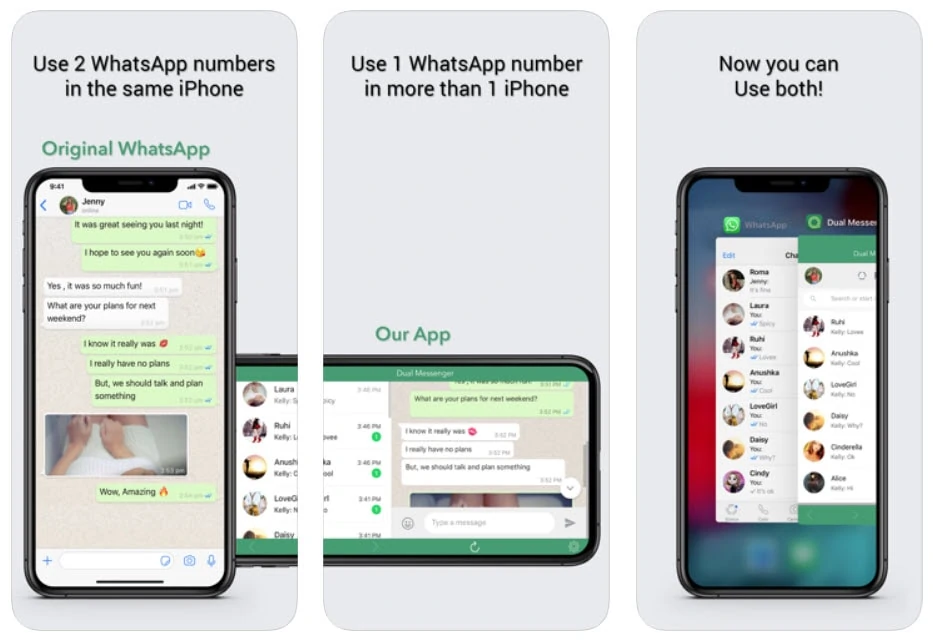
Getting access to dual WhatsApp on iOS often requires downloading an app known as Dual Messenger for WhatsApp – Chats. With this app in place, folks can run two different WhatsApp accounts on a single phone, or a single WhatsApp account on two iOS devices. To get this working the following steps are required:
- Go to the App Store, locate and download Dual Messenger for WhatsApp – Chats.
- You will be provided with a QR code. Scan this with another mobile device.
- Open your initial WhatsApp account and make a beeline for the Settings menu. From there click WhatsApp Web/Desktop and the Scan QR Code option.
- Once the QR code has been scanned you can get WhatsApp messages on both devices.
WhatsApp 2 (2watsapp)
Update: We’ve received inputs from our readers that this app is no longer available online. Kindly use the above two methods to enjoy two WhatsApp numbers on your phone.
Another way to successfully run two copies of WhatsApp on a single iOS device is by using WhatsApp 2. This is a WhatsApp application copy that is saved with a different name from the main WhatsApp app. To get it working the following steps are required:
- Make sure your WhatsApp account is working.
- Go to Safari and from there visit iOS.Othman.tv.
- Search for WhatsApp 2, click to download it, and obey all onscreen prompts.
- When the app has been successfully installed, go to Settings, General, Profile, and click on Trust VNE Software.
- Once WhatsApp 2 installation settings are complete you are free to run two copies of WhatsApp on your mobile iOS device ans yes you can eaisly distinguish between the two WhatsApp copies.
Wrapping it Up
WhatsApp is king of them all and more feature-packed than most apps have a right to be. One of the more beloved features of this chat platform is that it enables the simultaneous operation of multiple accounts on a single device on both the iOS and Android ecosystem. This can be achieved in a variety of ways on both Android and iPhone, without rooting and subjecting devices running these two OS to undue risks.
Now that we have explained the ways and means to get double WhatsApp running on your mobile device, be sure to put our teachings into practice sometime soon and make the most of everything!
