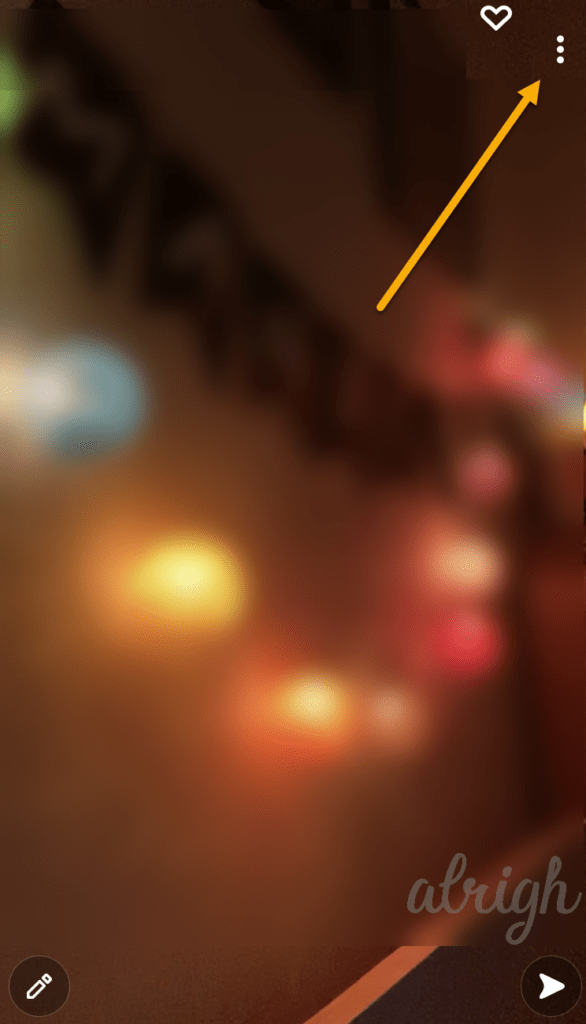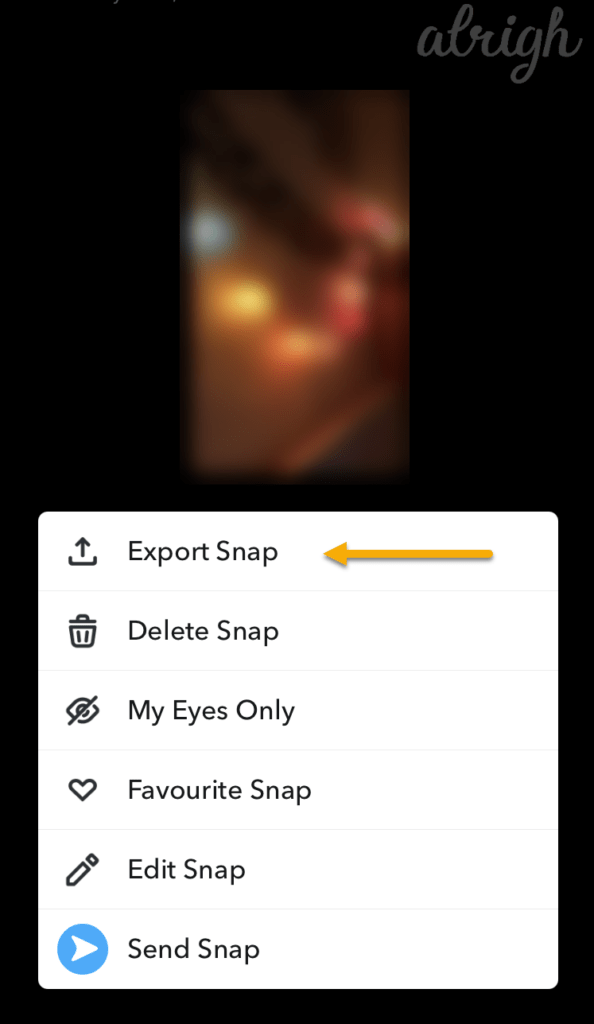Whether it is sending selfies with funky filters or increasing snap points through streaks, one cannot deny that Snapchat is a quirky app for maximum fun. But the major takeaway of it is its time-restricted stories. Just as beautiful moments in life disappear in the blink of an eye, so do your stories and snaps within 24 hours! Although, there is a way out of it. Not for real-life memories, but your Snapchat moments. With few simple methods, you can capture your videos forever on your phone.
A picture can say a thousand things, and Snapchat is an app for all those who love to express themselves through photos.
And it’s only fair that you get to save them on your phones after their expiration. In this article, let me run through how you can save Snapchat videos on Android and iPhone.
Contents
How to Save Snapchat videos?
First things first, let’s start with how to save your videos. The process is very easy, yet we sometimes forget in the excitement to post or send our snaps.
If you’re an iOS user,
Step 1: Start recording a video by long-pressing the big circle on the main screen.
Step 2: When done recording, click on the downward arrow button at the bottom left.
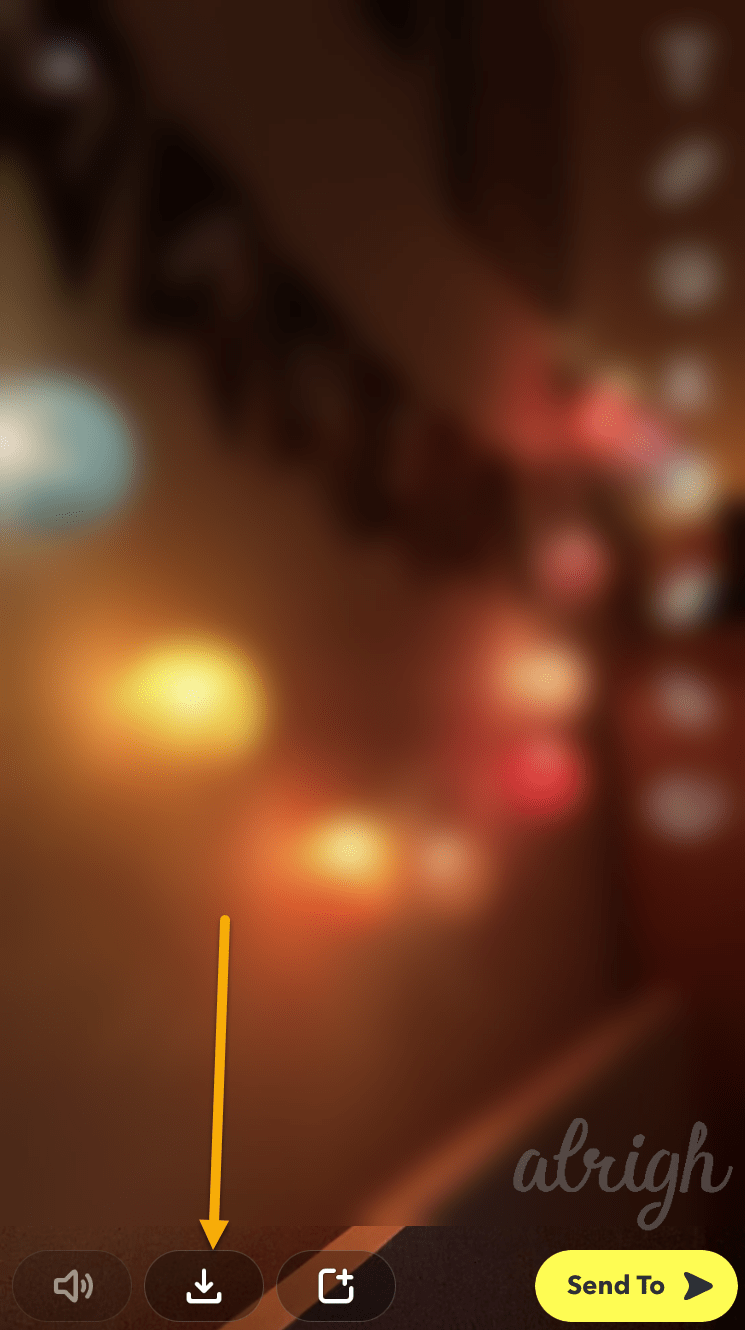
Step 3: Once saved, it will change into a “Tick” sign. That means your video has been saved into the camera roll.
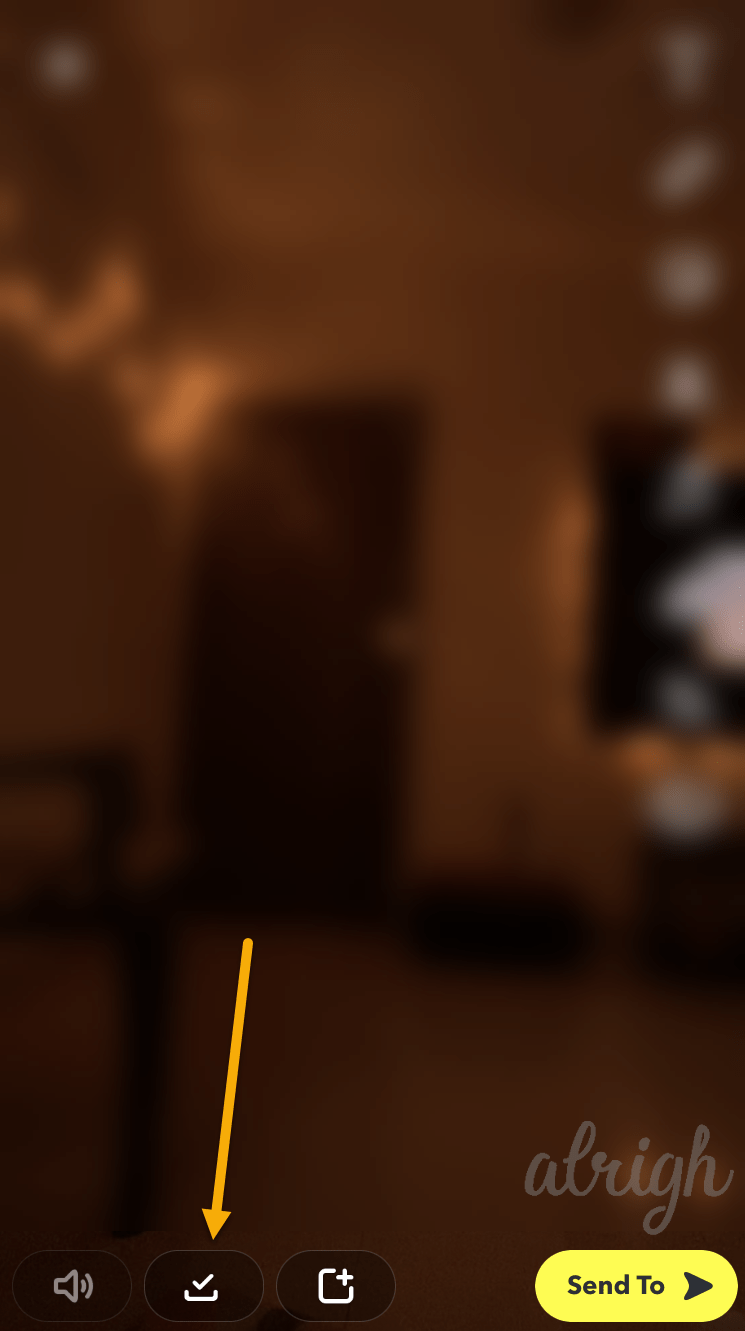
How to Save Videos From Your Story?
In case you posted a snap or a video without first saving it into the gallery, don’t panic!
Step 1: Go to the story you have posted.
Step 2: Click on the three grey vertical dots at the top left corner.
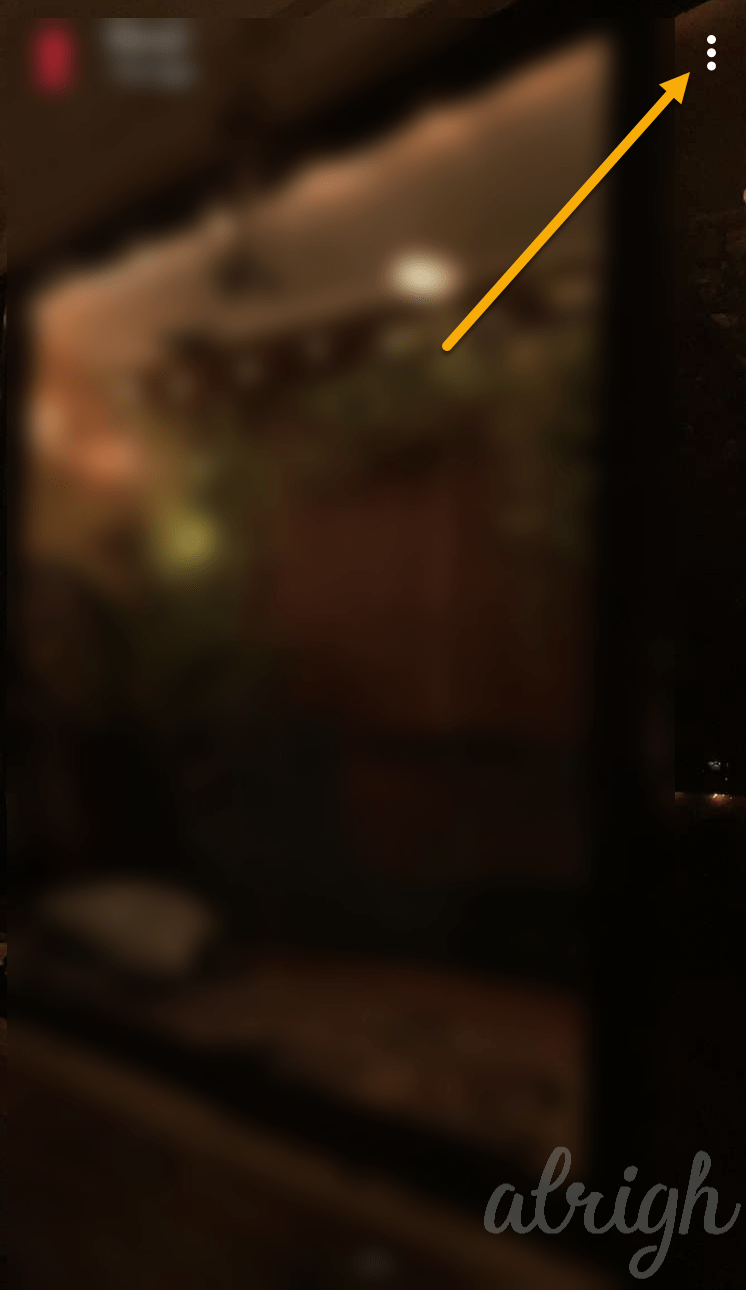
Step 3: Click on the down-arrow save icon at the bottom right corner.
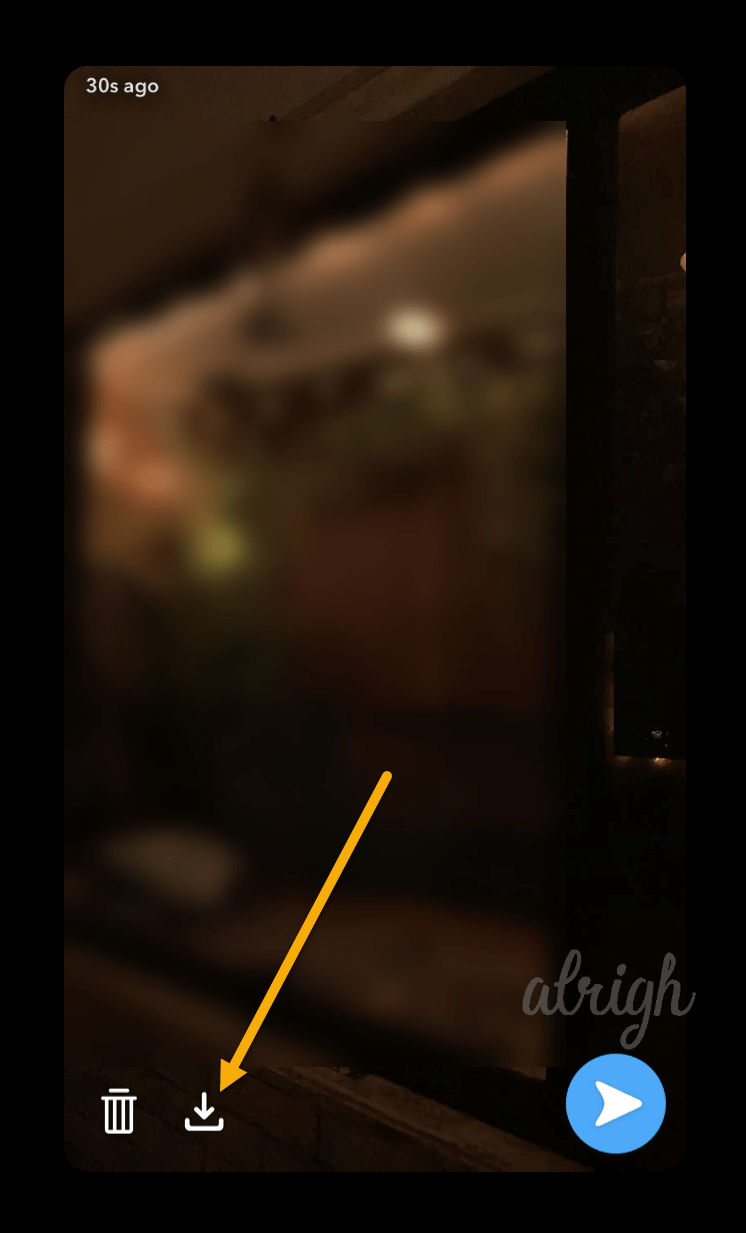
However, if you’ve missed your own story and it has expired, you can go to Snapchat memories and save it.
Step 1: On the main screen, swipe up or click on the icon with two cards. It will open up a box full of memories, i.e., all your previous Snaps and videos.
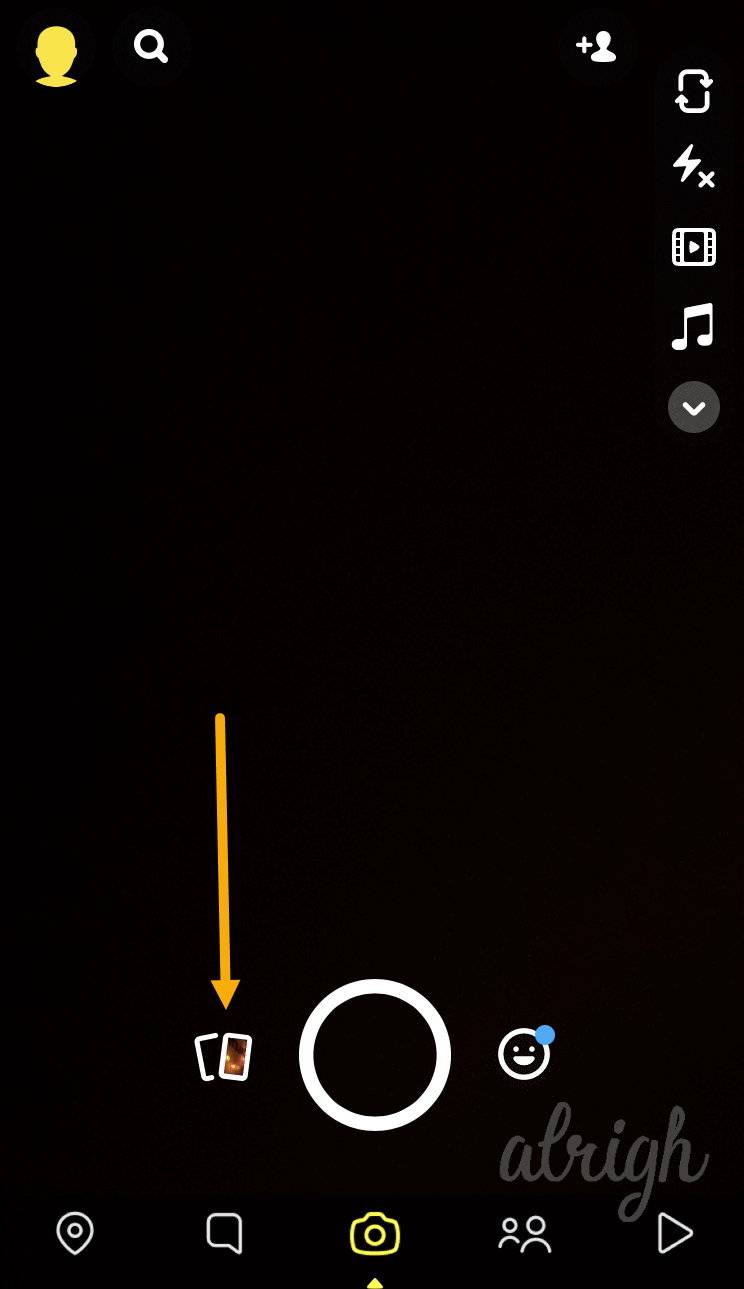
Step 2: Click on the particular memory you want to save.
Step 3: Click on the three grey dots at the top right. Click on Export snap > Save video. And voila!
Unfortunately, if you’ve sent a video personally to someone and forgotten to save it, there’s no way to retrieve it.
If you are an Android user, the procedure remains the same as is the user interface.
- Once you have recorded the video, look for the downward arrow icon to save.
- A pop-up will appear asking whether to save the videos in Memories or Camera roll or Both.
- Select on Both to be safer.
Although it’s a whole different ball game if you want to save someone else’s video, and the process isn’t as straightforward. For one, Snapchat doesn’t provide any inbuilt feature to keep someone else’s content due to privacy and copyright concerns.
But there are ways to get your job done.
Note that before saving anyone’s video or content, let them know. It’s only ethical to inform beforehand.
How to Save Someone else’s Video?
If you’re an iOS user, your best option is to Screen record the person’s video.
- Firstly, you have to enable the screen record option on your control center settings.
- Go to the video that you want to record.
- Once that is done, click on the screen record button by swiping up on your iPhone screen.
- Click on the button and wait till it finishes with the count.
- After you are done recording, make sure you click on the Screen record icon to STOP recording.
This way, you can record videos/ stories of other people or those sent to you by others. Snapchat will notify the person that a screenshot has been taken or the video was screen recorded. If you don’t mind this and inform the person beforehand, go ahead with this technique.
Android users have the edge over iPhone users. Like in iOS, you can screen record someone’s snap or video, and they will not get notified. If there is an inbuilt screen record option in your Android device, follow the below steps:
- Keep your screen recording on
- Open the snap or story that you want to record
- After screen recording, disable the option
Later edit the video and cut out the part that you don’t want from it.
If there is no inbuilt feature of screen recording in your Android device, there are multiple screen recording apps on Google Play Store like AZ Screen Recorder that you can install and get the desired result.
Using Third-Party Apps
Another way to remain discreet while saving someone else’s snap or videos is using third-party apps. While most are available for android devices, for iOS, the process is a lot more complicated. Some of the apps for Android are SaveStory and Private Screenshot that have good ratings on Google Play.
Using Another Smartphone
In case you don’t want to do all that hassle and none of the above-mentioned tips are your cup of tea, your last resort is to record using another device’s camera. You can record a video using another smartphone, although the quality of sound and image won’t be as crisp. Oh well, you can’t have the cake and eat it too!
FAQs
Can I save snaps without the person who posted it knowing?
There is only one straightforward answer to this, and that is, NO.
What app do I use for screen recording snaps on Android?
Apps like AZ Screen Recorder, OneShot, Unlimited Screen Record, Screen Recorder are some of the apps on Google Play Store that will work perfectly on Android devices.
Do unopened snaps go away?
Yes, if they are not viewed within 30 days, Snapchat will automatically delete the snaps from its server.
Does blocking someone on Snapchat delete snaps?
Blocking someone will inevitably delete the snaps for both the one who blocked and the blocked user.
Does iCloud save pictures from Snapchat?
Yes. If you have enabled iCloud backup and sync to your Snapchat pictures and messages.
How do you retrieve deleted messages?
Thankfully, using extensions and third-party software, you can retrieve deleted messages on Snapchat.