Learning doesn’t have to be tied to an internet connection. Whether you’re a student looking to study on-the-go or a professional brushing up on data skills during a long flight, having your course content offline can be a game-changer.
In this article, we will show you a simple and straightforward way to download DataCamp course materials like slides and videos for offline access.
We will walk you through the step-by-step process, so you can save your DataCamp courses to your device hassle-free. Let’s dive right in and discover how to make your DataCamp learning experience even more flexible and accessible.
Contents
Key Takeaways
- DataCamp’s browser version does not have an offline mode, but the mobile app does.
- Videos and slides can be downloaded for offline viewing/access through the DataCamp app.
- Downloaded videos and slides can be accessed without an internet connection.
- Downloading DataCamp courses allows for learning on the go and maximizes time and productivity.
Can I Use DataCamp Offline?
No, you can’t use DataCamp offline, but you can download the materials such as slides & videos and use them offline. DataCamp courses do not support offline usage, but certain courses offer the option to download video lessons and slides for offline access.
5 Ways to Download DataCamp Course Content for Offline Use
In this discussion, we will explore the methods and techniques for downloading various types of content from DataCamp for offline use.
We will cover the steps to download DataCamp slides, videos, and project datasets. Additionally, we will introduce the DataCamp Downloader tool that allows you to download DataCamp videos in different formats like MP4, MOV, WMV, and more.
Furthermore, we will provide insights on how to download an entire DataCamp video course at once, providing you with a convenient way to access the course materials offline.
1. How to Download DataCamp Slides
To download DataCamp slides for offline access, follow these steps:
- Open the DataCamp website and navigate to the course you want to download slides from.
- Find the chapter that contains the slides you need.
- Click on the chapter to expand the details.
- Look for the exercise that corresponds to the slides.
- Click on the ‘Show Slides’ button next to the exercise.
- A download icon should appear. Click on it to start the download.
- Repeat the process for other chapters if needed.
Downloading DataCamp slides allows you to access them offline, without an internet connection. This is particularly useful when you want to review the material or study in situations with limited or no internet access. By downloading the slides, you can easily refer to them at any time, maximizing your learning experience.
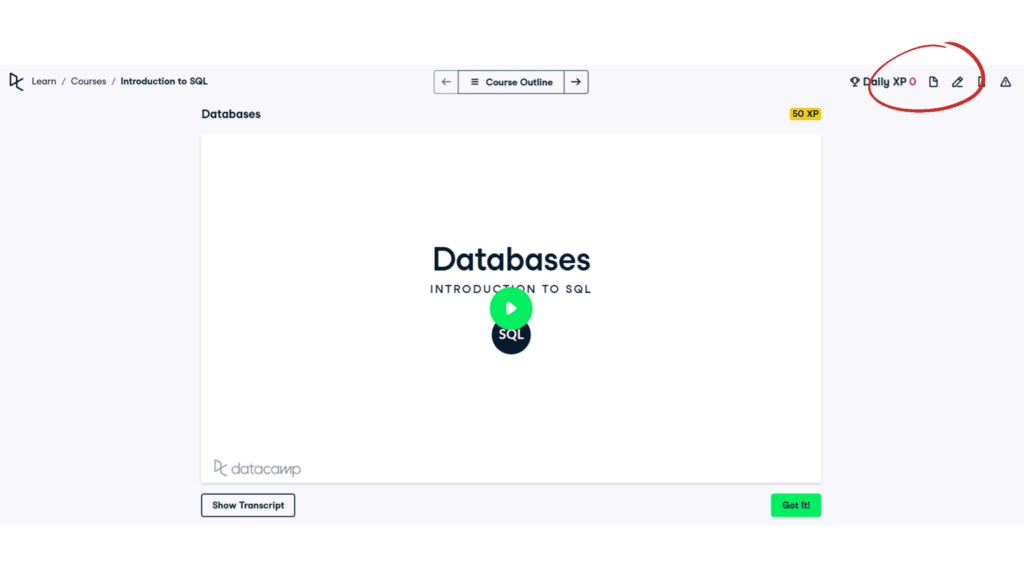
2. How to Download DataCamp Videos
You can easily access and watch DataCamp videos online, or download them for offline viewing. To download DataCamp videos for offline use, follow these steps:
- Open DataCamp on your browser.
- Go to the video you want to download and tap on it.
- Look for the download button or icon, usually located below the video player.
- Tap on the download button to start downloading the video.
- Once the download is complete, you can access the video anytime, even without an internet connection.
Downloading DataCamp videos allows you to learn at your own pace, without the need for an internet connection. It is a convenient option for situations where you have limited or no internet access, such as when traveling or in areas with poor connectivity.
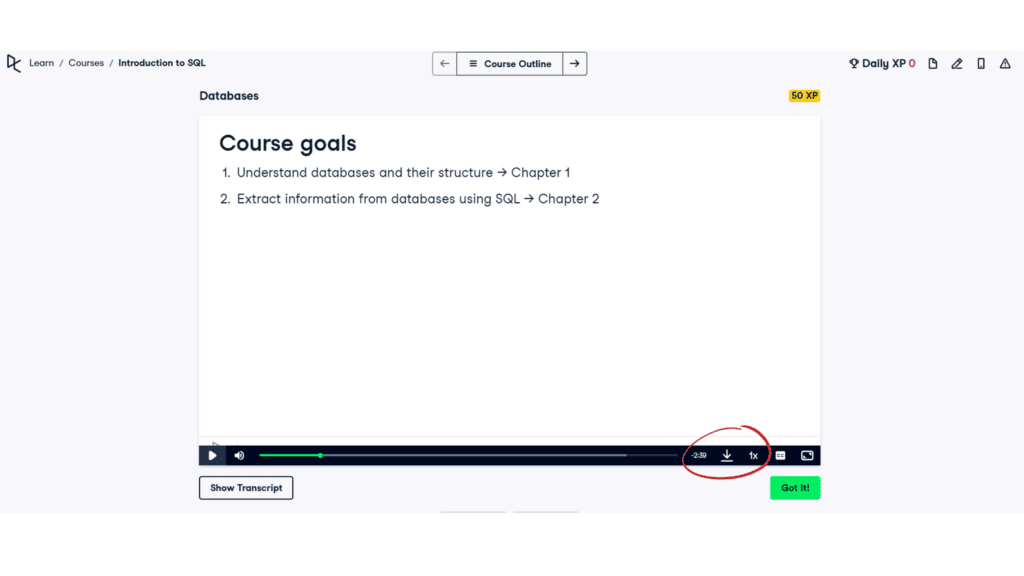
3. How to Download DataCamp Project Datasets
To easily download DataCamp project datasets, simply follow these steps:
- Go to your project and click “File” in the menu.
- Select “Open” to access the project files.
- Navigate to the folder storing the datasets within the project.
- Identify the datasets you need by their filenames or descriptions.
- Select the datasets you want to download.
- Click on the “Download” button.
- The system will download them to your computer in a ZIP or CSV.
Downloading project datasets from DataCamp is a straightforward process that allows you to access the data offline and analyze it at your convenience.
4. How to Download DataCamp Video Course at Once?
To download entire DataCamp video courses at once, you can use a professional downloader like Allavsoft. With Allavsoft, you can quickly download entire DataCamp video courses while maintaining the original video quality. It supports various video formats and allows smooth playback on any device or player.
Here is a step-by-step guide on how to download DataCamp video courses using Allavsoft:
- Download and install Allavsoft on your computer.
- Obtain the DataCamp video course URL.
- Optionally, set the desired output format.
- Click the Download button to start the download process.
5. DataCamp Downloader – Download DataCamp Video to MP4, MOV, WMV, etc.
Downloading DataCamp videos can be done using a professional downloader like Allavsoft. It supports various video formats such as MP4, MOV, WMV, and more. With Allavsoft, you can easily download DataCamp videos for offline use.
This allows you to access the course material even without an internet connection. It’s particularly useful for situations where you have limited or no internet access, as it allows for convenient learning on the go.
Allavsoft offers a free trial that lets you experience their software. If you like how it works, you can buy a license.
Conclusion
In conclusion, downloading DataCamp courses for offline use is a valuable option for learners who want to access content without an internet connection.
While DataCamp does not have an offline mode in the browser version, the DataCamp app allows users to download videos and slides. This feature enables on-the-go learning and maximizes productivity.
Additionally, using a professional downloader like Allavsoft can enhance the downloading process. By utilizing these methods, users can enhance their learning experience with DataCamp and have the flexibility to study anytime, anywhere.
If you don’t have a DataCamp subscription yet, you can consider getting one here.
