Are you a Discord newbie who wants to learn Discord Markdown Formatting? Or are you perhaps a long time pro and wish to polish your Discord formatting skills?
Well, you’ve come to the right place!
Today we’ll be teaching you everything you need to know about Discord Markdown Formatting.
Contents
What is Discord Markdown?
Discord uses a markup language known as Markdown.
Markdown was designed to be lightweight and easy to use. It uses symbols to format text into bold, italics, underline, and every other formatting option.
Markdown is usually found in readme files and online discussion forums, but Discord’s developers brought it to the core of their text editor.
How to Make Text Bold in Discord?
Do you want your text to stand out like this?
You need to use the asterisk symbol (*) to make your text bold in Discord.
If you are unfamiliar with the asterisk symbol (*), worry not! I have highlighted the position for the asterisk symbol.
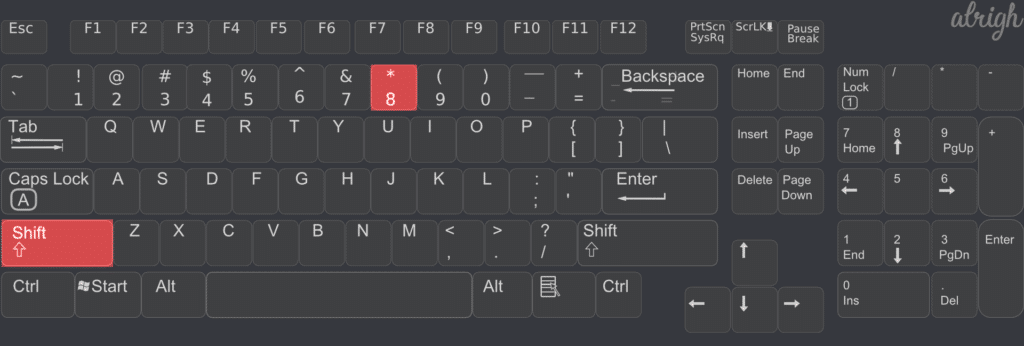
The syntax is pretty straightforward. Just put two asterisks at the start of your text, and two at the end.
**Example**

How to Italicize Text in Discord?
Want your text to look cool like this?
Similar to Bold text in Discord, Italicizing text requires the asterisk symbol (*).
Alternatively, you can also use Underscore (_) to Italicize text.
If you are unfamiliar with the underscore (_), don’t worry. Below I have highlighted its position on the English standard keyboard.
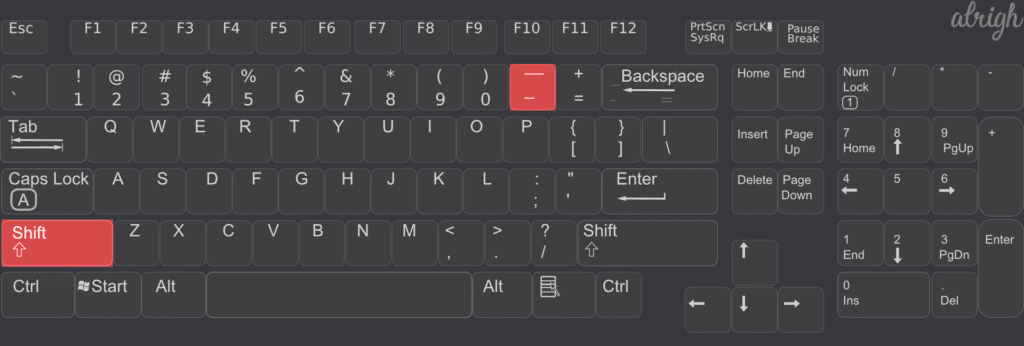
The syntax for Italicizing text is easy. Just put one asterisk/underscore at the start of your text, and one at the end.
*Example 1*
_Example 2_
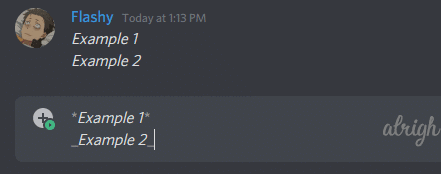
How to Underline Text in Discord?
Do you want to underline your text?
Underlining text on Discord requires the use of Underscores (_).
If you are unfamiliar with the underscore (_), you can use it with Shift + -.
The syntax for underlining text is also super easy. Simply put two underscores at the start of your text, and two at the end.
__ Example __
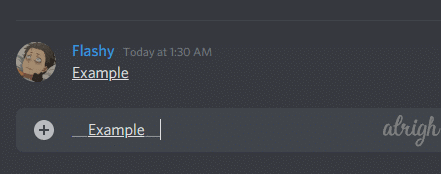
How to Create Strikethrough Text in Discord?
How do you strikethrough text in Discord?
Well, it’s pretty simple. To strikethrough text in Discord, you have to use the Tilde symbol (~).
The symbol is found at the top left of most keyboards, just under the Esc key, and you have to press the key in conjunction with Shift.
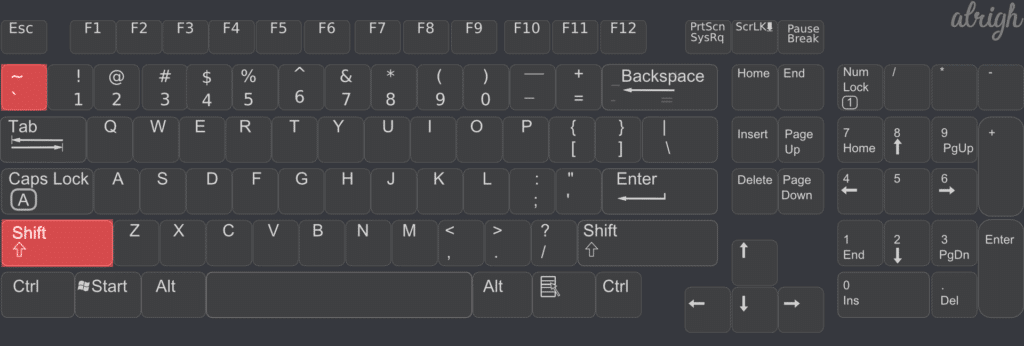
To strikethrough text, you have to put two Tilde symbols at the start of your text, and two at the end.
~~Example~~
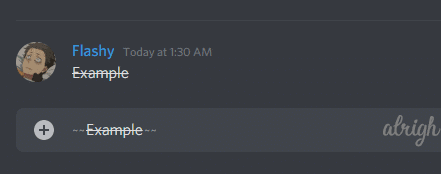
How to Bold & Italicize Text?
As mentioned above, you can mix up the formatting and create combinations.
To Bold and Italicize text, you need to use the asterisk sign (*).
The syntax for this is three asterisks at the start of the text and two asterisks at the end.
Alternatively, you can also use two asterisks and an underscore at the start, and at the end.
***Example 1***
_**Example 2**_
**_Example 3_**
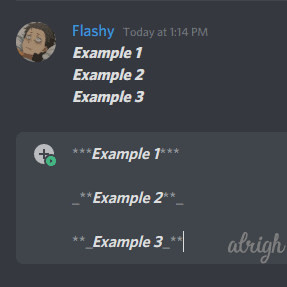
How to Underline & Bold Text?
To Underline and Bold text in Discord, you have to combine the syntax of both.
Simply put two asterisks (*) and two underscores (_) at the start and end of your text.
**__Example 1__**
__**Example 2**__
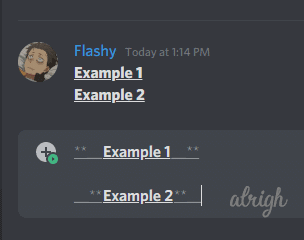
How to Underline & Italicize Text?
To Underline and Italicize your text in Discord, combine the syntax of both.
Put three underscores (_) at the start and end of your text.
Alternatively, you can also use two underscores (_) and one asterisk (*).
___Example 1___
*__Example 2__*
__*Example 3*__
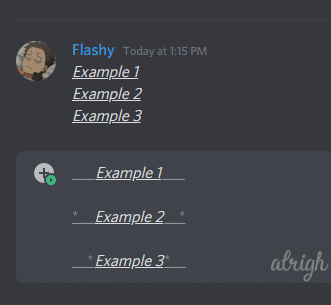
How to Underline, Bold, & Italicize Text?
You can even combine all the above markdown formats into one and make your text look like this.
All you have to do is use a combination of all the syntaxes. To make it easier to understand.
Italic: * or _
Bold: **
Underline: __
With all three of these, you can make a total of 8 combinations.
These are all ways you can underline, bold, and italicize your text with Discord Markdown:
***__Example 1__***
__***Example 2***__
**__*Example 3*__**
*__**Example 4**__*
**___Example 5___**
___**Example 6**___
_**__Example 7__**_
__**_Example 8_**__
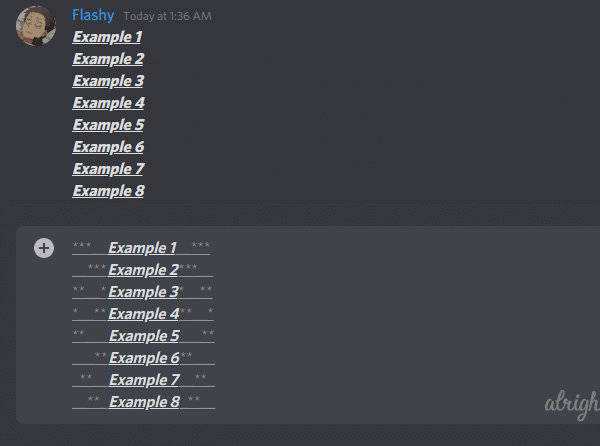
How to Use Symbols Without Triggering Discord Markdown?
If you’re one of the people who use asterisks (*), underscores (_), and backticks (`), and don’t want to format your text, then pay attention! What I’m about to tell you is about to make your life easier.
To escape Discord Markdown text formatting, you can use a Backslash (\) right before your symbol.
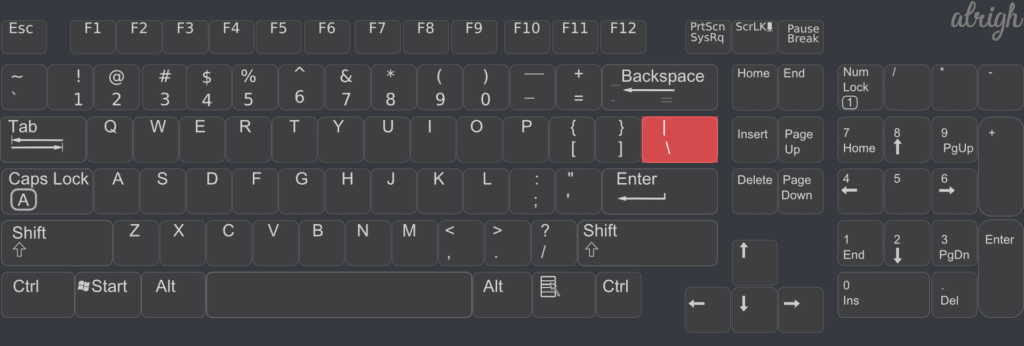
For example, many people use asterisks to act out scenarios on text. They can simply type a backslash right before their text to escape Discord markdown.
\*Example*
The above text will be displayed as:
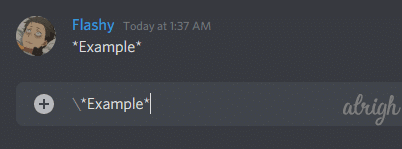
Formatting on International Keyboard Layouts
Since the positions of the keys mentioned above are for the English standard keyboard layout, you might have a bit more trouble finding the symbols on international keyboards.
To make it easier for you, this is how you can use the asterisk symbol on international keyboard layouts.
France: Asterisk key (*) [to the right of ù%]
Switzerland: Shift + 3
Belgium: Shift + $ [$ sign is to the right of ^¨)
Spanish: Shift + +
German: Shift + + [to the right of Ü]
Swedish: Shift + ’ [to the right of Ä]
Italian: Shift + + [to the right of èé]
For other symbols such as backtick (`), backslash (\) and, underscore (_), Google is your friend.
Using The Discord Quote Markdown to Reply to a Specific Message
Discord has a really easy to use quote function.
There are three ways you can trigger the Discord Quote Markdown.
Formatting Toolbar
Type out the message you want to quote.
Double/triple-click to select the text.
Click on the quote-icon.
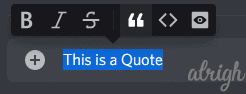
Markdown Syntax
Type the Greater Than Sign “> “ before your text. Make sure to put a space after “>”
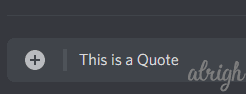
Right-Click on Message
Right-click on any message.
Click Quote.
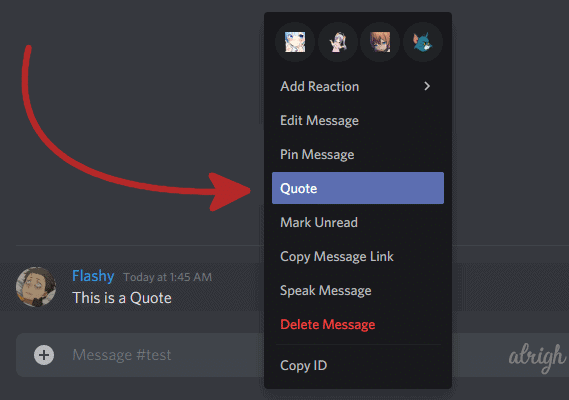
Discord will automatically copy the text and add the quote markdown. Discord will also tag the person you quote.
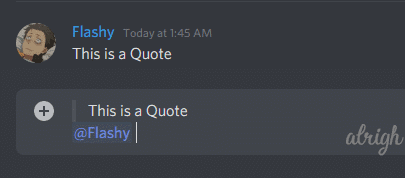
Using The Discord Spoiler Markdown to Mark a Message as a Spoiler
Did you know that Discord lets you mark a message as a spoiler?
Once a message is marked as a spoiler it can only be viewed when clicked on.
There are two ways you can mark a message as a spoiler:
Markdown Syntax
Put two Vertical Lines (|) at the start and the end of your message.
||Example||
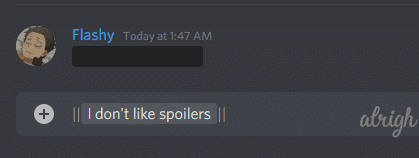
Formatting Toolbar
Type out the message you want to mark as a spoiler.
Double/triple-click to select the text.
Click on the eye-icon to mark the text as a spoiler.
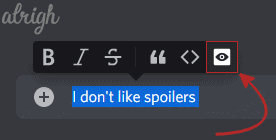
Discord will automatically add the syntax for the Spoiler tag.
You can also add a spoiler tag to images and videos.
Discord Formatting with Code Blocks
You can use backticks (`) on Discord to format your text into code blocks.
Many people are unfamiliar with the backtick because no one ever uses it.
But you can find it at the top left of your keyboard. Right below the Esc key.
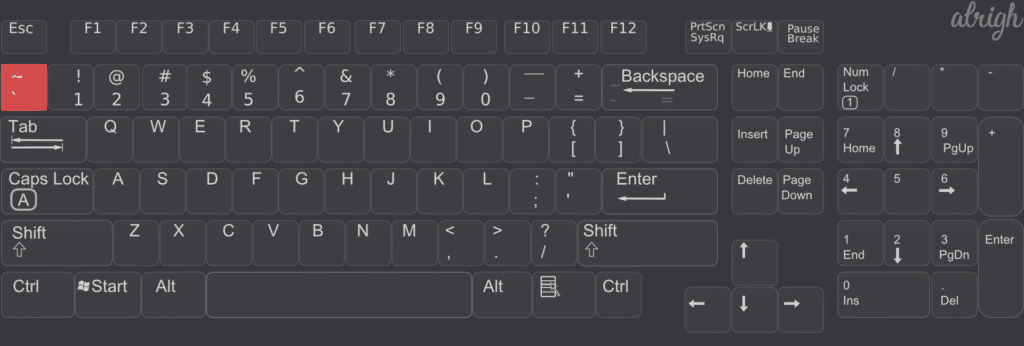
Single-Line Code Blocks
To create a single-line code block, you have to put one backtick (`) at the start and one at the end of your code.
`Example`
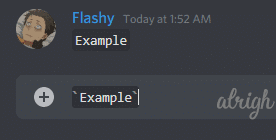
Multi-Line Code Blocks
To create multi-line code blocks, you have to put three backticks (`) at the start and three at the end of your code.
“`Example 1
Example 2“`
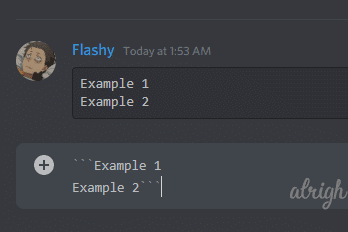
Using Code Blocks to Trick Discord into Color Formatting
Did you know you can use color formatting in Discord?
Discord uses Highlight.js, which is a syntax highlighter written in JavaScript. It is compatible with all markup languages, and in this case, it is used in Discord Markdown.
We can use highlight.js to trick Discord markdown into coloring our text.
But because this isn’t an actual feature, there are some limitations.
- You won’t be able to view the colors on the Discord mobile app.
- There are only 8 colors you can use.
- For some colors, you can’t use spaces between characters. For example, “Discord Markdown” would need to be written as “DiscordMarkdown” or “Discord_Markdown“.
Without further ado, let’s start coloring our text in Discord.
Grey Text in Discord
To color your text grey in Discord, you can use the BF Syntax.
Simply type “bf” after your first three backticks (`).
“`bf
Example 1
Example 2
Example 3
“`
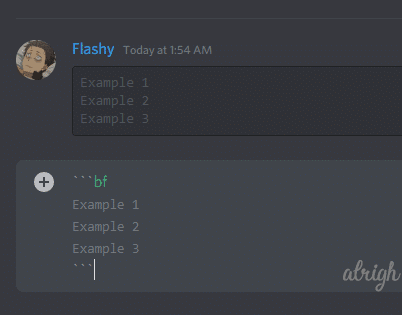
Yellow Text in Discord
To color your text yellow in Discord, you can use the Fix Syntax.
Simply type “Fix” after your first three backticks (`).
“`fix
Example 1
Example 2
Example 3
“`
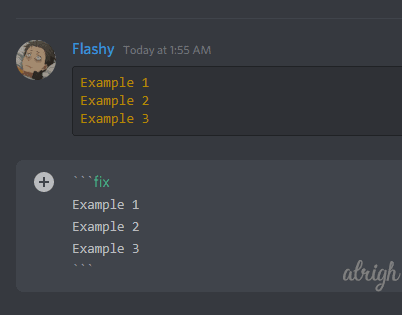
Green Text in Discord
To color your text green in Discord, you can use the CSS Syntax.
Simply type “css” after your first three backticks (`).
Note: Numbers remain unchanged
“`css
Example 1
Example 2
Example 3
“`
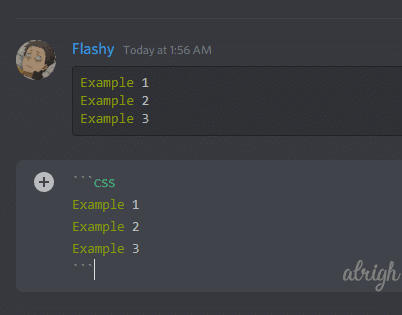
Red Text in Discord
To color your text red in Discord, you can use the Diff Syntax.
You have to type “diff” after the first three backticks (`) and a dash symbol (-) before every line.
“`diff
– Example 1
– Example 2
– Example 3
“`
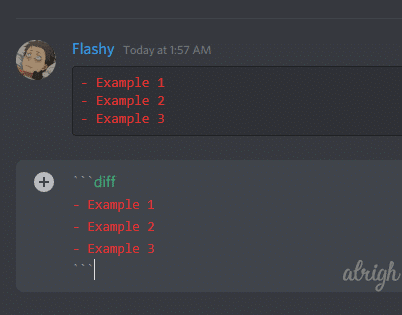
Orange Text in Discord
To color your text orange in Discord, you have to use the CSS Syntax.
You have to type “css” after the first three backticks (`), and put a Square Bracker [ ] before and after each line of text.
“`css
[Example 1]
[Example 2]
[Example 3]
“`
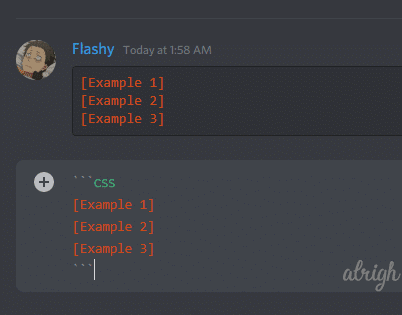
Blue Text in Discord
To color your text blue in Discord, you have to use the Ini Syntax.
You have to type “Ini” after the first three backticks (`) and put a Square Bracket [ ] before your text
“`ini
[Example 1
Example 2
Example 3]
“`
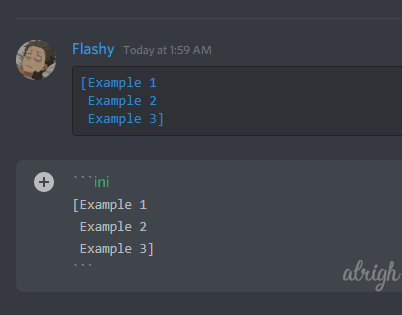
Cyan Text in Discord
To color your text cyan in Discord, you have to use the CoffeeScript Syntax (CS).
You have to type “CS” after the first three backticks (`) and put your text in “quotes”.
“`cs
“Example 1
Example 2
Example 3″
“`
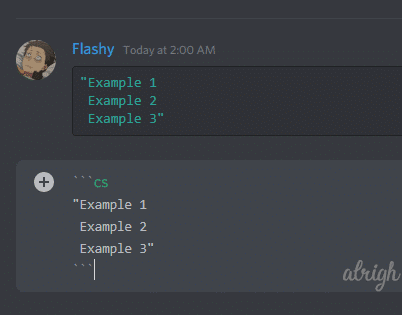
Highlighting Text in Discord
You can also highlight text in Discord using the code blocks. Unfortunately, you can only highlight the text blue.
To highlight your text in Discord, you can use the Tex Syntax.
You have to type “Tex” after the first three backticks (`) and put a Dollar Sign ($) before the first line of text.
“`tex
$ Example 1
Example 2
Example 3
“`
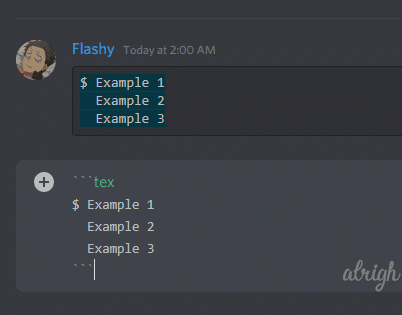
Discord Markdown FAQ
How to stop Discord Formatting?
You can add a Backslash \ before your symbol to stop Discord from formatting your text.
\*Hello World*
Can you use Discord Markdown on Mobile?
Yes, but you can’t use color formatting. Everything else works.
Conclusion
I hope this article helped you to format your text with Discord Markdown. It’s unfortunate how you can’t use color formatting on Discord’s mobile client. But hopefully, Discord will integrate color formatting properly in the near future.
Let us know if we missed anything or if you have any questions, and we’ll be happy to help.
