When it comes to chat apps, WhatsApp definitely seems to be in a class of its own. It is by general agreement the most used chat platform for all age groups and this state of affairs well might not change anytime soon.
Whatsapp has more active users than the population of some of the most populated continents on this pretty galaxy and is ludicrously packed with features. One such feature is known as WhatsApp Status. When utilized, users on the chat platform can post videos, images, notes, and more on their WhatsApp account. This is then visible for a day to all the folks on their contact list, before it gets scrubbed for all eternity unless reposted.
However, not all WhatsApp users are all that eager to share their lives, thoughts, impressions, and memories with everyone on their contact list via their status updates. If you fall into this category, there is no need to fret, because WhatsApp has a feature that makes it possible to ensure that only selected individuals or none at all can see what you post on your status. Pretty nifty we say!
Want to show or hide your WhatsApp status from selected contacts on iPhone, and Android, do you? Relax, we got your back and always will. Let’s show you how to achieve your dreams, pardner!
Whatsapp Tricks Make Life Rosy!
Are you tech-inclined or ham-fisted? It doesn’t matter much though, as you don’t need any tech expertise to learn and know how to hide or show your WhatsApp status to specific entities on your contact list. This is in fact one of the popular WhatsApp tricks that most of us have had to use at some point.
Let’s show you how it’s done on the most popular mobile operating systems on the globe – iPhone and Android.
Contents
Hide WhatsApp status from some contacts on iPhone
iPhone users lend us your ears. Now, as you know, sharing your WhatsApp status can be a really easy and effective way of sharing your special moments and events with friends and family. It also makes it possible for you to show off without appearing to and keep up with the Joneses in all their glory.
But say, you went on vacation to a nudist beach or a remote cave with a legendary guru and don’t want everyone in the world to know, there are things you can do to make sure that only certain people can see images, videos, and content from your life-changing experience.
Nothing complicated about it too. Here’s how to make it happen:
- Log into your Whatsapp. Kindly decline the temptation to chat up a storm with this or that childhood friend or college acquaintance.
- Click the Settings button. This is at the bottom right of your screen and looks like a mechanical gear that could have been used to grind corn in the olden days!
- Once in Settings, there’s an Account icon to be seen. Tap this like you own it!
- The Account icon once clicked will open up a new screen. This screen has an icon labeled Privacy. Click it, please.
- The last click you made will take you to the Status Privacy tab.
- Click on My Contacts Except. Here you can select just who and who gets to see what you post on your status. You can even choose the option of ensuring that no one living can see your status updates and will essentially be posting these for yourself only. That is your decision.
- Once you are finished choosing who can see your status updates and who are barred from doing so, click on Done and exit with all the grace you can muster!
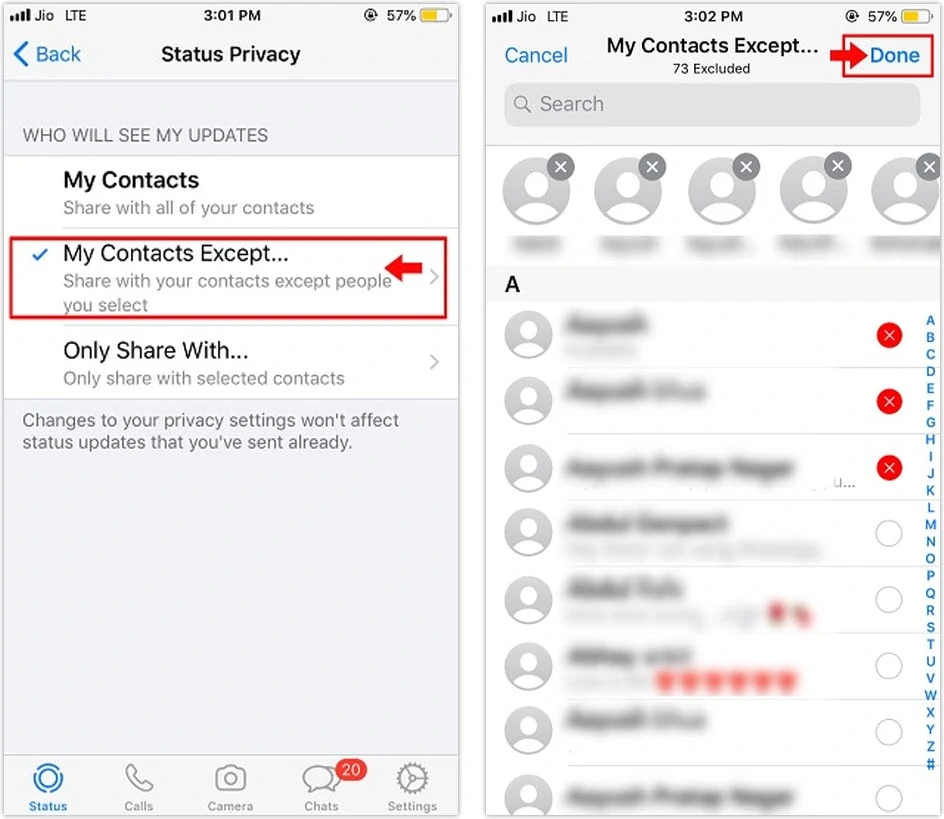
Show WhatsApp status only to someone on iPhone
Did you previously ban someone from seeing your status updates? Have they now seen the error of their ways and shown repentance? Well, you can show you forgive them by putting them back in the list of folks who can see your status updates. This very easy to do too and won’t even take up to a minute. Here’s how to make it happen:
- Open up WhatsApp from your phone. Ain’t it a purty sight!
- Click the Settings icon that is on the bottom right of the screen. Yes, it looks like a gear of sorts.
- In Settings, there’s an Account option. Click this and then click on Privacy.
- Tap the Status tab. A screen will be displayed. On this screen locate the Only Share With option.
- Your contact list will then appear. From this list you can mark that contact you now want to share your WhatsApp statuses with and they should thank their lucky stars that you are so forgiving and magnanimous!
- When you are finished, exit and click the Done button.
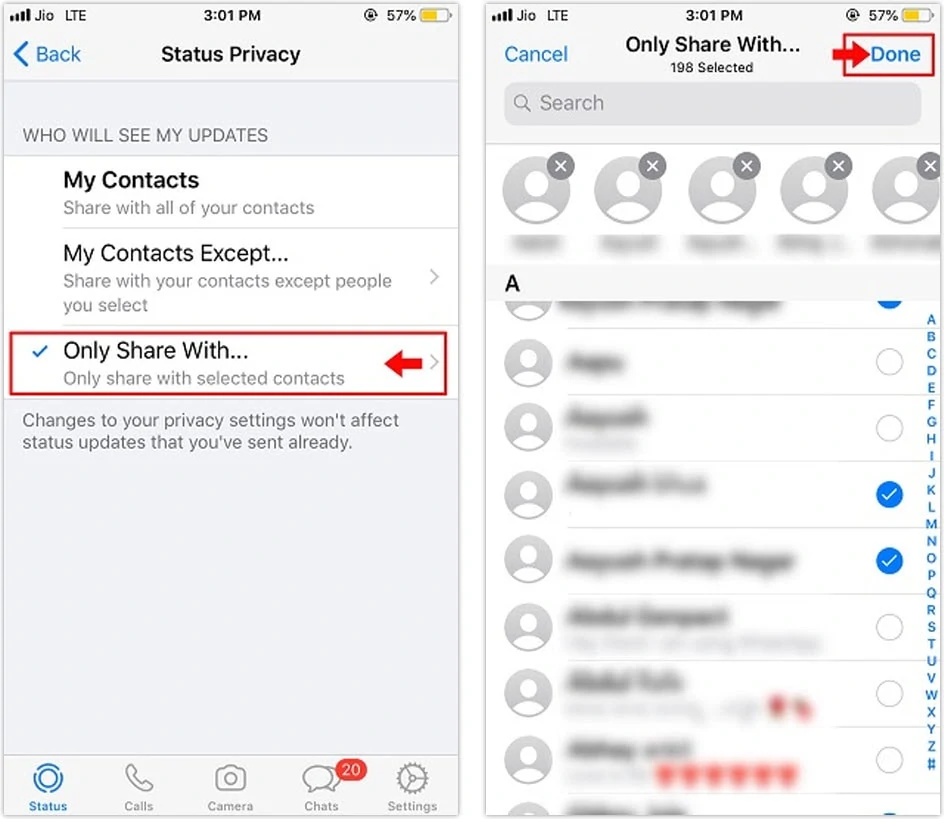
And that’s all it takes, fellas!
Hide WhatsApp status on Android
Is Android your first love and will always be and are you eager to know how to easily share or hide your WhatsApp statuses? Relax, we stand ready to teach you how and it is not in any way complicated. Here we go:
There are many reasons why you should opt to hide your WhatsApp status updates on Android. Perhaps you don’t want your parents to know you reconnected with your ex and you two went on vacation to the Maldives. Or you bought a new ride when you are supposed to be broke and don’t want your friend who works with the tax authorities to know. That is your business and we are only here to teach you how you can easily and painlessly hide your WhatsApp status updates whenever you are feeling like it. Here’s how:
- Launch WhatsApp on your phone and dive into the Settings menu. It is located at the top right of your screen and represented by three vertical dots.
- See Settings up yonder? Click on it and then click on Account.
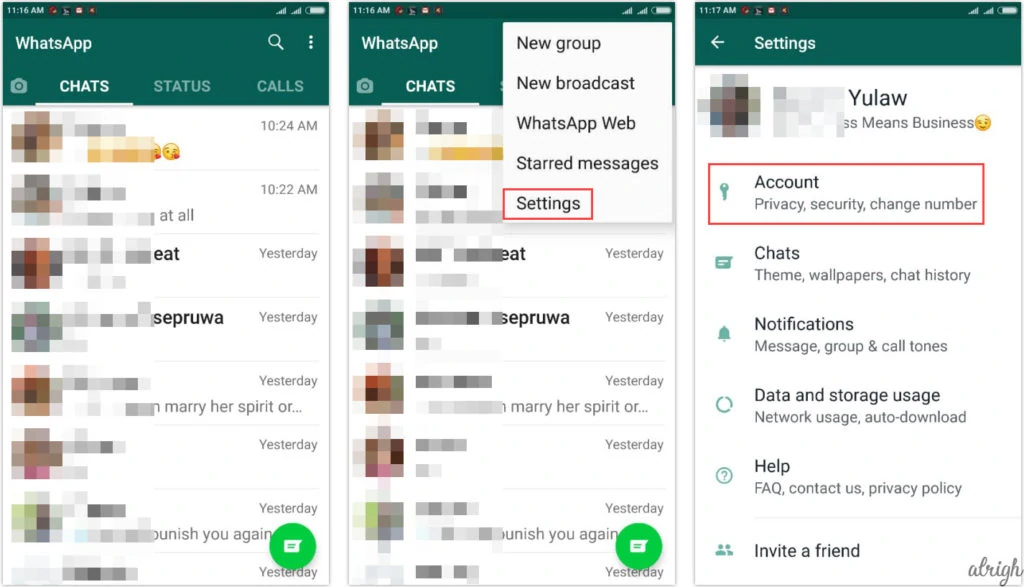
- Then click on Privacy.
- Scroll down the Privacy list. See the Status option? Click on this.
- There you can select just who and who gets to see what you post on your status. You can even bar everyone, including the angels on high from seeing what you post on your status.

- Click on My contacts to show your status to everyone.
- Or click on My contacts except and select your contacts. This makes your status visible to everyone except the ones you selected.
- Or click on Only share with to show your status to contacts that you select.
- When you are done with your changes, click the Done button at the bottom of the page and exit.
Show your WhatsApp status on Android devices
Got a new ride to show off or a new crib you are mightily proud of? Well, you can always show off how magnificent it is on the WhatsApp status of your Android phone and show it to everyone on your contact list. Here are the necessary steps to make that happen and get folks so jealous at you they could swell up and die!:
- Open WhatsApp on your Android phone.
- Go to settings by clicking the three vertical dots sitting cozy at the top right of your screen.
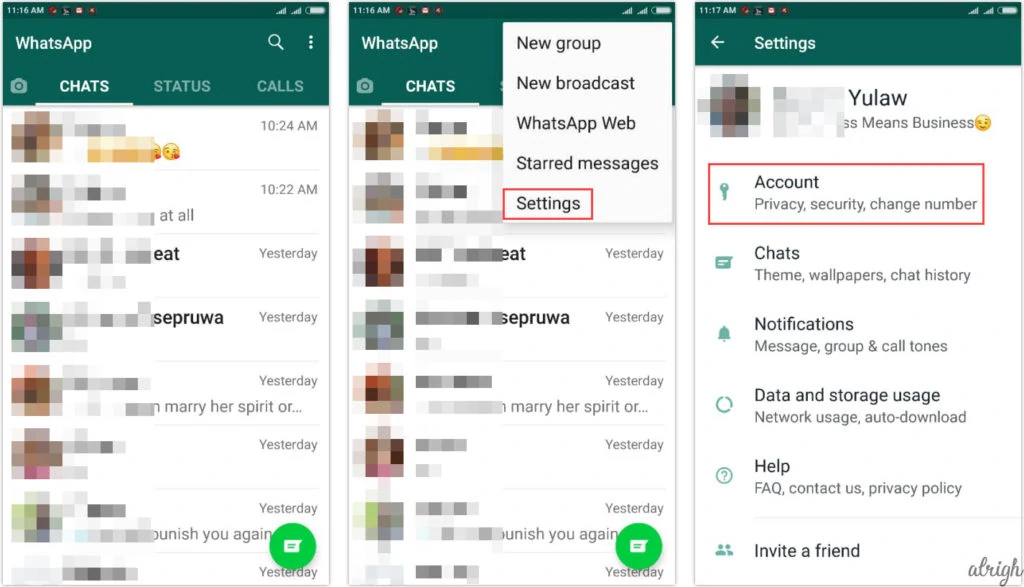
- Click on Account, then Privacy and Status.
- From the options presented, click on My contacts to share your WhatsApp status with everyone you care to put on your contact list.
- Or click on My contacts except to show your WhatsApp status to all your contacts except the ones you select here.
- Or alternatively click on Only share with to show your WhatsApp status to select few.
- Click the green Done button at the bottom of the screen and make a clean exit!
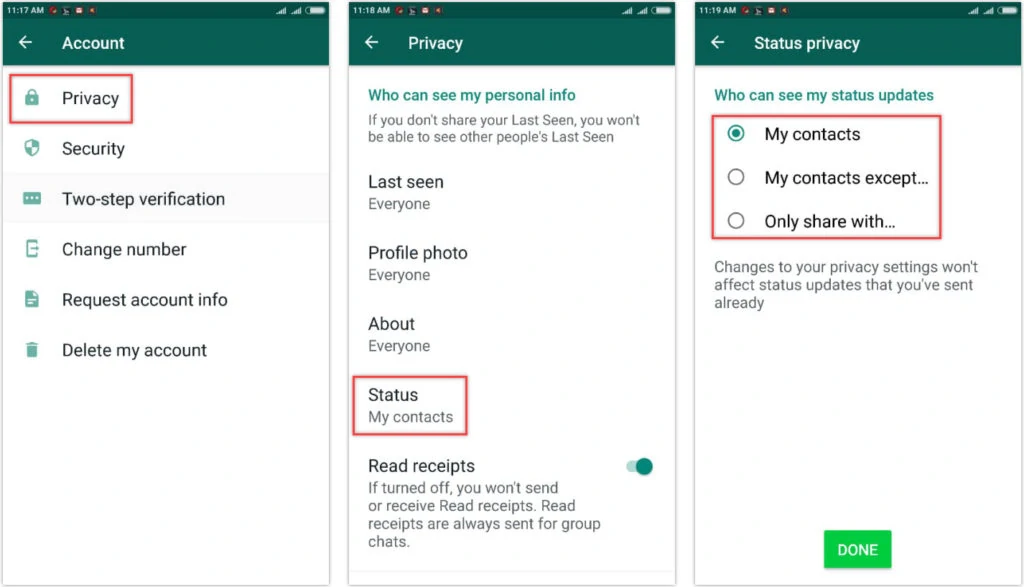
Wrapping it Up
Few chat apps can aspire to the popularity of Whatsapp. Making it a great choice any day of the week is the fact that it comes packed with options and features right from the factory gate. These features give users great control of who can and cannot see what they share via their status updates on both iPhone and Android.
Got WhatsApp on your device? You don’t know how good you got it, pardner!
